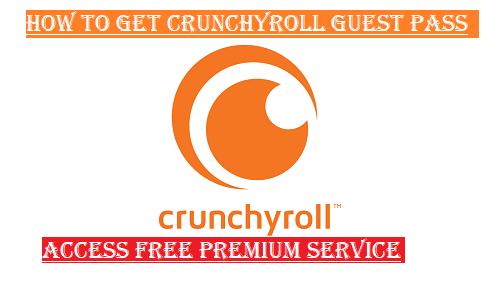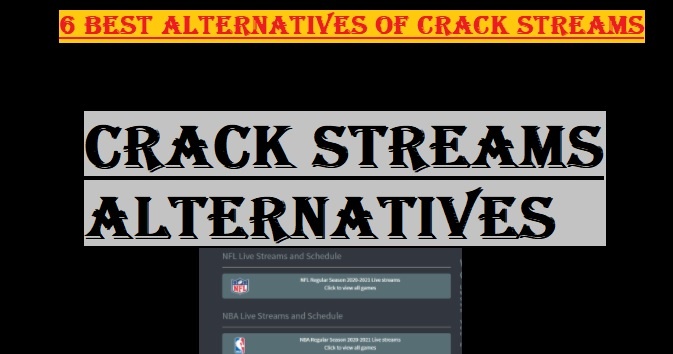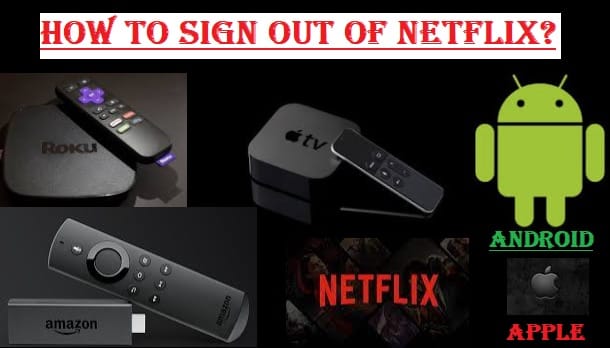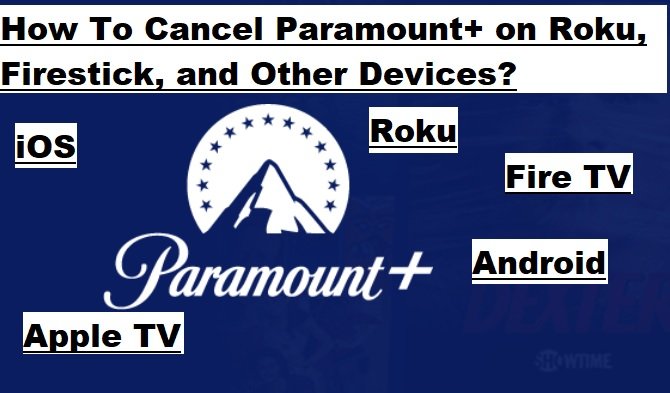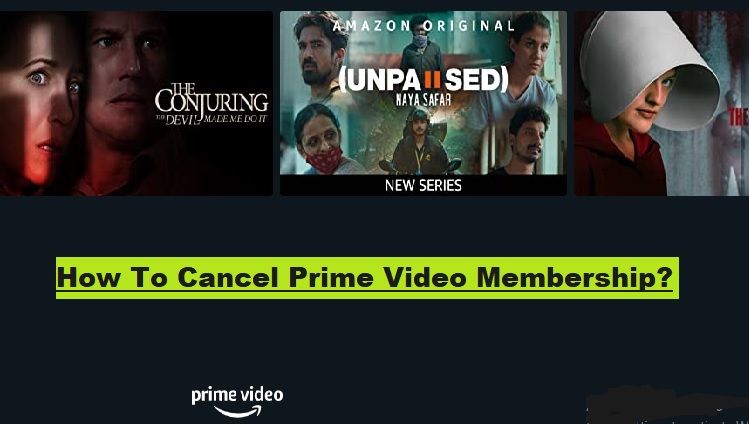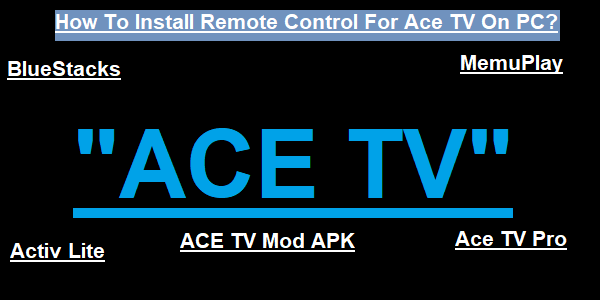Setting the PIN on Prime Video is very easy, you can do it readily as per the given information. In this entire article, we will tell you only how you can set up a Prime Video pin on the web, Android, iOS, and all other devices.
Prime Video PIN limits the capability to buy or stream content on a particular device. Let us now know how you can set up Prime Video PIN.
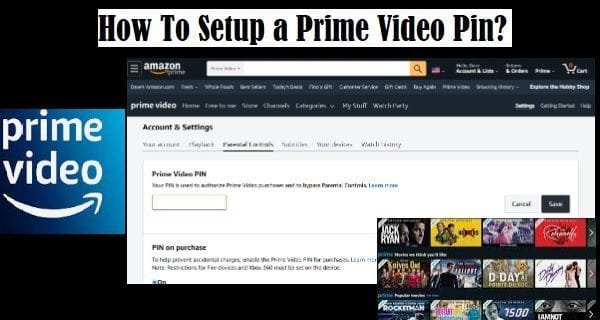
Setup A Prime Video Pin On the Web
As we said above, with a Prime Video PIN, you can restrict the ability to purchase or watch content on an individual device.
Once the prime video pin is set, it is applied to all devices but some devices have their own parental control settings including Fire TV devices and Fire Tablets running Fire OS 5.0 or older.
Setup a Prime Video Pin On a PC Or Mac
- If you are using a PC or Mac, go to account settings
- Select Parental Controls
- Enter a Pin, click Save
As mentioned above that once the Prime Video Pin is set, it is applicable to all devices. Parental control restrictions will apply to the device for which it is set.
Parental Control On Prime Video
Prime Video parental controls help you set restrictions for the video content you can watch or buy on your device.
As we said above, some devices have their own parental controls, which you can set directly by going to their settings.
Prime Video Parental Controls works by entering a PIN that you set to view or purchase the content you want to access but are restricted to your children.
Related Content:
- How To Canel Netflix Account
- Crunchyroll Guest Pass
- Screen Mirroring iPhone on Roku
- Why Does My Firestick Keep Restarting
- Spectrum Router Red Light Blinking
How To Set Up A PrimeVideo Pin On Android?
- On your Android Mobile or Tablet, open the Prime Video app
- Select My Stuff from the bottom menu
- Select Settings icon
- Choose Parental Controls
- Change Prime Video Pin
- Enter a Pin, click Save
How To Set Up A Prime Video Pin On iOS?
- On your iOS device, select the Prime Video app
- Select My Stuff from the bottom menu
- Select the Settings icon
- Choose Parental Controls
- Change Prime Video Pin
- Enter a Pin, click Save
Note: Setting or changing your Prime Video PIN in the Prime Video app for Android and iOS does not automatically turn on the PIN on purchase settings.
Related Posts:
Set Up Restrictions On Prime Video on Android
- On your Android device, select the Prime Video app
- Select My Stuff from the bottom menu
- Select Settings icon
- Choose Parental Controls
- Then Viewing Restrictions
- Now select an age restriction and the device you want to apply, click Save
Set Up Restrictions On Prime Video on iOS
- On your iOS device, select the Prime Video app
- Select My Stuff from the bottom menu
- Select Settings icon
- Choose Parental Controls
- Then Viewing Restrictions
- Now select an age restriction and the device you want to apply, click Save
Set Up Restrictions On Prime Video On The Web
- To set up a restriction on a PC or Mac, go to Account Settings
- Select Parental Controls
- select an age restriction and the device you want to apply, and click Save
You can visit the Prime Video Help page for more details here.
Related Articles:
- How To Cancel Prime Video Subscription
- Cancel Paramount Plus on Roku
- Reset Apple TV
- Setup Solitaire on Roku
I hope you have understood well “how to set up a prime video pin on your available device”. Still, if you do not understand anything, you can ask us by writing in the comment box. Please stay connected with us for more exciting articles.