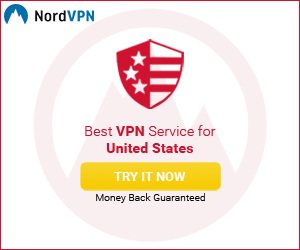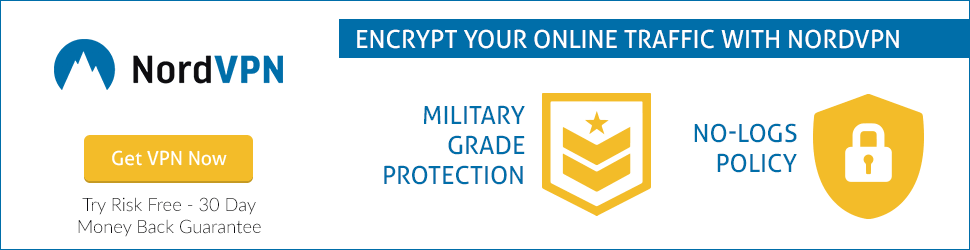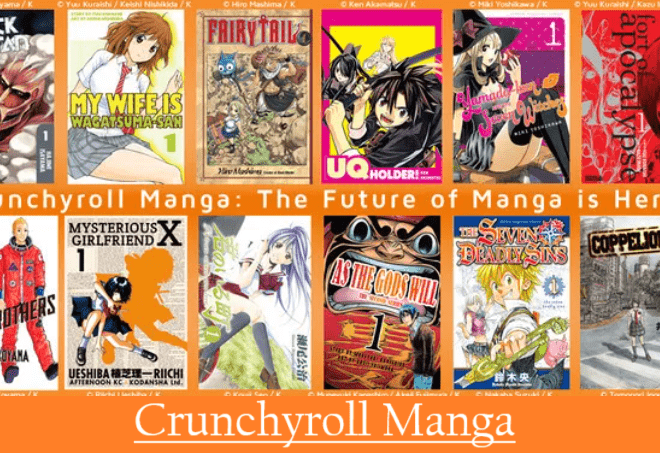How To Fix Disney Plus Error Code 39-Full Guide
Are you also facing Disney Plus Error Code 39? So read this entire article very carefully. Here you will know What is Disney + Error Code 39, for what cause does it appear, and how to fix it.
What does Disney Plus Error Code 39 signify?
Disney Plus Error Code 39 indicates that the streaming service wants a secure connection. It is called a rights management issue. Which prevents the server of the app from streaming the video that you want to play.
And such a message appears on your screen.
This means that the video you are trying to watch cannot be watched at this time. This could be the availability of a right or other issue with Disney +.
If the problem persists, contact Disney+ Support (Error Code 39).*

What Causes Disney Plus Error 39?
Now we will explain what is the reason behind this error. By the way, we have correctly explained the reason for revealing this error, yet here we write a little more openly.
First of all, know at what time this error can be appear. when you request to play a video and it doesn’t play. It means Disney Plus’s server is preventing you from streaming the video you want to play.
There may be many reasons behind this happening such as a problem with the Disney Plus app, your streaming device, HDMI Cable issue, and maybe your TV is causing it.
There may be several other reasons behind this error such as temporary data corruption, temporary files remaining, failure to copy security checks, and Smart TV issue.
How To Fix Disney Plus Error Code 39
Disney Plus Error Code 39 is not a major issue. You can solve it very easily by following some of the given instructions.
- In some cases, this error code may occur once. When this happens, refresh or reload the video. Most of the time this error can be resolved. If it doesn’t read more steps.
- Switch your HDMI cable into the different HDMI ports. If you are using the media streaming device, switch it to a different port on your television where it works properly. If you get rid of this error then leave your streaming device connected in the same port and access your favorite videos on Disney Plus.
- Remove that HDMI cable and use a different HDMI Cable. Perhaps doing so will fix the problem. Otherwise, go ahead.
- Uninstall your Disney Plus app. Turn your device off and on after 30 seconds. Install the Disney + app again. Try again the app is working or not.
- Turn off your television and android device. After that unplug all the cables of both. After a few seconds, reconnect the cables and the TV, and the device. Now check whether your Disney Plus app is working. If the error is seen then follow the steps further.
Check: Disney Plus Error Code 73
How to Resolve Disney + Error Code 39 on Xbox One
If this error appears on your Xbox One, then some temporary files may cause this issue. In some circumstances, these files can cause Disney Plus Error Code 39. Power cycling your Xbox One to get rid of this error.
Power Cycling on Xbox One
- Go to the front of your console, press, and hold the Xbox power button for at least 10 seconds.
- When your Xbox One shuts down completely, remove the power cable from the electric outlet and wait for a minute.
- After that start your Xbox One and wait for the boot sequence to end.
- If the animation logo appears for a long time, then assume that the power-cycling process has been successful.
- Try Disney Plus again, and see if the issue is resolved.
Check: Crunchyroll Down Error
Steps to resolve Disney Plus Error Code 39 on PS4
If the Disney Plus Error Code 39 occurs on PS4. So do power-cycling as well.
Power Cycling PlayStation 4
- First, check that your PS4 is running completely, not on hibernation mode.
- Then press and hold the power button until your device turns off completely.
- Keep in mind that your PS4 doesn’t go into hibernate mode due to the power button closing quickly.
- Once it is completely closed, remove the power cable from the power outlet in the wall.
- After at least 30 seconds, reconnect the power cable to the power outlet.
- Turn on your PlayStation 4 again and wait until the next startup is complete.
- Try the Disney Plus app again, and see if the issue is resolved.
Check: Netflix Error Code UI-800-3
Restart Disney Plus on Android
If the Disney Plus Error Code 39 occurs on your Android and you have failed at everything, then reinstall your Disney Plus app on Android. Read the following instructions to know how to do it.
- Go to the Google Play Store on your Android phone or tablet
- Select the action menu from the upper left side, and tap on My Apps and Games
- After that select installed
- Then scroll down and select the Disney Plus app
- Click on Uninstall and wait until complete
- After uninstalling the Disney + app, go back again to Google Play Store and install the Disney Plus app
- Try Disney Plus again and see if the issue is resolved
Check: Roku Error Code 003
Reinstall Disney Plus on iOS
- Go to the Home screen of your iOS device, press and hold the Disney + icon until starts jiggling
- Press the small x button to start the Uninstall Disney Plus app on iOS
- After completing, press the Home button on your iOS to exit the deletion mode
- Then open the Apple app store, search for the Disney Plus app and reinstall it
- Try the Disney Plus app again, see if the error is fixed
Remove All Video Capture Devices
Unplug and remove all the video capture devices, you are using. Perhaps this Disney Plus Error 39 is appearing due to these devices. So remove and unplug that video capture device you are using for video recording and stream games.
Check: Roku Error Code 014.40
Hope you will get rid of this Disney Plus Error Code 39 by following the instructions explained above. But still, if you see this error, go to the Disney Plus Help Centre.