It’s not too hard to log out of Netflix on Roku TV or other devices. Sometimes it happens that we forget some simple things or we don’t understand how to do it for example “Signout of Netflix on TV, Computer, PS4, iPhone, windows, and other devices we are using”.
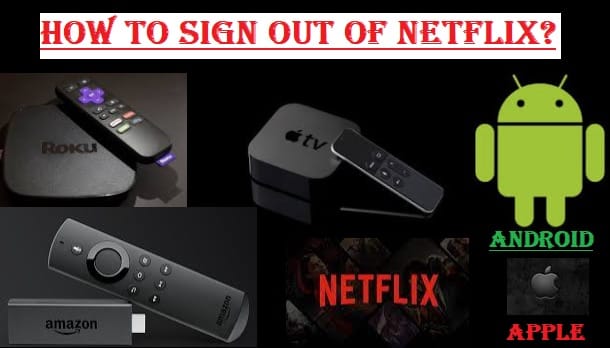
Before getting into the topic, let’s talk a little bit about Netflix and Roku.
Netflix: Netflix is one of the world’s most famous and top streaming services, which people use to watch countless movies and TV shows of their choice. This is one such streaming app that provides you with all your favorite content in a legitimate way very cheaply anytime, anywhere.
The basic plan for Netflix in the United States is $8/month. If you are from India then it will be very cheap for you which is INR 199/month.
It also comes with parental control for Kids, you can put a pin on the Kid’s profile which will prevent your kids from seeing the titles you don’t want your Kids to see.
It’s very easy to log out of Netflix, we’ll tell you soon. First, let’s also know a little about Roku.
How To Watch Netflix On Switch?
Roku: Using Roku TV, you will have a different feeling as if you have got everything that is full of entertainment for you and your family.
It brings you everything you want like hit Movies, exclusive Shows, Live News, Sports, Award Winning Originals, Kids and Family entertainment.
The Roku Streaming Stick 4K + is the latest generation that comes with faster and more powerful features than ever with the best remote.
Now let’s go straight to the topic to know how to Sign Out of Netflix on Roku TV, and other devices.
How To Cancel Netflix Account?
How To Log out Of Netflix on Roku TV? Step By Step Full Guide
To learn how to Sign out of Netflix on Roku, read the given instructions.
Roku 1: If you’re still using the Roku 1 and are in a dilemma because you are failing to sign out of Netflix or can’t find a way to log out of Netflix, follow these steps:
- Press the Home button on your Roku remote to navigate the Home Menu
- Select Settings option
- Then you will see the option Netflix Settings, select it
- Tap on Deactivate this player from my Netflix account
- Press Yes
You will see, your device is now deactivated. To reactivate again, select Netflix from the Home Screen of your Roku device, and follow the on-screen prompts.
Roku 2 (HD, XD, XS) and Roku LT: If you are using Roku 2 and are having trouble figuring out how to sign out of Netflix, then follow the steps below:
- Press the Home button on your Roku remote to open the home screen on your Roku TV
- Highlight the Netflix channel and tap the star key on your Roku remote
- Then select Remove Channel
- Tap Remove Channel again to confirm
To restore the Netflix app again, select Streaming Channels then go to Movies & TV and select the Netflix app.
Now we will tell you about all the other generations of Roku, how to Sign Out of Netflix on them.
All Other Roku Generations
If you are using the Roku 1 and Roku 2 models above, learn how to sign out of Netflix on Roku by given steps:
- First, go to the home screen of Netflix
- Navigate left to open the menu, select Get Help (If Get Help option is not found then select Settings or Settings icon)
- On the next page, scroll down to Sign out
- Tap Yes to confirm
OR
In added there is another method that you can follow to logout of Netflix:
- Up, Up, Down, Down, Left, Right, Left, Right, Up, Up, Up, Up.
- Then select Sign Out, Start Over, Deactivate, or Reset
How To Fix Netflix Error Code UI-803?
How To Sign Out Of Netflix On Android Phone or Tablet?
- First, Open the Netflix app on your Android Mobile or Tablet
- Select the Profile icon or More icon
- You will see the Sign Out option, click on it
- Click Sign Out again to confirm that you want to Sign out of your Netflix account
How To Logout Of Netflix On iOS (iPhone, iPad, or iPod Touch)?
- Open the Netflix app
- Select the Profile icon
- Tap Sign Out
- It will prompt “Are you sure that you want to Sign Out?”, click Yes
How To Sign Out Of Netflix On Apple TV?
By the way, it is facile to Log out of Netflix on all the devices. Nevertheless, we are sharing information about some selected devices which are used the most like Apple TV.
Apple TV (2nd 3rd generation)
- Open the Netflix on your Apple TV
- If you have a profile in your account, then tap Switch Profiles, If it doesn’t, then tap Sign Out
- Select Sign Out to conform
Apple TV (4th generation) or Apple TV 4K (5th and 6th generation)
- Open the Netflix app, tap the menu button on your remote
- Tap Settings option
- Tap Sign Out
wait until the device is deactivated, then you can join as a different user.
If the Apple TV users have to reset their device for any reason, then know “how to reset Apple TV“.
By reading the above information, you will be able to log out of Netflix on Roku TV, Android Mobile & Tablet, iOS, Apple TV, and so on on other devices as well. Subscribe us and stay connected to get more updates.
