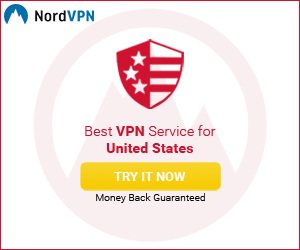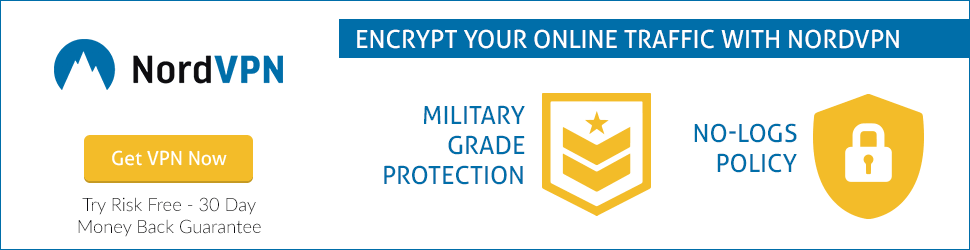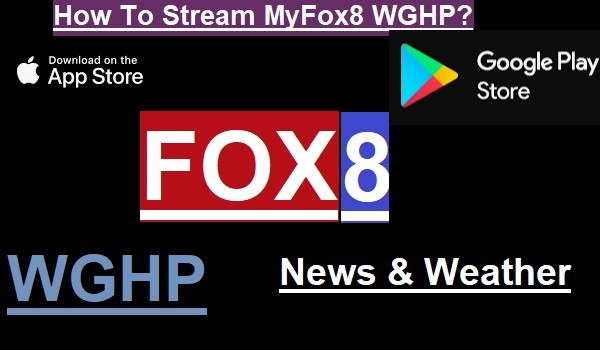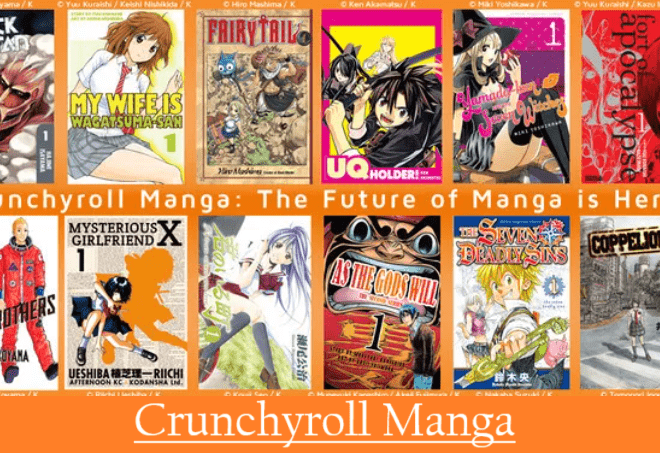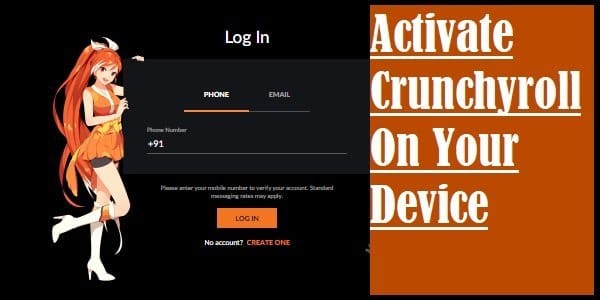How To Reset Apple TV? Step By Step Full Guide
It is very easy to reset Apple TV. But before that read a little information about Apple TV as well. Apple TV is a popular streaming media player that you set up on your TV and enjoy your favorite content and live TV channels from apps available in the Apple TV App Store.
After setting up an Apple TV device to your TV, you will find various best streaming apps like Netflix, Hulu, HBO MAX, and Disney Plus to watch unlimited movies, TV shows, live TV channels, and on-demand content.
Let’s get straight to the topic “how to reset Apple TV?” You should not reset your AppleTV without any strong reason because by doing so you will lose all your data, including accounts and configuration. Therefore, do so consciously only when it is absolutely necessary.

How To Reset Apple TV? Full Guide
Do you know what you have to reset your device? Why is it that you need to reset your Apple TV?
Try not to reset your Apple TV device so you don’t lose your data. If you need to reset it, so read the complete information about it below.
Here we will tell you about the reset according to the latest version of tvOS 15.0 of Apple TV. To reset your Apple TV successfully follow these given steps carefully:
- First, select the Settings option on Apple TV
- Select System
- Tap Reset, then press Reset
It can take some time to reset Apple TV and restore it to factory settings, so be patient. If even doing this does not make any difference, then read and follow the steps given below carefully:
- For those who have an Apple TV 4K, please contact Apple TV Support
- If you are using Apple TV HD and a Mac with macOS Catalina or later, disconnect the power and HDMI cables from the Apple TV. Connect One End of the USB-C cable to the Apple TV and the other end to your computer. On your computer, open the Finder, select Apple TV in the sidebar, then choose Restore. If this doesn’t also work, contact Apple TV Support.
- If you are using a PC with Apple TV HD and iTunes, or a Mac with macOS Mojave or earlier, disconnect the power and HDMI cables from the Apple TV. Connect one end of the USB-C cable to the Apple TV and the other end to your computer. Open iTunes on your computer, select Apple TV in the source list, then choose Restore. If this also doesn’t work, contact Apple TV Support.
Reset AppleTV and Update Software
You can reset your Apple TV and update to the latest tvOS version at the same time. Follow these steps:
- Choose Settings options
- Select System
- Tap on Reset, then select Reset and Update
Doing so restores your Apple TV to factory reset and update to the latest tvOS version.
Hope you have understood well how you can reset Apple TV and do it only when it is very necessary. Similarly, if you are facing any problem while using any device or streaming apps, then you can ask us by writing in the comment box. Stay connected with us to get latest updates.