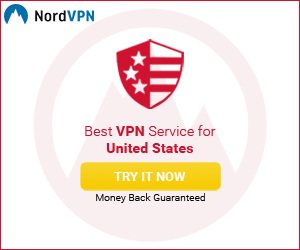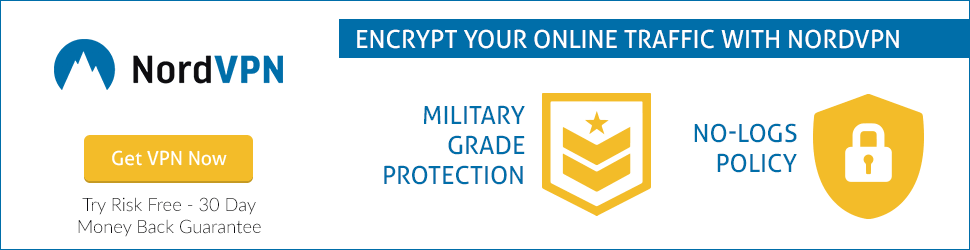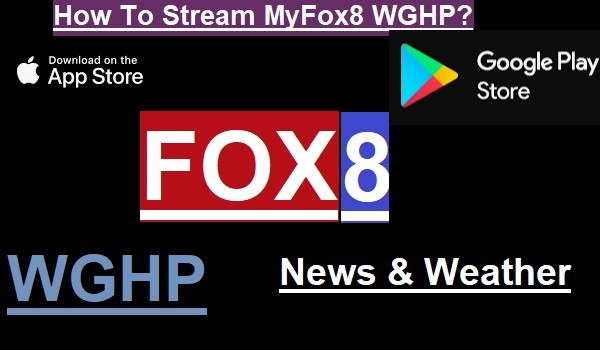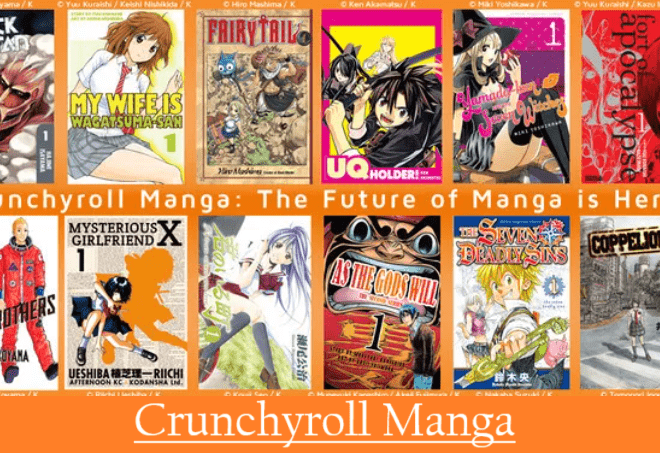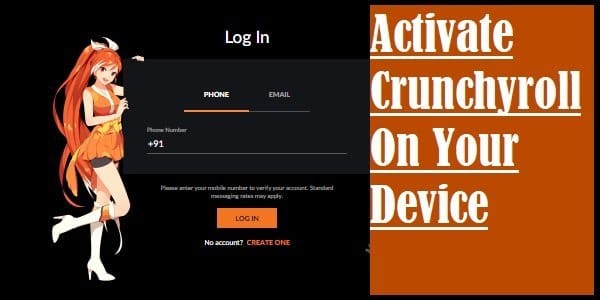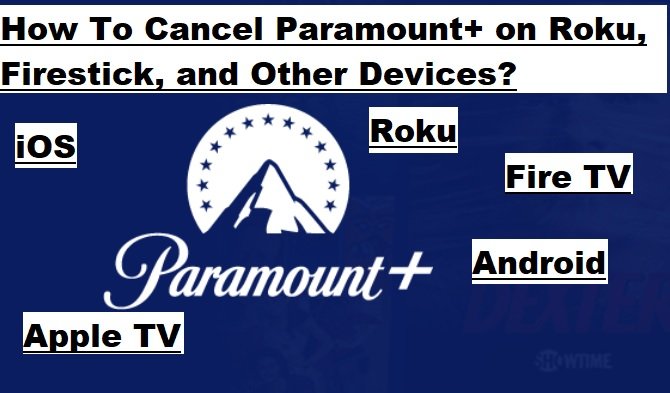
How To Cancel Paramount Plus On Roku And Firestick-Simple Way
Canceling Paramount Plus app subscription or any streaming apps from your device is not a difficult task. However, there are many such apps that we don’t understand how to uninstall them or cancel their subscription. So let’s see how to cancel Paramount Plus from Roku, Firestick, Android , iOS, and other supporting devices.
Paramount+ is a OTT streaming platform allow you to watch your favorite shows on-demand on your supporting device including Android, iOS, Roku, Fire TV, Chromecast, Apple TV, and more.
You can start streaming with Paramount Plus starting subscription plan of $4.99/month and get access to live TV shows, sports, comedy, kids, drama, and full entertainment.
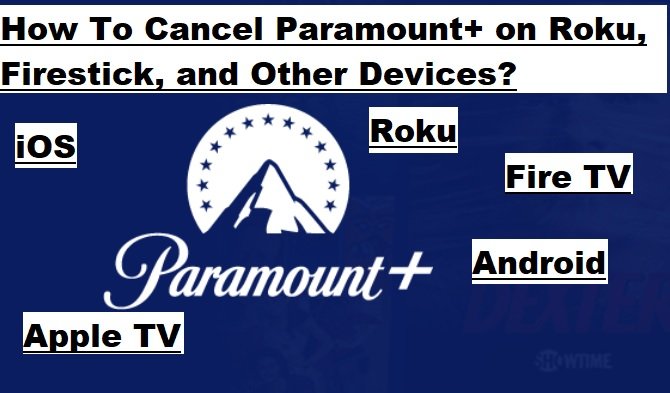
How To Cancel Paramount Plus On Roku?
If you have Signed up for Paramount+ on Roku and you want to cancel, then follow the steps given below:
- Press the home button on your Roku remote to open the Home Screen
- Now choose the Paramount+ channel
- Press the Star (*) button on your Roku remote
- Then select Manage Subscription
- Tap on Cancel Subscription
How To Cancel Paramount Plus On Fire TV?
If you paid for Paramount+ subscription vai Amazon Fire TV and want to cancel it, then follow the steps below:
- First visit “Membership and Subscription” via this link https://www.amazon.com/yourmembershipsandsubscriptions
- Then select Manage Subscription
- Select the link under “Manage Your Prime Video Subscription“
- Choose the Paramount+ under the “Prime Video Subscription“
- After that select Cancel Channel and Confirm
Check: Firestick Remote Not Working Properly
How To Cancel Paramount Plus On Android Phone, Tablet Or TV?
If you bought your Paramount+ subscription via your Android phone, Tablet, or TV. In such a situation, if we install the app from Google Play Store, then you will also have to go to the Google Play Store subscription section to cancel the subscription of your app. Check out the steps below to know how to do it:
- First of all, go to the Google Play Store subscription section
- Then select the Paramount+
- Select Cancel Subscription
- And Follow the instructions to cancel your subscription
How To Cancel Paramount+ on iOS?
If you have bought the Paramount+ subscription via iOS device and want to cancel it, then follow these given steps:
- First, open the Settings app
- Tap your name
- Select Subscriptions
- Select Paramount+
- Click Cancel Subscription and Confirm
Check: How To Jailbreak Firestick
How To Cancel Paramount+ On Apple TV 4th Gen and Later?
- Select Settings on your Apple TV
- Select Users & Account
- Choose your account
- Select Subscriptions
- Select Paramount+
- Click Cancel Subscription
- Click Conform
Hope you understand well how to cancel Paramount Plus on Roku, Fire TV, Android, iOS, and Apple TV. Stay Safe, Stay Heapthy, and Stay tuned with us to get more updates.