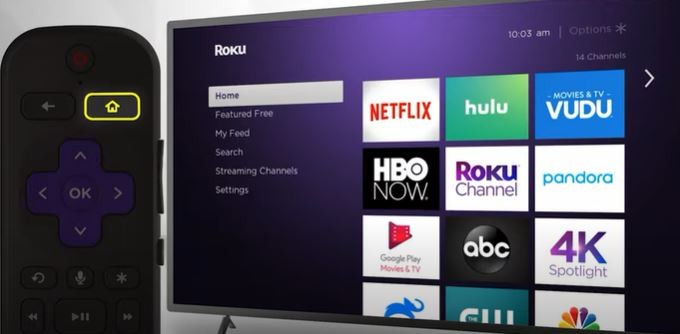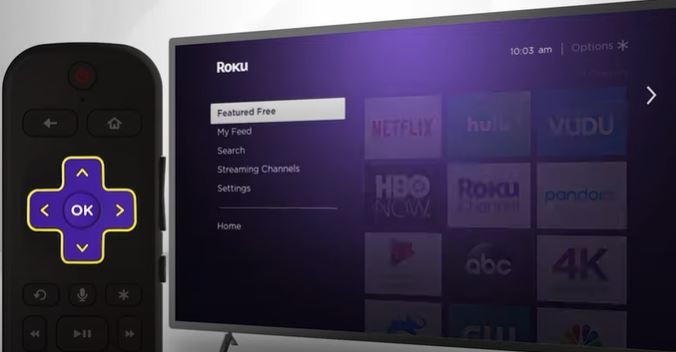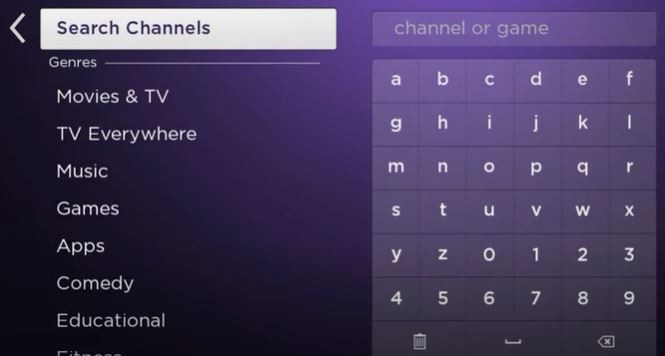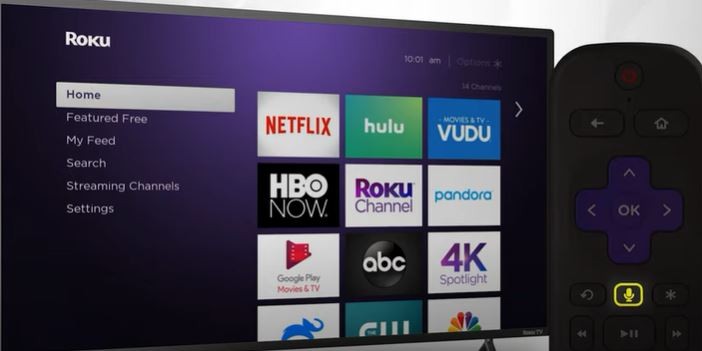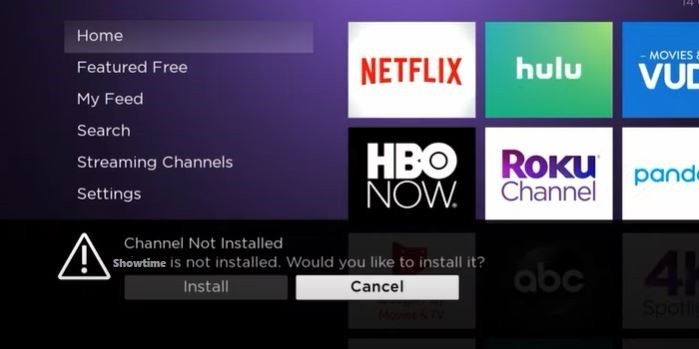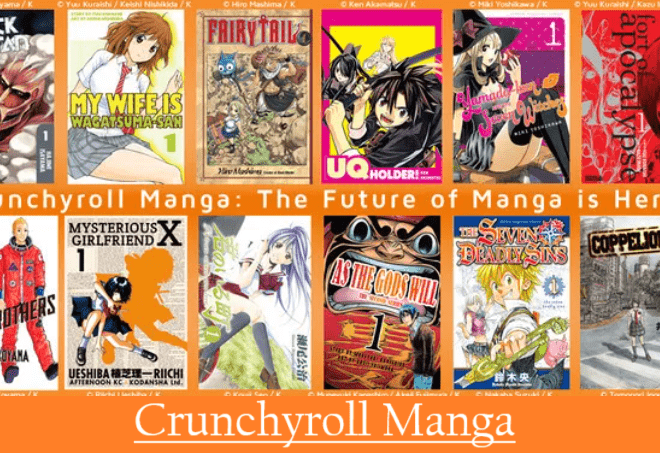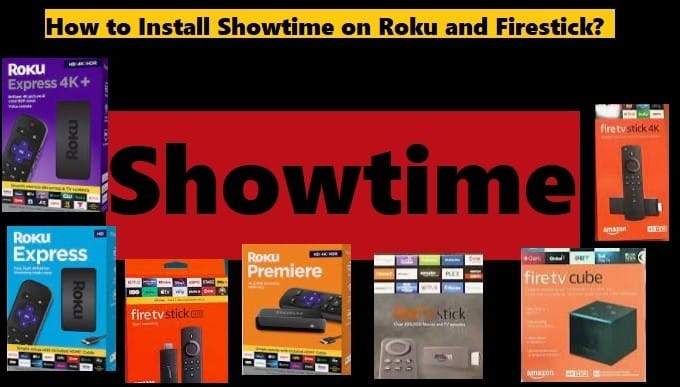
How To Install Showtime on Roku And Firestick *Watch Everything In One Place*
In this guide, you will learn how to install Showtime on Roku and Firestick devices, Showtime supporting devices, and more.
Showtime is a big house of entertainment, stream-on-demand award-winning Showtime originals like Black Monday, City on a Hill, Shameless, Billions, and more popular series.
Enjoy sports here along with movies and series. You can choose the categories you want as Series, Movies, Sports, Documentaries, and Comedy by visiting the Showtime site or opening the Showtime app.
Enjoy plenty of entertainment on Showtime via Roku and Firestick device by paying just $10 after the free trial.
You will not be charged anything due to the free trial period. If you wish to cancel a Showtime subscription at no charge, you must cancel before the free trial period ends.
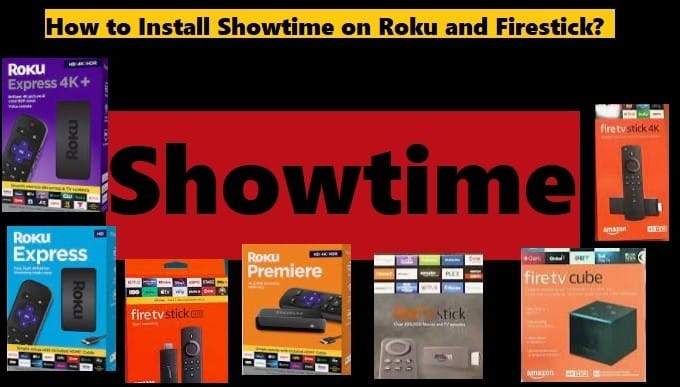
Showtime Supporting Devices
Stream your favorite videos on-demand movies, shows, boxing, comedy episodes, and more on all the Showtime compatible devices including Android, iOS, Roku, Fire TV, Xbox, PlayStation, and more.
All the Showtime Supporting Devices: Android phone, Tablet, iPhone, iPad, Apple TV, Chromecast, Android TV, Fire TV, Roku, PS4, LG TVs, Oculus, Samsung TVs, Xbox, and more.
Showtime Subscription Packages Cost
To full access on Showtime after a free trial, you need to pay $10.99 for Showtime monthly subscription.
You will get 30 days free trial, then you will be charged for Showtime monthly subscription.
It can be canceled anytime. But if you want to avoid paying, cancel before the trial period ends.
Let us now take you to know how you can install Showtime on your Roku device.
How To Install Showtime On Roku Player|Roku TV?
By the way, the Showtime app can be installed from the Roku channel store as it is available in the channel store on Roku.
But still, we will tell you another easy way to install the Showtime on Roku. By following these steps, you will be able to easily install Showtime channel on Roku.
- Press the Home button on your Roku remote to open the home screen
- Tap the down arrow button to scroll down the menu to Streaming Channels and press OK
- Again tap the down arrow to select Search Channels by name
- Type Showtime and navigate to the channel and press OK
- You will see the Add Channel option, Press OK to add channel
- Press OK after adding the channel
- After adding the Showtime channel, Select Go to Channel or press the Home button to return to the home page
- To find your recently added channel Showtime, go down to your channel list
- Press Star (*) button to change your channel position and move it on top
Or
You can also add a channel using the Voice command by using the microphone button on your Roku remote. See how it will be done in these given steps:
- Press and hold microphone button on your Roku remote
- Say the name of the channel you want to add such as Showtime
- If the channel is available in the Roku channel store, it will look like the given image
- Then you will need to click Install, it will take you directly to the add channel page to install the app
Rest all process is same. So what do you think, go ahead and install Showtime on Roku using this easy method.
Here you can also learn how to reset your Roku device in case you are facing any issues with it.
Let’s now learn how to install Showtime on Firestick and Fire TV.
How To Install Showtime on Firestick|Fire TV?
Now is the time to learn how to install the Showtime on your Fire TV devices. By the way, like Roku, You can easily install the Showtime app on your Firestick device by going to Amazon App Store. But apart from this, there is another easy method which you will learn here.
So what are you seeing, pay attention to the steps given below:
- Go to the Home Screen of your Fire TV
- Select Search icon
- Type Showtime
- Select Showtime from search suggestions
- Tap on Get or Download option to start downloading
- In a few moments, it will be installed automatically
- Open it and enjoy Showtime on your Firestick device from now
So you must have seen how you can enjoy the series and movies of your choice without commercials by installing Showtime app on your Firestick device.
Here you can also learn how to factory reset your Firestick device in case you are facing any issue in it.
Above, very helpful information has been shared for Roku and Firestick users who want access to entertainment on their TVs by installing the Showtime app.
Now you will read a little bit of commonly asked questions about Showtime below.
Showtime official site https://www.sho.com/
Frequently Asked Questions About Showtime Channel
Is The Showtime App Free?
No, The Showtime app is not free at all. You can start with 30-days free trial, after that, you have to pay if you won’t continue.
Get unlimited access to ad-free content including series, movies, boxing videos, comedy shows, and more with a Showtime monthly subscription for $10.99/mo.
How Do I Install Showtime App?
On your Android Mobile, Tablets, or Android TV, you can install the Showtime app from Google Play Store.
On your iPhone, iPad, or Apple TV, you can install the Showtime app from Apple App Store.
What’s The Cheapest Way To Get Showtime?
Well, the monthly subscription of Showtime is not expensive, it’s just $10/monthly. But there is another way to get Showtime cheaper which is Paramount + Subscription at $5.99/month.
Roku and Firestick users can learn how to install Showtime on Roku and Firestick from the above information. If you have any questions related to Showtime app then definitely share with us. You will get a reply soon. Explore the available categories or search via the search option to read about more streaming apps and add-ons.