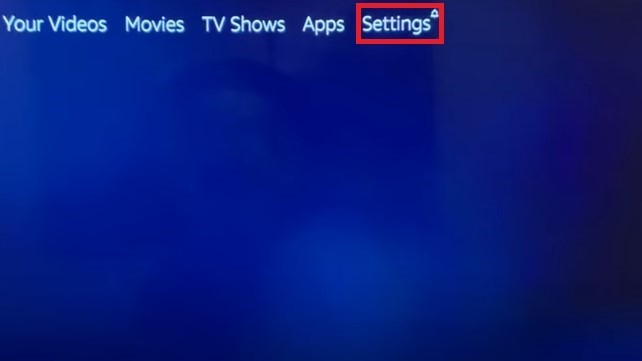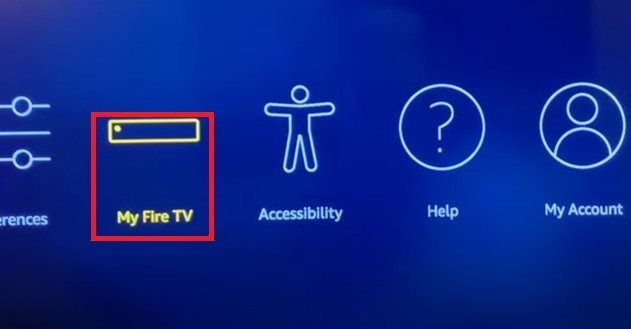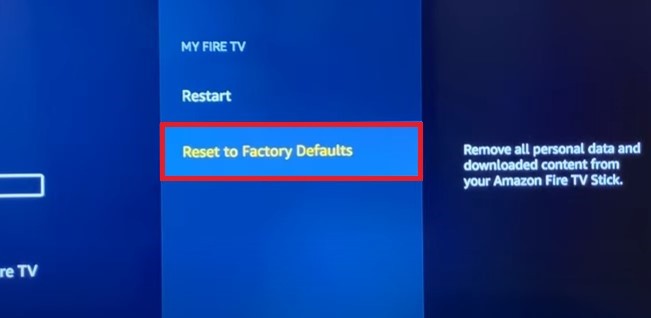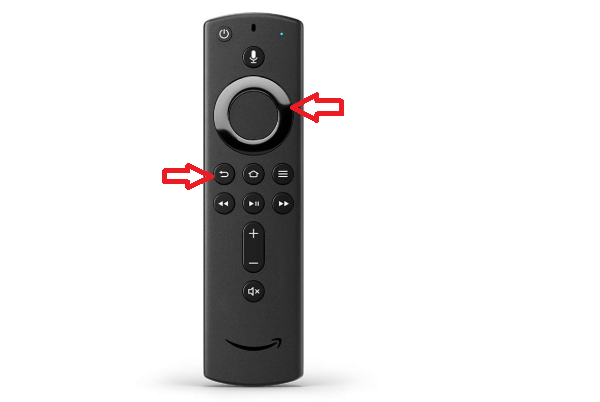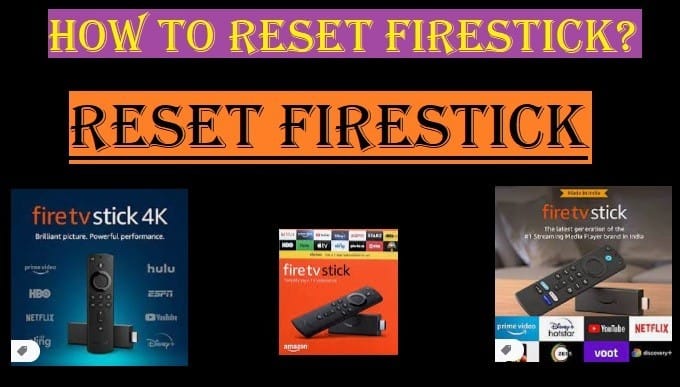
How to Reset Firestick to Factory Settings? Best Method
If you are facing any issue with your Fire TV Stick (your device is running slow or the screen is blank) that can not be fixed without resetting then no need to panic, we will tell you how to reset Firestick to factory settings.
You should definitely think twice before doing this because when you reset your Amazon Fire TV Stick, you will lose all your data, including accounts and configuration. So do it only when absolutely necessary.
So let’s first know what is the reason due to which your Amazon Fire TV stick is not working or freezing.
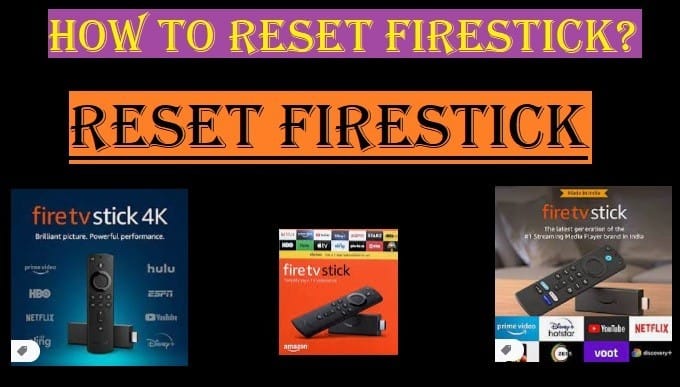
When Might You Need To Reset Your FireStick?
It is important for you to know why you need to reset your Fire Stick? Knowing what is the reason for its not working properly, you can move towards the right solution. So let’s know when you should think about resetting Firestick.
- First of all, check if your internet connection or wi-fi router is causing this, then you don’t need to reset Firestick, just contact your ISP, he will resolve all the problems related to your internet and Wi-Fi router.
- If your Amazon Fire TV device stops working completely, or the screen goes black, you are left with no other solution than a Firestick reset.
So, let’s know how you can reset your Amazon Fire TV Stick to Factory Setting.
How To Reset Firestick or Fire TV With Remote
In this guide, you will learn how to reset Firestick when you encounter an error that has no solution.
Mostly this problem is rarely seen in this device, if you are facing any such problem you need to know how to reset your Fire Stick.
Once you have done this check that everything is working fine. If there is still a problem, then you have to pay attention to the other shortcomings.
Maybe due to some reasons this is happening and its solution is also something else.
Note: One of the major disadvantages of doing a factory reset is that you will lose all your data and account information. So before doing this, definitely think once.
There are also two ways to reset Firestick to factory settings.
- First, If your screen has not frozen, then you can reset your Fire TV using the screen method.
- Second, if your Fire TV Stick Alexa remote is working properly then you can reset your Firestick using your Alexa remote.
So, here we will tell you from both the methods how you can reset your Fire TV Stick effortlessly. So, first, let us tell you from the first method “Reset Your Fire Stick using Screen Options”
Reset Firestick Using Screen Options
- Start from the Home Page of your device, Go to Settings
- Select My Fire TV
- After that, you need to select Reset to factory defaults
- It will ask for your confirmation with a message “you are about to reset your Amazon Firestick to its original factory settings. your sign-in information and personal preferences will be lost”. Click Reset
In a few minutes, the process will be completed and your device will restart automatically. Check on Amazon here
Remember not to touch your Fire TV Stick or power on while the reset process is going on. After completing and restarting automatically, you can do whatever you want to do.
Reset Firestick Using Alexa Remote
For some reason, if you are unable to reset your device with the above steps because the screen turns black or gets frozen. So you can also reset your firestick with this trick. Here your Fire TV remote will do all the work, see how:
- Turn on the Power Button and check Fire TV Stick and TV
- Now take the remote, press and hold the right and back button for at least 10 seconds
- Select Continue or Cancel the factory reset [If you don’t select an option, it will start the reset process automatically after a few seconds]
If your Alexa remote is not working for some reason then don’t panic, read our other article about “Firestick remote not working“.
Conclusion: These two ways are correct and best to reset Firestick to factory settings. Once your device is reset, it will restart automatically, everything will look as if you are setting it up for the first time. It will then optimize system storage and applications automatically. After all this, the device will restart.
If you are using other streaming devices like Roku and Chromecast and encounter such issues, learn how you can reset them by visiting reset Roku, how to reset Chromecast. If you want to know more about Reset Firestick, then write us in the comment box. Stay connected with us to get more updates.