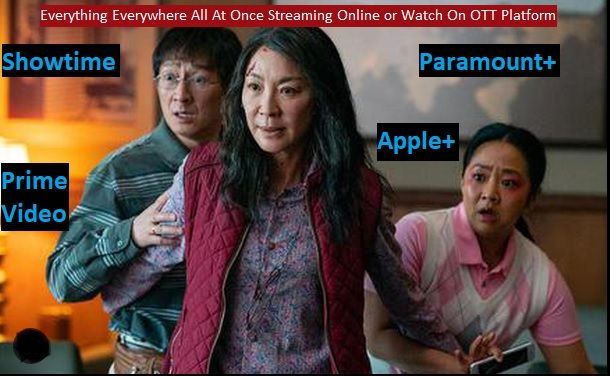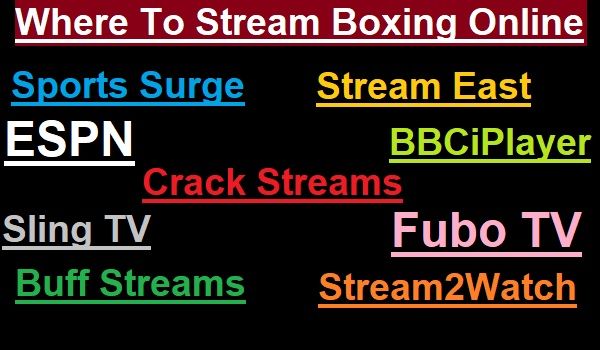Factory resetting a Chromecast is not a difficult task. Read the information given in this article carefully to know how to do it.
If you facing any error in your Google Chromecast device for some reason, and you are thinking of resetting it, then read this entire article carefully.
Do this only if you are facing a major problem that can’t resolved without a reset, then factory reset your Chromecast.
Before doing this know that all your data will be deleted. So save your important information before doing a factory reset.

Why do we need to reset Chromecast?
Before we get started, let’s learn a little about Chromecast
Chromecast is one of the best and most reliable streaming media players that streams all your favorite content directly to your television via the internet.
It is a small device created by Google. It turns your ordinary TV into a Smart TV. In simple words, it allows you to play videos, music, and other online content from your mobile phone, tablet, or computer directly on your TV.
It brings unlimited Movies and TV shows, Sports, News, Kids, Music, Podcasts, and more from available apps including Netflix, Prime Video, Hulu, Disney+, Twitch TV, NBA, YouTube TV, and more.
First of all, you should know why you need to reset your device. Yes, also keep in mind that by doing this you can lose all your precious data.
If your Chromecast device is showing any issue that you don’t understand or it won’t fix without a reset, then factory reset your Chromecast device to its default factory setting.
Note: With this action, your data will be deleted and can’t be undone again.
How to Factory Reset Google Chromecast from Android?
You should follow all the steps one by one very carefully. There are two ways to reset your Chromecast device from Android. One is from the Google Home App, and the Second is from the Chromecast Device.
Factory Reset Chromecast [generation 1] from the Google Home App:
- First, open the Google Home App on your Smartphone or Tablet
- Select your Chromecast Device
- Click Setting option
- After that at the top right side, click more
- Then click Factory Reset and again Factory Reset
Factory Reset from Chromecast Device:
- Chromecast Plug into the TV, Press, and hole the button for at least 25 seconds, or until the Solid LED turns red.
- LED lights indicate flashed white, a blank screen appears on your TV, release the button. The device will initiate a reboot.
Factory Reset Chromecast, Chromecast 2and generation, and Chromecast Ultra
- Open Google Home App
- Select your Chromecast device and click Settings
- At the top right side click More then Factory Reset
- Again select Factory Reset
Factory Reset from Chromecast Device:
Chromecast Plug into the TV,
- Press and hold the button for few seconds, the led will start flashing orange
- Once the LED turns white release the button, the device will start the reboot
How to reset Google Chromecast from iPhone & iPad?
Here is also two ways to factory reset your Google Chromecast from iPhone & iPad. One is from the Google Home App, and the Second is from the Chromecast device.
Factory Reset Chromecast [generation 1] From the Google Home App:
- First, open the Google Home App on your Iphone or iPad
- Select your Google Chromecast device
- After that at the top right side click the Settings option
- Then click Remove device
- After that, you need to click Factory Reset
- Select confirm to reset your device
Factory Reset from the Chromecast Device:
- While Chromecast is connected to the TV, Press and hold the device button for at least 25 seconds, or until the Solid LED turns red.
- After that your LED indicates flashes white and a blank screen appears on your TV, release the button. The device will initiate a reboot.
Factory Reset Chromecast, Chromecast 2and generation, and Chromecast Ultra
From the Google Home App:
- Open your Google Home App on your iPhone or iPad
- Select your Chromecast device option
- Go on the top right corner and click the Settings option
- Then click Remove Device
- After that, you need to select Factory Reset
- Select Confirm to reset your device
Factory Reset from the Chromecast Device
- While the Chromecast is connected to the TV, press and hold the button for few seconds, the led will start flashing orange
- Once the LED turns white release the button, the device will start the reboot
How to Factory Reset Chromecast source page: https://support.google.com/chromecast/answer/6254654
To read about more streaming devices and best streaming apps go above on our home page and check category, content, or search by typing your keyword.