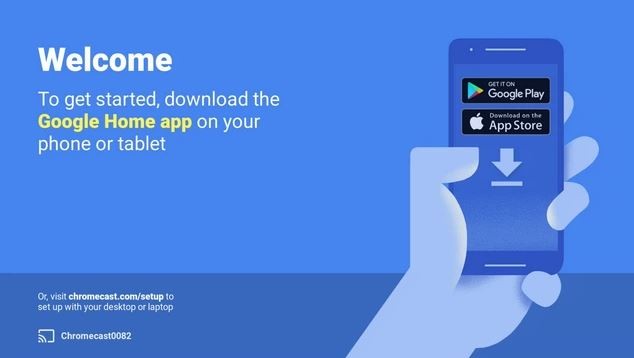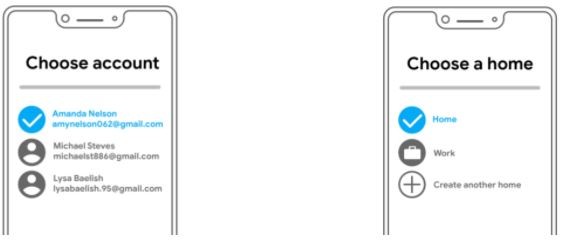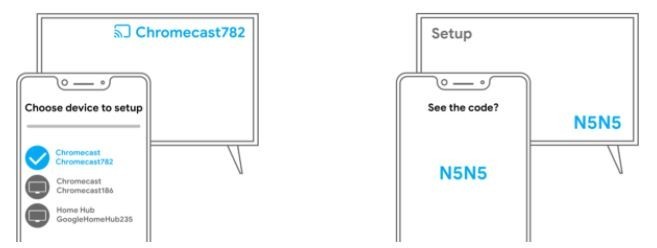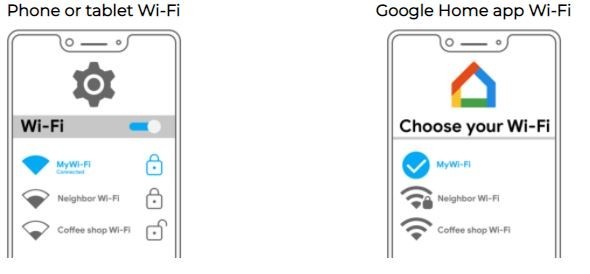How To Setup Chromecast On Your TV? Right And Best Method
In this guide, you will learn how to setup Chromecast on your TV? Doing all this is not a difficult thing, you will do it very easily.
There are many streaming media devices available in the market these days to connect your Television directly to entertainment. Out of which Chromecast is one of the great and reliable devices.
If you are a Chromecast user or you have bought a new Chromecast and want to know how to setup it for your TV, then read this entire article carefully.

A Little Information About Google Chromecast
Nowadays most people are well connected to the internet and prefer to spend most of their time on the internet. So, people are getting away from Television. Keeping all these things in mind, their media streamers were produced. So that everyone is still connected to the television.
After setting up Chromecast to your TV, you can access all your favorite content at your Home Big Screen. Now you have allowed streaming all the content on your TV Home Screen, which you are watching on the small screen of your Smartphone.
Some things you should always keep in mind which app will be better to use more for which content. Let us now talk about today’s topic of how to Setting up Google Chromecast on your TV.
Above we have explained very well what is Chromecast? Now you will read about Chromecast Setup.
How To Setup Chromecast On Your TV? Right And Best Method
Setting up Chromecast on TV is very easy. The process only takes a few minutes, following which you can easily set up a Google Chromecast device on your television and get entertainment on your Home Screen.
So know how to Set Chromecast on your TV. You don’t need to do much, just look at the things written below and repeat them one by one. You’ll Set up your Chromecast device on your Television yourself.
Important things to arrange before Setting up Chromecast:
◊ A Chromecast device and a Smart TV with an HDMI input
◊ Strong and fast wi-fi connection
◊ A Smartphone and a Google account
If these things are there, then we go on to Setup Chromecast. Follow these given steps carefully:
- First, plug the USB power cable into Chromecast
- Then plug your Google Chromecast into any HDMI port of your Television
- After that plug the power supply into any electric outlet
- Press the power button on Chromecast, in a moment you will appear a Chromecast welcome screen on your TV
- After that, you need to download Google Home App and install on your phone or tablet (Chromecast supported android device)
- Open the Google Home App, follow the prompts
- Before going ahead make sure that your Bluetooth is turned on
- After that select your Google Account
- Select a Home or create a new one
- Select the device appearing with the same number from the welcome screen
- See the code on your screen and conform
- Again check your wi-fi network and continue
- The setup process has completed
Now you are one step away to access all your favorite programs on your Home Screen. You need to download and install streaming apps and add-ons to bring your favorite content direct to your TV.
If you are facing any issue in following these steps correctly, check them out: ⇔After Plugin Chromecast⇔Install Google Home App on your supported device (Mobile or Tablet)⇔Make sure you are connecting to the same wi-fi network from which your Chromecast device is being Setup⇔Select and Open Google Home App⇔On the left side of Google Home App Screen, click Add+⇔Setup Device⇔Setup New Devices⇔After that follow remaining steps carefully from given above instructions⇔Chromecast Setup is Complete successfully⇔
Unbox New Chromecast and Setup it to your TV Video
Many people, who cannot spend much money, can use free streaming apps or best addons for their entertainment.
Chromecast built-in Apps to Stream Movies, TV Shows, Music, Games, Sports, and more
There are available thousands of built-in applications for the entertainment of everyone including Netflix, Hulu, Sling TV, Youtube TV, Disney+, Prime Video, Pandola, Twitch, Fox Sports Go, NHL, Ted, PostTV, and more.
There is no shortage of anything here. There is a lot of content for everyone on Google Chromecast apps. Anytime you can download any such apps to watch your favorite content, in which you will get everything.
Think Before Selecting Streaming Apps
First, you have to think that in which category you are interested then select related apps. Like if you are interested in the TV and Movies category, you will go to available applications under the TV & Movies category. Like these more categories are available there for you including Music & Audio, Photos & Videos, Fun & Games, Sports, and more.
If you want to watch sports then you can download sports related app, which will better for you. If you love to play fun and games then select Twitch, Fitflap, Emoji Party, Wheel of Fortune, Deer Hunter 2018, and More Fun and Games-related apps.
There is a big gallery of applications for all genres of content including Hotstar, Netflix, Prime Video, Wynk Music, BeyondPod, Youtube, Hungama Play, ESPN, NDTV, MLB.TV, and more.
We can say Google Chromecast is a complete package of entertainment for your TV Home Screen. You don’t need to go search anywhere for any generation of content. All the channels are available there for your entertainment every time.
Hope you understand that how to setup Chromecast to your TV. If you have any issues related to it, then leave your message in the given comment section. To know about other streaming devices and apps explore our site Roku vs Firestick.