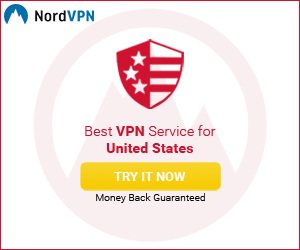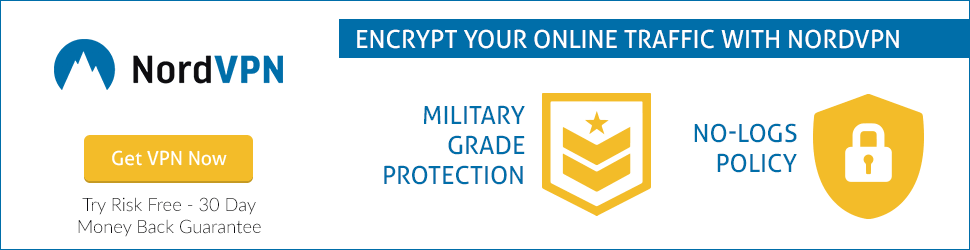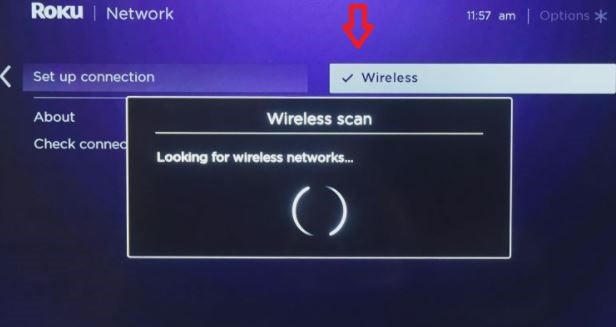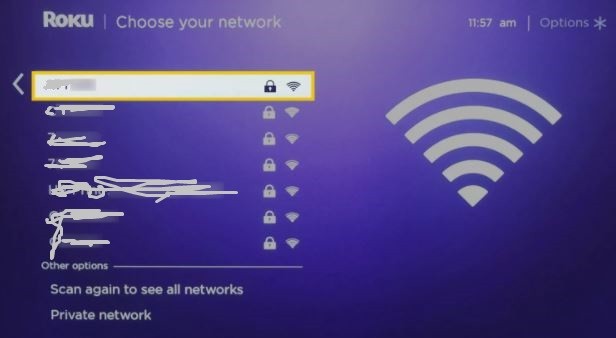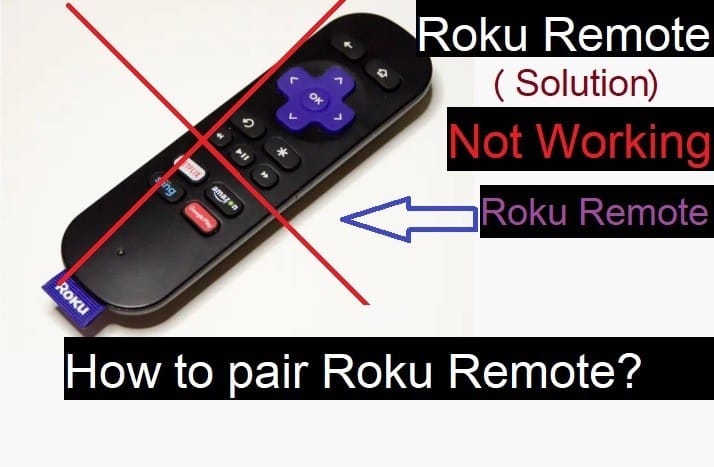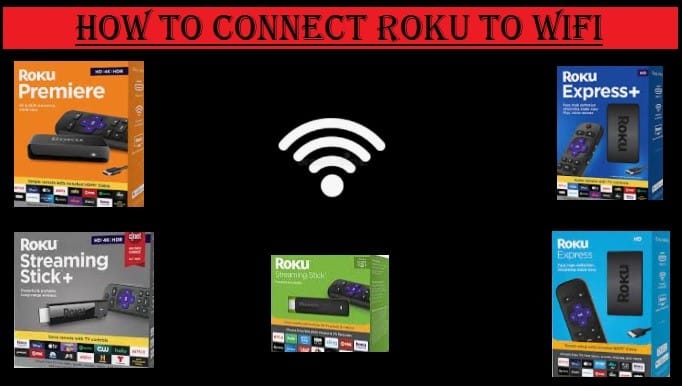
How To Connect Roku To Wifi With And Without Remote
In this tutorial, you will learn how to connect Roku to Wifi network with or without a remote. All Roku users know that Roku is the best streaming device to convert your TV to an entertainment hub by connecting it to the internet via Wifi.
There are many streaming apps available on the Roku Channel Store for streaming your favorite content and live tv without a cable connection.
Now cut your cable connection and enjoy free content direct to your TV from free streaming apps like Pluto TV, IMDB TV, Vudu, Crunchyroll, Cinema HD, and more.
So far a lot of models of Roku have launched in the market and the most popular among them are Roku Ultra, Roku Ultra LT, Roku Express, Roku Express +, Roku Express 4, Roku Premiere, Roku Streaming Stick +, and Roku Streambar.
And if we talk about Roku TV, then we can say they are also popular and counts in the best streaming smart tv in the US market.
There are many big brands that have partnered with Roku and launched several models of Roku Smart TVs like Hisense Roku TV, TCL Roku TV, Sharp, Philips, RCA, and more.
Let us now move to the topic of how to connect Roku with a Wifi network.
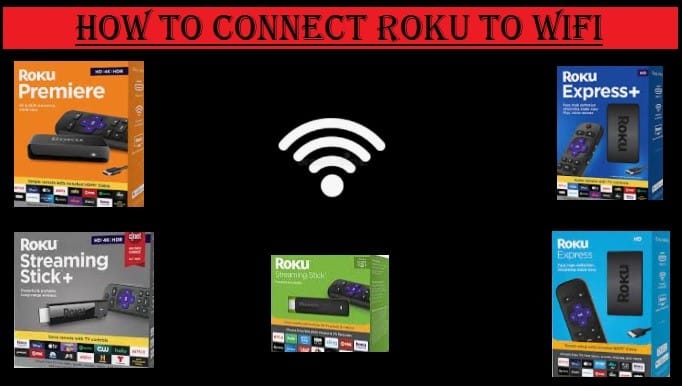
How To Connect Roku To Wifi
Once you set up your Roku device on your TV, it becomes necessary to do this because without the internet you will not be able to process further.
When you go for Set up connection then you will see two options wireless and wired. So first we know about Wired.
Connect Roku To Wired
- First, go to the Home Page of your Roku device
- Then select Settings
- Select Network
- Press on Set up Connection
- Now you will see two options Wireless and Wired
- Select Wired
- If you go with Wired then connect your Roku Stick or Roku Player to your router using an Ethernet cable.
- Your Roku device will be connected to your home network and the internet
- After connected you can go for further steps
Connect Roku To Wireless
- Go to the Home page by pressing the Home button on your Roku remote
- Select Settings option
- After that select Network
- Select Set up a connection
- Select Wireless
- After clicking on Wireless, it will start scanning for wireless networks automatically
- A list of the available network will appear, select your wireless network
- Once you choose your network, it will check your internet connection are working properly
- If it conforms your wireless network and internet connection working good, then it will ask you to fill in your network password
- Enter your wireless network password and connect
Connect Roku Box or Roku Stick To Wifi Without Remote
Now we will tell you how to connect Roku to Wifi without a remote. This is also very easy just need to keep in mind what we are telling below. If you have lost your Roku remote or not working your remote then go with the given steps.
Download and install the Roku App
- Go to the Google Play Store and Type Roku App
- Select the app and install
- After installation open the Roku app
- Select the remote option
- Remote will appear on the screen of your Smartphone
- Now you can use this as a Roku remote for connecting Roku to wifi without Roku remote
When you open the Roku remote option on your mobile by installing the Roku app, follow the steps above, your Roku device will be connected to Wifi.