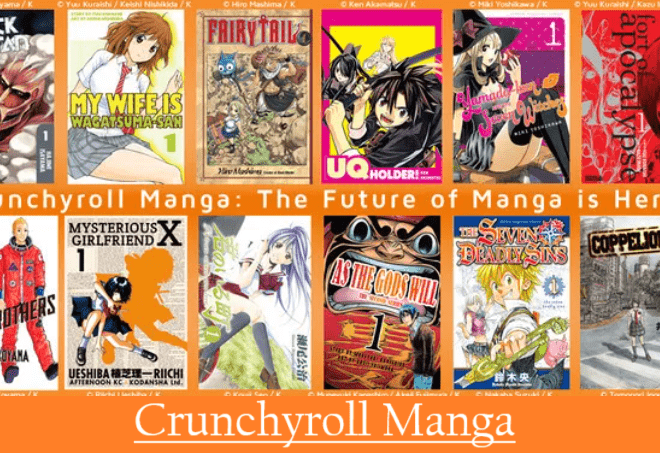How To Install AT&T TV App-Packages Prices-Compatible Devices
In this guide, you will learn how to install the AT&T TV app on Roku, Firestick, and Smart TV, as well as its subscription packages cost, channels lineup, login, direct TV, and the difference between AT&T TV & AT&T TV Now.
Let’s first know a little about the AT&T TV app.

AT&T TV Streaming TV & Sports
AT&T is a great streaming service that brings you thousands of movies, shows, live sports, cartoons, food, game shows, and much more from live TV channels.
You can stream on-demand videos, record your programs and watch later with cloud DVR. Now you don’t need to search anymore, it can be easily installed on your compatible device and stream your favorite content anytime, anywhere.
AT&T Supporting Devices
Now you will know which devices you can use to watch AT&T TV. Make sure you have compatible mobile devices, tablets, streaming devices, TV, and wired, or Wi-Fi internet connection for TV streaming devices. AT&T TV account required for streaming. Let us now know the compatible devices and browsers.
AT&T: AT&T TV Device
Amazon: Amazon Fire TV (2nd gen or higher), Amazon Fire TV Stick (2nd gen or higher), Amazon Fire TV Edition Smart TV (2nd gen and higher), Amazon Fire TV Cube
Roku: Roku Streaming Stick® (3500X, 3600X, 3800X) and Streaming Stick+ (3810X, 3811X), Roku Express (3700X, 3900X, 3930X) and Express+ (3710X, 3910X, 3931X), Roku Premiere (3920X, 4620X) and Premiere+ (3921X, 4630X), Roku Ultra (4640X, 4660X, 4661X, 4670X) and Roku LT (2700X), Roku 1 SE (2710X), Roku 2 (2720X, 4210X), Roku 3 (4200X, 4230X), Roku 4 (4400X), Non-4K Roku TV (5000X, 8000X), 4K Roku TV (6000X, 7000X, A000X, C000X, C000GB), Roku Smart Soundbar (9100X)
Android: Mobiles and Tablets running version 7.1 + (OS 8+ recommended)
Apple and iOS: Apple TV (4th gen), Safari Browser (version 13+ is recommended), iPads, iPhones, iPod Touch running version iOS 11+ (iOS 12+ recommended)
Google: Chrome browser (version 68 or higher), Chromecast Built-in TV (select models), Chromecast (2nd generation and higher)
Microsoft: Edge browser (latest version)
Samsung: 2017-2020 TVs, to read about Samsung TVs selected models click here
The location where you set up your AT&T TV device will become the residential, non-mobile internet network your device is connected to.
Accessing the AT&T TV app on your streaming devices or smart TVs will be limited to your home Wi-Fi network. You can change your home Wi-Fi network up to 4 times while moving your AT&T TV device in a period of 12 months.
How To Install AT&TTV Streaming App On Roku?
You can easily install such an app which is available in Roku Channel Store. Which can be installed directly by going to Channel Store and clicking on Add Channel. Apart from this, there is another way which is easy to find any app and install them directly. Here you will learn how to install AT&T TV on Roku in the same way. Follow these steps:
- Select the Home button on your Roku remote to open Roku home screen
- Select Search icon
- Type AT&T TV
- Select AT&T TV channel from search suggestions
- Click Add Channel
- Go back to your Roku home screen and find and select the AT&T TV app
- Login AT&T TV app to stream your favorite content
How To Install AT&T-TV On Firestick?
AT&T TV is also available on Amazon App Store, so you can install it on your Fire TV by going to App Store directly. You can install this app on your Firestick device in another easy way, which is shared here below.
- Use your Firestick remote to access your Fire TV home screen
- Select Search icon
- Type AT&T TV
- Select the AT&T TV app from the search suggestions
- Click Get to start downloading
- Installing starts automatically
- After installing it, Open and log in with your username and password, now you will be able to stream your favorite content
How To Select AT&T TV Subscription Package and Start Streaming?
To use the AT&T TV streaming service, you will need to select a subscription package on it, and create an account, and log in. Let us know how all this will happen:
- Go to the official site of AT&T TV, drop down, and select the best plan for you
- On the next page, it will ask your Zip to find the best plan for you
- Then on the next page, you will also see the option to add Premium and International channels to your package and click to continue
- After that tap on Bring Checkout
- Now its time to fill in your details for billing, Type your First Name, Last Name, Contact Phone Number, and Email Address, then come down to fill billing address in Address line 1, Address line 2, City, State, Zip Code
- After that click down on Billing information to continue further
- Fill in your payment details and submit
How To Add AT&T TV To Your Samsung TV?
There are a few things you should know before setup AT&T TV on your Samsung TV.
- Make sure you have a compatible 2017-2019 Samsung TV
- You need a fast wi-fi connection
- Keep your Samsung account info. & AT&T TV Login details
Setup AT&T TV on Samsung TV
- Press Home on your remote to open the Samsung Smart Hub
- Type AT&T TV in the search
- Select AT&T TV from the search suggestions
- Install the AT&T TV app
- Open the AT&T TV app
Before doing this, register and connect your Samsung Smart TV to the internet. Then proceed to add the AT&T TV app to your Samsung Smart TV.
Frequently Asked Questions About AT&T TV App
What Can I Watch on AT&T TV?
AT&T TV allows you to watch a lot of live TV channels such as news, sports, movies, shows, regional, and local sports channels. You can also enjoy Premium channels here including HBO, Cinemax, Showtime, Starz, and Epix.
What Channels Are on AT&T TV?
You can stream 150+ TV channels on AT&T TV including AWE, A&E HD, ACC Network HD, AccuWeather HD, AMC HD, American Heroes Channel, Animal Planet, Baby TV, BBC America HD, BET HD, Cartoon Network HD, Cheddar News, CNN, CNBC, Discovery, Disney Channel, Epix, ESPN, Fox, HBO, Nicktoons, Starz, TLC, TNT, and more.
How To Watch AT&T Local Channels?
Local channels will be shown on the basis of the billing zip code that you have submitted. If the correct channels are not showing or there is any other problem related zip code or your location, then pay attention to the following steps:
- Press the Home button on your remote
- Select Settings
- Then tap on General
- After that select System Summary
- Check that your zip code is correct
- Then go to Location
- Select Location Status
- And Toggle Off
- Now restart your device
- Turn on your location status after restart
To read about more best streaming apps and addons go above and select category apps or explore the entire site. Stay connected with us to get more updates.