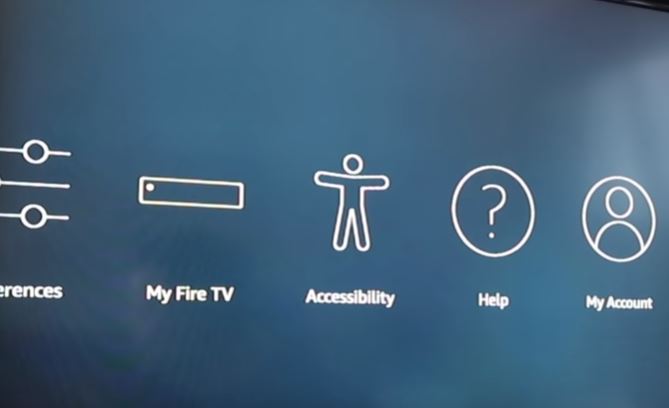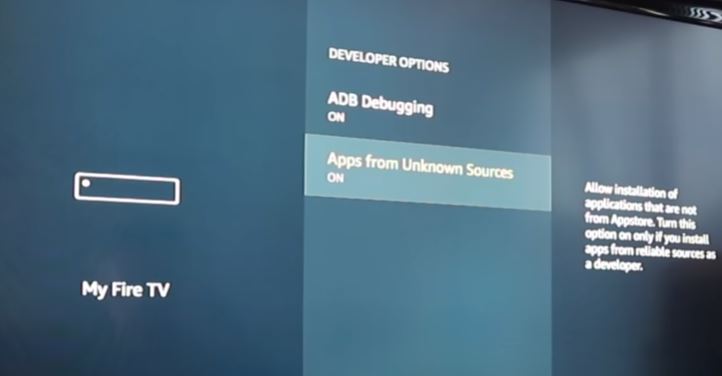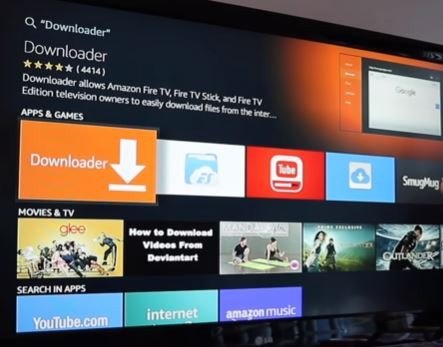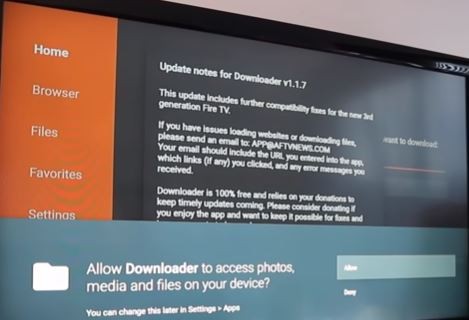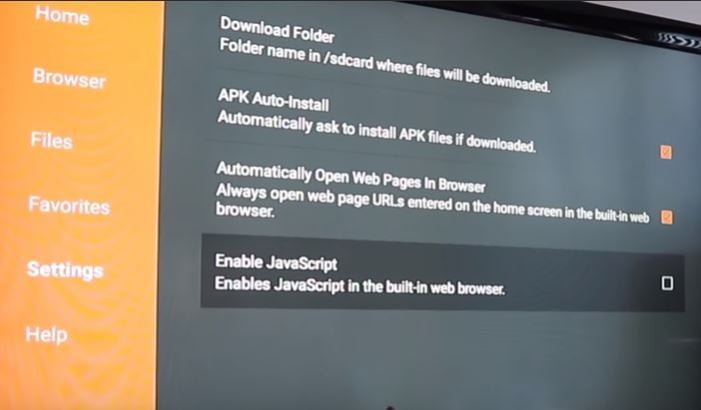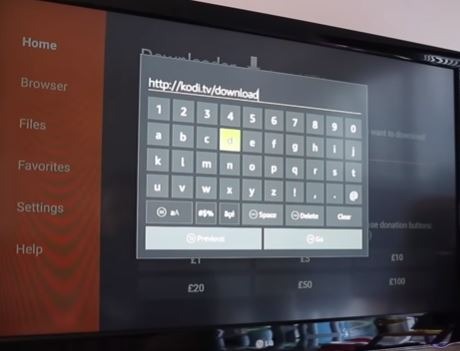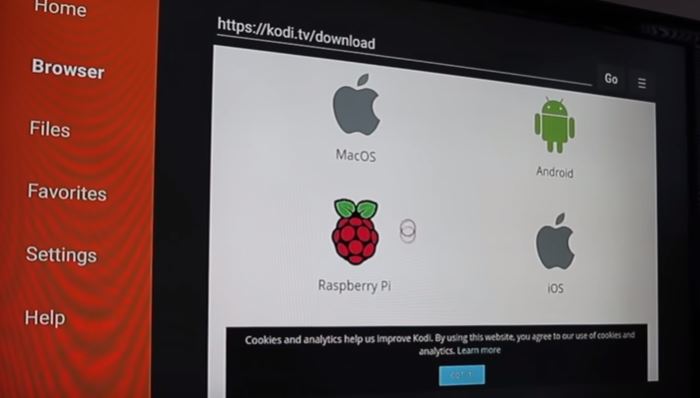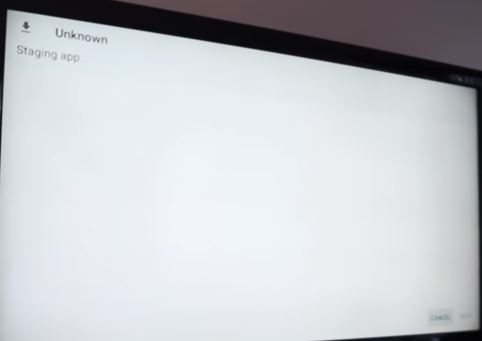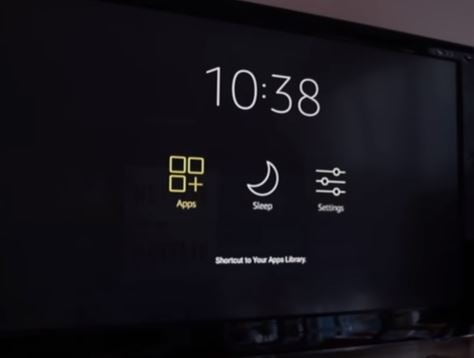In this guide, you will learn how to install Kodi on Firestick and Fire TV? Those who are always looking for something free to stream on streaming devices or online are probably well aware of what Kodi is and why do you want to install Kodi on Fire TV?
A Little Information About Kodi
Kodi is one of the best free media player application developers by the XBMC/Kodi Foundation and a non-profit technology consortium. It provides you with tons of videos, tv shows, movies, games, and more with its many supported addons. Installation of Kodi on Amazon Fire TV Stick is not a long process. In a few minutes, you can readily install it.
Who manages Kodi? The XBMC Foundation manages the Kodi. It is also managed Kore remote app with the Kodi project. Kore is an official remote for Kodi.
Kodi is a free source to bring your favorite content on your Firestick device for free. It runs on multiple operating systems and devices including Windows, Apple TV, iOS, OSX, Android, Linux, Fire TV Stick, Raspberry Pi, etc. To get more advantage of this, you can install its add-ons according to their importance.
Why Do You Want To Install Kodi?
It is not necessary to install Kodi, but we know that Kodi is one of the best media player applications to bring unlimited content on your device for free. Hence, it is the first choice of most of the users who want to stream free content.
It doesn’t take much time to install Fire TV of Fire Stick. In a few minutes, you can easily download and install it. If you successfully cast it to your streaming media player, then you will be able to bring a lot of entertainment to your TV for free by installing Kodi Addons.
Before getting the information about Installation Kodi on Amazon Fire TV Stick, we should know that what is Kodi after all?
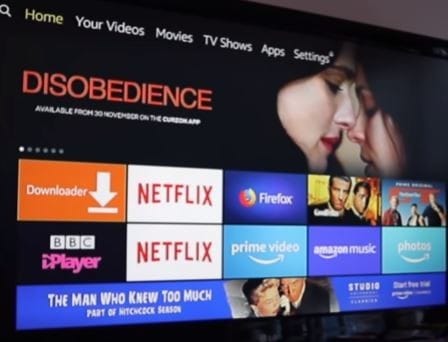
How to Install Kodi on Firestick or Fire TV in 2021?
Kodi runs on most of all the devices and operating systems, whose series is quite large such as Windows, OSX, IOX, Fire TV, Fire TV Stick, Chromecast, Android, Linux, Raspberry pi, etc. If you are using an iPhone, you must ensure that your phone must be Jailbroken before downloading. You should know about Jailbroken Amazon Fire TV Stick before Installation of Kodi on Firestick.
Kodi also works on operating systems including computers, Smartphones, tablets, PC, laptops, streaming devices, and more. You can also download Best Kodi Builds to get it all in one place.
Kodi Builds is a complete package of all the essentials related to Kodi. Which completes Kodi in every way such as Skins, Themes, Codecs, Kodi Add-ons, and the things we need.
Kodi software is easy to download and relevant with all the devices like FireStick, Chromecast, Apple TV, PC, PS4, Windows, OSX, Linux, Android, and even the Raspberry pi.
Learn How to Install Kodi on Firestick?
Now let’s talk about how Kodi would be installed on the Amazon Fire TV Stick all models including Fire TV Stick, FireTVStick 4K, Fire TV Cube, etc. First, you need to Jailbreak your Firestick device.
- First, Visit the Home Page of your Firestick
- Go to the Setting option and click on “My Fire TV or My Device”
- After that Press Developer Option
- Click On the first option “ADB Debugging” (Warning: this will allow anyone on your network to install applications from untrusted sources) then click on the second option “Apps from unknown sources” (Allow installation of applications that are not from Appstore. Turn this option on only if you install apps from reliable sources as a developer)
- Click Turn on
By doing this, your device will be Jailbroken. After that, you need to downloader before download Kodi or other third-party apps and add-ons like Mobdro, cCloud, Xfinity Stream, and more.
Download “Downloader” on Firestick Device
- After the last step, now go back to the Home Screen by press the “Home” button
- Then you have to select a search box and type Downloader or you can speak to catch ‘Downloader‘ into your Firestick voice remote
- Downloader will show on your screen under the ‘Apps and Games‘ option
- Click Download and Install ‘Downloader‘
- And Open it, it will ask to allow or deny to access photos, media, and files on your device?
- You have to Press the “Allow” option and Ok on update notes for the Downloader page
- Now on the next page, you have to see a Setting option click on it
- Appear Enable Javascript (Enables Javascript in the built-in web browser) option, Enable it
- Then back up on the Home Screen and type kodi.tv/download and click on go
- Now the time to select your device for Kodi, You have to click on Android
- Downloading started and after the finish, it will ask for install and press Install
- After installing it, click ‘Done‘ and Delete Kodi software file because we don’t need this, already installed it
- Now go to the Home page and long-press Home Key
- Three options will highlights Apps, Sleep, and Settings, you will click on apps
- Then go to the bottom and select Kodi Software and from the left corner click on ‘move to front‘
- And open Kodi, On the right side many options are appearing like Movies, TV Shows, Music, Music Videos, TV, Radio, Add-ons, Pictures, Videos, etc. In front of the screen, the message is showing, ‘Your library is empty currently empty’.
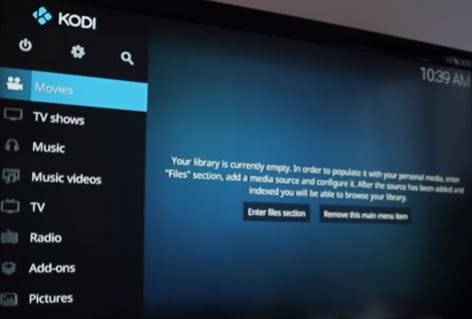
By following these all steps, you can Install Kodi on Firestick very easily. If you face any problem while installing Kodi on FireStick or have any questions about Kodi installation or Kodi addons then comment us with your query.
Alternatives of Kodi to Stream free content on Fire TV Stick
If you have a very strong worm to watching movies, then check free movie apps to stream unlimited movies online free on firestick.
You can check the Top 10 Best Amazon Firestick Apps to enjoy your favorite content for free. But one thing always keeps in your mind, to enjoy these apps, you need to Jailbreak Firestick.
It was a matter of downloading Kodi on Firestick. But if you have a Roku Player and you want to install Kodi on it. Yes, you can, but with some things in mind. Kodi is not compatible with Roku. So How it will be possible?
Here we are trying to explain briefly.
From the Home Page of Roku,>>>Settings>>>Screen Mirroring>>>Screen Mirroring Mode>>>Enable Screen Mirroring Mode (Prompt)
After following these steps your Roku Device is now Jailbreak. After Jailbreak your Roku Stick, you can also cast content from Kodi to Roku.
To read more information about Kodi and other apps visit our home page Roku vs Firestick and select available categories or search by typing your keyword.