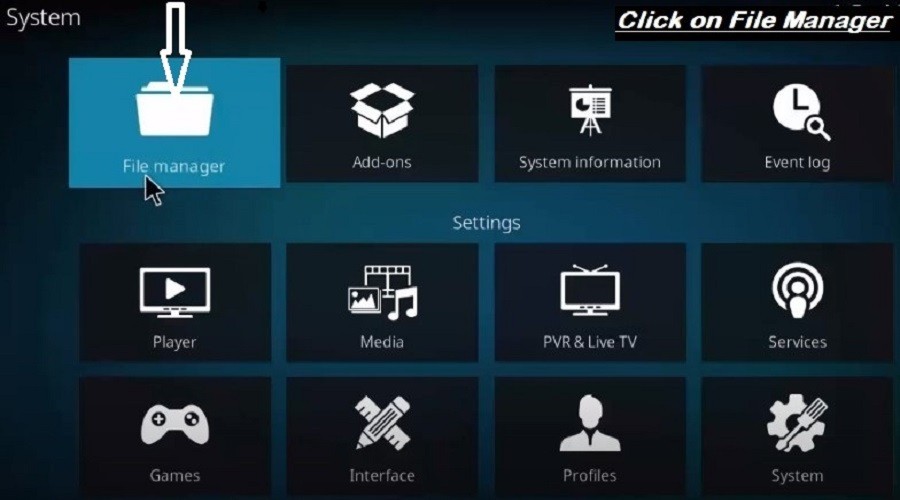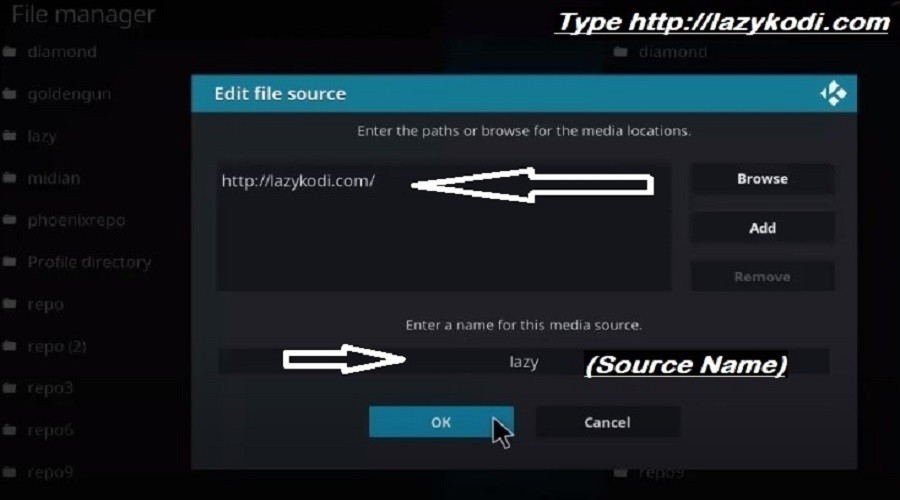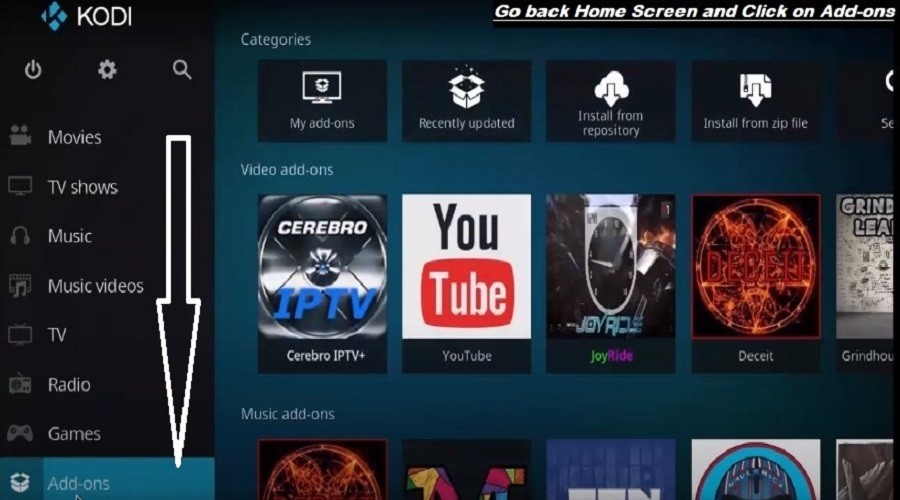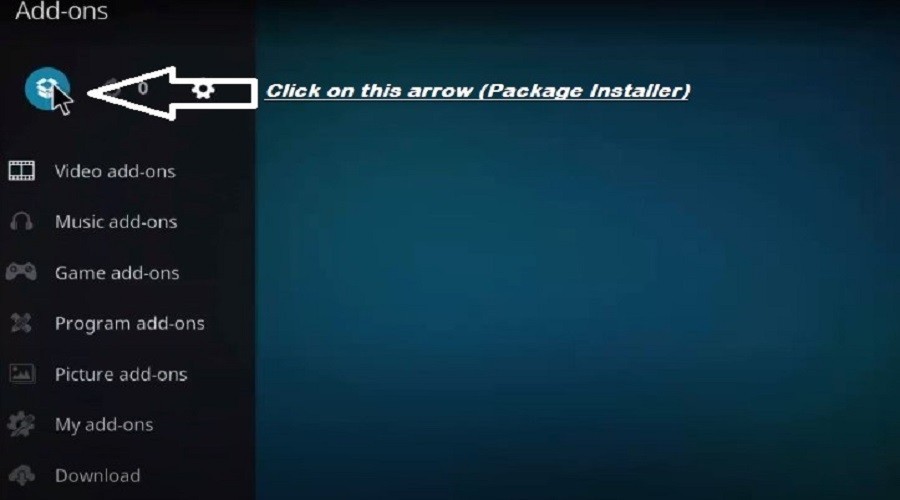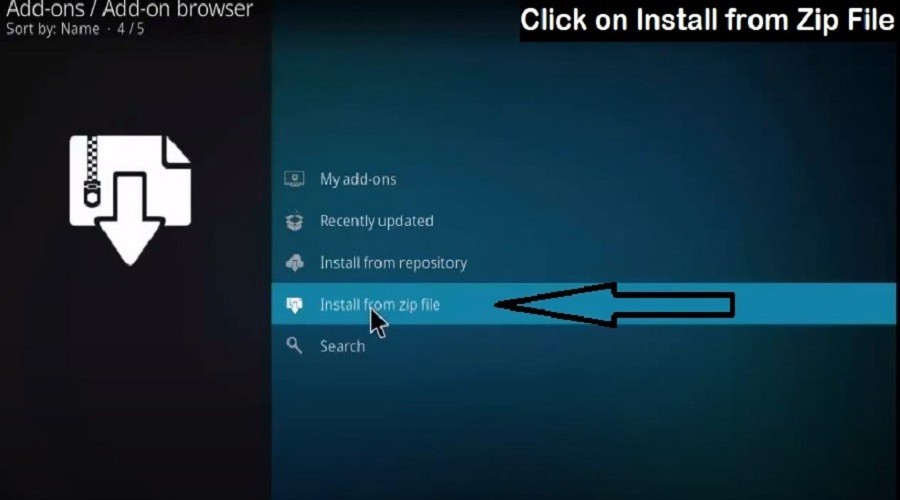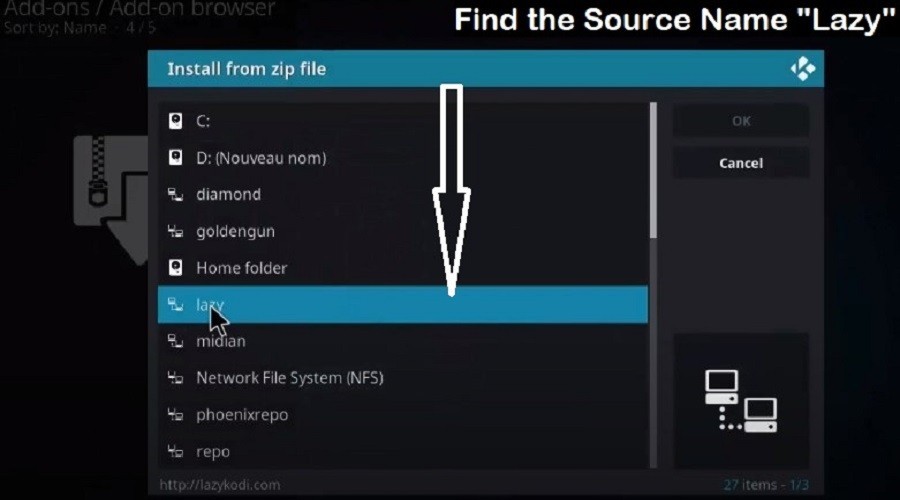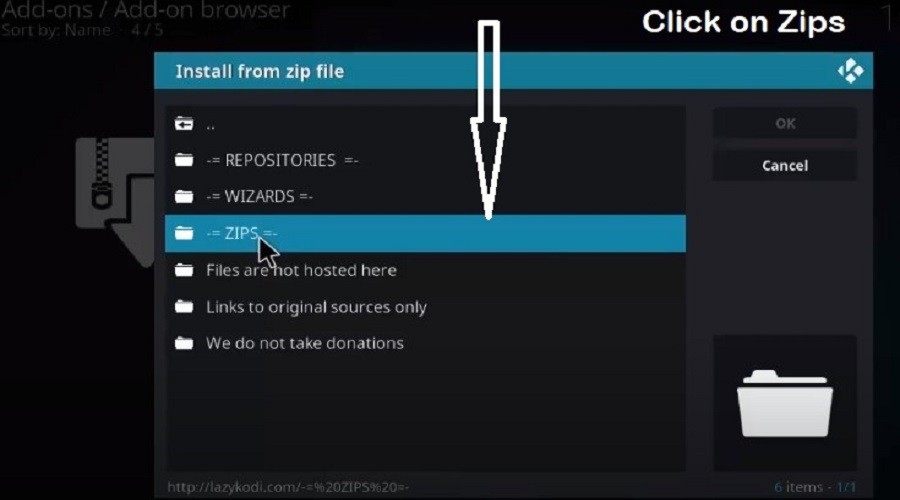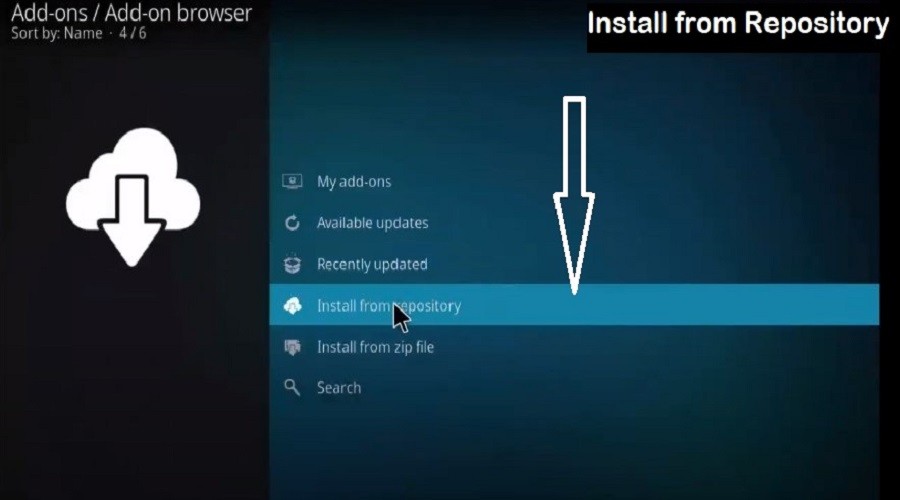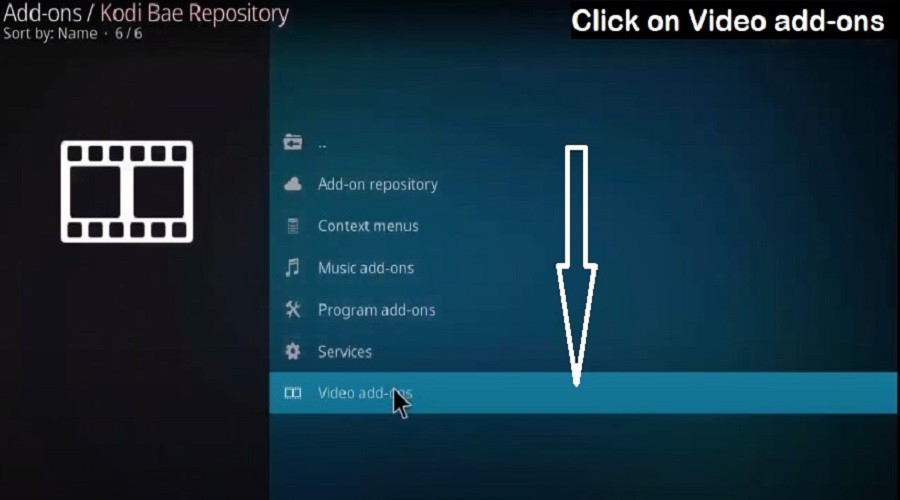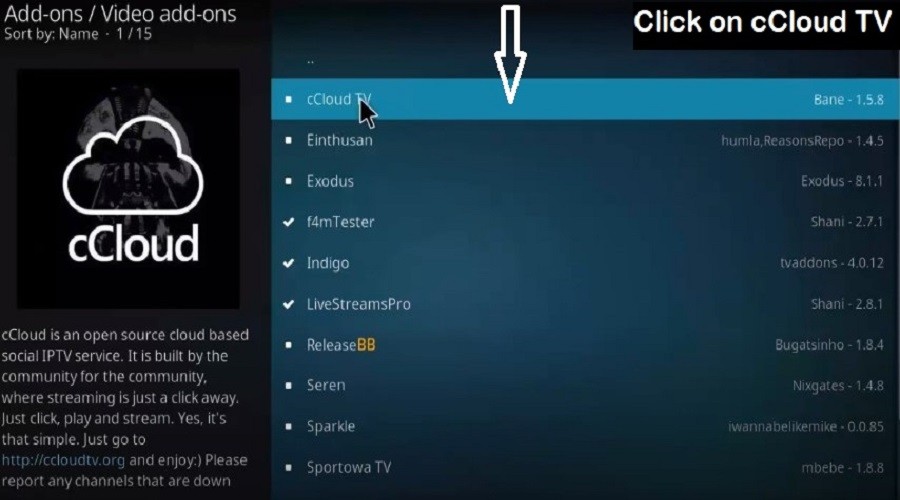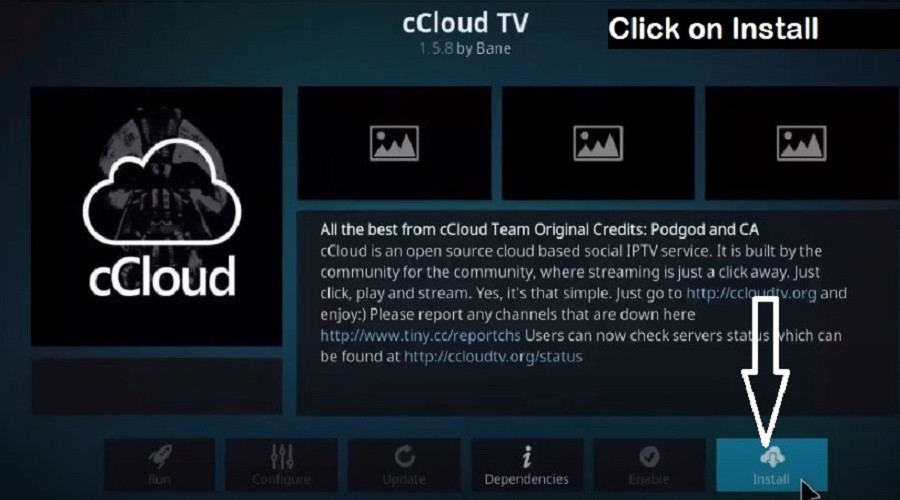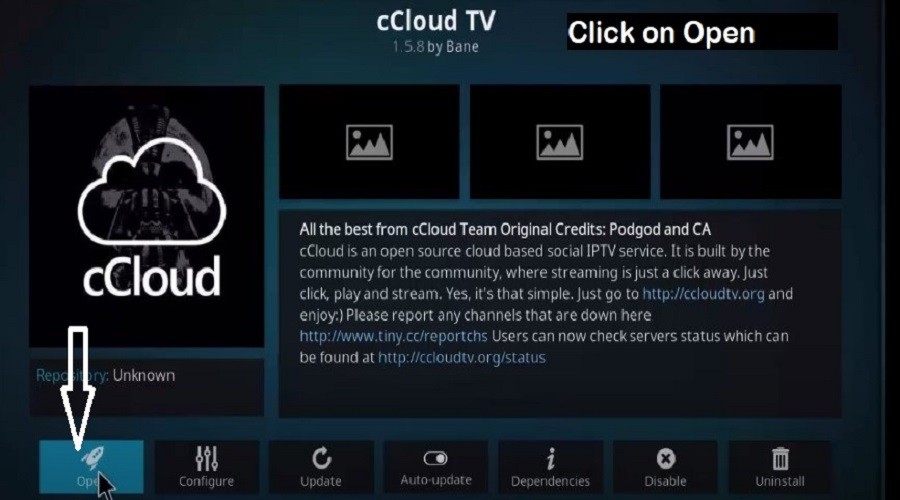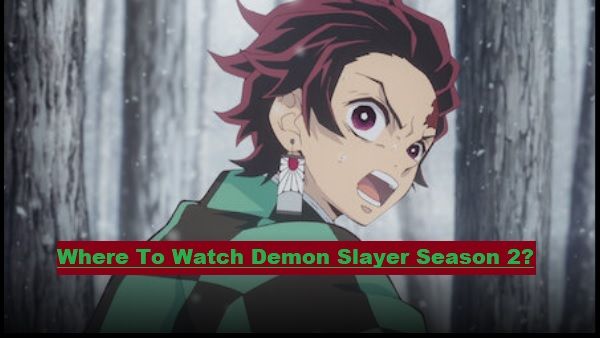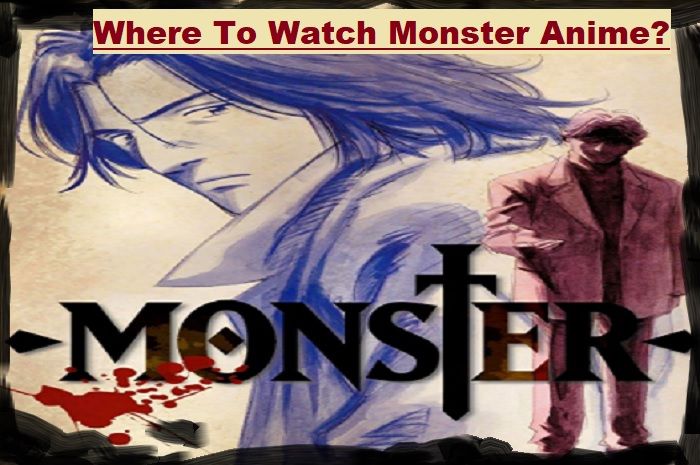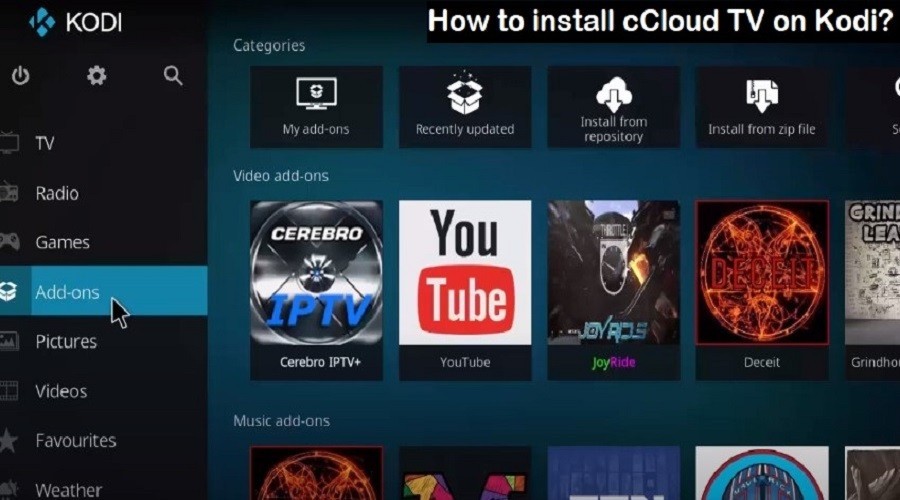
How to Install cCloud TV Addon on Kodi?
In this guide, you will learn, how to install the cCloud TV addon? For your information, let us tell you that cCloud TV is a Kodi addon, by installing which you can stream free content on your Kodi-supporting devices.
When we first hear the word, “cCloud TV“. So what comes to mind? If you spend more time on computers and the internet, you may have heard or read many times about “Cloud Computing Services”. But it is not and is not related to it.
So today we will talk about this, What is “cCloud” and how is it installed? Where and how do we use it? Is cCloud TV legal or illegal to connect to your device?
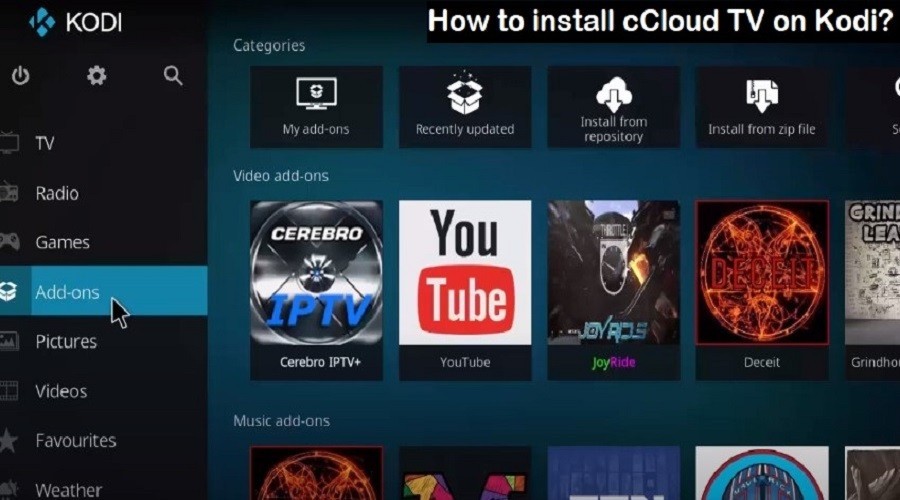
What is cCloud TV Addon?
cCloud is one of the popular and old Kodi addon, which allows you to watch Live TV on your device. You can easily install it on all the devices that are compatible with Kodi. This addon preferred Live TV, yet you can enjoy the on-demand content.
If you want to watch Live TV for free on your Android Mobile or Smart TV by connecting Kodi Compatible device like Firestick, you can install cCloud TV.
Many times you pay to enjoy your favorite content like movies, tv-series, live tv, and more. Here you don’t have to pay because cCloud is absolutely free. Even you don’t need to register or sign up for a cCloud account.
If you don’t know about Kodi then read here.
Kodi is one of the best open-source media players connect us with the best Kodi addons to bring your favorite content for free. Yes, one thing remembers is that Kodi never provides its own content. It brings all the content from available sources.
How to Install cCloudTV Addon on Kodi?
To install third-party apps or addons on any media device like Firestick, Roku, Chromecast, and others, we need to Jailbreak.
Suppose you want to install a third-party app or addon like Kodi on Firestick, then you need to Jailbreak your Fire TV Stick. Without Jailbreak, you are not allowed to install any third-party apps or addons on your device or operating system.
So remember this, before starting the cCloud TV installation process on your device, operating system, Android Phone, or anywhere, you need to get permission to install third-party apps.
Let’s now move on to the cCloud installation process:
- First, go on the Kodi Home Screen, Click on the “Settings” option
- After that go to “File Manager”
- Go down and click on “Add Source”
- In the add source option, type the URL “http://lazykodi.com/” and click ok
- Then enter the name for the media source in the below option like Lazy
- Now go back to the Kodi Home Screen and click on Add-ons
- Then click on Package Installer from the upper left corner
- After that click on “Install from zip file”
- Then find the name you gave for the media source in the 5th step [Lazy]
- After clicking on Lazy, go down to Zips
- And click on KodiBae.zip
- After installed, it will show the notification
- Now click “Install from Repository”
- Then go down and select “Kodi Bae Repository”
- Select the last option “Video Add-ons”
- Now click on “cCloud TV”
- Click on “Install” given on the bottom right side
- After installing it, you can click on the “Open” button
We have completed the installation process of cCloud TV on Kodi. If you follow these steps one by one, you can easily install them.
After installing it, you are ready to watch your favorite tv channels for free, and you can also select to Watch on-demand movies, shows, and more.
cCloud TV Supported Devices-Operating Systems-Game Consoles
Android, iOS, Windows, Linux, Mac, Chrome, Firestick, Google Glass, Roku, Chromecast, Oculus Rift, Leap Motion, Airplay, Google TV, Apple TV, Android TV, Now TV, Xbox One, Xbox 360, PlayStation 3, PS4, Nintendo Wii U, Nintendo Mini, and more.
cCloud TV Alternatives Kodi Addons Similar
As we mentioned above “How to install and use cCloud TV Kodi Addon” to stream free content online on your compatible device and operating systems.
Now be ready to read about cCloud TV Kodi Addon alternatives. There are multiple Kodi Addons, which brings unlimited content from various sources to our entertainment on your Kodi Compatible devices and operating systems, including Windows, IOS, OSX, Android, Linux, Raspberry Pi, Firestick, Nvidia Shield, Xbox One X, and more.
Remember that if you are a user of Roku TV Stick and wanted to install Kodi, you need to Jailbreak Roku, because Kodi is not compatible with Roku. So without enabling screen mirroring on Roku, you will not be able to cast content on it.
By the way, there are a lot of Kodi Add-ons similar to cCloud like SportsDevil, 13 Clowns, iPlayer WWW, USTVnow, and Pluto.TV and more. But today we are providing the top 10 Best Kodi Addons as alternatives to cCloud TV.
- Xumo.TV: Xumo.TV quickly earned a name due to its good features and qualities. It brings 180+ free Premium channels for us including free TV & movies, News, Sports, Kids & Family, Food, Drink & Travel, Comedy, Entertainment, Life Style, Music, and more via different categories and on-demand. Xumo.TV is free for Fire TV Stick & Roku Stick. You can easily install other addons on your Roku or Firestick device. It brings unlimited channels free for our entertainment, including NBC News Now, UZoo, Free Black Cinema, All Time, Love Nature, HSN, New K.ID, Waypoint TV, and more. It is only available in the United States.
- Robinhood TV: Rohinhood TV is also good to watch live tv. It has two streaming categories: Balkan TV and World TV to stream channels from the Balkan Region and the USA, UK, and more countries. Balkan TV only provides Satellite channels. World TV brings live streaming from other regions.
- Catch-up TV & More: Catch-up TV & more brings a lot of Live TV channels from many regions. This Kodi Addon allows you to access a lot of videos and content from various websites. It is compatible with Jarvis [16], Krypton[17], Leia [18], and Matrix [19] Kodi version.
- Limitless: Limitless is one of the best recently released add-ons to bring unlimited content from different categories, including movies, series, Live TV, News, Kids and Anime, and more. It is working best on Kodi 18.6 [Leia].
- IPTV Bonanza: IPTV Bonanza has different categories to entertain us. This is also counted as the best live tv Kodi addon. It brings many satellite channels from different regions. It also brings movies, tv shows, sports, news, and more.
- Pluto.TV: Pluto TV is one of the best addons to access unlimited content for free from different categories like Movies, News, Sports, Comedy, geek+ gaming, and more. Watch on Roku, Amazon Fire TV, Apple TV, Android TV, Chromecast, Sony TVs, Vizio TVs, Samsung TVs, Mac, PC, and more.
- 13 Clowns: 13 Clowns is also the best Kodi-addon to stream movies and tv shows for free on your compatible device and operating systems. It has also a different category to bring your favorite content from different sources.
- Mobdro: Mobdro is also counted in the best Kodi addons to streaming free movies, tv shows, news, sports, music, and other videos on-demand. You can easily install it on Roku, Amazon Fire TV Stick, Android Mobile, Smart TV, PC, Laptop, and more. It brings 350+ channels for you at a time.
- 7 of 9: 7 of 9 is the best addon to bring all the content from a single addon. It has different categories to stream movies, tv shows, sports, news, Kids, and more for free. You can say it all in one Kodi addon from Diamond Wizard Repo.
- USTVnow: USTVnow is the best option to stream satellite channels from the United States for free or paid subscriptions. If you want to stream unlimited content without any restrictions, then use a premium account. Well, we count USTVnow as the best Kodi addon.
Above we have written about cCloud alternatives as to the best 10 Kodi addons. You can install its alternatives except for cCloud TV.
Is cCloud TV legal or safe to install on compatible devices and operating systems?
I say it clearly that cCloud TV is not legal and safe to install. We have written this article for educational purposes only. If seen, any third-party plugin is not permitted to install on any device without permission.
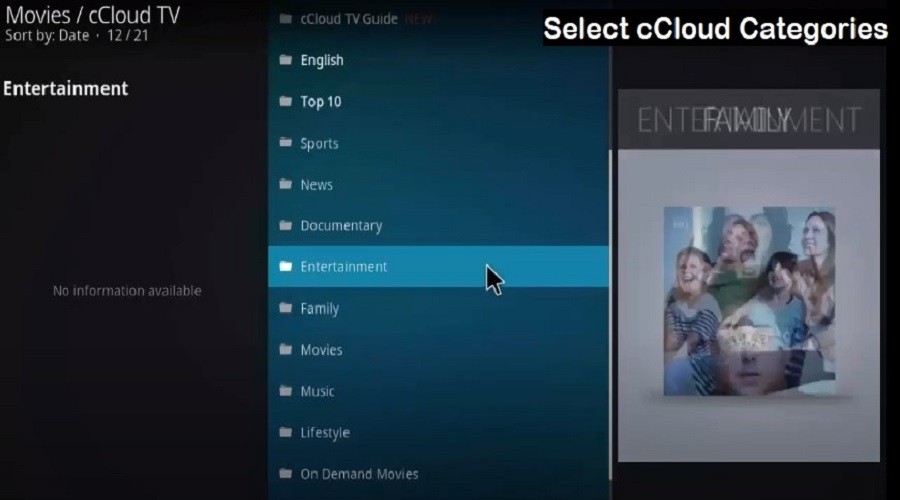
If you want to use Kodi or any third-party plugin then you can use Best VPN Service to hide your identity to avoid copyright blame.
Well, we have explained well above how to install the cCloud TV addon on Kodi? To read about more apps and addons, explore the entire site or search by typing your keyword in the search box.