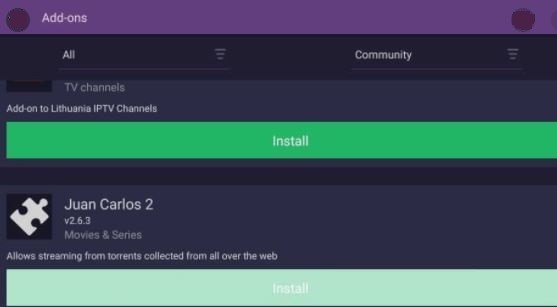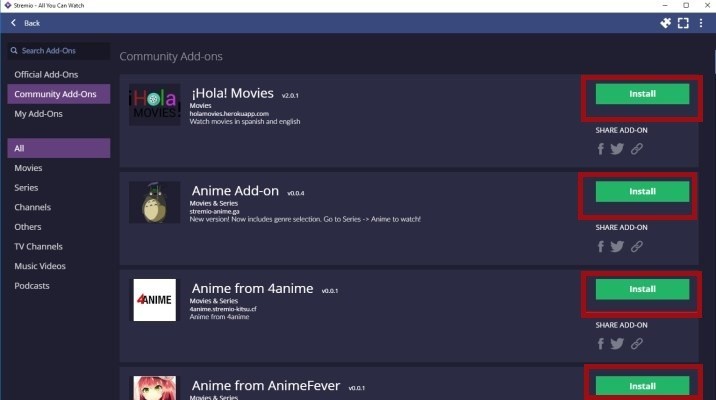In this guide, you will learn how to add Stremio APK on Android, Firestick, Roku, Windows, and other supporting devices. Before knowing anything, read a little about Stremio Addons.
A Little Information About Stremio Addons
Stremio is the best addon to stream the latest movies, TV shows, live TV channels, and a lot of entertaining videos all at once on one screen. There are a large number of content directories available here to you. You can select your choice of movies and shows from different genres including action, adventure, comedy, thriller, anime, and more.
Browse the latest episodes and upcoming movies. Find content in your own way and add it to your own Stremio library. If you suddenly find something useful and want to watch that content later, you can also download it.
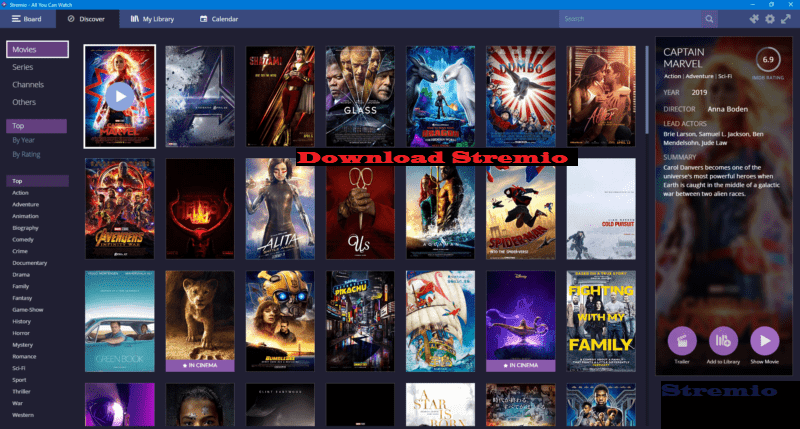
What is Stremio?
Stremio is an open-source media center that allows you to access all your favorite content easily through its best add-ons. Stream tons of movies, TV shows, Live TV channels, Sports, music, podcasts, and more.
This is available on desktop apps for Windows, Mac, Linux. For mobile, it supports Android and iOS. This is also compatible with media streaming devices like Nvidia Shield, and Amazon Fire TV Stick. But it doesn’t support them officially.
Download Latest Versions of Stremio apps
For Windows: Stremio 4.4 (Beta)
For macOS: Stremio 4.4 (Beta) Current for Sierra and up, Stremio 4.4 (Beta) for older versions EI Captain to Mojave
For Linux (64bit): Stremio 4.4 Debian/Ubuntu, Stremio 4.4 Fedora, Stremio 4.4 – Arch/Manjaro, Stremio 4.4 – Arch/Manjaro [AUR], Flatpak, Stremio 4.4 – Source Code
For Android: Stremio 1.3.3 ARM APK, Stremio 1.3.3 x86 APK, Stremio 1.3.3 ARM64 APK, Stremio 1.3.3 x86_64 APK, You can also download for Android from Google Play Store
For iOS: Download from Apple App Store (iOS version is limited. Not all add-ons work perfectly on iOS)
How to install Stremio APK on Firestick?
Yes, content can also be streamed on Amazon Fire TV Stick from Stremio. But, you can’t download it directly to your device.
You need to get permission to sideload third-party apps. So, the first thing you have to do is jailbreak your Fire Stick. After that, you will be able to install Stremio. You can buy jailbroken firestick online with more features and pre-installed apps.
To know how all this will happen, read the information given below carefully.
- Go to the Home Page of your Fire TV device
- Select the Settings option
- Then select Device
- After that select Developer Options
- Then click Apps from Unknown Sources and Turn on it
- Go back to your Home Page and select Search
- After that Type Downloader
- Select Downloader and install it
- After download it, select Open
- Then type the Stremio.com URL and click Go
- You will see the Stremio Logo
- Go down and click Other Downloads
- You will see Stremio APK versions, select the one you need to download
- After select one Downloading starts
- Then go download and click Install
- After installation select Open to launch it
By following these steps you will be able to install Stremio APK on Firestick.
How to Download and Install Stremio on Roku TV Stick?
Roku doesn’t support Stremio to add Stremio addon to stream your favorite content to your Roku device because they are using Community Addons to bring the content for you from users’ submission unofficial and third-party addons.
But there is no need to be disappointed. We have another way to cast content from Stremio to Roku.
To do this first you have to jailbreak your Roku Stick. Sorry, we can’t say Jailbreak, as there is no jailbreak option on Roku, screen mirroring has to be enabled. Once you enabled screen mirroring mode on your Roku device, you’ll be able to stream content from any third-party app.
How to Cast Stremio on Roku using Android
As we mentioned above Stremio is not available on Roku. But you can cast content from it after enable screen mirroring mode. To know how to do it read the below instructions:
Step 1: Enable Screen Mirroring Mode on Roku
To enable screen mirroring mode on Roku Go to Settings >> System >> Screen Mirroring >> Screen Mirroring Mode >> Turn on
Step 2: Install Stremio on your Android and log in
Go to Google Play Store >> Type and search Stremio >> Select the Stremio official app >> click Install >> After installation select Open to launch
New users on Stremio, select Sign up to create a new account or log in with a Facebook account, After Sign up, log in with your email id and password
Step 3: Connect the Roku device and Android to access the Stremio app
- Make sure your Roku device and Android Mobile or Tablet are on the same wi-fi network
- Select the cast icon from the top of the page
- Select the Roku device
- In a few seconds, a message will appear on your window, you have to click Accept to continue
- Now your Android Mobile is ready to cast the Stremio app to your Roku device
- Play your favorite movies and tv shows on your Home Big Screen now with the Stremio app via Roku Stick.
How to install Addons on Stremio?
You are using Stremio. Then you have to install addons. Without add-ons, you will not be able to watch any content. After install addons, you can bring all the content for streaming such as movies, series, news, sports, and more.
You will get two types of add-ons options on Stremio. Official Add-ons, and Community Add-ons.
Official Add-ons: Stremio builds and handles official Add-ons itself. They preserve some official addons, which you can’t uninstall. Because of this, Stremio gets a lot of major functions.
Community Add-ons: Users can create their own addons and publish them on Stremio. Most of the addons have been created by the community.
Remember one thing, Stremio can’t do anything there if you get something wrong with the content provided by the community because this is not in their control.
How to Install Add-ons on Android?
You can install Stremio addons directly by visiting the official site of Stremio. To install how to do this read these given steps.
- Go to the top of the left corner of the site and select the main menu
- Then go down and select add-ons from the list

- After that Add-ons page will open through the addons menu

- Switch from Official to Community Add-ons
- You will see a big list of addons with install or uninstall option
- See which add-on you want, select and install
How to Install Add-ons on Windows/Mac/Linux/Web?
Let us find out how to install Stremio addons on Windows/Mac/Linus/Web. It’s very easy. You just follow the information given below:
- Go to the top right corner, and press the Puzzle icon
- The Add-on Menu page will open, you can use the search bar for searching add-ons or you can go for another option using the left side menu, Available Addons

- Then click the install option, to install addons open your user account
How to install the Stremio APK on Android
You can install Stremio from Google Play Store as its Android version is also available on Google Play Store. If for some reason you are not able to do so, then you can download it through the apk file as per the instructions given below.
Step 1: Allow installation of apps from sources other than the Play Store
Go to Menu >> Settings >> Security >> Enable Unknown Sources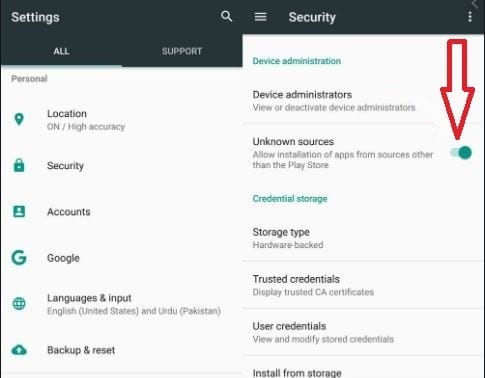
Step 2: Download the Stremio APK file for Android
Visit the official website www.stremio.com, that click the Downloads from Main Menu or from the footer, then select Stremio for Android
Step 3: Install the Stremio APK File
To download, open the file browser app and find the apk file from where you download it
After founding the file, click to install and enjoy all of your favorite content
Frequently Asked Questions About Stremio App
Is Stremio Illegal?
No, Stremio is not illegal, It is absolutely legal and available in the app store. Some apps are considered illegal in some countries because they don’t fully comply with the copyright rules there.
What Are The Best Addons For Stremio?
There are many best addons you can put in the list of best addons in Stremio including Juan Carlos, The Pirate Bay, Popcorn Time, RARBG, Zooqle, Ex Addon, Youtube, Netflix, and more.
Hope you understand that how you can watch your favorite content from Stremio on your device. Explore the categories above or type your keywords in the search bar to find more streaming apps and add-ons.