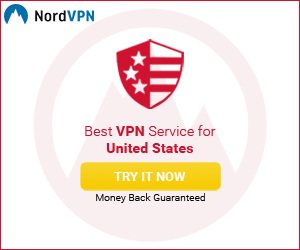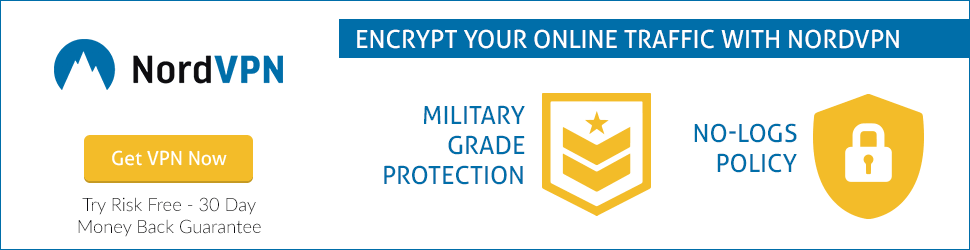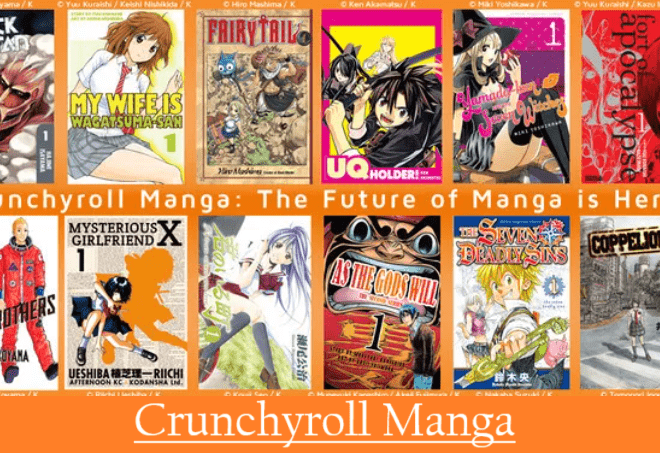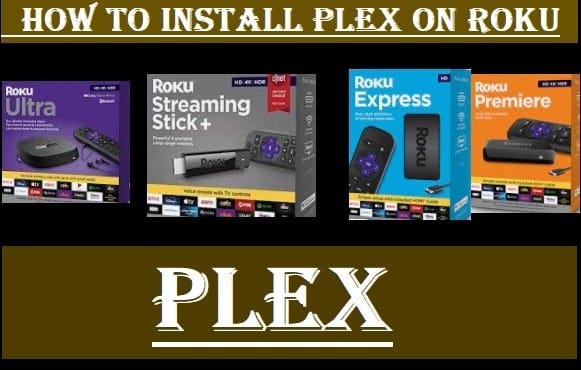
How To Install Plex On Roku TV-Free Streaming App
This tutorial will learn how to install Plex on Roku TV and Roku Stick. It can be easily installed on all the models of Roku Streaming Players, including Roku Express, Roku Express+, Roku Ultra, Roku Premiere, Roku Ultra LT, Roku Streaming Stick+, Roku Streaming Stick+ HE, Roku Streambar, and Roku Soundbar.
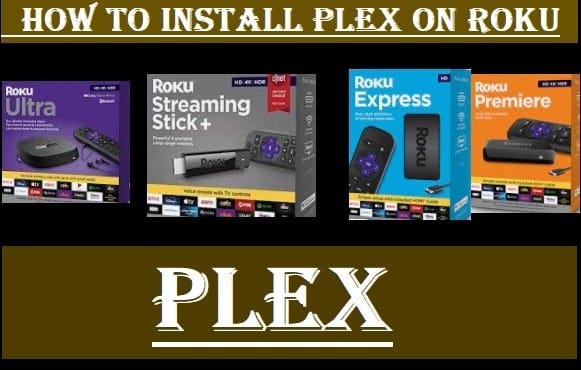
Brief Description About Plex Streaming Service
Let’s first know a little about Plex. Plex is a free streaming service that allows you to access Live TV with 100+ channels, free movies, and TV shows.
Plex Media Server allows you to stream your media, including movies & TV shows, music, photos, and Home videos, to any device from your computer, Nas, and another source.
Watch on-demand movies and shows free from Crackle, Warner Brothers, MGM, etc.
Stream everything better with Plex Pass for just $4.99/month.
If you go for an annual subscription, you will get a discount of $19.89/annually, which means you have to pay $39.99/annually.
If you go for a Lifetime subscription, you will have to pay $119.99.
These are all current Plex membership prices; further, they can change.
With the Plex Pass membership, you will be able to watch, pause, and record your favorite free HD broadcasts.
Install Plex on supported devices or operating systems, Sign up for a free Plex account, and enjoy free streaming to your Home’s Big Screen.
Create Your Free Account On Plex
There are many ways to create a free account on Plex. You can continue with a Google account, Facebook, or Apple, or Sign up with an email id. Read all the steps to know how to do it:
- If you Continue with Google, it will redirect to your Email id, and you have to select your email id for creating a Plex account and allow all the permissions.
- If you continue with Facebook, it will redirect to your Facebook account and ask you to continue with your FB Page.
- If you are using iOS, you can continue with Apple.
- But if you don’t want to continue with all three, you can go with Sign up with Email.
- When you go with Sign up with Email, you have to fill in your Email Id and Strong Password.
- After Signing up, it will redirect you to the next page for streaming content from the Plex library.
After creating your free account on Plex, you can stream your favorite content from the extensive library of Plex. You can watch LIT, Nosey, KiDoodleTV, AFV, WayPoint TV, Film Stream, and more from the Live TV channels.
You can browse Live TV, Movies & Shows, Web Shows, News, Podcasts, Music, and much more with a single free sign-up on Plex.
With a Plex Pass premium service, you will also be able to go for Plex Arcade for playing dozens of Atari games and more.
We should know how to download and install Plex on Roku, Fire TV, Apple TV, Android, iOS, and other devices and operating systems.
How To ADD Plex on Roku-Stream For Free
You can add Plex directly from Roku Channel Store to enjoy live programming with 80+ channels and thousands of free movies and TV shows from OscarTM award-winning movies, anime, documentaries, and more. However, here we are telling you a few steps to install Plex on Roku TV. Follow these steps carefully:
- From the Home Screen of your Roku TV, scroll down and select Streaming Channels
- On the next screen, select Search Channels
- Type Plex
- Select Plex-Stream for free, and click on Add Channel
- Within a few seconds, the Plex channel will be successfully added; click OK
After adding the Plex channel on Roku, you have to create an account for free streaming; then, you will be able to stream all your favorite programs from the extensive library of the Plex app. To know how to create an account on Plex for free streaming, read the above-given steps.
How To Stream Your Media on Roku Using Plex Media Server
It is straightforward to do all this; you pay attention to the steps explained by us:
- First, you need to download the Plex Media Server to your Computer, Nas, and others, then install it.
[It is available in FreeBSD, Linux, Mac, and Windows for Computer, and in ASUSTOR, Drobo, FreeNAS, Netgear, QNAP, Seagate, Synology, Synology (DSM 7), TerraMaster, unRAID, Western Digital, Western Digital (OS 3) for Nas, and other.]
- Sign up for a Plex account; you can Sign up with Facebook, Google, or your Apple account, or sign up with your Email id. To know how to create an account on Plex, read the above-given instruction “Create your free account on Plex.”
- Now Install the Plex on Roku and launch it.
- Go to the plex.tv/pin.
- Login and copy the code from the Roku Plex channel on the website.
After following all these steps, you need to launch the Plex web app. After that, you can set up your own media library for streaming your media on your Roku TV.
Related Content:
FAQ Related Plex
Q 1: Is The Plex Free?
Ans: Yes, Plex is a free streaming service to watch thousands of movies & TV shows with 100+ live channels. It supports multiple devices and operating systems and will see fewer ads.
Q 2: Is Plex Like Netflix?
Ans: Plex is not a streaming service like Netflix because Netflix is a subscription program and only provides movies and TV shows over the internet. Plex is primarily for streaming your videos.
- You can add your own media to the Plex Media Server.
- Stream ad-supported movies and shows
- 200+ Free live TV channels
Q 3: How Much Is A Monthly Subscription To Plex?
Ans: Well, Plex is an ad-supported free streaming service. If you switch to the premium service, you’ll get a one-month subscription for $4.99, a year for $39.99, and a permanent one for $119.99.
Related Articles:
I hope you have understood well how you can stream a lot of content for free by installing Plex on Roku, and with Plex Media Server, you can also stream your media on Roku. If you have any questions about Plex App, share them with us, we will suggest them to you soon. Please stay connected with us to read more exciting articles.