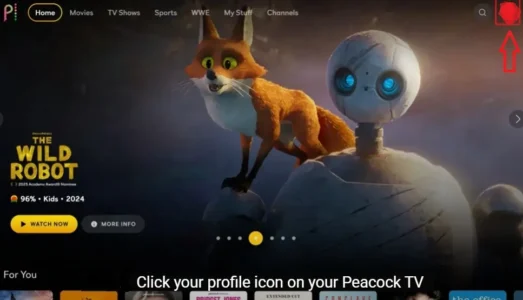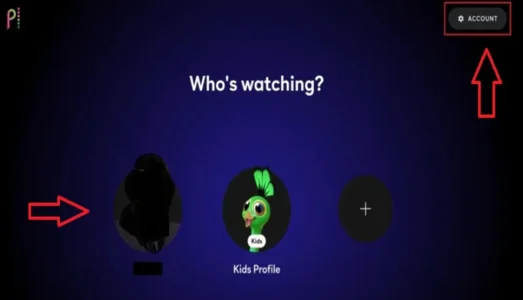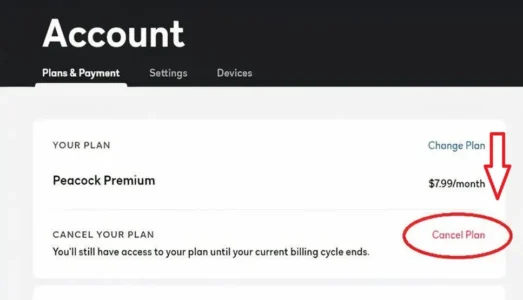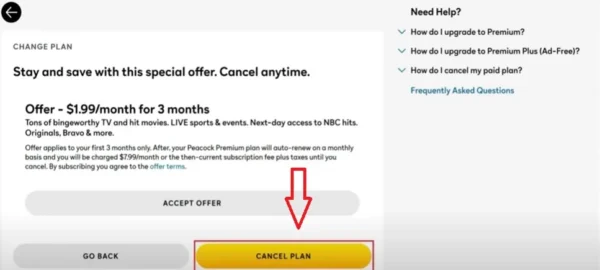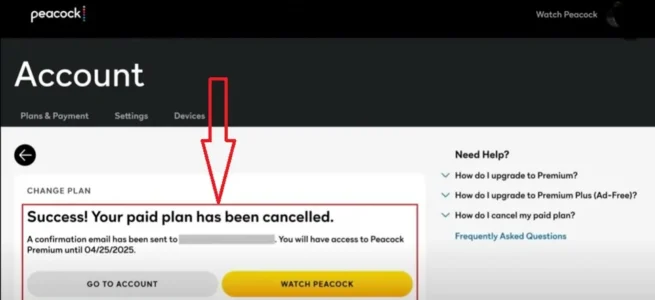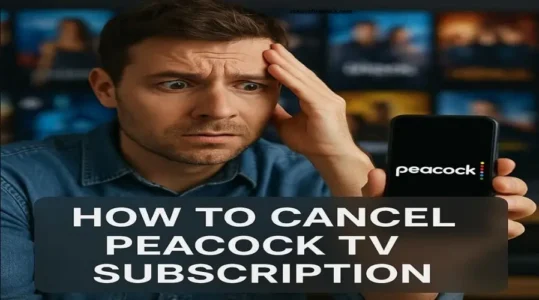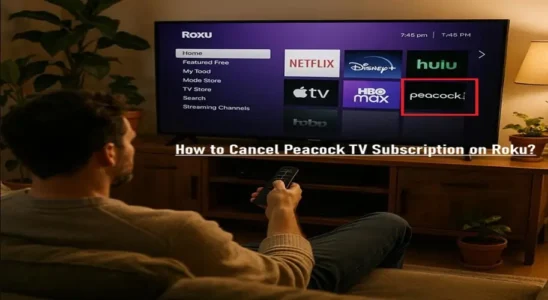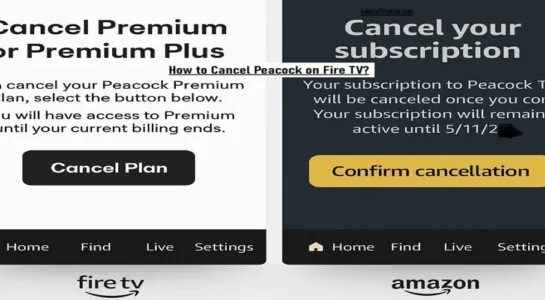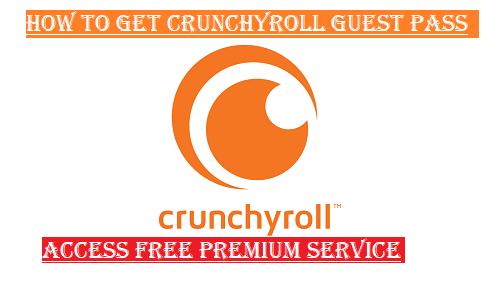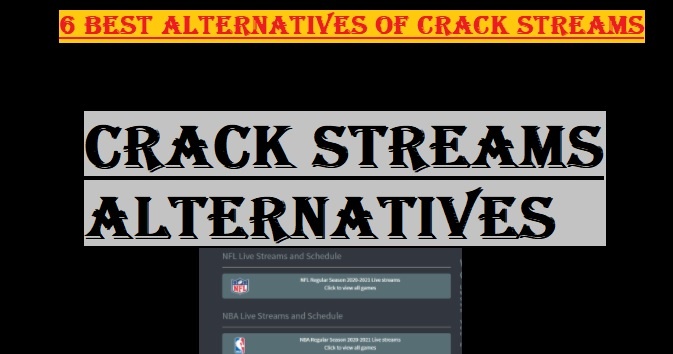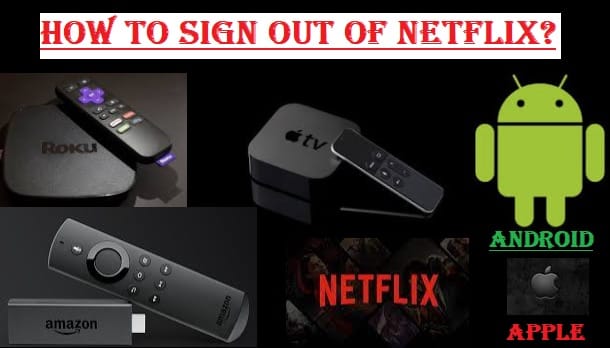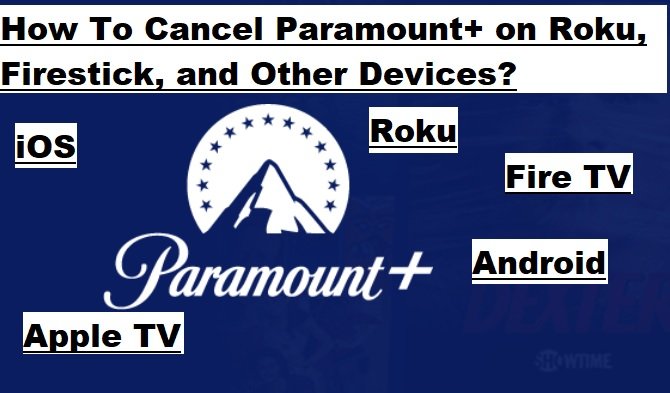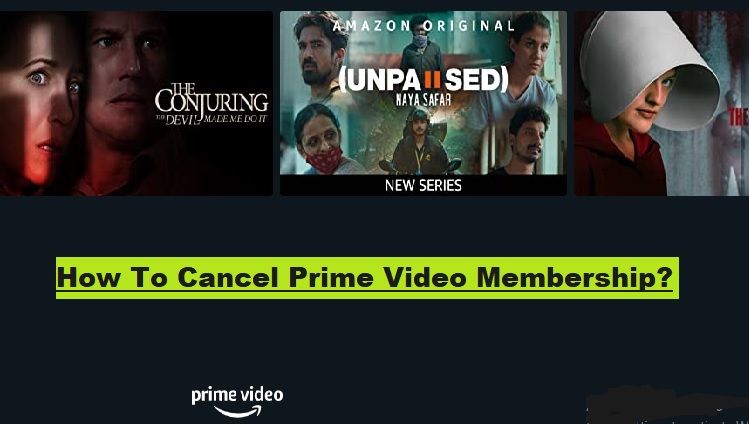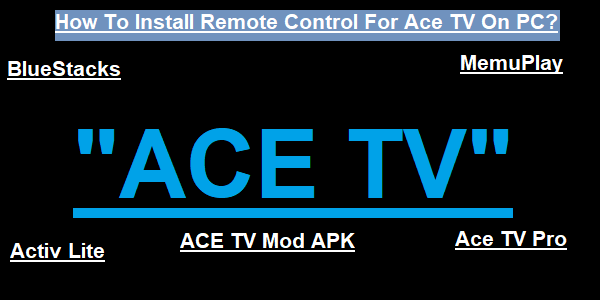Are you thinking of cancelling your Peacock TV subscription service for any reason? Then you can know here in simple words how to cancel the Peacock TV plan.
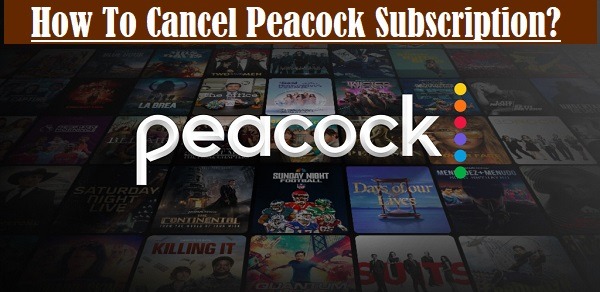
Before moving forward, we would like to share some information with you about Peacock TV, so that if you have any doubts about this streaming service and want to cancel it due to any misunderstanding, then maybe you will not do so. Yes, if you don’t want to see all this, or you get more of all this at a lesser cost in some other streaming service, then you have made the right decision.
Before you decide to “cancel your Peacock TV subscription”, you will know what Peacock is, what its benefits are, and what disadvantages it can cause to you.
What Is Peacock?
Peacock is a popular streaming service from NBCUniversal in the United States that offers your favourite movies, TV shows, WWE, and original content from NBCUniversal. It also includes popular shows like ‘The Office’ and ‘Parks and Recreation’.
There is some great news for WWE lovers. Peacock has taken over the full rights to stream WWE’s PPV live events and weekly shows in the United States. Earlier, it was completely in the hands of WWE Network.
Be sure to read about the pros and cons before canceling Peacock TV.
Peacock TV Pros
- Affordable option: Peacock’s premium plans are cheaper than other streaming services, starting at around $10.
- Content from NBCUniversal: It also features the NBCUniversal original content, such as popular shows The Office, Parks and Recreation, and Yellowstone.
- Live sports and news: It gives you access to live sports like the NFL, Premier League, WWE, and the Olympics, and news like NBC News Now.
- Free Content: You can also watch some shows and movies for free with ads.
Peacock TV Cons
- Limited content: Compared to other big streaming services like Netflix or Max, Peacock’s content library is a little smaller, which means it offers less content than they.
- Plans with ads: Peacock TV often allows you to watch content with ads even if you have the Premium plan, unless you subscribe to the Premium Plus plan.
- Lack of live sports: Some live sports, such as selected NFL matches, can only be watched by Premium Plus subscribers.
- Lack of original content: It doesn’t offer you as many original shows and movies as other streaming services.
However, if you have tried it out enough and don’t want to continue with the service any further, you can easily cancel it as per the information given below.
In Which Countries Does Peacock Provide Streaming Services?
Peacock is one of the best OTT apps to access movies, TV shows, games, and more. It is currently available in a few countries:
- United States
- United Kingdom
- Canada
- Germany
- Austria
- Switzerland
- Ireland
- Australia
Keep in mind that whether Peacock is available in your area depends on your location, and its service is restricted in some locations.
Some Key Features And Facts About the Peacock TV App
- Peacock TV is free to download, but to access the full features and access your favourite content, you’ll need a subscription.
- Sports lovers have a huge library on Peacock TV, including NFL, Soccer, Golf, Boxing, Rugby, WWE, and more.
- There is a huge library of TV shows, movies, games, and original content including Classic TV Shows like “The Office”, “Parks and Recreation”, and “Law and Order”; Current TV Shows like “This is Us”, “Saturday Night Live”, and “The Voice”; Movies from Universal Pictures, Dream Works, and Animation.
- Available on multiple devices, including Android, iOS, Smart TVs, streaming devices like Roku, Fire TV Stick, and Chromecast.
- DVR cloud recording, you can record any content you like and watch it offline.
How To Cancel Peacock Subscription?
Cancelling your Peacock TV subscription is easy, and we’ll guide you here:
- Log in to your Account: Visit Peacock TV’s official Website, and log in to your account with your Email and Password.
- Go to the account section: Go to the top right corner of the screen and click on your profile. Select “Account” from the drop-down menu.
- Find the plan section: After clicking on Account, your Peacock account screen opens. You’ll find a section like “Plans and Payment” on the account page.
- Cancel plan: On the Plans and Payment page, come down to the section and select “Cancel Your Plan”.
- Click “Cancel Plan” again. On the next screen, you will see a message “Success! Your paid plan has been cancelled”.
- Confirmation Message: A confirmation email has been sent to your email address (abc@mail.com). You’ll have access to Peacock Premium until the last date (month/date/year) of your subscription.
Note:
- If you subscribed through a third-party platform like the Apple App Store, Google Play Store, Roku, or Amazon, you will need to cancel your subscription by visiting their platform.
- After you cancel your Peacock TV subscription, you can continue watching its free content
- Your subscription will remain active until your current billing cycle ends.
- In case of any problem, it is best to contact Peacock customer support.
How to Cancel a Peacock TV Plan on iOS/Android?
Those who want to cancel their Peacock TV subscription on iOS or Android will first need to know where they subscribed. For example, if you subscribed via the app, you’ll need to cancel from the same App Store or Play Store.
Here’s how to cancel a Peacock TV subscription on mobile:
Important: If you subscribed to Peacock TV directly from their website, you will need to cancel it from the official website itself, whether you do so in a mobile browser or on a desktop. The methods below will only be used if you subscribed through the App Store or Google Play Store.
Steps to cancel a Peacock TV subscription on iPhone/iPad (iOS):
- Open the “Settings” app on your iPhone or iPad.
- At the top, tap your “Apple ID” (where your name appears).
- You will see the option for “Subscriptions” and tap on it. You’ll now see a list of all your active and expired subscriptions.
- Find “Peacock TV” in the list and tap on it.
- At the bottom, you’ll see a “Cancel Plan“. Tap on it.
- Now confirm your “Cancel Plan“.
Now you don’t have to worry, as your subscription will be cancelled at the end of your next billing cycle; till then, you can enjoy streaming.
Steps to cancel Peacock TV Subscription on Android:
- Open the “Google Play Store app” on your Android device.
- Click on your “Profile Icon” at the top-right corner.
- Tap on “Payments & Subscriptions” in the menu.
- Now, click on “Subscriptions“.
- Then, you’ll see the list of all your active subscriptions. Find “Peacock TV” in the list and select it.
- Tap on Cancel Subscription. You may be asked to provide a reason for canceling your Peacock TV subscription. You can check any one reason or select another and type your reason, then click on “Continue“.
- On the next page, you’ll see the best offer to continue your subscription. Alternatively, you can click on “Cancel Subscription” to proceed.
You can continue streaming content until your subscription expires at the end of the next billing cycle.
This process will help you cancel your Peacock TV subscription without any hassle right on your smartphone.
How To Cancel a Peacock Subscription on Roku?
For those using a Roku device and want to cancel their Peacock TV subscription for any reason will first need to find out where they subscribed from.
If you subscribed directly through the Peacock app on a Roku device, you’ll need to cancel it from the Roku website or your Roku device itself.
Here’s the process of canceling a Peacock TV subscription on Roku:
- On your Roku device or Roku TV, go to the Home Screen.
- Navigate to the channel (Peacock TV) you wish to cancel.
- Now, press the (*) button on your Roku remote.
- A menu will appear on the screen. Select the option “Manage Subscription“.
- Select “Cancel Subscription“.
- Confirm the cancellation by following the on-screen instructions.
Steps to cancel the Peacock TV Subscription plan from the Roku website:
- Visit Roku.com on your computer or mobile browser.
- Log in to your Roku account.
- Now tap on Profile Icon in the upper-right corner.
- Select “My Account“
- Now, go to “Manage Your Subscriptions“.
- Select Peacock TV from the list of all active subscriptions that you will see.
- Then, tap on “Cancel Subscription” and confirm the cancellation.
Note: Subscriptions through Roku will only be cancelled if you subscribed through Roku; otherwise, you’ll need to cancel the subscription through the same platform where you signed up.
Through these steps, you’ll be able to successfully cancel your Peacock TV subscription plan on a Roku device.
How Do I Cancel My Peacock Premium Subscription on Firestick?
For your information, we tell you in advance that a Peacock subscription can’t be canceled directly on Amazon Fire TV; for this, you’ll have to go through Peacock’s website or Amazon’s website. It is not possible to cancel the subscription directly from the Fire TV device.
Here is how you can cancel your Peacock TV subscription on Fire TV:
Method 1: Via the Peacock Website
- Open peacocktv.com in your web browser.
- Sign in to your account.
- Go to your profile picture in the upper-right corner, tap on it.
- Select “Account“.
- Choose the “Plans & Payments” section.
- Now tap on “Change or Cancel Plan“
- Select “Cancel Plan” and follow the on-screen instructions.
Method 2: Through the Amazon website:
- Open Amazon.com in your web browser and sign in to your Amazon account that you’re subscribed to Peacock with.
- Tap on “Accounts & Lists” in the upper-right corner.
- Tap on “Memberships & Subscriptions“.
- Here you will see a list of all active subscriptions. Find Peacock TV.
- Click “Manage Subscriptions“.
- You’ll now see an option to cancel your subscription, such as “Turn off auto-renew“.
Important Points:
- You will receive an email confirming your subscription has been successfully canceled.
- You can also continue streaming on Fire TV via Peacock until the end of your current billing period.
- Keep in mind that simply deleting the Peacock app from Fire TV will not cancel your subscription. You also need to follow the steps above.
The Bottom Line: As you can see, cancelling the Peacock TV subscription is straightforward. If you subscribe directly through its website, you can easily manage and cancel your plan from your account settings. In contrast, if you subscribed through a third-party platform like Apple, Google, or Roku, you’ll need to cancel your Peacock subscription through that platform. If you still have any questions regarding this, please write in the comment box.