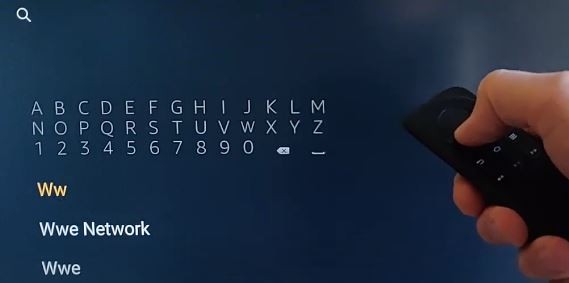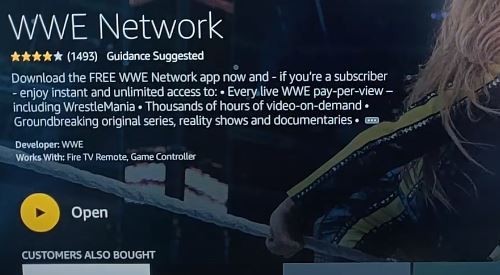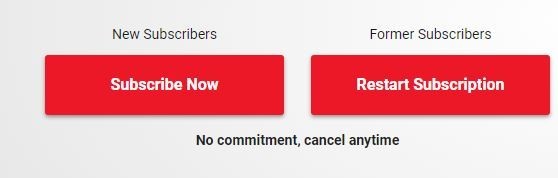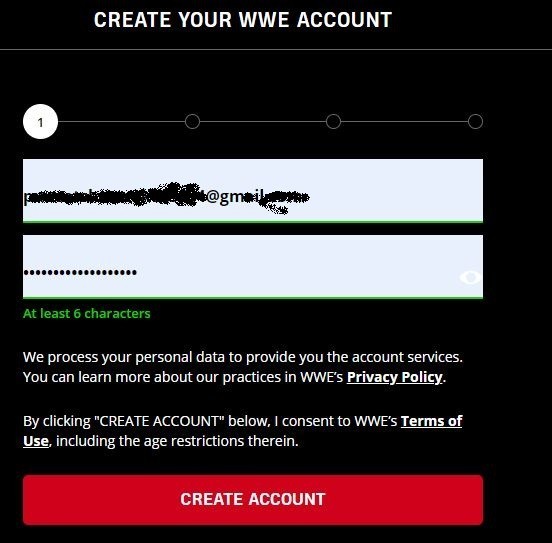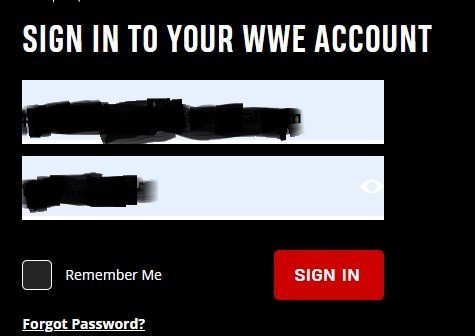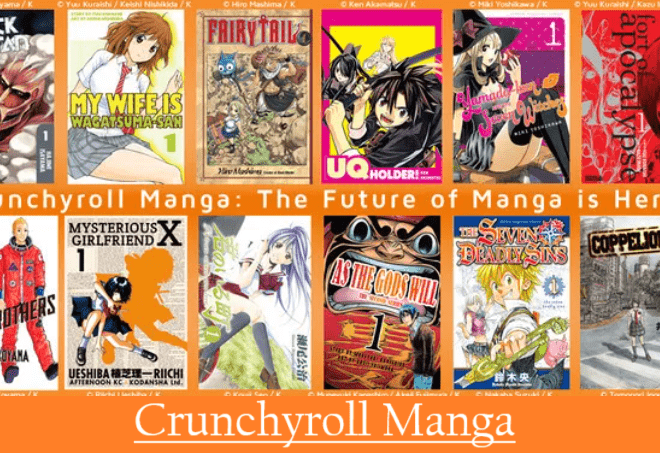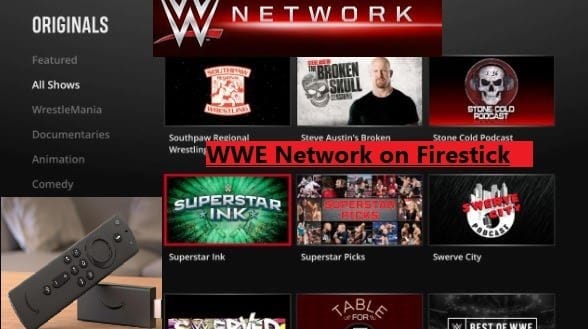
How To Install WWE Network on Firestick?-Free Trial-Login-Subscription Packages
In this guide you will learn how to install WWE Network on Firestick and Fire TV. WWE Network is now available on Amazon App Store. WWE (World Wrestling Entertainment) Network is an online streaming channel for watching WWE all shows, pay-per-view events, and more. You can install WWE Network on Firestick very easily.
This is the only WWE streaming channel that by installing we can watch videos of all the previous and upcoming matches and events with every update.
By paying for WWE subscription, you can stream all live PPV events at no additional charge and unlimited access to Premium Videos. You can cancel your subscription anytime.
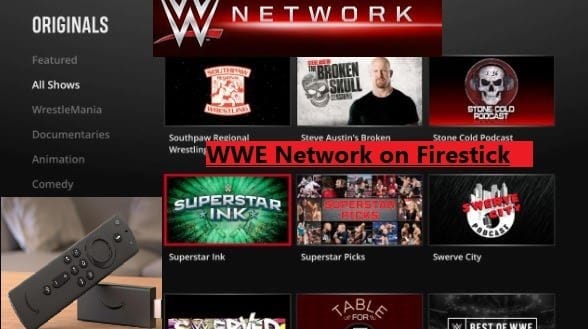
How To Watch WWE Network on Firestick?
WWE Network is compatible with Smart TVs, Game Consoles, Streaming Media Devices, Windows, Android, iOS, and more. Well, you are here to know how to install WWE Network on Fire TV?.
If you are a new user on Fire TV Stick, then you should first read and know about Firestick Setup and much more, so that you can make a profit for yourself. By installing affordable and great apps, you can enjoy the content of you choice to the fullest. Let’s now know how to install WWE Network on Firestick.
- Go to the Home Page of your Firestick device
- Tap the Search icon and type “WWE Network” (you can voice search by selecting the microphone option on your Fire TV remote)
- Select WWE Network from the search suggestions
- Tap Get to download the WWE Network app, within a few seconds or minutes installing will be completed.
- Once the app installed, click Open to launch
To find the WWE Network app, Go to the Home Page and select your apps & channels, then go to the last app and drag on the top.
Sign in your WWE Network account (If you already have an account), otherwise, Sign up for a new WWE account.
After Sign in to your WWE account, you can select a free trial and after finishing the trial period, you can continue for WWE monthly subscription.
What will you get in a Monthly Subscription to WWE Network?
You can visit WWE’s official site wwe.com and click WWE Network Subscribe Now, then you will see the next page Subscribe Now. When you go for New Subscription, you will have to Create your WWE account with your available email id, then you can go for further process.
If you are a former subscriber, you can tap Restart Subscription, and Sign in with your previously created WWE’s email id and password.
What does the membership include?
- You can stream all live WWE PPV events, Royal Rumble, Wrestlemania, TLC, Summer Slam, Survivor Series, and all WWE, WCW, ECW pay-per-view in history
- Watch exclusive weekly shows like Monday Night Raw, Friday Night Smackdown, NXT, 205 Live, and all
- You can access a lot of on-demand videos, new content with every weekly update
- You can also stream Raw and Smackdown episodes up to 30 days after the original airing
- You can watch WWE Highlights, pay-per-view event videos, on-demand content on any supported device
What’s Free on WWE without Subscription?
You can check all of the WWE pay-per-view events, weekly shows, and every show’s all matches results for free by visiting the WWE Home Page directly.
You can watch WWE all events and shows Sneak Peek videos for free without pay a single penny. But for watching the full match, you have to Subscribe to WWE Network.
You can read the full commentary of every match of WWE PPV Live events, Weekly shows like Raw, Smackdown, NXT, 205 Live, and more.
How Much is WWE Network?-Free Trial?
You can go for WWE Network’s one monthly Subscription and check for a free trial. Shortly before on WWE Network, a 30-day trial period was available for new subscribers.
Previously, new subscribers received a free trial for the first month and then had to pay $9.99 for every subsequent month.
As per the latest report, there is nothing like this now. However, if you create an account for the first time on WWE Network, you may get a free trial of 7 days or 1 month.
It is possible that WWE Network can start a free trial period of the big events of the year such as Wrestlemania to increase its subscribers.
How to Subscriber WWE Network or Create an account or Restart
Follow the steps given below to learn how new customers will subscribe to WWE Network, and how will old subscribers restart.
- First, visit https://www.wwe.com
- Go to the top right of the page to tap WWE Network Subscribe Now
- It will redirect to a new page https://www.wwe.com/wwenetwork or you can visit directly on this page
- After that, you will see 2 options Subscribe Now for new customers, and Restart Subscription for former subscribers. You have to choose what is for you
- If you tap “Subscribe Now”, you will redirect to the new page “Create Your WWE Account“, or If you select “Restart Subscription”, you will redirect to a new page, “Sign In To Your WWE Account“
Now we will share how to create a new account on WWE Network, and how to Sign in with an old WWE account?
Create a New Account on WWE Network
- After selecting Subscriber Now for a new customer, you will redirect to a new page Create Your WWE Account
- On this page first, fill your Email Id, Create a Strong Password with a minimum of 6 characters
- Then go down and click Create Account
- After that, on the new page, it will ask for your First Name and Last Name, fill and submit
- On the third page submit Address details, Country, address, city, state, zip/postal code
- After that, it will redirect you to Entering Payment Method
- After subscribing for WWE, you can enjoy unlimited streaming on WWE Network
Restart Subscription on WWE Network
- After click Restart Subscription, you will redirect to the next page “Sign In To Your WWE Account”
- Then fill in your WWE account email id and password
- After submitting your email and password, you can continue for WWE Network Subscription with a payment method
Above we have explained very well how to install WWE Network on Firestick, how to create a new account on WWE, how to restart subscription and more. To know more about Streaming Apps and Fire TV visit our Home Page rokuvsfirestick.com and search.