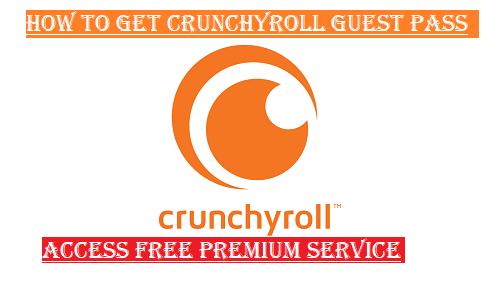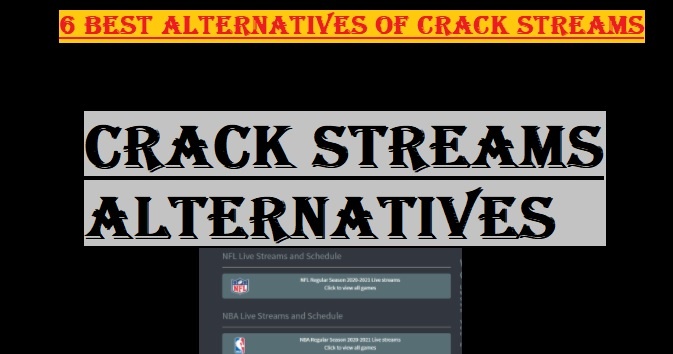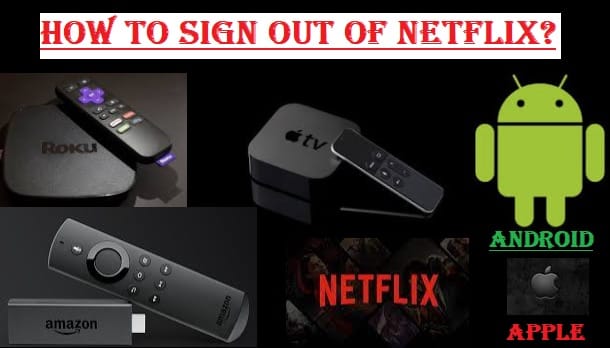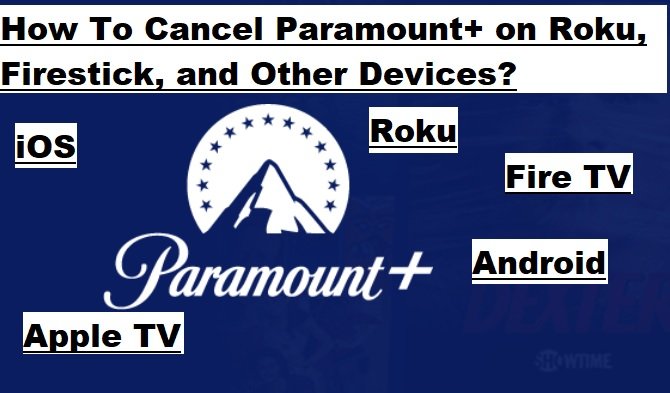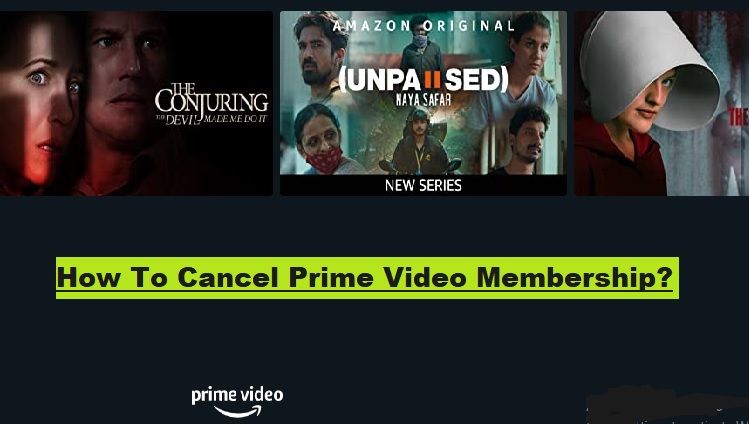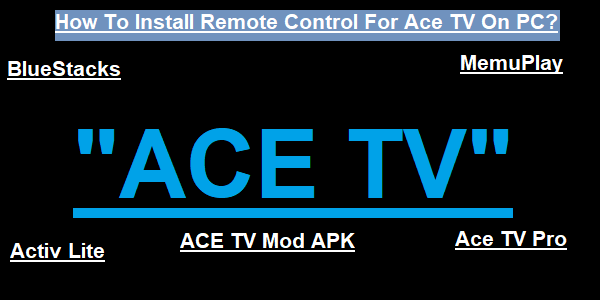This article will teach you how to set up ONN Roku TV for streaming in minutes. But before that, we would like to tell you in detail about ONN Roku TV, so that if you don’t have this and want to buy it, then first get the right information and understanding about it.
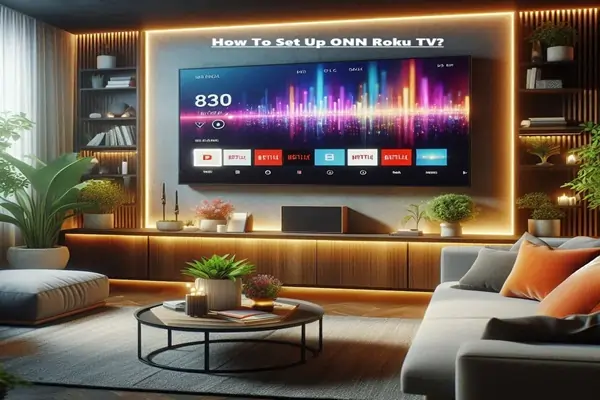
What Is an ONN Roku TV?
ONN Roku TV is an affordable smart TV brand in the US that comes with the Roku operating system. Its main aim is to provide customers with a seamless and convenient streaming experience, which is mainly available at Walmart.
It gives you access to thousands of streaming channels (e.g., Netflix, YouTube, Prime Video), so you don’t have to buy a separate streaming device to stay entertained.
It is available in various screen sizes and resolutions (HD, Full HD, 4 K). The ONN Roku TV is known for its easy-to-use interface and affordable price, making it a good choice for budget-conscious customers.
Key Highlights of ONN Roku TV
- Roku Operating System: ONN TVs come with Roku OS, which makes it easy to use. Roku offers access to thousands of free and paid channels, including popular apps like Netflix, Hulu, Disney+, and YouTube.
- Affordable Prices: ONN TVs are typically quite affordable compared to other brands, making them an attractive option for budget-conscious buyers.
- Various Sizes and Resolutions: ONN Roku TVs are available in a variety of screen sizes, ranging from small 32-inch models to large 65-inch or more 4K UHD (Ultra High Definition) models. There are options for HD (720p), Full HD (1080p), and 4K (2160p) resolutions.
- Smart Features: These TVs have features like Wi-Fi connectivity, smart home compatibility (such as works with Google Assistant and Amazon Alexa), and voice control through the Roku mobile app.
- Connectivity: These typically have multiple HDMI ports, USB ports, composite, optical, and Ethernet ports.
Available Models and Prices of ONN Roku TVs in the US:
ONN Roku TVs are primarily available at Walmart. Prices vary depending on screen size and resolution.
Some Examples (approximate prices):
- 32-inch HD (720p) LED Roku Smart Television: Around $88-$128
- 40-inch FHD (1080p) LED Roku Smart TV: Around $118
- 50-inch 4K UHD (2160p) LED Roku Smart Television HDR: Around $178-$397
- 65-inch 4K UHD (2160p) LED Roku Smart Television HDR: Around $298-$379
ONN Roku TV General Opinion (Reviews)
According to the customer reviews, ONN Roku TVs are loved for their affordable price and Roku’s simple user interface. Picture quality is generally considered “okay”, especially for their price. However, some users have complained about sound quality and performance in dark scenes, which can be lackluster compared to higher-quality TVs.
In short, ONN Roku TVs are a budget-friendly option in the US that offer a straightforward and functional smart TV experience with Roku’s powerful streaming platform.
How To Set Up ONN Roku TV?
Setting up the ONN Roku TV is quite easy, as the Roku operating system is designed to be user-friendly. Here is a step-by-step guide:
Things you’ll need to set up ONN Roku TV:
- Your ONN Roku TV
- TV Remote (with batteries)
- Power Cable
- Fast Internet Connection (Wi-Fi)
- A Smartphone or Computer (to create a Roku account)
Step-by-Step Setup Guide:
- Unbox the TV and Plug in:
- Carefully remove the TV from the box and place it on a flat, stable surface.
- If the TV came with a stand, connect it accordingly to the instructions.
- Plug the power cable into the TV and then into an electrical socket.
- Insert Batteries into the Remote and Pair:
- On the remote’s battery compartment and insert the provided batteries (usually AA or AAA) with the correct polarity (+/-).
- Most Roku remotes pair automatically. If not, you may need to press and hold the pairing button on the remote for a few seconds until pairing is confirmed on the TV screen.
- Initial Setup and Choose a Language:
- Turn on the TV.
- You’ll see the Roku logo on the screen.
- After a few moments, you’ll be given the option to choose a language. Select your preferred language using the Roku remote.
- Connect to the Internet (Wi-Fi):
- The TV will now search for available Wi-Fi networks.
- Select your home network’s name from the Wi-Fi network list.
- Enter your Wi-Fi password. Use the remote’s on-screen keyboard.
- Once connected, the TV will confirm that it’s connected to the internet.
- Create or log into a Roku account:
- This is an important part of the Roku setup. You’ll see a code on your TV screen (e.g., go to “roku.com/link” and enter this code)..
- Open an internet browser on your smartphone or computer and go to roku.com/link.
- On the website, enter the code shown on the TV screen.
- If you already have a Roku account, log in.
- If you don’t have a Roku account, create a new one. This will require you to enter your email address, password, and some personal information. Don’t worry, it’s free.
- After you create a Roku account, you may be asked to enter your payment details (credit card). This is only for purchasing or subscribing to channels. If you don’t want to buy anything right now, you can skip this.
- TV Updates and Channel Installations:
- After your Roku TV is linked to your account, it may begin downloading and installing any available software updates. This may take a few minutes.
- After this, the TV will automatically install some initial channels (such as Roku Channel, Netflix, YouTube). You can add more channels later as you wish.
- Connect Devices (optional):
- If you want to connect external devices such as your cable box, game consoles, or Blu-ray player, connect them to the HDMI ports on the back of the TV.
- You can easily switch to these devices later by selecting inputs from the Roku home screen.
- Setup is Complete:
- After all the steps are completed, your ONN Roku TV is ready to use.
- You can navigate to the Roku home screen, find your favorite channels, and start streaming.
Some additional tips:
- Roku Mobile App: Download the Roku mobile app on your smartphone. This app allows you to use your phone as a remote, issue voice commands, and listen privately with headphones.
- Add/Remove Channels: You can add or remove the apps (channels) you want by going to “Streaming apps“ or “Channel Store” on the Roku home screen.
- Settings: You can adjust the TV settings (such as picture settings and sound settings) according to your preferences.
I hope this guide helps you set up your ONN Roku TV!
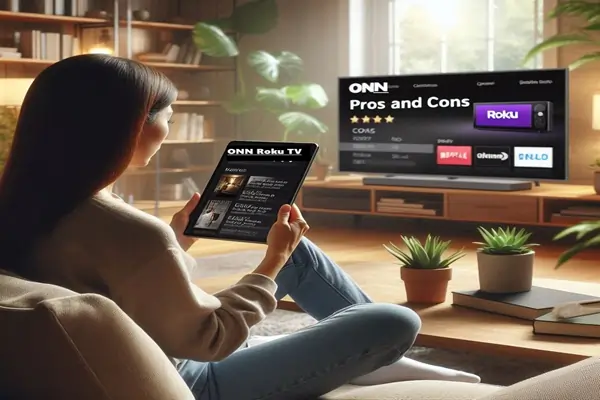
ONN Roku TV Pros and Cons
As we mentioned above, ONN Roku TV is a popular budget-friendly TV brand in the United States, sold primarily at Walmart. It comes with the Roku smart TV platform.
Here are its advantages and disadvantages:
ONN Roku TV Pros:
- Affordable: The biggest advantage of the ONN Roku TV is its low price. It is a great option for those who want a smart TV without spending a lot of money.
- Roku Smart TV Platform: The Roku operating system is very simple, user-friendly, and fast. It gives you access to thousands of streaming channels (such as Netflix, YouTube, Hulu, Disney+, etc.
- Easy Setup: The ONN Roku TV is very easy to set up. Just plug it in, connect to Wi-Fi, and sign in to a Roku account.
- Built-in Streaming: It has the Roku platform built in, so you don’t need to buy a separate streaming device.
- Regular Updates: The Roku platform receives regular updates, bringing new features and improved performance.
- Voice Control: Many models feature voice control, allowing you to change channels or search for content by speaking into the remote. Available in various sizes: These TVs are available in various screen sizes, allowing you to choose as per your requirement.
ONN Roku TV Cons:
- Picture Quality: Due to the lower price, picture quality is often not as good as premium brands. Colors can be a little vibrant and contrast not as deep, especially in dark scenes.
- Sound Quality: The sound quality of the built-in speakers is often average. You may need a soundbar or external speakers for a better audio experience.
- Build Quality: The build quality of the TV may not be as sturdy as premium brands. Plastic bodies and lightweight designs are common.
- Fewer Advanced Features: You won’t find advanced features (such as OLED, QLED, Dolby Vision, or high refresh rates) that more expensive TVs have.
- Warranty and Customer Service: Some users may experience challenges with warranty claims or customer service with ONN.
- Advertisements: Some ads may appear on the Roku platform, especially on the home screen.
In short, the ONN Roku TV is an excellent option for those in the United States who want a basic, affordable smart TV with a good streaming platform. However, if you expect top-tier picture and sound quality, or a premium build, you’ll need to customer more expensive options.