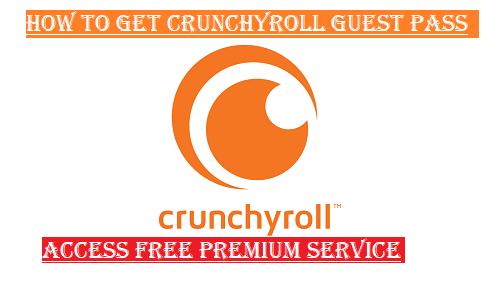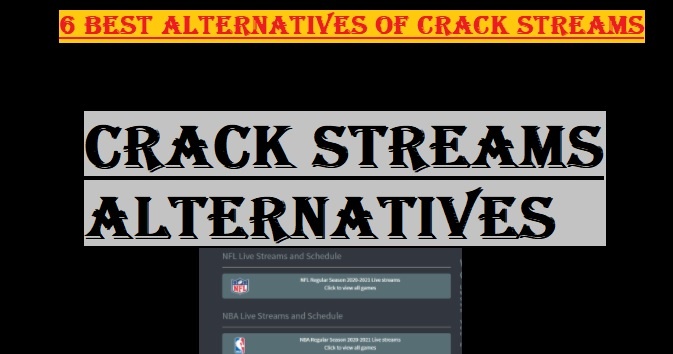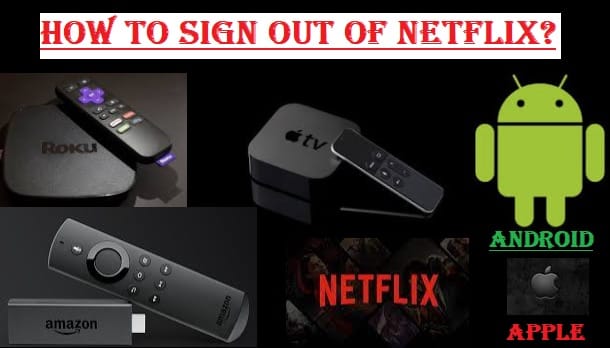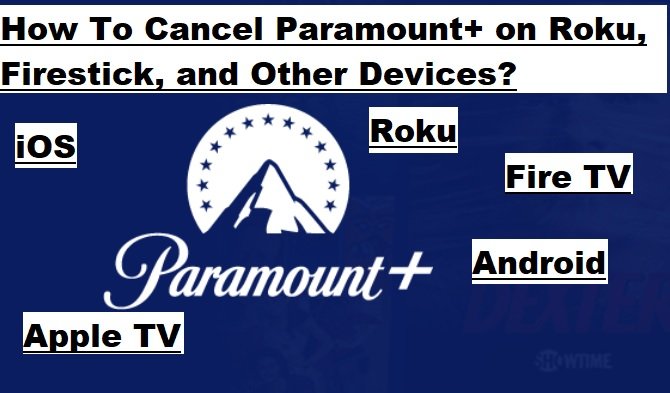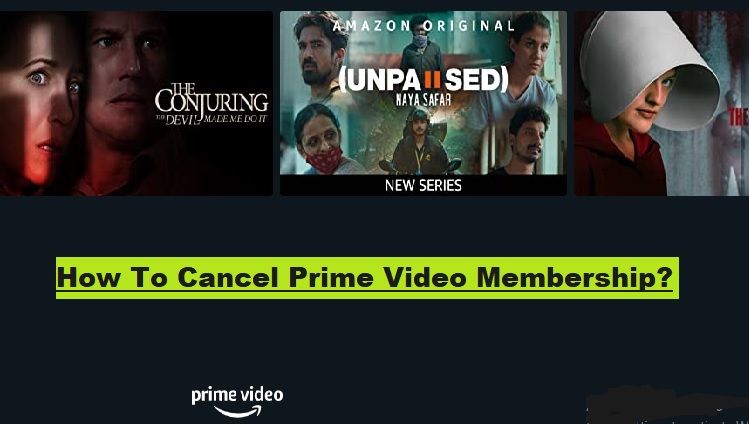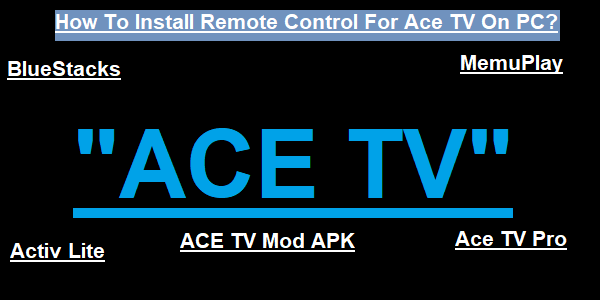In this article, we will answer many of your questions related to Roku, such as how Roku works with the internet and without it, on a simple TV and a Smart TV, with cable and without cable, with Spectrum, and on a Dish network, with Alexa, and with Fiox, etc.
Before we answer all these questions, let us tell you in brief how you can easily set up Roku on your TV.

How To Set Up Roku (In Brief)
You can easily set up your Roku device on your TV. Here are some simple steps:
- Connect: Plug your Roku device into your TV’s HDMI port and plug in the power cable.
- Power On: Turn on your TV and select the correct HDMI port.
- Remote: Insert batteries into the Roku remote.
- Guided Setup: Follow the on-screen instructions. This will include choosing a language, connecting to Wi-Fi, and signing into your Roku account or creating a new account.
- Add Channels: Once set up, you can add your favorite streaming channels (such as Netflix, YouTube, Disney+).
That’s it! You can enjoy streaming on your device.
Above, we have told you the first Step you need to take when you buy a new Roku device, and how to set it up on your TV. Visit this red link to learn more about how to set up Roku on your TV. After this, we will tell you how Roku works.
How Does Roku Work?
Roku is a very popular and most-used streaming device in the United States that turns your simple TV into a Smart TV, allowing you to watch online content via the internet. This is different from the traditional way of cable TV.
Here is how Roku works:
- Connectivity:
- HDMI Connection: A Roku device (such as the Roku Stick or Roku Box) plugs into your TV’s HDMI port. It transmits video and audio signals to the TV.
- Internet Connection: For Roku to work, you must have a fast internet connection. It connects to your home’s Wi-Fi. Some Roku devices also have the option of a wired (Ethernet) connection.
- Operating System and Channels:
- Roku OS: Roku has its operating system called Roku OS. This OS displays a user interface on your TV screen, which allows you to navigate easily.
- Channels (Apps): You get various streaming channels (Apps) on the Roku OS. These channels are from popular streaming services like Netflix, YouTube, Disney Plus, Amazon Prime Video, etc. You can download and install the channels of your choice from the Roku Channel Store.
- Content Streaming:
- Sending a Request: When you open a channel on your Roku device and select a movie or show, the Roku device sends a request via the internet to the server of that streaming service.
- Receive Data: The streaming service’s server sends the content to the Roku device in small pieces.
- Decode and Display: The Roku device receives these data packets, decodes them, and then sends them via HDMI to display on your TV. This process happens very quickly, allowing you to watch content without interruption.
- Remote Control:
- Roku devices have a remote control to control them. This remote typically uses infrared (IR) or Wi-Fi Direct technology. Some remotes also have voice control, allowing you to search for content by speaking.
In a nutshell, Roku connects your TV to the internet and lets you watch digital content (movies, TV shows, songs, live TV) from various streaming services, just like apps work on your smartphone.

How Roku Works with Internet and Without Internet?
When the Roku device is connected to the internet, it works to its full potential. First, let’s explain how Roku works with the internet:
- Streaming Services: This is the main function of Roku. You can access thousands of streaming channels (apps) like Netflix, Hulu, Amazon Prime Video, Disney+, YouTube, and more. All of these require an active internet connection to download and play content.
- Live TV Streaming: Many streaming services offer live TV channels (e.g., Sling TV, YouTube TV, Hulu+ Live TV, The Roku Channel’s Live TV Guide), all of which require a stable and fast internet connection.
- The Roku Channel: Roku’s own free streaming service has a large library of movies, TV shows, and live TV channels, all available with an internet connection.
- App Updates and Download: Roku automatically updates its operating system and installs channels, ensuring you have the latest features and bug fixes. This requires the internet.
- Voice Search and Control: Compatible Roku remotes or the Roku mobile app allow you to use voice commands to search for content, launch apps, and control playback, all powered by an internet connection.
- Screen Mirroring: You can mirror your Smartphone or tablet’s screen to your Roku device over your local Wi-Fi network, allowing you to display content from your device on your TV. While this uses your Wi-Fi network, it’s more useful if your phone is also connected to the internet.
How Roku works without Internet
Roku devices, or any streaming device, are primarily designed for internet streaming, so their functionality is very limited without the internet. Still, there are a few things you can do without the internet:
- HDMI Input: Roku devices usually have HDMI inputs. This means you can still connect your Roku to your TV via an HDMI cable and play content from an external device (such as a Blu-ray player, game console, or a media server that streams locally stored files). The Roku device will simply act as an “HDMI Switch.”
- Local Media Playback: Some have a USB port. If your Roku model has a USB port, you can connect a USB drive that contains your own videos, music, or photos. You can then play these local files using Roku’s “media player” channel. It is not stored on the Roku, but on the USB device.
- Gaming: Although Roku is primarily for streaming, some very simple games are available on the Roku Channel Store. If you already have those games downloaded, you can play them without the internet. However, most Roku games are pretty basic.
- Pre-downloaded Channels: Roku devices typically don’t “cache” channels the way phone apps can be downloaded for offline use. Streaming channels will always require the internet to stream content. However, the Roku OS and some of the basic interface will still run without the internet, but you won’t be able to access any new content.
In essence, Roku is nothing more than an expensive “HDMI Switch” or a basic local media player without the internet. Its main value lies in its access to thousands of streaming channels via an internet connection.

How Does Roku Work on Simple TV and Smart TV?
Roku, whether it’s a separate device or built into a TV, makes your regular TV “smart” or enhances the capabilities of your existing smart TV. Let’s understand how it works on both types of TVs:
How Roku Works on a Non-Smart TV
If you have an older, standard TV that doesn’t have internet connectivity or the ability to run apps, Roku can easily turn it into a Smart TV.
- Roku device requirement: You will need to purchase a separate Roku streaming device (such as Roku Express, Roku Streaming Stick, or Roku Ultra).
- Connection: You will connect this Roku device to your TV’s HDMI port. This allows the Roku device to send audio and video signals from your TV.
- Power: The Roku will need a USB port or a power adapter for power.
- Internet connection: The Roku device will need a Wi-Fi internet connection to work. This allows Roku to download content from streaming services, update apps, and access other online features.
- Functionality: Once connected and set up, your regular TV will act like a Smart TV through Roku. You can access thousands of streaming channels, watch movies and TV shows, listen to music, and more.
- Remote: You will need to use the remote that comes with the Roku device. This remote control for the Roku interface. Some Roku remotes can also control your TV’s volume and power.
In essence, the Roku device acts as a “brain” for your regular TV, equipping it with internet and streaming capabilities.
How Roku Works on Smart TVs
Smart TVs already have internet connectivity and the ability to run apps. Roku can work on smart TVs in two ways:
- Roku TV (TVs with the Roku operating system built-in)
Some TV brands (like TCL, Hisense, Philips, Sharp) make TVs that have Roku’s operating system (Roku OS) built in directly. These are called Roku TVs.
- No extra device: You don’t need a separate Roku device because the Roku software is already inside the TV.
- Simple interface: Roku TV offers a very easy and user-friendly interface. All apps and inputs are organized on a single home screen.
- All features: You can enjoy all of Roku’s features, like thousands of streaming channels, free content on the Roku channel, voice search, and regular software updates.
- Single remote: You only need one remote that controls both the TV and streaming functions.
- Updates: The Roku OS receives regular updates, which means you’ll continue to receive new features and improved performance, often outperforming other smart TV brands.
- Using a Roku device on an existing smart TV
If you have a smart TV that isn’t a Roku TV (for example, a Samsung Tizen TV, LG WebOS TV, or Android TV), you can still add a separate Roku device to it.
- Using the HDMI port: You’ll plug your Roku device into an empty HDMI port on the Smart TV, just like you would with a regular TV.
- Interface: When you want to use the Roku device, you will need to switch the TV’s input to the HDMI port the Roku is connected. Roku’s home screen and interface will be different from your smart TV’s built-in interface.
- Additional features or better performance: Why do people use Roku devices even though they have a smart TV?
- Better Performance: Oftentimes, Roku devices are faster and more responsive than your smart TV’s built-in system.
- More apps: The Roku platform offers a significantly larger collection of apps, and some apps may not be available in your Smart TV’s built-in app store.
- Unified experience: If you have multiple TVs in your home and want the same Roku interface and experience on all of them, this is a good option.
- Regular updates: Roku releases frequent updates to its devices and operating system, often more than some smart TV brands, keeping your device up to date with the latest features and security.
- In short, Roku can make your old TV smarter and further enhance the capabilities of your existing smart TV, especially if you want a simpler, faster, and updated streaming experience.

How Roku Works With Cable and Without Cable
As we mentioned above, Roku is a popular streaming platform that gives you access to thousands of channels on your TV. It works in a variety of ways, whether you have a cable subscription or not.
How Roku Works Without Cable
Roku is designed primarily for “cable cutters” who want to watch content without a traditional cable TV subscription. It works via the internet:
- Streaming Devices: Roku comes as a streaming device or a Roku TV (which has Roku’s OS system built in).
- Internet Connection: Roku devices require an internet connection via Wi-Fi or Ethernet cable to work.
- Channel/Apps: Once connected, you can download various streaming channels from the Roku channel store. These include:
- Free Channels: You can find the Roku Channel, Pluto TV, Tubi, Peacock, and many other free ad-supported channels for streaming content without pay.
- Paid Subscription Channels: You can stream all the content and live TV channels you want on paid streaming channels like Netflix, Hulu, Disney+, Max, Paramount+, Prime Video, YouTube TV, Sling TV, Fubo TV, etc. To access these channels, you have to pay their respective subscription fees.
- Over-the-air (OTA) antenna (for Roku TV only): If you have a Roku TV, you can connect an HDTV antenna (Over-the-air antenna). This lets you watch local broadcast channels (such as NBC, CBS, ABC, Fox) for free, without a cable subscription. Roku TV’s live TV guide can show these antenna channels in one place with your streaming channels.
- No Monthly Fee (for Roku devices): After you purchase a Roku device, there are no additional monthly fees to use the Roku platform. You only pay for the subscription services you choose (such as Netflix).
How Roku Works With Cable
If you still have a cable TV subscription, Roku can complement your existing setup:
- Cable Box Use: You can continue to connect your cable box directly to your TV’s HDMI port. The Roku device will also connect to a separate HDMI port on your TV. You can switch between cable TV and Roku by changing the TV’s input.
- Cable Provider Apps: Some cable provider offers their own app on Roku (for example, the Spectrum TV app or the Xfinity Stream app). If your cable provider offers such an app, you can access some of the channels and on-demand content you get through your cable subscription by logging in on your Roku device. This can help you reduce the need to rent an additional cable box.
- Live TV Streaming Services: Many people still use cable to watch live TV. On Roku, you can subscribe to a live TV streaming service that streams traditional cable channels over the internet. Examples include YouTube TV, Hulu+ Live TV, Sling TV, and Fubo TV. These services are often more flexible than traditional cable and allow you to choose a package.
- Streaming Apps with a Cable Subscription: If you have a cable subscription, many popular streaming apps (such as ESPN, CNN, AMC) will allow you to access their content using your cable provider’s login credentials. This also works on Roku.
In short, Roku is a versatile device. It primarily serves as a gateway for those who want to stream content via the internet, especially if they want to reduce cable bills. However, if you have cable, Roku can still enhance your entertainment experience by giving you additional streaming options, apps, and access to content from your existing cable subscription. In the case of Roku TV, it can also integrate free Over-the-air channels via an antenna, making it a comprehensive solution for both cable and non-cable users.

How Does Roku Work with Spectrum and Dish Network
In the United States, Roku works with Spectrum and Dish Network in different ways. As we mentioned above, Roku is primarily a streaming platform, while Spectrum and Dish Network are traditional cable/satellite TV providers.
Here’s how Roku interacts with these two services:
Making Roku and Spectrum work together
Spectrum is a cable TV and internet provider. There are two main ways to use Spectrum on a Roku device:
- Spectrum TV App (without cable box):
- How it works: Spectrum offers a “Spectrum TV” app for its customers that you can download from the Roku Channel Store.
- Requirements: You must have both a Spectrum TV and a Spectrum Internet subscription to use this app. You must sign in with your Spectrum account username and password.
- Benefits:
- You can watch live TV channels on your Roku device.
- You can also access on-demand TV shows and movies.
- This can help you eliminate the need to rent a separate Spectrum cable box for each TV, saving monthly rental fees.
- You can organize your favorite channels on Roku and create a personalized guide.
- Limitations: This app only works when you are connected to your Spectrum internet service. This app will not work internationally.
- Using Roku with a cable box:
- You can continue to connect your Spectrum cable box directly to your TV’s HDMI port.
- The Roku device will connect to your TV’s other HDMI port.
- You can switch between the Spectrum cable box and Roku by changing your TV’s input. With this method, Roku just acts as a separate streaming device and does not directly interact with the Spectrum service except when you are using the Spectrum internet.
Making Roku and Dish Network Work Together
Dish Network is a satellite TV provider. The primary way to use Dish Network with Roku is through their streaming app.
- Dish Anywhere App:
- How it works: Dish Network offers the “Dish Anywhere” app for its customers. However, this app is not directly available on Roku like a Spectrum TV app.
- Requirements: You must have an active Dish Network subscription and a Hooper with Sling or a Hooper 3 receiver to use Dish Anywhere. Your Hooper must also be connected to the internet.
- How To Watch on Roku:
- You’ll need to download the DISH Anywhere app on your smartphone (Android, iOS), tablet, or computer.
- Then, you can “cast” DISH Anywhere content from your mobile device or computer to your Roku device using the Screen mirroring or casting feature. Your Roku device and the device running the DISH Anywhere app must be connected to the same Wi-Fi network.
- This allows you to watch your Dish Network live TV, DVR recordings, and on-demand content through Roku.
- Benefits:
- You can access your Dish programming anywhere, whether at home or outside the home.
- Manage and watch your DVR recordings.
- Watch some on-demand content and limited live channels, even if you don’t have a Sling-enabled Hooper.
- Using Roku with a cable/satellite box:
- You can connect your Dish Network receiver directly to your TV’s HDMI port.
- The Roku device will connect to your TV’s second HDMI port.
- You can switch between Dish Network and Roku by changing the TV’s input. In this step, Roku and Dish work independently of each other.
In a nutshell:
- Roku with Spectrum: You can watch live and on-demand TV directly on Roku with the Spectrum TV app, provided you have a Spectrum internet & TV subscription and are at home. This can help cut down on cable box rentals.
- Roku with Dish Network: You can’t run the DISH Anywhere app directly on Roku. Instead, you must cast or screen mirror content to Roku using the DISH Anywhere app on your phone, tablet, or computer. This requires a Hooper with Sling or a Hooper 3 receiver.
In both cases, Roku acts as a central hub that brings your various entertainment sources (like Netflix, Hulu, YouTube, and your cable/satellite provider’s apps) into one place.