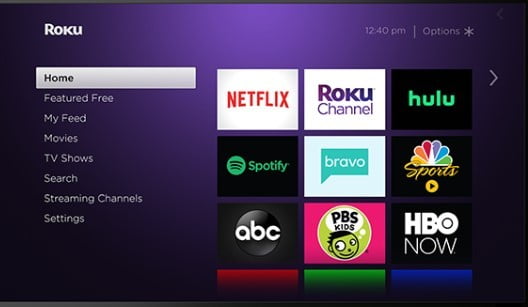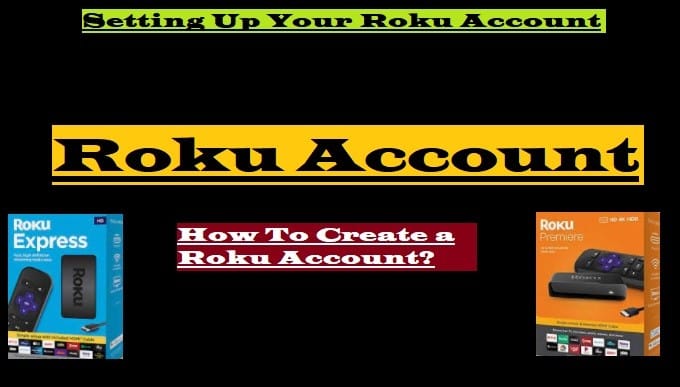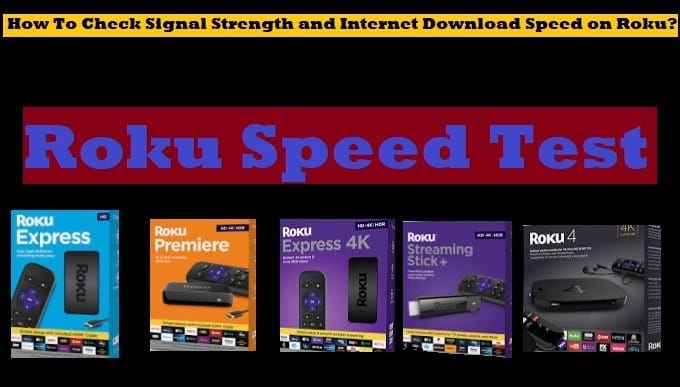Is your Roku remote not working? Don’t worry, this can happen sometimes. This problem is very easy to fix. Just read this entire article carefully.
Now let’s move ahead and learn what reasons might cause your Roku remote to stop working and its solutions.
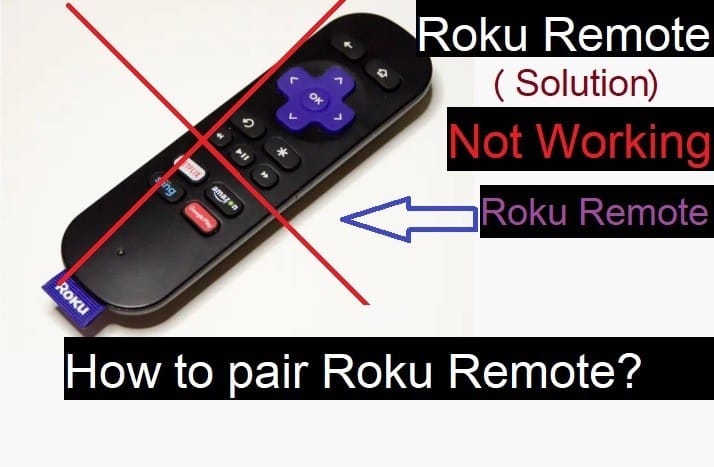
Why is My Roku Remote not Working?
Yes, firstly you should check why your Roku remote is not working. What could be the reason behind it?
Don’t worry, here you will get the right guidance to deal with your problem.
Well, this problem is very rare. So, it can also be solved easily.
There are many reasons why a Roku remote might not work. Here are some common causes:
- Battery: Check your Roku remote’s batteries. The batteries in your remote may be weak or dead.
- Obstructions: Remove any obstructions between the remote and the Roku device.
- Software Update: Make sure your Roku device is running on the latest software update.
- Your remote may get damaged for some reason.
Well, let’s move ahead and take a look at the tips to deal with the Roku remote not working issue.
How To Fix Your Roku Remote Not Working Properly?
Find the reason why your Roku remote is not working. Did you pair it correctly on your device during the Roku setup? Do you know how to connect the Roku remote? Is your Roku remote blinking at all?
Let’s examine why your Roku remote stopped working and what the suggestions are.
There are several possible causes for this issue, and we have shared some of them with you:
- Check Your Roku Remote’s Batteries: Insert new batteries into your remote, the batteries in your remote may not be working.
- Check your Internet connection: Be sure to check your Internet and Wi-Fi connection to make sure there are no Internet-related issues.
- Software Update: Double-check check your Roku device is running on the latest software. You can check for software updates by going to the settings menu.
- Obstructions Between the Remote and the Device: Make sure there is direct contact between the remote and the device. If there is any obstruction, remove it.
- Reset Your Roku Device: Once you reset your Roku device, your remote problem may be resolved.
- Reset Your Roku Remote: Try resetting your Roku remote. To reset, remove the batteries from the remote, wait 10 seconds, and then reinsert the batteries.
- Use the Mobile App: Smartphone users can use the Roku mobile app as a remote. This is a good way to see if the problem is with the remote or the Roku device.
If none of these solutions work, you should contact Roku support.
Here are some additional tips:
- If your Roku remote is lost or damaged, you can purchase a new remote.
- You can always use the Roku mobile app as an alternative to the remote.
How To Pair Or Reset Your Roku Remote
First, you need to know if your Roku remote is paired or not. If it is paired then find out why it is not working. if not paired then learn how to pair Roku Remote.

How to pair a Roku remote?
Pairing the Roku remote is very easy. Read and follow some of the steps given below carefully:
- Plug the Roku device into your TV
- On the power button, and start the Setup
- Insert AAA batteries into your remote
- Place your remote near the Roku device
- Please wait for a few seconds, it will pair automatically with your device
Check: Roku Error Code 014.40
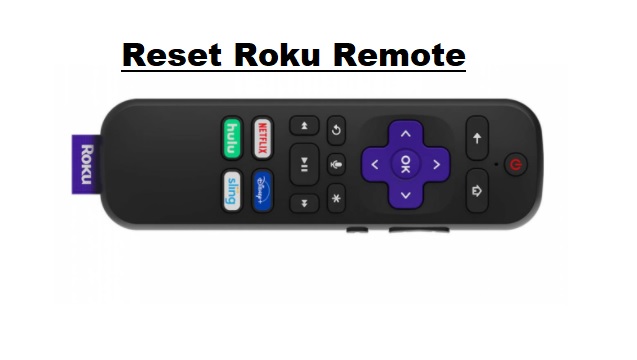
How to Reset Your Roku Remote?
Resetting a Roku remote is no rocket science. To do this, follow some of the steps given below:
- Remove the batteries from your Roku Stick remote
- Power off and unplug your device
- Check the HDMI Cable and power outlet before plugging in again
- Now plug your Roku device again after a few seconds or minutes
- It will show the logo of Roku on your TV screen
- Then insert the new batteries into your remote
- Wait, it will show the remote pairing on your screen
- If the option does not appear, you can select the pairing option (Roku Enhanced Remote Pairing)
- Press and hold the pair button for a few seconds
- Wait till complete the pairing process
- Your remote has been successfully paired
Check: Roku Error Code 003
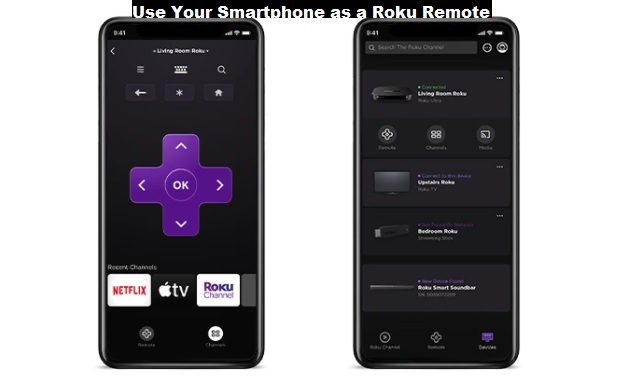
Use your Smartphone as a Roku Remote
Even after following all the instructions above, if your Roku remote does not work properly on your device, you can switch to the mobile option.
You can use your Smartphone as a remote to control your Roku player or TV. Follow the instructions below to know how it all happens:
- Download the Roku app on your Android Smartphone or iOS
- Open to launch it on your device (Remember, both Mobile and Roku devices should be connected to the same Wi-Fi connection)
- Select Remote on your Smartphone, all the options will appear on your Mobile to control your Roku device
- Connect it to your Roku device
After connecting your phone to your Roku Stick, all the remote options, such as Play, Pause, Change Channels, etc., will appear on your mobile.
The Roku app is available on Google Play Store, iOS, and Android.
If you need more features and more options for your roku device, you can Jailbreak Roku stick. After jailbreaking your Roku streaming device, you can install Kodi and other best free movie apps and Kodi addons to access live tv, and all your favorite content.
Benefits of Roku Mobile App:
- Acts like a second remote for your Roku device
- Private listening with headphones
- Roku channel allows you to stream 1000s of movies and TV shows
- You can use your voice option to search for your favorite content
- It will also act as a keyboard
Conclusion: Several methods have been described above to solve your mess. You can easily troubleshoot by finding the issue by finding the reason “Why your Roku remote is not working or has stopped working”. Even after trying all the directions, if your remote does not work, buy a new remote or download the Roku app on your mobile and control your TV directly without the Roku Remote through your mobile.
Roku Streaming Players- Smart TVs
In this world of the internet, Roku is a successful digital media streaming device that brings you complete entertainment.
By easily setting it up on your television and installing the best streaming apps, you can enjoy the content you love to the fullest right on your home screen.
In this fast-growing world, people are moving away from cable and prefer watching everything on the internet.
Keeping these things in mind, Smart TVs were made in which you don’t need a separate Roku Player like Hisense Roku TV, TCL Roku TV, Philips, Hitachi, and hundreds of models of Roku TVs have been launched by popular brands.