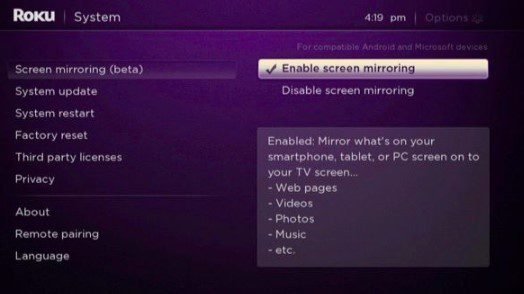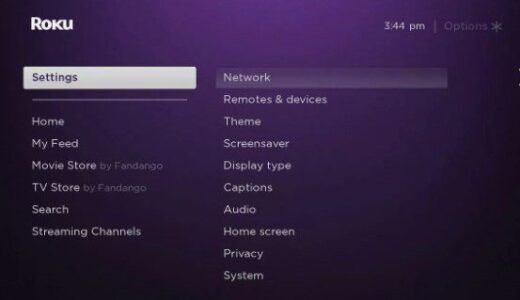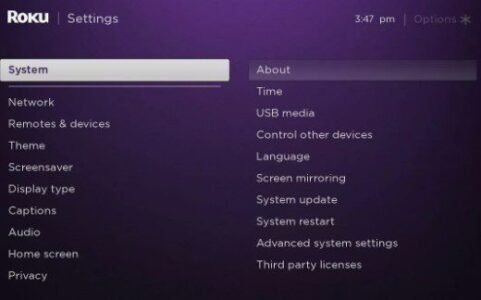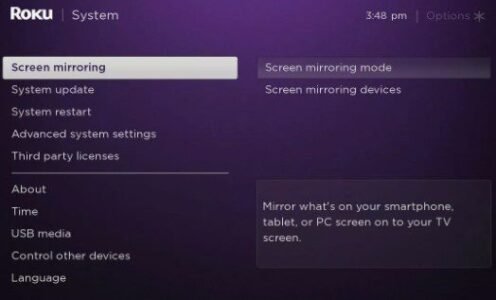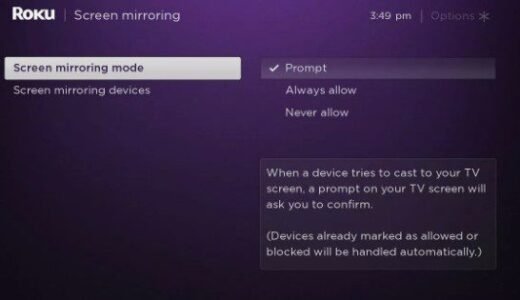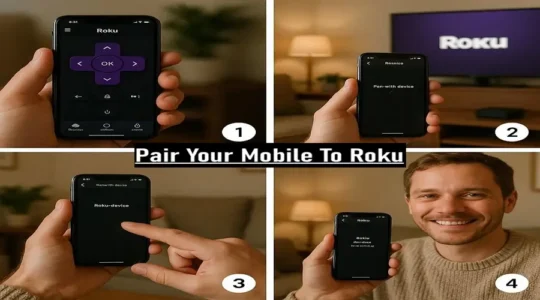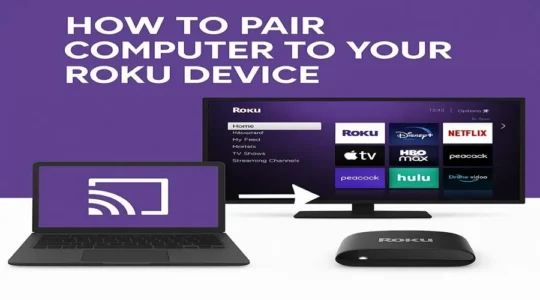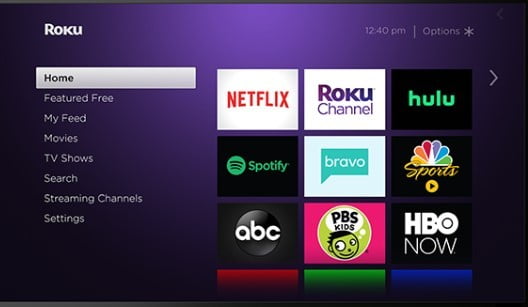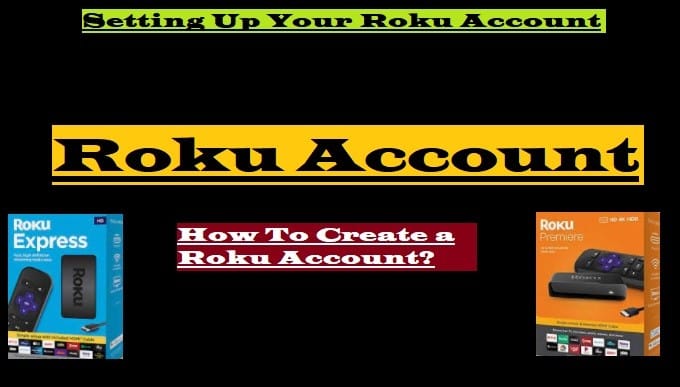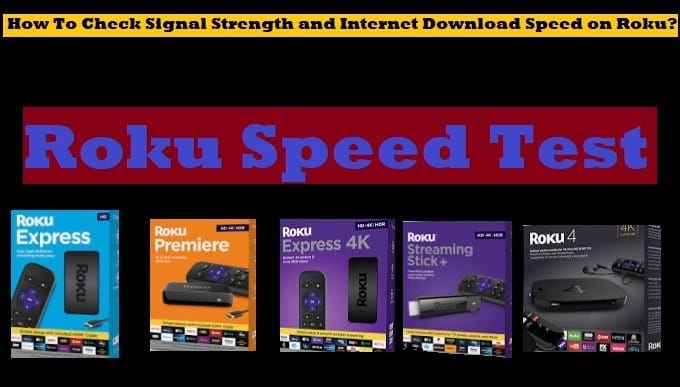Do you want to jailbreak Roku to install your favorite apps and stream content without spending a penny?
Do you know if the Roku device you are talking about can be jailbroken or not?
Let us provide you with the right answers to all your questions about the Roku jailbreak in this write-up.
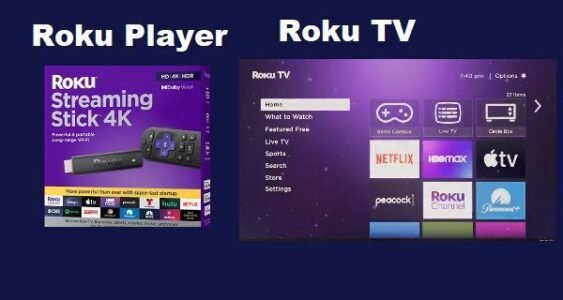
Table of contents
Can You Jailbreak A Roku Device?
How To Jailbreak Roku Streaming Media Player?
What is Jailbreak Roku?
First, we would like to tell you what Roku jailbreak means and why it is called jailbreaking.
Jailbreaking any device means allowing third-party apps to be installed. Like when you want to install any app from anywhere other than the Google Play Store on your mobile, it asks you for permission by enabling “Apps from unknown sources”. Similarly, in any device like Firestick that has a jailbreak option, if you enable the permission to install third-party apps, then it is called jailbreaking.
Usually, when people want to “jailbreak” a Roku, they mean installing apps (channels) on the device that are not available in the Roku Channel Store. This is referred to as “sideloading” in technical terms.
Today, we would like to tell you that you can’t jailbreak your Roku device like the Fire TV because there is no jailbreak option available for it like FireStick.
But it is not that if Roku can’t be jailbroken, then there will be no other option to unlock it.
Just like jailbreaking on a Fire TV Stick allows you to stream content legally by installing third-party apps like Kodi, similarly, there is a screen mirroring option on Roku, which can be enabled to mirror content from any of your other devices by pairing it with it.
If you want to stream content from a third-party legal open source media player, Kodi, you can do so by enabling screen mirroring.
Most people think of this as streaming content through a Roku jailbreak, although this is not a jailbreak Roku; it is called content mirroring (casting content from another device to your Roku device).
In contrast, if you use a Fire TV device, there is a jailbreak option available, meaning you can sideload third-party apps by jailbreaking the Firestick, but there is no such option available on Roku.

Can You Jailbreak a Roku Device?
The simple is that this option is not available on any of Roku models (Roku Streaming Stick, Roku Streaming Stick Plus, Roku Streaming Stick 4K, Roku Ultra, and Roku Streambar SE) yet and probably won’t be available in the future either because Roku directly offers the option to enable screen mirroring through which you can cast content from your other devices like mobile phones directly to your Roku device.
To do this, you first need to enable screen mirroring mode on your Roku device, then you can pair your other device with Roku and cast the content.
Anyway, now there are many free channels available in the Roku Channel Store like The Roku Channel, Pluto TV, Tubi, Plex, etc., which provide you with a lot of movies and shows for free with some ads. So now you probably don’t need to jailbreak Roku, i.e., enable screen mirroring mode.
Next, we will show you how you can jailbreak your Roku TV and install legal third-party apps like Kodi to watch live TV, thousands of movies, TV shows, news, live sports, music, podcasts, and more on your TV for free.
Note: We don’t encourage anyone to do illegal streaming; rather, we recommend everyone to stream content legally using legal apps and channels. Our goal is only to provide users with answers to their questions. This article is being shared only to give them the right information and correct tips so that they never get involved in illegal streaming in any way, and always watch the content of their choice in a legal way.
How To Jailbreak Roku?
As we have mentioned above, Roku can’t be jailbroken.
However, if you have ever used an Amazon Firestick, you must have noticed that there is a jailbreak option available on it, and you can also sideload third-party apps on it by doing so. But this is not the case with Roku, so how can you jailbreak Roku?
If there is a sideload option available to install third-party apps on Firestick, there should be an option on Roku too that allows you to stream content using third-party apps. That is “Enable Screen Mirroring“.
(Note that third-party apps don’t mean streaming from illegal apps, but you can use legal apps and an open-source media player like Kodi)
However, we would like to tell you that Roku has designed itself in such a way that you don’t need any third-party app. You will also find many free apps on the Roku Channel Store.
Nevertheless, if you are using a legitimate streaming app of your choice on your mobile, iOS, computer, or any other device and want to cast the content you are watching on Roku, then it is possible to do so.
You’ll need to enable screen mirroring mode on Roku and pair your device with it to be able to cast content directly from your mobile device to Roku.
You can do so easily by following the steps given below:
Enable Roku TV Screen Mirroring
- First, go to your Roku TV Home Page by selecting the Home button on your Roku remote
- Select Settings
- Scroll down and select System
- Again, go down and select Screen Mirroring.
- Select Screen Mirroring Mode
- Now select Prompt or Always allow

Prompt Screen Mirroring Mode (Prompt: This is a secure option. It will not let you connect any other device without permission. If someone tries to connect their device to Roku, a notification will appear on your TV screen asking, “Do you want to allow that device to connect?”. The connection will not happen until you select “Allow”.)
(Always Allow: The option is very useful for you if you frequently do screen mirroring from the same device and don’t want to see the prompt again and again.)
- Go back to your Home Page.
By following all the steps above, screen mirroring will be enabled on your Roku device. Now, let’s learn how you can pair your other device with Roku and cast content.
After enabling screen Mirroring, pair your mobile to the Roku
After enabling screen mirroring mode on Roku, you need to pair your Android phone or Windows computer with Roku to cast content. Which is very easy, just follow the steps given below:
Pair Your Android Phone To Roku
- Make sure both your Android phone and Roku TV are connected to the same wi-fi network.
- Open Quick Settings: Swipe down from the top of your phone’s screen.
- Find the screen mirroring option: Here, you’ll see options such as “Smart View,” “Screen Cast,” “Cast,” or “Wireless Display,” which may vary depending on your phone model. Select this option.
- Select Device: Your phone will now search for all nearby devices and display a list from which you will need to select the name of your Roku device.
- Allow: If you have set Screen Mirroring Mode on Roku to ‘Prompt’, a message will appear on your TV. Select ‘Allow’ on your Roku remote.
Your phone’s screen will now be mirrored on the Roku TV, and you’re ready to cast content from your phone to your Roku device.
Apart from this, if you want to mirror your PC, you can do so by following further instructions.
We also have a complete written article for you, which will give you complete information about this: “How to Connect a Phone to a Roku TV“.
Mirror Content From Your Computer To Roku
Following these steps will help you pair Roku with a Windows computer:
- Make sure both your devices, your Windows computer and Roku, are connected to the same wi-fi network.
- Open the Connect Panel: Press the Windows Key + K on your keyboard.
- Select the device: The connect panel will open on your screen, and a list of wireless displays will appear.
- Select Roku: Select your Roku device’s name from the list.
- Allow: A message appears on your TV when the Roku is set to ‘Prompt’ mode. Select ‘Allow’ on the Roku remote.
Now your computer’s screen will begin mirroring on your Roku device, and you will be able to cast content directly from your PC to the Roku TV.
Is It Legal To Jailbreak Roku TV
First of all, there is no option like “jailbreak” available on Roku devices.
Yes, unlike Roku, as we mentioned above, there is a jailbreak option available on Firestick devices that allows you to sideload third-party apps, but this is not the case with Roku, so there is no question of legal or illegal.
(We would like to reiterate that by third-party apps, we don’t mean illegal apps, but we always prefer to use legal third-party apps like Kodi so that you don’t get caught in any legal action.)
Legal Risks:
- The problem comes when you stream illegal content (like copyrighted movies and shows) through sideloaded apps. Don’t do this.
- Not only is modifying a device considered illegal, but using that device to stream pirated or copyright-infringing content is also illegal. This is a violation of copyright law in many countries.
Roku Policies:
- According to Roku’s terms of service, they prohibit installing unauthorised software or apps on their devices.
- However, if you continue to violate their policies, Roku will soon stop updating your device, or your access to certain services will be limited. However, this is a policy action that is different from legal action.
In short, there is no jailbreak option available on Roku. You can mirror content by pairing your other device to Roku by enabling screen mirroring mode. Which is legal as long as you stay away from illegal content.
Pros and Cons of Jailbreaking Roku
Pros of Jailbreaking a Roku
Here are the benefits of jailbreaking Roku:
- More control and customization: This gives you more control over your device. You can change Roku’s interface and settings to your liking.
- Free content access: Turning on screen mirroring on a Roku device can give you access to streaming apps and services that are not available on the Roku Channel Store, giving you the chance to watch movies and shows for free. But be careful not to do illegal streaming.
- New and unauthorized channels: You get the chance to install unverified channels that offer exclusive content outside of Roku’s general guidelines.
Cons of Jailbreaking a Roku
There are also disadvantages of jailbreaking Roku that can harm your device and data.
- Security risks: Jailbreaking can leave your device vulnerable to security issues, making it more vulnerable to malware and viruses, and increasing the risk of having your personal information stolen.
- Guarantee and Warantee voided: Modifying or jailbreaking any device may void its warranty. IF the device malfunctions, the company will not repair or replace it.
- Risk of device damage: If the jailbreak causes any problems, your device may be damaged or “bricked”. This means that it will stop working and can’t be repaired.
- Unstable performance: Unauthorized apps and firmware are likely to degrade your device’s performance. This can lead to glitches like the app crashing, buffering issues, and slowdown.
- Legal issues: Jailbreaking a device can lead to legal issues if you accidentally access copyrighted content through illegal third-party apps.
For those who only want to cast content via screen mirroring, check the specifications and settings of their Roku model first. Many newer Roku devices come with screen mirroring enabled, which can be easily turned on in the settings. Doing so will not come with any risk to meet your needs.
Conclusion: You must have understood that you can’t jailbreak Roku TV at any cost. Even if we say Jailbreak Roku, it will be understood to mean how to stream content on Roku from any third-party app.
One more thing you must have understood: to connect any other device to Roku, first, you have to enable screen mirroring mode on your Roku device.
I hope you have understood the meaning of Jailbreak Roku TV. Still, if you want to ask anything about it, write in the comment box. Check out the entire site or featured articles to find more related to Roku or other categories. Subscribe to us and stay connected to get more updates.
Read More:
- How To Clear Cache on Roku TV
- How To Turn On a Roku TV without a Remote
- Sync Roku Remote without Pairing Button
- Factory Reset Roku TV
- How to Connect Roku to Wi-Fi
FAQ Related to Roku
What Are Third-Party Apps For Roku?
We need to know what our third-party apps for Roku streaming devices are and why they can’t be installed directly on them.
Apps and add-ons that are not available in the Roku Channel Store will be considered third-party applications and add-ons that Roku doesn’t allow to install.
These apps can sometimes be dangerous for you because many third-party applications stream illegal content.
You will not be able to install these apps on Roku. But it doesn’t mean you can’t stream content via third-party free apps.
As we mentioned above, you can stream content from third-party apps. But keep in mind that those apps are delivering content to you legally. However, connect to the best VPN before streaming content from third-party apps for your safety.
Why do we need to jailbreak a Streaming Device?
Some of our favorite apps and add-ons are often unavailable in the App Store. So we have to choose this method. And this is not wrong; if it were terrible, it would not be available on your streaming device.
Not all people are the same; some have more to spend, and some have less. So everyone spends according to their pockets.
Now, here is the same thing: not everyone can spend much on entertainment. Some users jailbreak their Roku devices and download third-party apps like Kodi to cast all their favorite content without paying a single penny.
Is It Right To Jailbreak the Roku Player or Roku TV?
Roku cannot be a jailbreak, as we mentioned above. You can stream your content for free by connecting other devices, such as an Android Mobile, a PC, and an iOS device, by enabling screen mirroring mode, which you can help with by following the steps mentioned above. So first, enable Screen Mirroring Mode on Roku, connect your mobile to your Roku device, and stream content using free apps. Check the Steps to Screen Mirroring iPhone on Roku.
Yes, you can install third-party apps on your other devices, such as mobile, PC, laptop, and more, and by screencasting, access free content to your Roku TV.
Is it possible to Jailbreak The Roku Stick?
As we mentioned above, it is impossible to jailbreak Roku, like the Amazon Fire TV Stick, because they don’t allow it. But this doesn’t mean that you can’t get permission to install third-party applications or add-ons. So it will be necessary to know how to stream content from third-party apps.
How can we stream content from third-party apps?
Yes, you can stream content from third-party apps on your Roku device, but remember that the app you are using legally provides a range.
You must enable Screen Mirroring Mode to download and install third-party apps on your Roku TV Stick.
To know how to do it, go above and read step-by-step instructions.