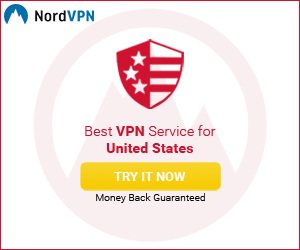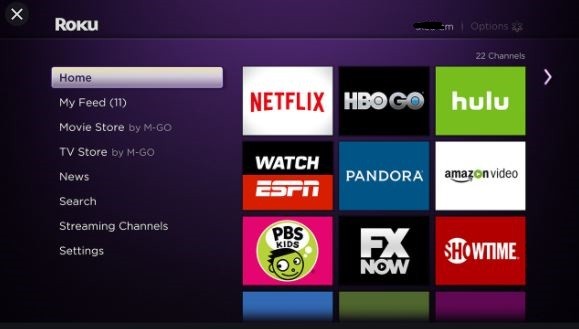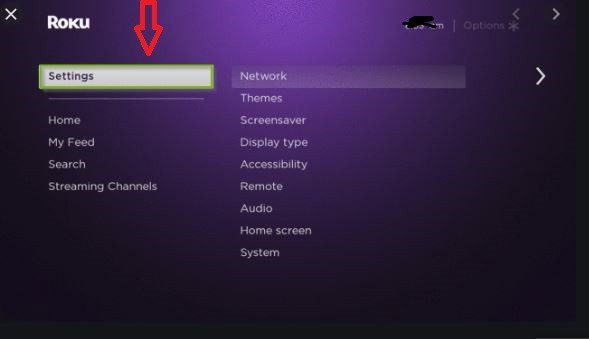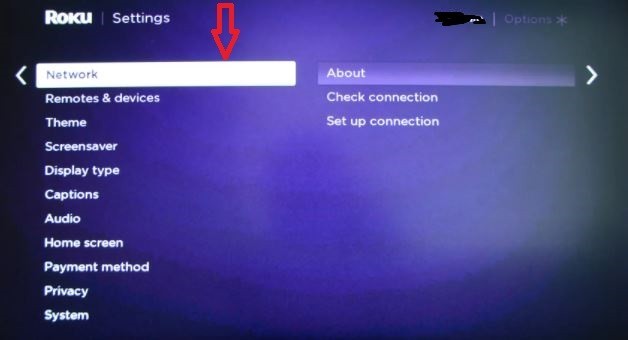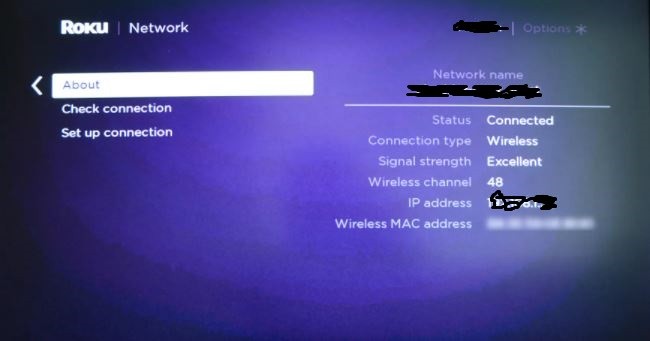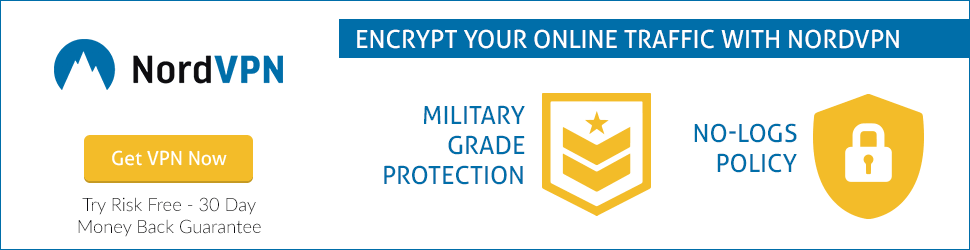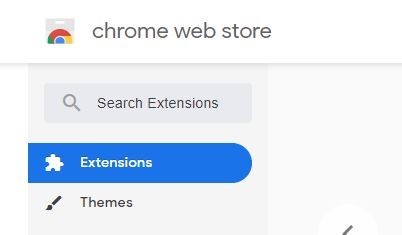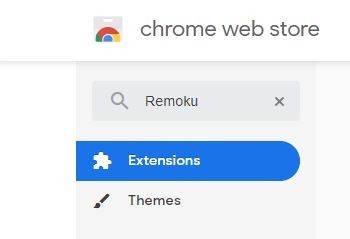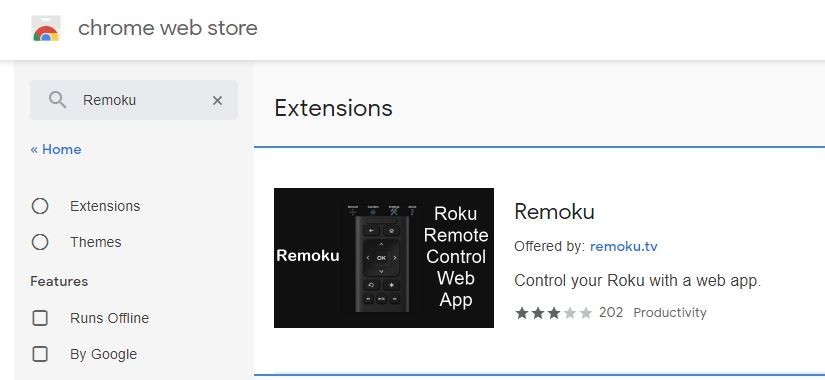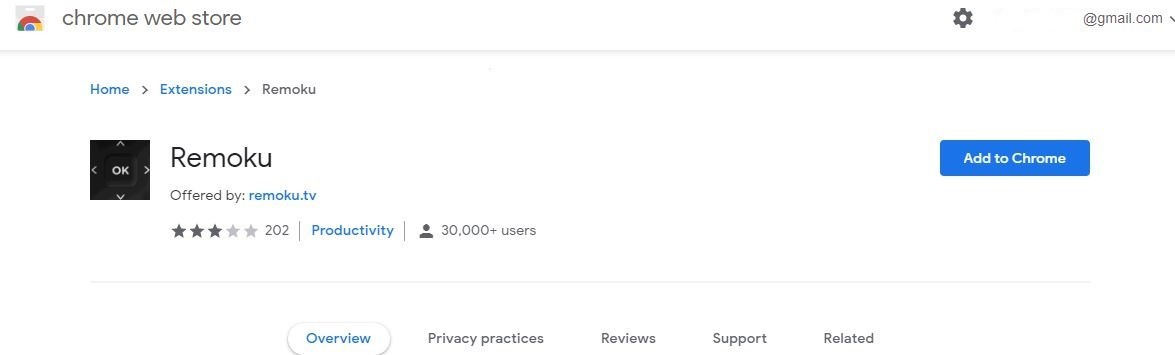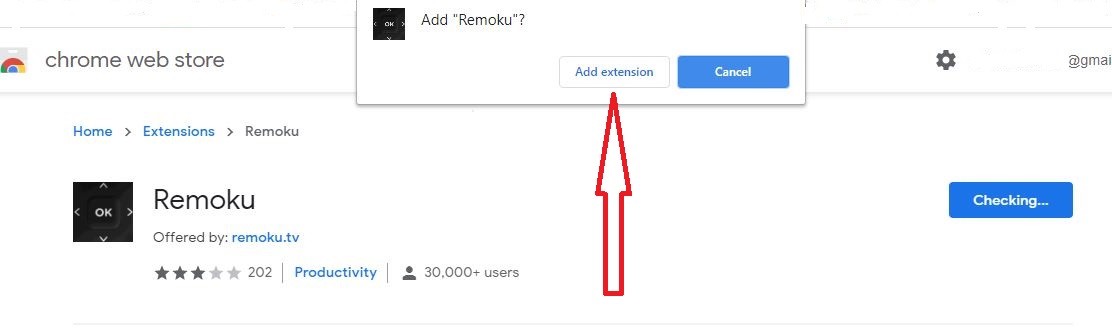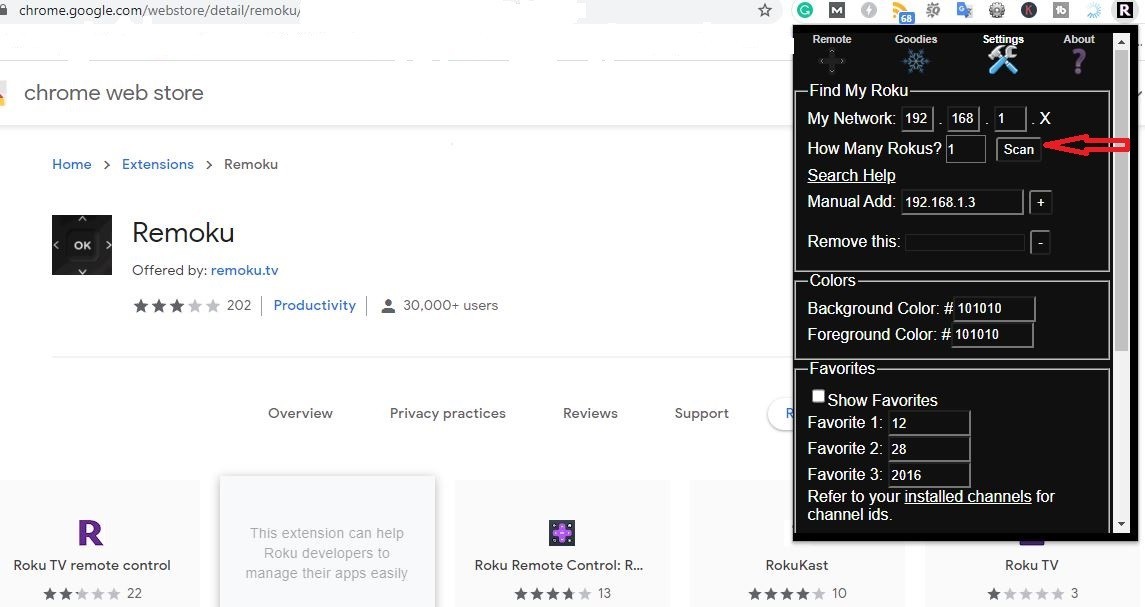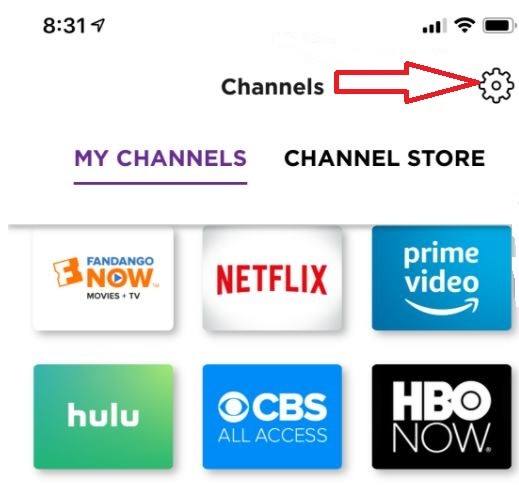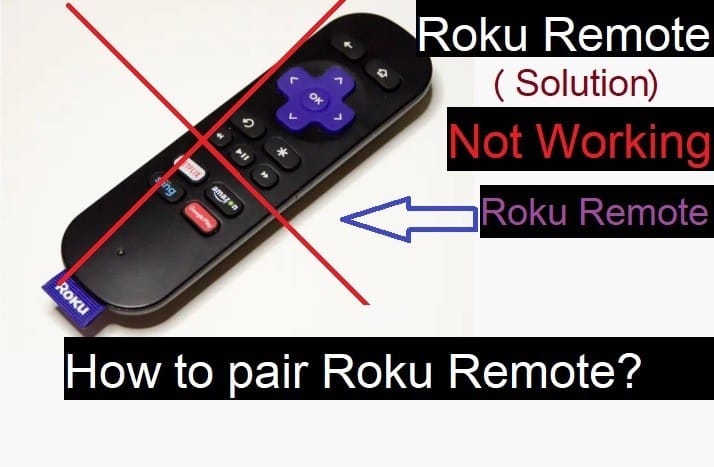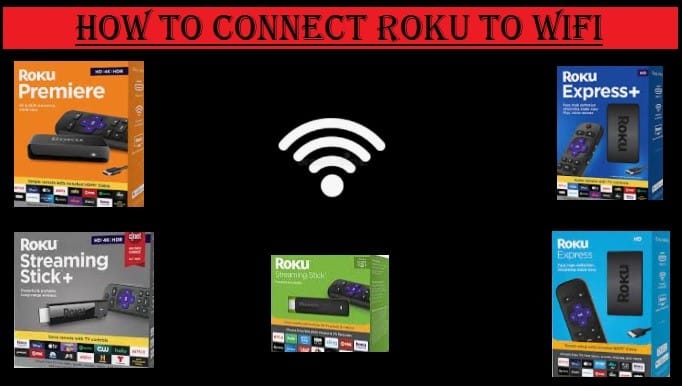How To Find Roku IP Address With & Without Remote
In this tutorial, you will read how you can find your Roku IP Address With Remote, and Without Remote. It is very easy to do all this. Read the entire article carefully to know in-depth.
Before you know how to find a Roku IP Address, read a little about Roku.
Roku is a reliable media streaming device by installing it on your TV you can access live TV without cable and enjoy all kinds of entertainment on your Home Screen. Here you can read how to set up Roku on TV.
After setting up, you can install the best streaming apps and addons for watching your favorite TV shows, tons of movies, news, live sports, kids, animes, music, podcasts, and more.
You can also stream free content on Roku from Pluto TV, Plex, Tubi, and more. To install third-party apps like Kodi, you have to Jailbreak your Roku device.
Now let’s talk about how you can find out the IP address of your Roku device with and without a remote.

How to Find Roku IP Address With Remote?
It is very easy to find your Roku IP Address on your Roku device. You can easily find its IP address in Roku’s menu. You just have to know where and how to search.
It doesn’t matter which Roku streamer you are using. Each device has its own IP address on your home network. Which you can find out very easily by going to the Roku about section. For complete information, read and follow the steps given below.
- Go to the Roku Home Screen first
- Drop down and select the Settings option
- Select Network
- Click on the About section
Then a page will open in which more information will also appear about your Roku Network along with your Roku IP address.
How to Find Out the IP Address of your Roku Player Without a Remote
Another way to locate the IP address of your Roku Stick is to add the Remoku extension to your Chrome browser. Pay attention to the steps given below to know how it will happen.
- Turn on your PC or Laptop and open the Chrome browser
- Go to the Google Chrome Web Store by visiting this link https://chrome.google.com/webstore/
- In the search box type Remoku and OK for searching
- Remoku Extension will appear, Click on it
- Add to Chrome for adding Remoku extension on Chrome browser
- It will ask to confirm adding an extension, click Add Extension
- After installing the Remoku extension on Chrome, the Remoku icon will appear on the top right of the screen, Tap it to open the Remoku app
- Select Settings
- You will see your network IP in My Network, below that it will ask “How Many Rokus?”, Click Scan
Your Roku IP address will appear. Do this method only when your Roku remote is not working. Otherwise, you will not need it.
There are three ways to easily find Roku’s IP address. Which we are telling here. Two of which we shared above.
If you have searched other sites, you may have noticed that many sites have shared information about finding the IP address of Roku in only two ways. Mostly, you will not get information about finding Roku IP address from the mobile app.
How to Find a Roku’s IP Address Using Roku App on Your Phone
Are you unable to access from your Roku Player remote? If you have installed and set up the Roku app on your mobile, then you can easily find the IP address of your Roku device by following the above steps using this app as a Roku remote.
or
To find your Roku IP Address follow these steps:
- First Open the Roku app
- Go to the Channels tab and click the gear icon from the top right corner of the screen as in the image
- Click the System Info.
Your Roku IP Address and other network information will also be revealed. So you have done.
Using either of these methods, you can find out the IP address of your Roku device. If your Roku remote is working properly then you will not need any other method.