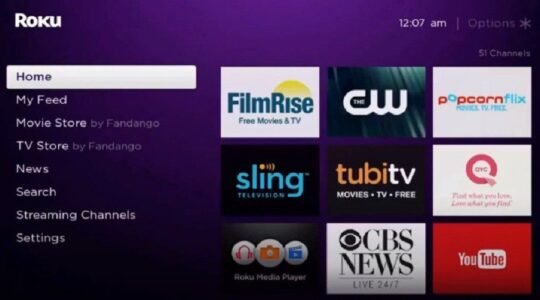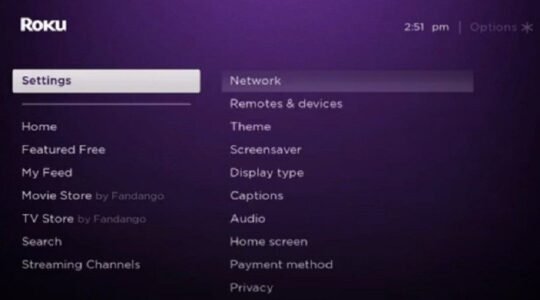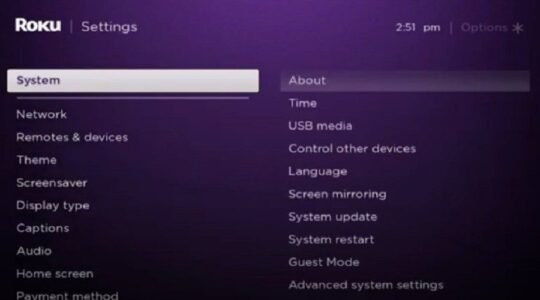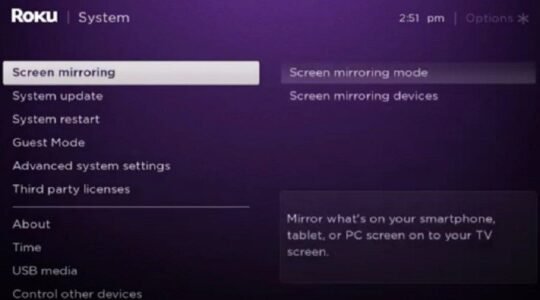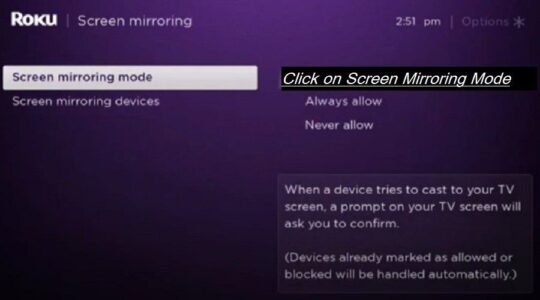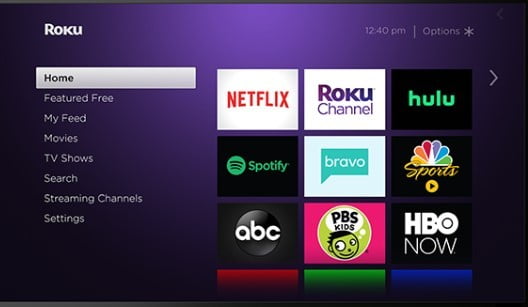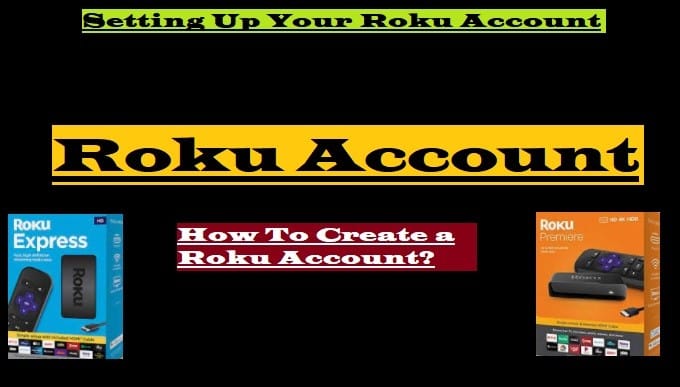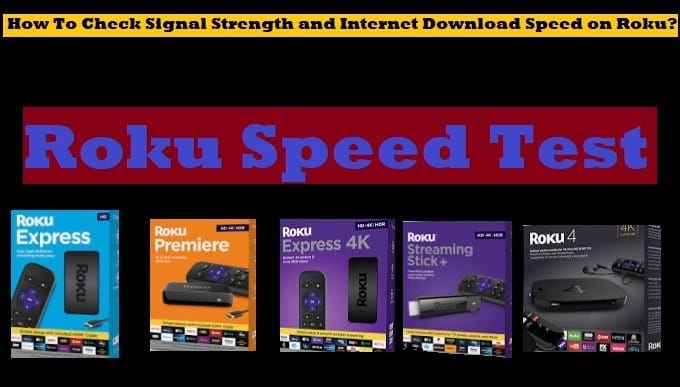In this tutorial, you will learn how to install Kodi on Roku for free streaming. Do you know that no third-party app can be installed on Roku, then how will you access free content on Roku via Kodi? To know, read the entire article carefully.
Brief Description About Roku
First, we will know a little about Roku. Roku is one of the finest streaming devices for streaming your favorite content on your TV from top streaming apps like Prime Video, Netflix, Hulu, Disney+, Sling, and more.
The Roku media streaming player can turn your home screen into an entertainment hub after being connected to your Smart TV and your fast-speed wi-fi connection. First, you have to set up Roku on your TV, then you need to install Roku Channels or add-ons to bring the content.
Roku is an endless entertainment provider to stream free content that you like, including live TV, news, sports, cartoons, discovery, TV shows, Full Episodes of your favorite programs, and 5,00,000 + movies.
If you download and install Kodi on Roku, it will become more beneficial for you to stream free content from Kodi add-ons. Kodi plays a very beneficial role for all users. So, most users prefer to install Kodi on Roku for free Streaming.
A Little Description About Kodi
Kodi is an open-source media player available for multiple devices and operating systems, including Windows, macOS, IOS, Android, Linux, Raspberry Pi, Firestick, Xbox, and more. It provides users with a lot of content, including videos, music, movies, TV shows, sports, news, podcasts, and digital media files for free from various sources.
Kodi works with Addons. Many best Kodi addons bring a lot of content for you on your compatible device without paying a single penny.
Do you know that Kodi is from long ago? Earlier, it was known as XBMC.
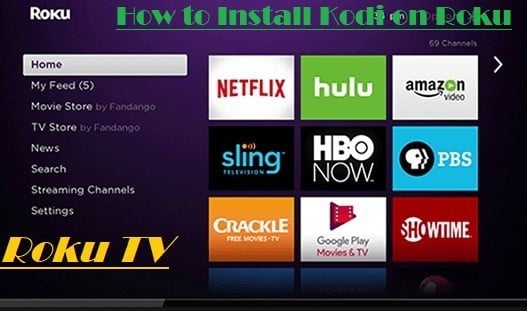
How to Set Up Kodi on Roku TV or Roku Stick
Roku TV is very easy to use and delivers all the fun & entertainment on your home’s big screen. It is easy to set up and simple to use. It comes with an easy remote to control Roku in your hand. Its search feature helps you locate 3000+ paid and free available Roku Channels.
Let’s know how you can access free content by casting Kodi on Roku. First of all, you should know that you can’t install any third-party app on Roku because there is no jailbreak option like Firestick. If it is not so, then how will we be able to enjoy the free content on Roku from Kodi?
As we mentioned above, Roku is not compatible with Kodi. Kodi is a media player that is fully compatible with many streaming devices like Firestick but not with Roku. But there are many ways in which you can stream content from Kodi on your Roku TV, as we have written below.
As we said above, you can’t jailbreak Roku, and there is no option to sideload any third-party app on it. But this does not mean that you cannot stream content from Kodi to Roku.
Before doing anything, we have to first enable Screen Mirroring Mode on your Roku device so that we can cast the screen on Roku from any other device. So let’s enable screen mirroring mode on Roku first.
Enable Screen Mirroring Mode on Roku Stick or Roku TV
First of all, you have to enable Screen Mirroring Mode on your Roku. Then you can go for further processing. So follow these steps given below one by one:
- Go to the Roku Home screen by selecting the home button from your Roku remote
- Then go to Settings Option
- Select System
- Select Screen Mirroring
- Select Screen Mirroring Mode, then Enable Screen Mirroring and Press OK
Follow these steps one by one and enable the Screen Mirroring option on your Roku device. Now you can cast Kodi on Roku for watching free content on your TV anytime, anywhere.
Kodi Builds are also very beneficial for all Kodi users because with the best Kodi builds, you will get everything in a single build, including themes, skins, codes, addons for streaming content, and more.
After enabling Screen Mirroring Mode, let’s go to cast Kodi on Roku.
How To Cast Kodi on Roku Using an Android Smartphone
Remember, before using this way for casting content from Kodi, enable Screen Mirroring Mode on your Roku device.
Before going to the steps below, make sure that your phone and Roku are connected to the same wi-fi network.
- Go to the gear icon to open the Settings menu
- Select Bluetooth and Device Connection
- Then select Connection Preferences
- And then click on Cast
- Your Roku Player option will appear within a few moments
- Click the Roku Player, and start casting
To download Kodi on your Android Smartphone, go to the Google Play Store and type Kodi, then select and install it.
By now, you must have understood how you can cast Kodi on Roku by using Android smartphones. Now let’s move on to another way.
Get Kodi on Roku using a Windows PC
It is also not Rocket Science. You can easily set up the installation process of Kodi on Roku using a Windows PC. You have to follow these given steps carefully.
- At the start, go to the start menu
- Search for “Device Settings” in the Windows search bar or find it directly
- Now, Click on “Add Device“
- A big list will appear in front of you. You have to choose Roku, and after clicking, it will be added as your streaming device
After completing this process successfully, you will see a purple screen on your Roku Device, which means you have successfully added Kodi on Roku.
Do you like to watch Hollywood movies, Animated Films, Sports, and more? Download the HBO, ESPN, and Disney+ apps.
20 Best Kodi Addons on Roku TV Streaming Stick for movies, TV Shows, Live TV, Sports, Music
Many crucial Kodi addons allow you to access your favorite content very easily on your device. However, we are sharing here the names of some of the top addons, which may be special for you to stream all the content for free of paid.
- Exodus Redux
- SkyNet Kodi
- USTVNow
- The Magic Dragon
- SportsDevil
- BBCiPlayer
- Soundcloud
- The Crew
- IPTV Bonanza
- Chronos
- GAIA
- BritFlix
- Numbers
- Vielside
- I am Ego
- Wraith
- Venom
- Spotify
- Seren
- Tempest
It is not necessary to install Kodi add-ons only; there are many apps like Terrarium TV, Teatv, and Cinema HD that show you the content for free.
If you want to watch Live TV channels and free movies on your Roku device, then install Showbox, Mobdro, or cCloud TV. These are all very beneficial to stream live TV and your favorite content for free.
5 Best VPN for Kodi TV Streaming Stick Devices in 2020-2021
If you are unaware of this, then know. If you want to get Kodi on your Roku Device and want to stream all the content for free, then you will need to connect with Best VPN. Sometimes, content streams may also be illegal through some Kodi add-ons.
Why do we need the best VPN?
VPN protects us from all the cons that are always keeping their eye on our data, and working online. If we use the best VPN service, then we can hide our identity (IP Address) from those cons.
Here we are sharing the best 5 VPN names for Roku TV. You can select as per your choice:
- IPVanish
- ExpressVPN
- CyberGhost
- NordVPN
- PrivateVPN
According to us, these are the best VPN ever for Roku TV and other streaming devices.
Amazon Fire TV users can easily download and install Kodi on Firestick, as Kodi is compatible with the Device. Only you have to jailbreak your Firestick, you will be able to enjoy Kodi.
Hope you have understood well that how you can cast Kodi on Roku. To know about more Kodi Addons and best streaming apps, visit our Home Page and select the category Apps.