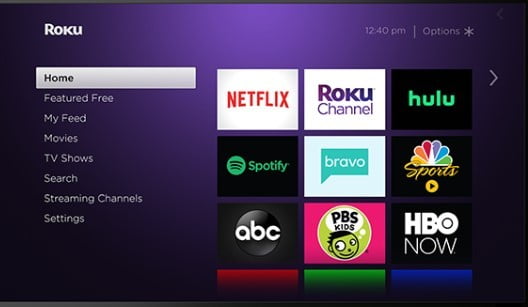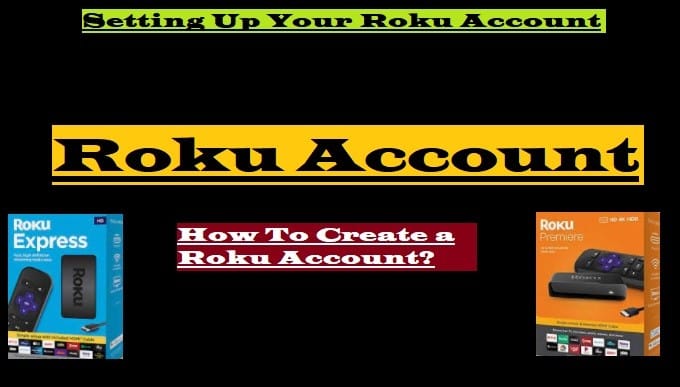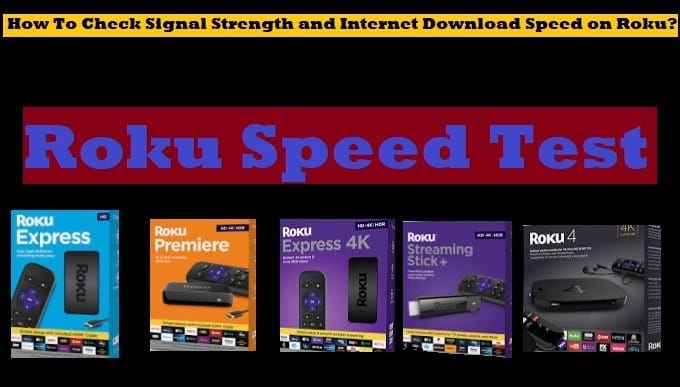The Roku remote app is a free mobile application that you can download to your smartphone or tablet. This app turns your mobile device into a remote control to control your Roku Streaming Device or Roku TV.
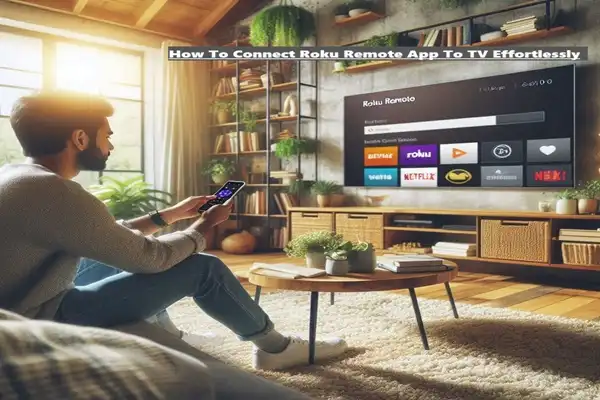
Roku Remote App Features
- Remote Control: You can use your phone or tablet to control your Roku device, such as changing channels, adjusting the volume, playing/pausing, and more.
- Voice Search: You can quickly search for movies, shows, and channels using your voice or mobile keyboard. This feature is available in some languages.
- Private Listening: You can listen to audio from a Roku device by plugging headphones into your phone, so you can watch the content you want without disturbing others.
- Casting: You can cast videos and photos from your phone to your TV.
- Adding and Launching Channels: You can add and launch new channels on a Roku device.
- Easy Text Entry: Using the mobile keyboard makes it easy to type text on a Roku device.
How To Connect Roku Remote App To TV Effortlessly
There are a few steps to follow to easily connect the Roku remote app to your TV. The most important thing is to make sure that your phone/tablet and your device are connected to the same Wi-Fi network.
Here’s the step-by-step process:
- Download the Roku app:
- Download the official “Roku” app from the Google Play Store (for Android) or Apple App Store (for iOS) on your Smartphone or tablet.
- Launch the Roku app:
- Once the app is downloaded, open it.
- Connect to the same Wi-Fi Network:
- This is the most important step. Make sure your smartphone/tablet and your Roku streaming device or Roku TV are both connected to the same Wi-Fi network (and the same band, such as 2.4 GHz or 5 GHz).
- You can check which network it’s connected to by going to the Network settings (Settings > Network > About) on your Roku device.
- Check on your phone/tablet that it’s connected to the same network, too.
- Select the device:
- When you open the Roku app, it will automatically look for Roku devices on your Wi-Fi network.
- Tap the “Devices” tab at the bottom of your app.
- You’ll see a list of connected Roku devices. Select the Roku device you want to connect to (for example, “My Roku Express” or “Living Room Roku TV”).
- Use the Remote:
- Once the app successfully connects to your Roku device, you can begin using your phone as a remote control by tapping the “Remote” tab.
If the connection is problematic, try these troubleshooting steps:
- Reboot both devices: Unplug your Roku device from power, wait a few seconds, and then plug it back in. Restart your phone/tablet as well.
- Restart the Wi-Fi router: Unplug your Wi-Fi router for 10-15 seconds and then plug it back in. Wait for it to fully power up.
- Check the Roku app settings (If applicable): Some Roku TVs have a setting that enables or disables mobile app control. Make sure this setting is enabled. You can usually find it on the Roku TV in Settings > System > Advanced System Settings > Control by Mobile Apps > Network Access. Set it to “Default” or “Permissive.”
- Connect Manually: If the app can’t automatically find your Roku device, you can try connecting manually.
- Go to Settings > Network > About on your Roku device and note its IP address.
- Go to the “Devices” tab in the Roku app, then tap “Get help?”, and select “Connect manually”.
- Enter the IP address of your Roku device and tap “Connect”.
- Update the app: Make sure your Roku app and the software on your Roku device are updated to the latest version.
- Turn off VPN: If you are using VPN on your phone, try turning it off temporarily, as VPN can sometimes prevent the Roku app from finding the device.
By following these steps, you will be able to connect the Roku remote app to your TV easily.
In short, the Roku Remote app is a very useful tool for anyone who owns a Roku device, especially if their physical Roku remote is lost or not working.