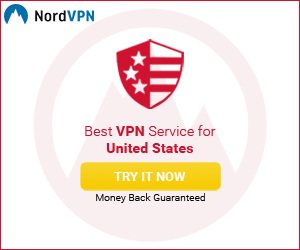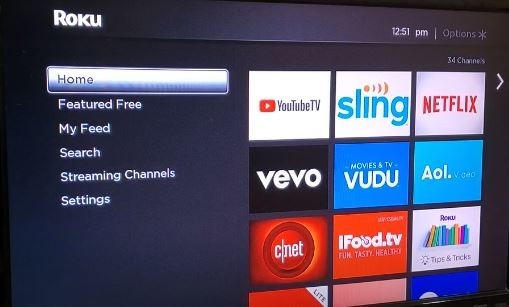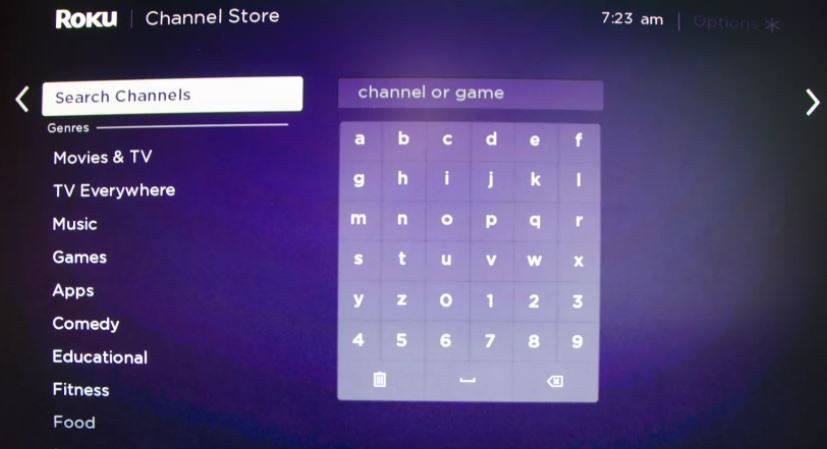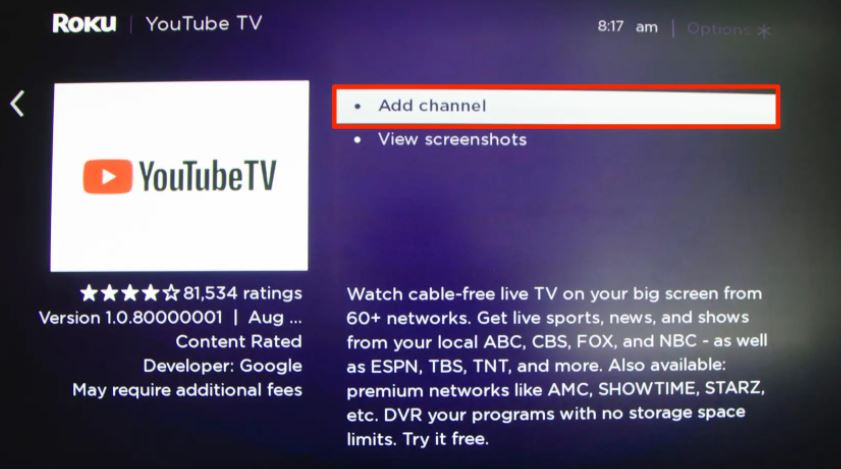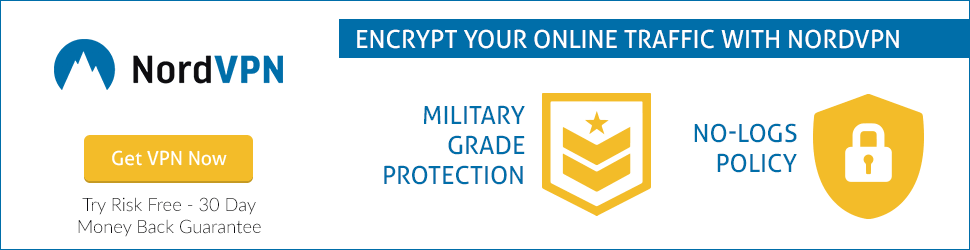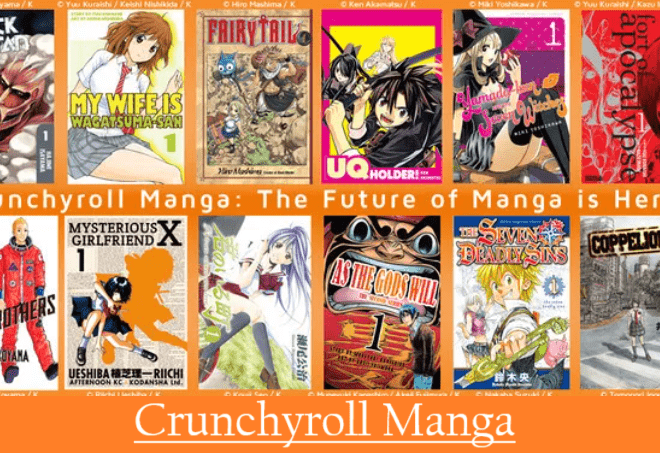How To Install Youtube TV on Roku? Supported Devices
In the previous article, we already told you what is Youtube TV and how to install Youtube TV on Firestick? Now in this guide, you will learn how to watch Youtube TV on Roku. So to know how this will be set up, read the entire article carefully.
YoutubeTV is a channel for Roku users that caters to all their entertainment needs in one place. We can place it in the list of the top 10 Roku Channels.
Roku is one of the best streaming media devices that we use to bring entertainment to our TV.
Like Youtube, there are many such apps, and addons, with which you can stream all your favorite programs on your Roku Player. Let’s know how to add Youtube TV from the list of Roku Channels on your device.

How to install Youtube TV on Roku Streaming Stick?
To watch Youtube TV, you don’t require any Cable and Dish. You can stream your major broadcast, live news, sports, and more from available 85+ channels including ABC, FOX, CBS, AMC, etc.
Now we are going to explain here how to add Youtube TV on Roku. You also follow these steps to connect.
- Go to the Home Page of your Roku Device and select Streaming Channels
- After that select Search Channels
- Type Youtube TV and select in the search result
- Click Youtube TV
- Then click +Add Channel
- Once adding the channel then click OK
- After that Open Youtube TV
- Then go for Sign up an account and start your free trial
After finish the trial you can continue the Youtube TV service with a monthly plan of $64.99 with 85+ channels, Hulu + Live TV with 65+ channels for $74.98, and Traditional Service with 100s of channels for $109.30.
In Youtube TV 85+ channels package, you will get unlimited cloud DVR storage space and rewind, fast forward, and pause capability.
In the Hulu + Live channel, you have to pay $9.99 for a total of 200 DVR and full fast forward capability.
In the Traditional Service, you have to pay a $7.90 DVR/box rental fee, various storage space limits.
Youtube TV supported Roku streaming media devices
All Roku TVs including TCL Roku TV, Hisense, and more, Roku Smart Soundbar, Roku Ultra, Roku Ultra LT, Roku Streaming Stick+, Roku Streaming Stick+ HE, Roku Streaming Stick (3600x and newer models), Roku Express & Express+, Roku Premiere & Roku Premiere+, Roku 4, Roku 3 (4200x, 4230x), and Roku 2 (4210x).
These streaming media devices fully support the Youtube TV app. Apart from this, if you have any other old Roku model on which you want to install Youtube TV, first check because it may not work on them.
Note: If you run an HDCP error, turn on the HDMI Ultra HD Color settings on your TV,
if you face choppy playback on your Roku device, turn off the HDR on the “Display type” settings on Roku. Go to Settings then choose Display Type and then 4K 30 Hz TV, 4K 60 Hz TV, or 4K HDR 60 Hz.
To know more about Youtube TV visit How can we help you page click here.
Hope you have understood the topic “how to setup Youtube TV on Roku” explained by us. However, if you are having any difficulty in understanding then tell us by writing in the comment box.