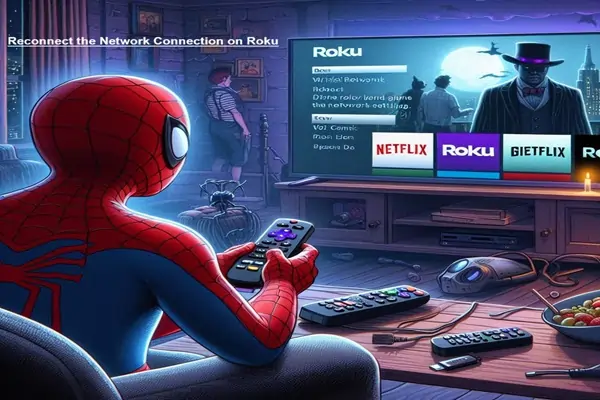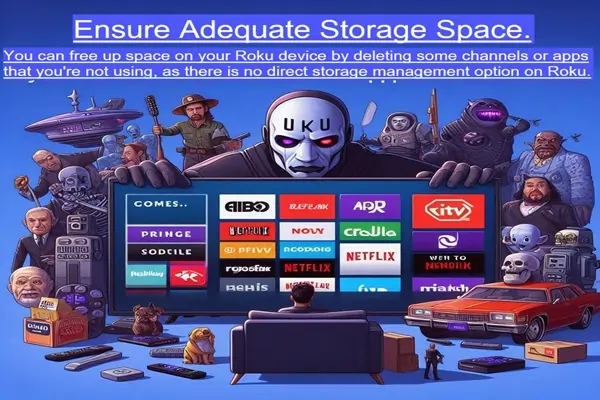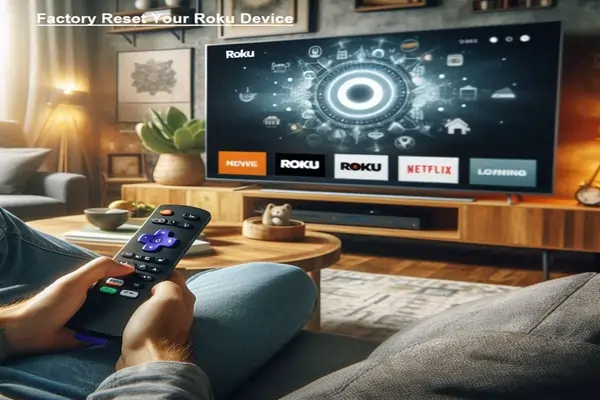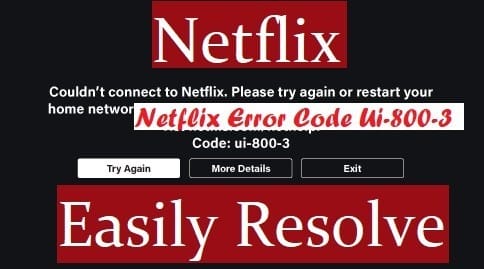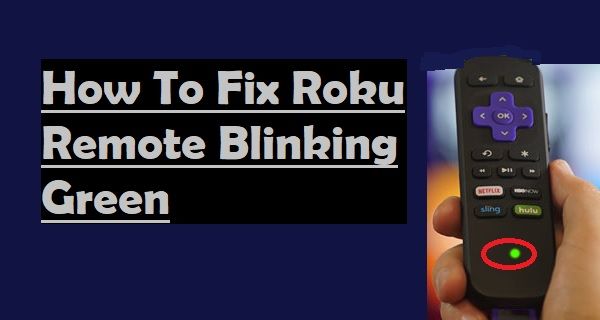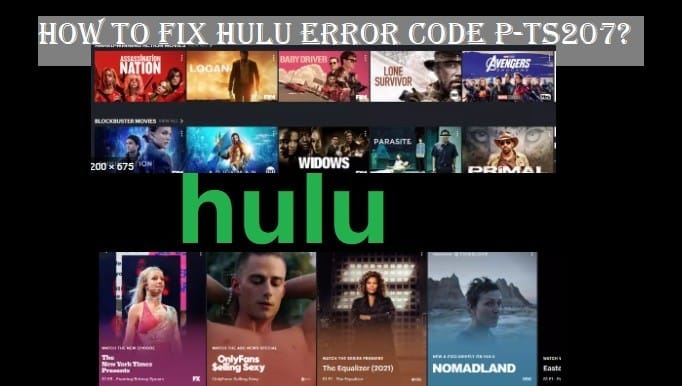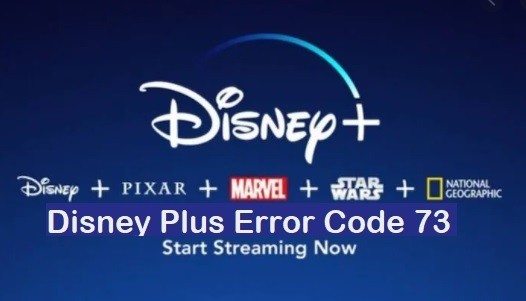Seeing Roku Error 004 on your device means that your Roku device is unable to download and install the latest software. This indicates a software update failure on your Roku device.

What Causes Roku Error Code 004?
There may be several common reasons behind Roku error code 004:
- Internet Connection Problems:
- Unable or Weak Wi-Fi: An unstable or weak Wi-Fi network may prevent your Roku device from connecting properly to the internet, which can hinder the download of update files.
- No Internet Connection: This could be because your device is completely disconnected from the internet.
- Roku Server Issues:
- Server Unavailability: Roku’s update server may be temporarily down or too busy, causing your device to have trouble downloading updates.
- High Traffic: Sometimes, it is seen that many people are trying to update at the same time, which increases the load on the server, and Roku error 004 is seen.
- Network Configuration Issues:
- Firewall or VPN: Firewall settings on your router or network, or VPN connection, may be preventing your Roku device from accessing the update server.
- Incorrect Network Settings: Some settings on your router may be incorrect, which may be hindering the Roku update process.
- Not Enough Storage Space:
- Roku error 004 may be due to not having enough free space on your Roku device. This is especially common in older or low-storage models.
- Software Bug:
- There may be a bug or flaw in the current software version of your Roku device, which is causing problems downloading new updates.
- Sometimes, the update server itself is set to “beta” mode, which can cause problems with updates.
- Power Problems:
- Sometimes, the main reason behind seeing Roku error 004 is the lack of adequate power, which can interrupt the update process.
This error is usually the reason why Roku devices display the error code 004, which means that the software update is not able to complete. This can happen to your device repeatedly as your device tries to update and fails repeatedly. It is very important to fix this issue as it can cause interruptions or delays in your streaming service.
Next, you will find tips on how to deal with this Roku error 004.
How to Fix Roku Error 004
This error is quite easy to resolve. You can easily deal with Roku error code 004 by following the tips below:
Restart the Roku device and network equipment (router/modem)
It’s best to try this step first as it’s the most effective way to resolve most errors. Doing so may fix temporary glitches between your device and the network.
- Method:
- The first step is to unplug your Roku device from the electrical outlet.
- You should then also unplug your Wi-Fi router and modem from the electrical outlets.
- You’ll need to wait about 3-5 minutes. This gives your devices time to shut down and refresh their memory completely.
- Now plug the modem back in and wait until all of its lights are stable.
- The Wi-Fi router also needs to be plugged back in and wait until its lights are stable.
- Finally, plug your Roku device back in.
- Now, turn on your Roku device to see if it updates automatically, or check for updates manually.
Check the Internet connection
A weak or unstable internet connection may prevent the downloading of updates.
- Method:
- Check your Roku device to make sure the Wi-Fi signal is strong. If the signal is weak, try moving the Roku closer to the router.
- Run an internet speed test on any available device, such as a mobile or laptop, to confirm that your internet is working properly and has adequate speed. You must have a stable connection for the Roku update.
- If possible, try connecting your Roku device to your mobile hotspot once. If it updates from the hotspot, the problem is obviously with your home router or internet service provider (ISP).
- Check that there are not too many devices on your network using bandwidth at the same time, making it difficult for Roku to download updates.
Manually check for updates on Roku
Sometimes it may happen that Roku may not automatically pick up the updates; in such a case, you will have to check for them manually.
- Methods:
- Press the Home button on your Roku remote.
- After that, scroll down in the left menu and go to Settings.
- Then, select the System.
- After that, select System Update.
- Then, select Check Now. This will search for Roku updates and attempt to download any updates if they are available.
Reconnect the network connection on Roku
Disconnect your Roku from the Wi-Fi network and reconnect it; doing so will refresh the network settings.
- Method:
- Go to the Roku Home screen and select Settings.
- After that, select Network.
- Then, select Set up the connection or Wireless.
- You will need to wait until the scan is complete.
- Now, select your Wi-Fi network name.
- Then, enter your correct Wi-Fi password carefully. Make sure not to make any mistakes, as this will result in connection failure.
Check the router settings (Advanced)
Yes, some router settings can also cause interference in the update process. If you are aware of these settings, then only tamper with them; otherwise, seek help from a knowledgeable person or contact your ISP.
- Method:
- Firewall: Your router’s firewall may be too strict and may be blocking connections to Roku’s update servers. Try loosening the firewall settings temporarily (and change it back later).
- VPN/Proxy: Are you using a VPN or proxy on your network? If you are, try disabling it temporarily, as it may block access to Roku’s update servers.
- DNS Settings: A DNS server issue might be preventing the update. Try changing your router’s DNS settings to Google DNS (8.8.8.8 and 8.8.4.4) or OpenDNS.
- MAC Filtering: Check if MAC filtering is enabled on your router, which is blocking your Roku device and causing the Roku error 004.
Ensure Adequate Storage Space
You might have an older Roku model that doesn’t have enough space for an update because you have so many channels and apps installed on it.
- Method:
- You can free up space on your Roku device by deleting some channels or apps that you’re not using, as there is no direct storage management option on Roku.
Factory reset (last resort)
This will be a tricky step for you as it will reset your Roku device to its original factory settings, erasing all channels, settings, and personal information. You will need to reinstall your favorite channels and apps.
- Select the Home button on your Roku remote.
- Go to Settings.
- Then, select the System.
- Select Advanced System Settings.
- Now choose the Factory Reset.
- Follow the onscreen instructions to complete the process. Your Roku device will be like new again after the reset, and boot up again, which you should then attempt to set up and update again.
Try all the tips above to get rid of Roku Error 004. If the error persists, your Roku device may have a hardware problem or a problem with Roku’s server. In that case, you should contact Roku customer support (https://support.roku.com/).