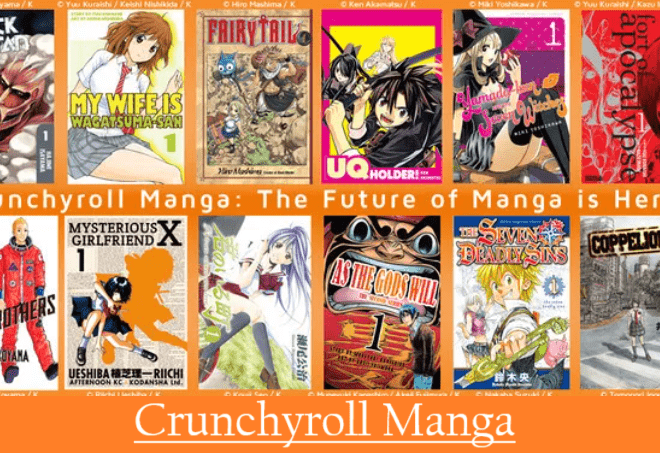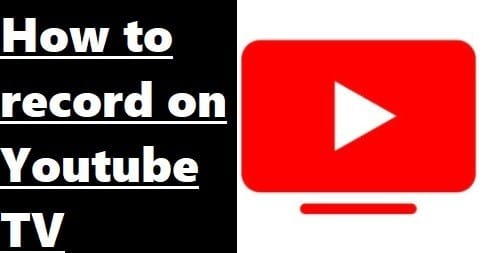
How to record on Youtube TV: Full Guide
This guide will teach you how to record on YouTube TV. YT TV is one of the big platforms to watch all the popular shows, movies, and live TV channels you used to watch on cable TV.
It allows you to access Live TV, Major Broadcasts online in the United States. With Youtube TV subscription, you will get the access of 85+ channels, including NFL, NBA, MLB, PBS, BET, Comedy Central, MTV, and Nickelodeon.
You will get unlimited cloud DVR storage to record your favorite programs on Youtube tv, space and rewind, fast forward, and pause feature.
You get the benefit of doing three streams simultaneously in the plan of YouTube TV and six accounts that you can share with your family members.
Youtube TV monthly subscription costs $64.99 with no additional installation fee.
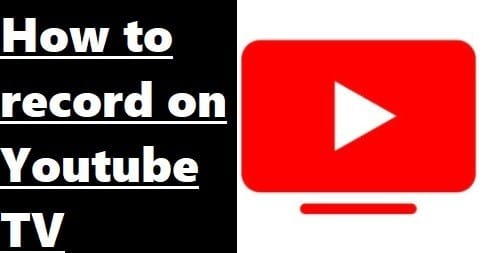
Youtube TV Compatible Devices
Youtube TV supports all mobile devices and computers, including smartphones, tablets, iPhones, iPad, and Windows.
Smart TVs: It is also compatible with Smart TVs, including Samsung Smart TVs, LG TVs, Vizio, Hisense, Sharp, Sony, TCL Roku TV, and AndroidTV.
Youtube TV supports 2016+ models of Samsung and LG Smart TVs.
Streaming Media Players: You can also install Youtube TV on Streaming Media Players, including Chromecast, Roku Players, and TVs, Apple TV (4th generation & 4K), Fire TV Sticks (2nd Gen, 3rd Gen, 4k, and Lite), Fire TV Cube, and select Fire TV Edition smart TVs.
Roku Players & TVs: All Roku TVs, Roku Smart Soundbar, Roku Ultra, Roku Ultra LT, Roku Streaming Stick+, Roku Streaming Stick+ HE, Roku Streaming Stick (3600x and newer models), Roku Express/Express+, Roku Premiere+, Roku Premiere, Roku 4, Roku 3 (4200x, 4230x), and Roku 2 (4210x)
Game Consoles: Xbox and PlayStation.
XBOX: Xbox Series X, Xbox Series S, Xbox One, Xbox One S, & Xbox One X.
PlayStation: PS4 and PS4 Pro.
Smart Displays: Google Nest Hub (Nest Hub and Nest Hub Max).
Smartphones & Tablets: Android & iOS.
Android: Phones & tablets running Android 5.0 Lollipop and above
iOS: iPhones, iPads running iOS 11 or later
Related Article: Kodi on Xbox One
How to record on Youtube TV?
We told you how to install Youtube TV on Roku in the previous article, We will explain here how to record shows, sports, events, and movies on Youtube TV.
Add or remove your favorite programs in the Library
Add a program: When you watch any program, you will see the add (+) option, tap the Plus icon next to the program title, and record your favorite TV show, sports, events, movies, etc. It will record all current and upcoming airings.
All these will be recorded in your Library, which means that all ongoing and upcoming programs will be recorded.
Remove a program: To remove recorded programs from your Library, tap the remove option next to the title on the show page. It will allow you to remove your recorded programs on your Youtube TV. Such programs will no longer be recorded, but your recorded program will be available until it expires.
You can watch your recorded programs from the Library.
Related Article: how to install Youtube TV on Firestick
How to Watch a recorded program on Youtube TV?
After recording your favorite shows, you can watch them until expiry. When you want to watch the recording, go to the library and enjoy your favorite programs.
Recording of games will typically be extended 30 minutes beyond the scheduled end time in case of a longer run. It can also detect the specific end time and extend the recording to that point.
All other recordings may be extended 1 minute before the scheduled end time in case of a longer run.
Related Article: Spotify Web Player
How to record single episodes, games, or events?
For TV Shows: When you add a show to your library, all broadcasts, including the upcoming broadcast and reruns will be automatically recorded. You will not be able to record a single episode, but with Youtube taking care of its recording space, who need only one episode?
For Sports & Games: If you are a sports lover, you can add your favorite teams and leagues to your Library, or record any games available in your area.
Skip ads on recorded programs
After adding the programs to your library, you will be able to watch DVR recordings by default. So you will be able to skip advertisements, pause and rewind your recordings.
Related Articles: JW Stream
How to record Shows on Youtube TV Roku?
As shared above, how to record and remove shows, sports teams, events, movies, and other programs on Youtube TV. You should also know that they provide unlimited cloud DVR storage space and rewind, fast forward, and pause capability.
There is no hidden fee for any other service like DVR fees, HD fees, Rental box fees, cancellation fees, and Local channel fees.
Live TV recordings can be saved for nine months.
Related Articles
Youtube TV Recording Storage Space
You can add all the programs you want to your library. DVR without a storage space limit.
You can record any favorite program to be broadcast on Youtube TV, and the recorded program doesn’t take up any space on your device. Yes, but you will have to connect to the internet to watch your recorded shows.
If you maintain your Youtube TV membership, live tv recordings will be saved for nine months.
How to report a bad recording?
You have a bad recording on Youtube TV, so don’t worry; you can report it by following these steps:
- When you open your recording, click More
- Then select Report recording
- Select the specific issue from the given list
- After that Submit
I hope you understand well how to record on Youtube TV. Watch this video to learn more about this topic.