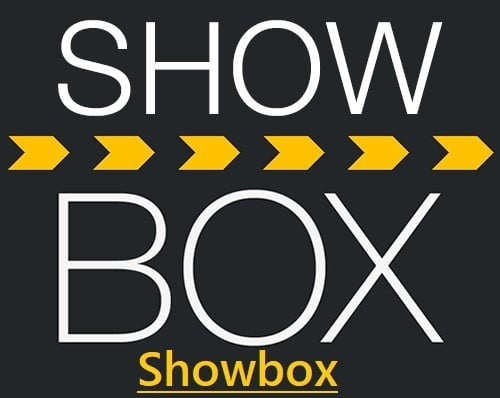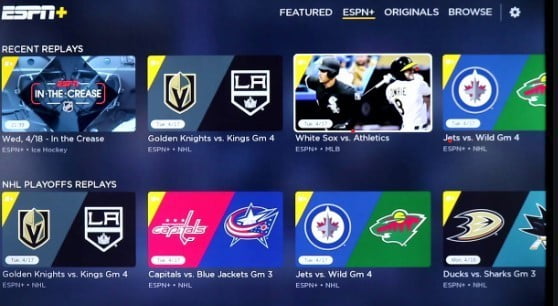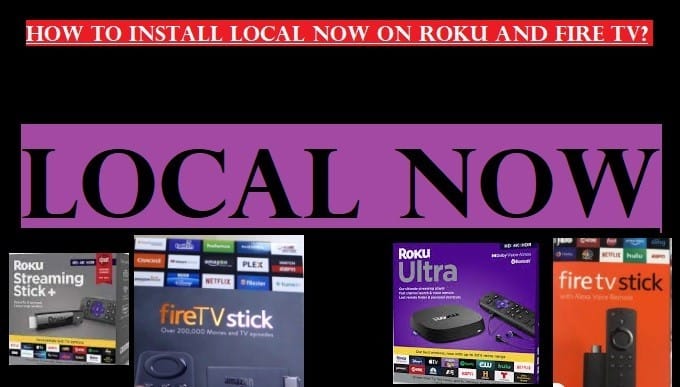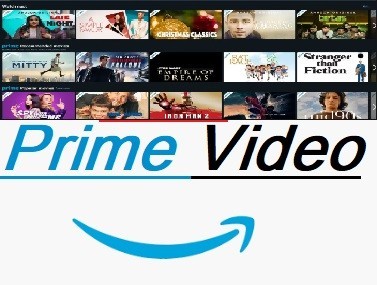This write-up will walk you through how to set up JW Stream on Roku, and how you can get free Bible teaching from the JW Broadcasting app or web JW.ORG.
Let’s get some information about JW Streaming before moving ahead.
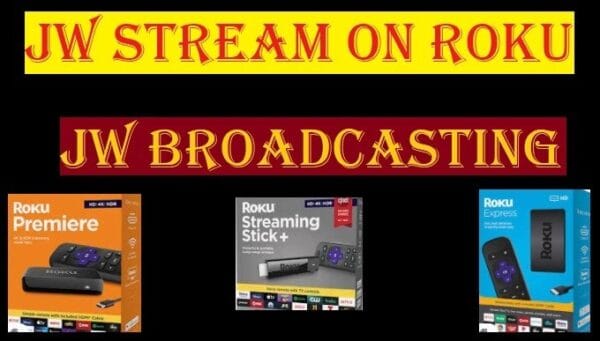
JW Broadcasting
JW stands for Jehovah’s Witnesses. It allows you to watch and listen to videos and audio related to Bible Education in over 250 languages without paying a single coin.
Everyone in your household will learn many valuable things from Bible lessons for free, without commercials. You don’t even need to Sign Up to watch Christian Videos.
We can say JW Stream is one of the best ways for Christians who believe in God to connect with God.
You’ll find tons of video and audio Bible teaching content for families, teenagers, and children.
It’s free with no ads, and no sign-up required.
In addition, you can listen to audio programs dramatizing Biblical events as piano, orchestral, and choral renditions of Christmas music.
Remember, you’ll find this channel in the Roku Channel Store under the name JW Broadcasting.
Key Highlights of JW Broadcasting
- Purpose: The primary purpose of JW Stream is to keep Jehovah’s Witnesses connected to their congregations and other religious events wherever they are.
- Live Streaming: They provide on-demand live video streaming with videos, music, audio, and dramas for free. They never charge for their religious teachings and resources.
- Accessibility: This platform is part of the official website of JW.ORG and is specially designed for Jehovah’s Witnesses.
- Design: The website is designed in a very simple way so that everyone can use it easily and comfortably, and it works well even on slow internet speeds.
How To Install JW Stream on Roku
JW Broadcasting channel can be smoothly installed on Roku. You can find it directly in the Roku Channel Store by going to the religious category.
To help you out, here we are going to explain step-by-step how to install JW Stream on the Roku Stick or Roku TV.
- Press the Home button on your Roku remote to open the Home Page
- Then select the Search Icon and Type JW Broadcasting
- Select the JW channel from the appearing list after searching
- Then tap the option Add Channel
- Once the JW Broadcasting app is installed, you will be able to watch and listen to Bible videos and audio
For your kind information, let us tell you once again that this is all free, neither do you need to create an account, nor will you see any ads.
When you visit JW Broadcasting, you will be able to stream content by categories like Bible Teachings, Library, News, Online Bible, Videos, Music, Audio Dramas, Documentaries, etc.
JW Broadcasting official page: https://www.jw.org/
How To Enable DRM For JWStream?
If you are a Jehovah’s Witness, you’ve probably heard of JW Stream. This online streaming channel allows you to view audio and video content for free. You can stream videos and audio content in 250 different languages.
To use JW Stream, you must have an internet connection and a device that supports streaming. To download the app, follow the steps below. You can also sign up to receive notifications about new content.
- To enable DRM for JW Stream, you must first install the JW Player.
- This player has an extension that allows you to sign content URLs.
- You can use a proxy service to generate a JWT, as using a client-side JavaScript to generate a JWT can expose the API secret.
- You can also add the content URL to your playlist or the license URL to automatically sign it.
- Generally, you can sign a content URL for up to 10 minutes.
The JW Stream service allows people to live-stream their church meetings and circuit programs.
If you wish to view the programs from another city, you can use the JWStream-Studio.
If you are using it within your home circuit, you must ask the elders for permission.
To prevent misuse, please only install the software on your computer. You should not try to use it unless you have read this agreement.
Related Articles: Grit TV Schedule
In Short, how do I download JW Broadcasting on Roku?
To install the JWStream app on your Roku Stick, you can go directly to the Roku Channel Store, select the category “Faith-Based“, then choose the channel “JW Broadcasting” from the list on your screen. At the end, click on Add Channel to install the JW Streaming on your Roku device.
Bible Education channel JW Broadcasting has explained in detail above, and also told you how you can install JW Stream on Roku.
This is a free Bible Education channel for Christians in which you will get knowledge related to the Bible for all ages through videos, audio, and documentaries, which is absolutely free.
For any query related to JW Stream download and installation, you can write us in the comment box. Keep visiting for more interesting articles.
Use and Importance of JW Stream
- Importance during the pandemic: During a pandemic like COVID-19, their website has been instrumental in keeping Jehovah’s Witnesses connected through JW Stream when in-person meetings were impossible.
- Staying spiritually connected: It inspires all members to stay spiritually strong and united, even when they are not physically together.
- Worldwide Use: It is available in hundreds of languages around the world, helping to maintain the global brotherhood of Jehovah’s Witnesses.