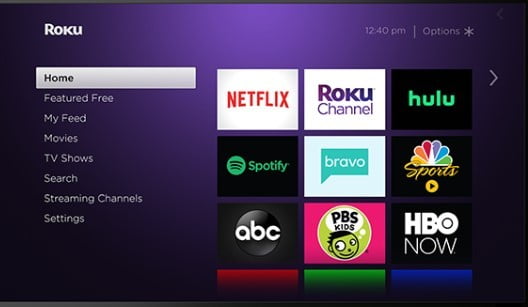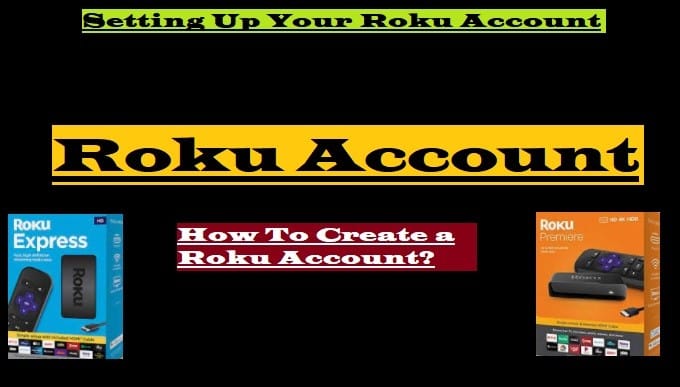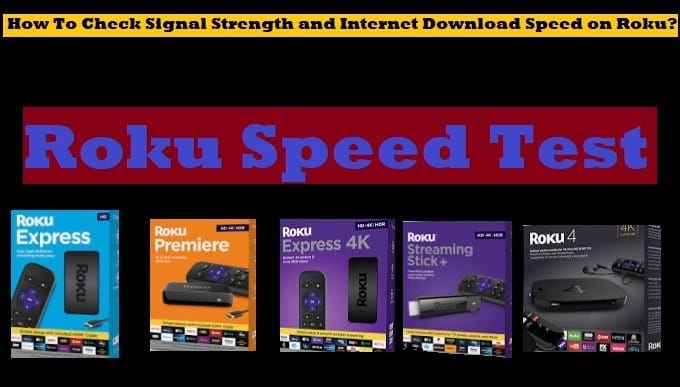Connecting a phone to a Roku TV is very easy, by doing this you can enjoy your favorite content on the big screen. To do so just follow the instructions below carefully.

Let’s first know why we should connect our phone to Roku TV and what are its benefits:
Connecting your phone to your Roku TV or you can say casting content from your phone to your Roku device can help you enhance your entertainment experience. Here are some of the key benefits:
- Big Screen Viewing:
- Captivating Experience: Content that you weren’t entirely happy watching on the small screen of your mobile, you may find more enjoyable when viewed on a bigger screen.
2. Seamless Content Sharing:
- Fast and Straightforward: You don’t need to worry about cables or the setup of any device or app; you can easily share content from your phone to your TV.
- Multi-Device Entertainment: You can make your viewing experience even more adjustable by connecting your phone to any device.
3. Gaming On The Big Screen:
- Mobile Gaming On TV: You can enjoy the unique experience of playing your mobile games on the big screen of your TV.
4. Remote Viewing:
- Use Your Phone As A Remote Control: You can use your mobile phone as a remote control to navigate menus, search for content, and adjust settings.
By connecting your mobile phone to your Roku TV, you can enhance your entertainment experience by streaming your favorite content to the connected TV.
How To Connect Phone To Roku TV?
As we mentioned above, casting your phone on Roku TV is easy, but knowing the right way is important. Read the instructions here carefully to know how:
Using The Roku Mobile App:
- Download and install the Roku on your available Smartphone (iOS and Android)
- Make sure your mobile phone and Roku TV are connected to the same Wi-Fi network
- To launch the Roku app, Open on your phone
- Choose your Roku device from the appearing list
- After connecting you can use your phone as a Roku remote
Follow the below methods for screen mirroring:
- Android Devices: Swipe Down to access the notification panel >> Click on “Cast or Smart View” >> Choose your Roku device from the appearing list
- iPhone: To do a screencast from your iPhone to Roku TV, you’ll need to install their party apps like AirScreen or LetsView >> Download and install the app on your iPhone >> Follow the app’s instructions to connect your iPhone to Roku TV.
Enable Screen Mirroring Mode on your Roku device
- From the Home Screen of your Roku device, select Settings
- Select System option
- Click Screen Mirroring
- Select Screen Mirroring Mode
- Click Prompt to Enable Screen Mirroring Mode on Roku
Now you can mirror your Android phone screen to Roku. Now let us tell you how it will happen.
Mirror my Phone Screen to Roku
- On your Android mobile go to the Settings option
- Select Display
- Press on the Cast option
- Then your Roku device will show in the appearing list
- Select your device from the appearing list
- After that allow permission on your Roku TV
You are now ready to mirror your phone to your Roku device or Roku TV. Read “Jailbreak Roku” for more information and cast your mirrored phone to Roku.
Remember, Apps that are not available on Roku are considered third-party applications. You can install them on your Android phone, tablet, or iPhone and stream content using the screen mirroring option.
Conclusion: Connecting your phone to Roku TV allows you to experience the entertainment you seamlessly love on the big screen. Apart from casting your content from your phone to the TV, you can also use your phone as a remote control. This simple connection makes your TV viewing experience even better.
Frequently Asked Questions
Q: Is it possible to install third-party apps on Roku?
Ans: No, we can’t install third-party applications on Roku. But on its alternative Amazon Fire TV Stick, we can install third-party apps through the Jailbreak Firestick option.
Q: Is it legal to mirror the phone on a Roku device?
Ans: Yes, Roku allows you can mirror your phone to a Roku device or Roku TV. But always keep in mind that we should never take the wrong route to stream free content.