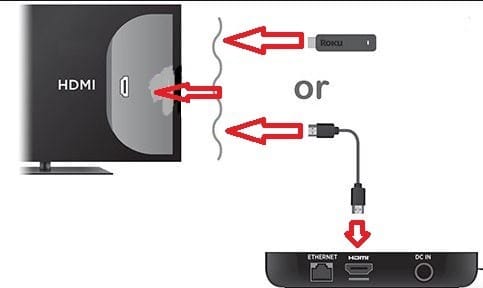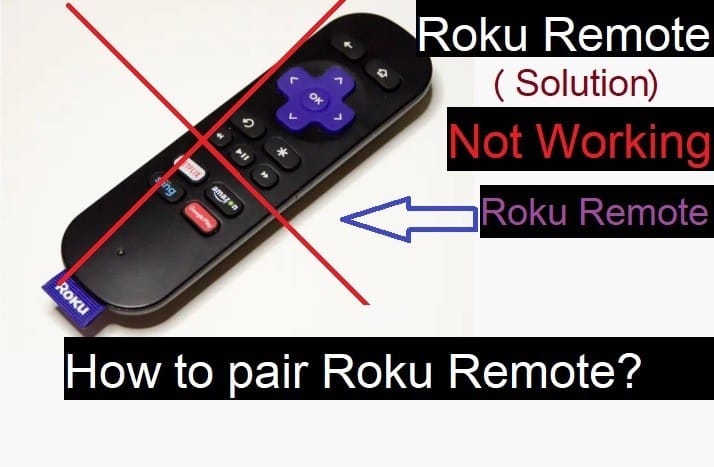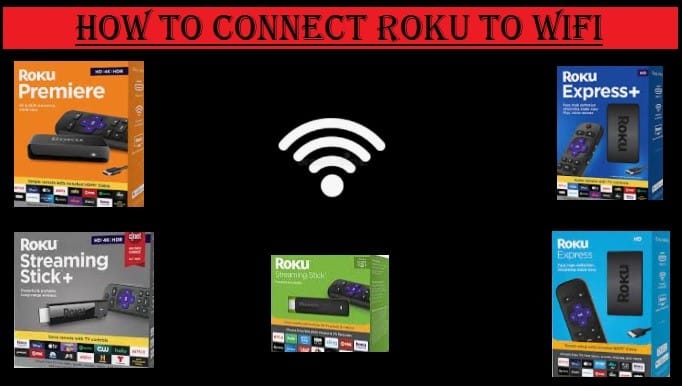How To Connect Roku To TV-Full Guide
In this tutorial, you will know how to connect Roku to TV. Connecting Roku to TV is not a big task. You can do it very easily. To connect Roku Streaming Player or Roku Streaming Stick to a TV, you must follow the same rules.
By following these written steps you can connect any generation or model of Roku Player or Roku Streaming Stick. Let’s know how your Roku device can be connected to your TV.

How To Connect Roku To TV?
First of all, you should know what things you need to connect to your TV. What you get when you buy Roku Streaming Player or Roku Stick?
When you are sure that you have everything that you need for Roku Setup to your TV, then you can start this process. You can connect your Roku device to your television with an HDMI port.
You should take a high-speed HDMI Cable if your TV supports 720p and 1080p, or if your television supports 4K Ultra HD or HDR then use a Premium High-Speed HDMI Cable.
Now let’s go to set up your Roku device to your Television. Read the further content very carefully for complete information.
Connect Roku Player or Roku Stick To Your TV-Setup And Activation
First of all, we should know how to connect Roku to your TV. To set up your device, you need to have a Roku Stick or Roku Player, HDMI Cable, and Roku Supporting TV.
- Connect your Roku Stick or Roku Player to your TV: You can connect Streaming Stick directly, or if you have a Roku Player connect it with HDMI Cable.
Connect Roku Stick or Roku Player to TV
OR
If your TV doesn’t have an HDMI port, use a composite cable.
- Connect Your Roku Player or Stick to the Power: Connect the USB Power Cable and Adapter to each other, and plug your power adapter into the wall outlet.
- Power On Yout TV: Turn on your TV and select the input where connected to the Roku device. you will see the Roku logo as your Roku device power on.
- Insert Batteries: To insert the batteries in your Roku remote, from the backside, slide open the battery cover and insert batteries.
Setup And Activation
- Choose your preferred language
- You should connect your Roku device to your network and the internet wifi connection
- After connection to the internet, your Roku device will check software update is available, download and reboot
- To connect Roku account online visit roku.com/link and enter the code shown on your tv
- A message will appear “Do you have a Roku account” then sign in or create a new account
- After creating an account or sign in, you have to verify your pin code to make a purchase
- Then provide your payment information like Credit or Debit Card No. You can select ‘skip, I’ll do later option also
- Now you can add your favorite Roku channels to stream live TV and all your choice of content to your TV directly through the internet
To get the complete setup information visit this page: https://rokuvsfirestick.com/roku-setup/
Hope you understand well how to connect Roku to TV. However, if you have trouble understand anything, then search the URL given above in your URL bar and get the complete information.