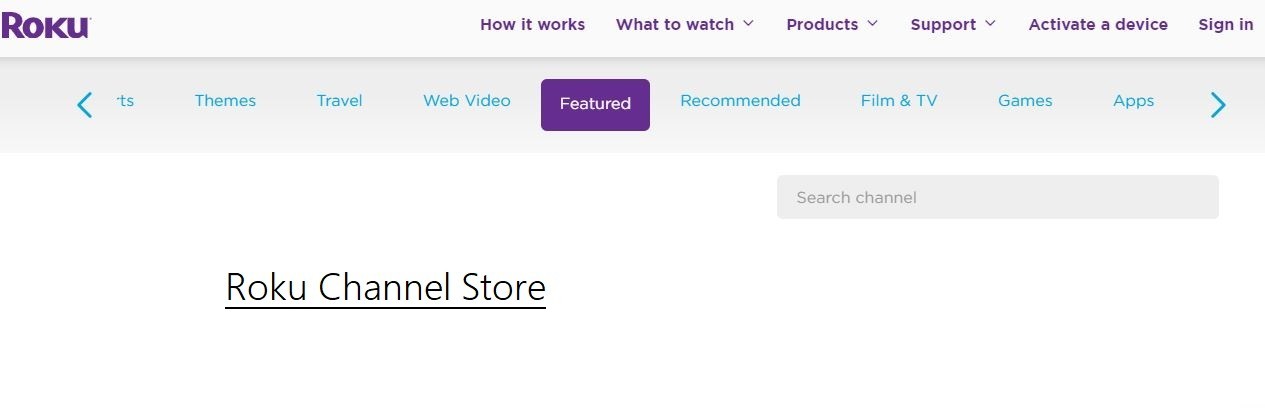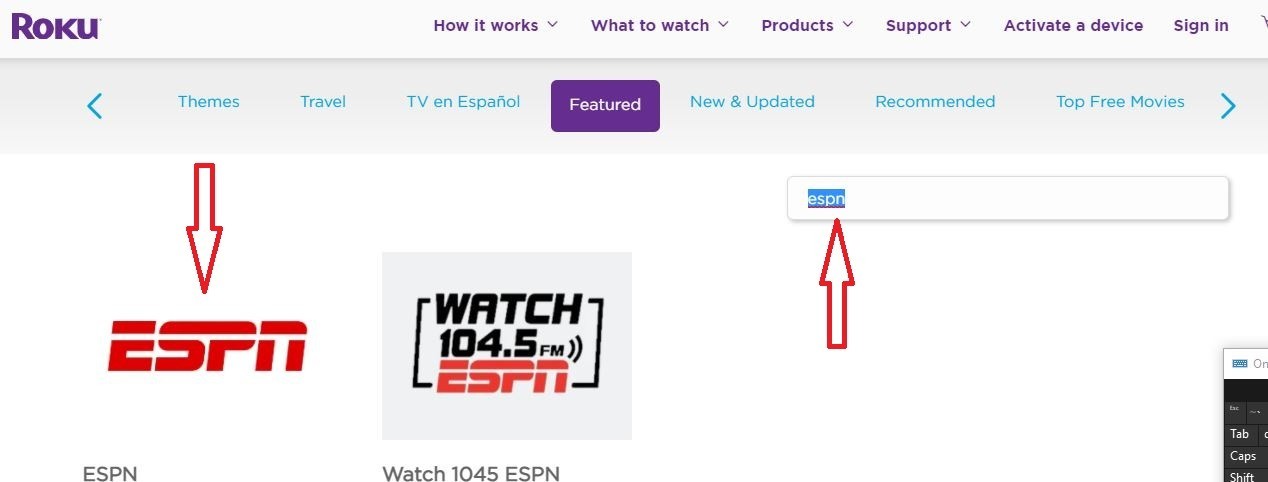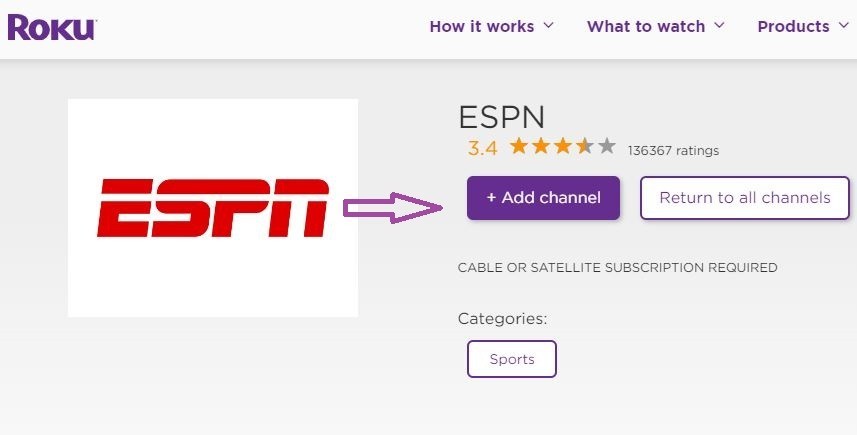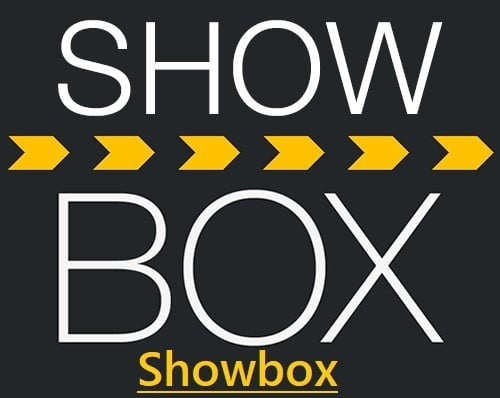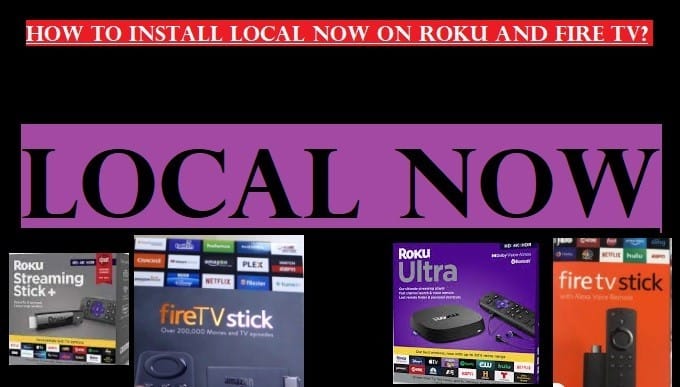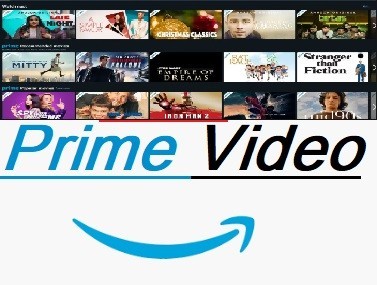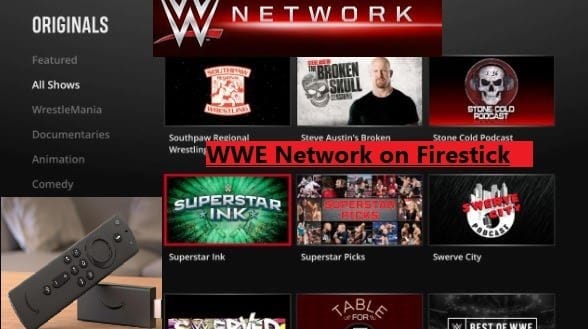In this guide, you will learn how to activate ESPN on Roku and Fire TV. ESPN is available on Roku Channel Store and the Amazon App Store. From where you can directly add this channel to your sports channels list on both devices.
The people who are sports enthusiasts and never forget to watch any live sport’s program and live event on ESPN can access live sports events, Highlights, and more by installing it on their Roku TV and Fire TV device.
If you have any streaming media device from both and you want to connect with live sports including NFL, NBA, MLB, Golf, Soccer, Tennis, and more then download ESPN.
To know how to install and activate ESPN on Firestick and Roku read this article carefully.
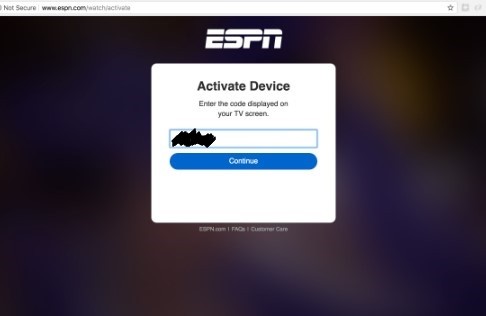
How To Install ESPN on Roku?
IF you like watching NBA, fantasy football (soccer), Golf, MLB, and more than setup ESPN on your Roku or Firestick device to stream all the live events, highlights, and replay shows directly on your television without cable.
For your kind information, Roku and Fire TV Stick are very popular and reliable media devices these days.
If you are using any generation of Roku or Fire TV including Roku Streaming Stick, Roku Streaming Stick+, Roku Premiere+, Roku Premiere, Roku Express+, Roku Express, Roku SE, Roku Ultra, Amazon Fire TV Stick, All-New Amazon Fire TV Stick, Fire TV Cube, Firestick 1st, 2nd, 3rd generation, Fire TV Stick 4K, and more then be ready to know how to connect with ESPN on Roku and Fire TV Stick to watch Live Sports on your television.
One thing all Roku and Fire TV users remember is that the ESPN app is already available on Roku and Fire TV. You don’t need to go anywhere else to upload them. If you are facing any issues to engage with it, carefully read the steps given to activate ESPN on a Roku or Fire TV Stick.
Add ESPN through your Roku device or through your Android Mobile or Computer. you can install and activate it by following the given steps:
First Way to Install ESPN on Roku:
- Go to the Home screen of your Roku device
- Select Search option
- Type ESPN, and select ESPN from the appearing list
- Click Ok, and Select Add Channel
- After completing the process Click OK
- Go back to your Roku Home Screen, ESPN will be found at the end of the channel list
or
Install ESPN on Roku by following these steps:
- Go to your Roku’s Home screen
- Select Streaming Channels
- Browse ESPN through Sports Category
Second Way to Install ESPN on Roku-Using Web
- Go to the Roku Channel Store online https://channelstore.roku.com/
- Sign in with your pre-made Roku account or create a new one
- In the Search option, type ESPN and OK (enter)
- Select first option ESPN, then click +Add Channel
- After that, you will be asked to complete the payment process for your ESPN channel
If you have already a Roku account then sign in, otherwise, create a new account and continue.
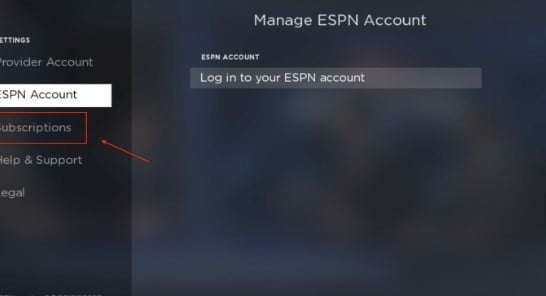
Activate ESPN on Roku Device
- Start the ESPN channel on your Roku Device
- Select Settings option
- Then select Subscriptions
- Click on ESPN
- It will be asked for Sign Up or login account
- After Login, visit https://www.espn.com/watch/activate on your Mobile or PC
- Enter the activation code shown on your Roku device and press the continue button
- Now Your subscription will be linked with your Roku device
Now you can fully enjoy your favorite games and sports live events, highlights, and more on your Roku TV or Roku stick.
How to watch ESPN Live without Cable?
ESPN is one of the popular sports channels in the world. But if we talk about the United States, we can say US people loving more to watch games on ESPN than other countries.

Sling TV
Sling TV is the best way to watch ESPN without cable. It is also compatible with Roku TV and Firestick Device. It is the cheapest source to stream ESPN without cable. In the first months’ subscription, you will get a 50% discount or other promotion.
Now streaming ESPN without cable is very easy with Sling TV. It is also providing a discount on starting months.
Best Features of Sling TV
- Compatible with Roku, Apple TV, Firestick, Chromecast, and more
- 25+ channels
- Stream ESPN, AMC, CNN, Comedy Central, Food Network, and more
- Add-on Channel
- Cheapest Plan available
- Free 7-day trial
Hulu TV
Hulu TV is also the best source to stream ESPN and 50+ more channels on compatible devices or operating systems. The plan started at $55 for one month without any discount. We can say Hulu TV is also the best way to watch ESPN on Roku and Fire TV Stick.
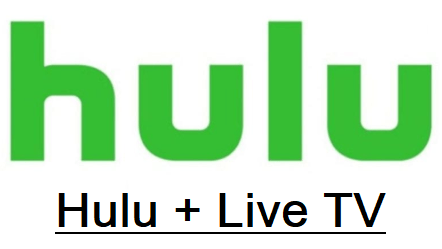
Hulu TV Best Features
- Stream ESPN, FS1, AMC, TNT, Fox News, CNN, and more
- Compatible with Roku, Apple TV, Firestick, Chromecast, and more
- 50+ Channels
- Start with Free Trial
- You can start with a $5.99 ad-supported plan
- Hulu + Live TV: Watch 60+ channels live & on-demand and get unlimited access to our ad-supported streaming library; Get 1st week free with $54.99/month
Hulu Plans
Hulu: $5.99/month, first month free, ad-supported plan, stream a lot of Movies, TV Shows, Originals, Cartoon, and more.
Hulu (No Ads): $11.99/month, first month free, ad-free plan (a free excluded shows play with ads), stream Latest Movies, TV series, cartoons, Originals, and more.
Hulu + Live TV: $54.99/month, a first week free, watch 60+ channels live & on-demand, unlimited access to ad-supported streaming library.
To know more about Hulu visit the official page click here
Know more about Hulu + Live TV
Hulu + Live TV start with a free trial for 7 days then $54.99/month
- Watch hit movies, full seasons of tv series, Cartoon, Hulu originals, and more
- Unlimited access to the Hulu streaming library with limited ads
- Stream 60+ channels live and on-demand including sports, news, and entertainment
- Watch Live TV online and on a compatible device
- Cloud DVR Storage with 50 hours for live tv recording
- You can cancel your plan anytime
How To Install AND Activate ESPN ON Fire TV OR Firestick
First, we will explain how to watch ESPN on Fire TV device. This is also not a big deal. It can be easily installed on any generation of Fire TV or Fire TV Stick. Follow the steps given below to install it on your Firestick:
- First, go to the Home screen of your Firestick, and select Search
- Type ESPN and select from the search result
- Then click the Get button to download and install it
- Now launch ESPN by click on Open
This is one way to download and install ESPN on Firestick. You can also use another way to download and install ESPN through apk on Fire TV. Where you have to Jailbreak your Firestick.
Activate ESPN on Fire Stick on Fire TV
- Open the ESPN app on your Firestick device
- Press Settings
- Now click on Subscriptions
- Select ESPN/ESPN+
- Click on Login/ Sign up (If you don’t have an account)
- Note down the activation code appearing on your Firestick device and visit espn.com/watch/activate on your Mobile or PC
- Copy and paste activation code into espn.com activation page
- Log in/Sign up your ESPN account
- Now your subscription successfully linked to your Amazon fire tv stick media player
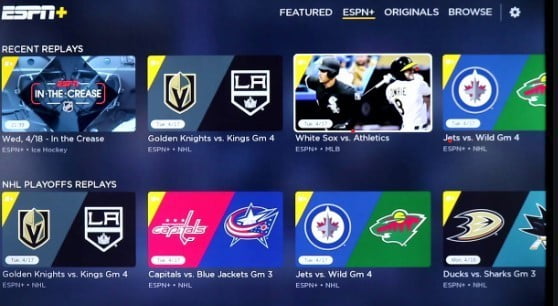
By reading this article, you must have understood very well how to watch ESPN on Roku and Fire TV. You can visit the Home Page of our site Roku vs Firestick to get more informative articles Or subscribe to always connect with us.