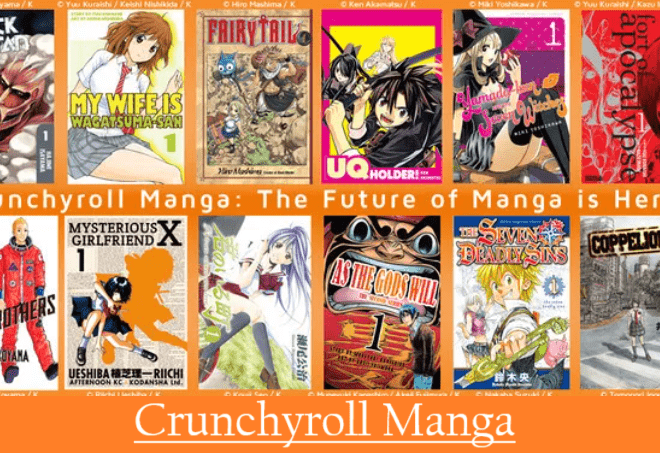How To Install BBC iPlayer on Roku-Firestick?-Live TV-Download And Watch Later
In this guide, you will learn, how to install BBC iPlayer on your Roku and Fire TV devices. Before I say anything, let us tell you that BBCiPlayer is not available in the US.
It allows you to watch everyday exclusive, world-class programs and content that entertain you and millions of people around the world.
Before knowing how to install the BBC iPlayer app on Roku TV and Firestick devices, you should read a bit about it.

A Litle Information About BBC iPlayer
BBC iPlayer takes you a great collection of amazing TV series, films, comedy, news, sports, entertainment, weather information, Travel, Music, and more.
It brings the exclusive content via the most-watched channels of the UK like BBC One, Two, Three, Four, Radio 1, CBBC, CBeebies, BBC Scotland, and more.
You can watch Live TV, dramas, documentaries, Food, Lifestyle, On-Demand videos, and much more on your Home Screen.
Any content can be downloaded to watch later anytime, anywhere.
In Which Countries and Regions Are It Available?
BBC iPlayer is currently available in 4 countries England, Northern Ireland, Scotland, and Wales.
It is available in different regions including Cambridge, Channels Iceland, East, East Midlands, East Yorks, and Lincs, London, North East & Cumbria, North West, Oxfordshire, South, South East, South West, West Midlands.
If you are from outside the UK, and BBC iPlayer is available in your land, you can select your country from the change location option on the official site, or if you are from the UK, you can select your region.
To change your country or region you can visit the official site https://www.bbc.co.uk and select- TV Guide.
BBC iPlayer Supporting Devices
BBCiPlayer is available on many devices means you can easily install it on your compatible device and enjoy a lot of entertainment. Here you can check the list of supporting devices of BBC iPlayer.
- Humax devices
- JVC devices
- Philips devices
- LG devices
- Polaroid devices
- Luxor devices
- Walker devices
- Panasonic devices
- Sharp devices
- Techwood devices
- Logik devices
- Toshiba devices
- Pure devices
- Amazon Fire TV devices
- Manhattan devices
- UMC devices
- Apple TV devices
- ElectriQ devices
- Sagemcom devices
- Celcus devices
- Bang & Olufsen devices
- Triax devices
- Hitachi devices
- Laurus devices
- Oppo devices
- Tesco-Technika devices
- Vodafone devices
- Finlux devices
- Mitchell & Brown devices
- Vestel devices
- Icecrypt Trimax devices
- Bush devices
- Telefunken devices
- Netgem devices
- Loewe devices
- Sony devices
- Avtex devices
- TCL devices
- Roku and NOW TV devices
- CVTE devices
- Google devices
- Cello devices
- Visitech devices
- Shenzhen devices
- Supported Internet browsers and operating systems
- Hisense devices
- Samsung devices
- Huawei devices
- Digihome devices
- Bauhn devices
- Seiki devices
- Linsar devices
- DGTEC devices
To know more about which devices are supported, you can visit their help page, then supporting devices, click here to go directly.
Now you will know how you can turn the big screen of your home into entertainment by installing BBC iPlayer on Roku and Fire TV.
How To Install BBC iPlayer on Roku Supporting Players-Set-top box-Streamers?
As we have already mentioned above that BBCiPlayer is not available in the USA, still you use a VPN service, you can enjoy it in your territories.
Before choosing it, make sure it is available in your country or region. Go up for details.
Now let’s talk about installing it on Roku. You should know which generation of Roku it works on. For details, refer to the list below.
Roku Set-top-box 2012: Roku 2 LT, and Roku 2 XS
Roku IPTV Media Player 2013: Roku3 4200EU, Roku Tyler 1 2700EU, Roku Tyler 2 2710EU, and Roku Tyler LT 2720EU
Roku Streaming Stick 2014: DVP-3500EU/X
Roku Set-top box 2017: 3801UK, 3810EU, and 3900EU
Roku Streamer 2018: 3801UK, 4630UK, and 4631UK
Roku Streamer 2019: 3920EU, 3930UK, C218GB, C219GB, C220GB, and C221GB
Roku Streamer 2020: 9101EU, and 9102EU
Roku Streamer 2021: C169GB, C168GB, and 3820EU
Let us know how you can watch BBC iPlayer on Roku.
Steps To Install BBCiPlayer on Roku
- Go to the Home Screen of your Roku device
- Select Search option
- Type BBC iPlayer and search
- Select BBCiPlayer from searching list
- Tap on Add Channel to add it to your Roku device
- In a few seconds, the installation will be complete
- Open it to launch BBC iPlayer on your device
- Log in and continue to have full access to it
You can also add BBC iPlayer from Roku Channel Store directly by going to the category “Film & TV“.
Now you will learn how Fire TV users can install BBC iPlayer.
How To Install BBCiPlayer on Fire TV Stick?
Before knowing how to install BBCiPlayer on Roku, you should know about Fire TV supporting devices.
Amazon Fire TV 2014, Amazon 2015 Fire TV Stick, Amazon 2015 Nile (AFTS), Amazon 2016 AFTT, Amazon 2017 AFTT, Amazon 2019 Fire TV Cube (2nd Gen), and Amazon Fire TV Stick 2020.
Steps To Install BBCiPlayer on Firestick
If BBC iPlayer is available in your region, you can install it directly from Amazon App Store. Know how it will happen.
- Go to the Home Page of your Fire TV
- Select Search icon
- Type BBC iPlayer and select from the searching list
- Select Go for Download
- After finishing the downloading process, select Open
- Login to have full access to BBCiPlayer
In the United States or other territories where BBC iPlayer is not available, you can use VPN, and download through APK to your Fire TV. Know how to do it.
How To Download BBC iPlayer APK on Firestick?
In the countries, where BBCiPlayer is not available, we will use VPN, and install it through APK. Know how all this will happen.
First of all, you should know how you will jailbreak your Firestick. Because without jailbreak, you will not be able to download BBC iPlayer APK or any third-party app on it.
Select the red link above and learn how to jailbreak Fire Stick. After doing it, you need to download the downloader, then you will be able to download BBCiPlayer APK from a trusted site’s link. Let’s learn step by step.
- Start from the Home Page of your Fire TV
- Select Settings option
- Then select My Fire TV
- After that select Developer Option
- You will see 2 options, First Enable ADB Debugging
- After that select Apps from Unknown sources and click Turn on
- Then go back to your Home Page
- Select Search icon and type Downloader
- Then select Downloader app from search suggestions and download
- After download and installation, Open it
- It will ask permission to allow to access photos, media, and files on your device
- After open downloader, you have to see the option to type URL from where you will download BBC iPlayer APK
- Click Go to start downloading, then install
- After installing BBC iPlayer Open it or find the app from your apps and channels
- Log in BBC account, you will see a new page with a code
- Go to your PC or Mobile, Open browser, and type https://account.bbc.com/account/tv
- If they ask for Sign in, then login with your BBC iPlayer account, type a display name, and continue
- Now enter the code displayed on your FireTV screen
- Then click Sign in on your TV
- On the next page, you will see a message”you’re now signed-in on your TV or device”
- Then you will see a page with the message, Hello FirestickUser you’re now signed in to your BBC account, tap on the Continue button
- After that, you will see a BBC iPlayer Connected TV privacy Notice, click Ok, got it
- Then, you will see the Home Screen of your BBC iPlayer, Start streaming and enjoy
Above, you learned how to install BBC iPlayer on Roku and Fire TV devices. To know about more streaming apps and channels, visit our home page and select category Apps.