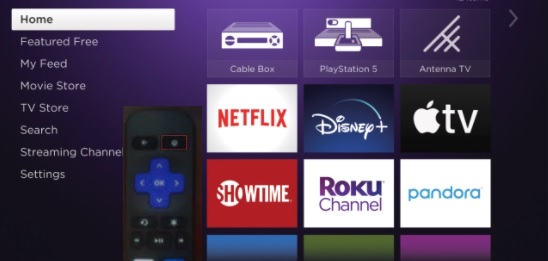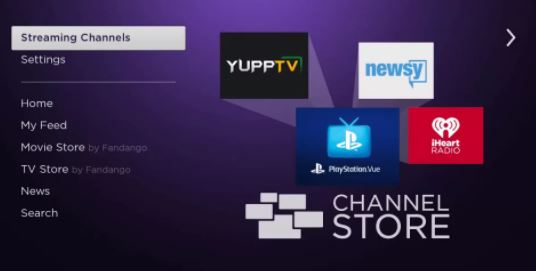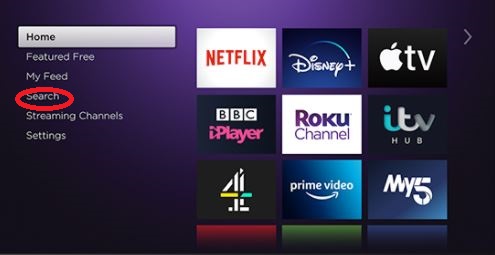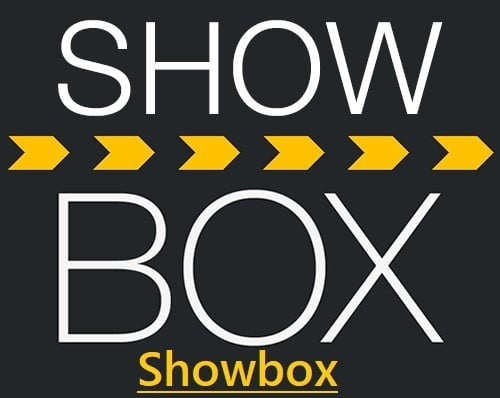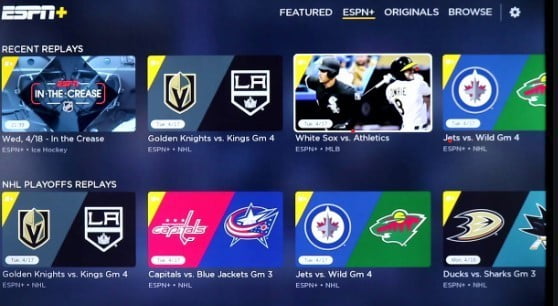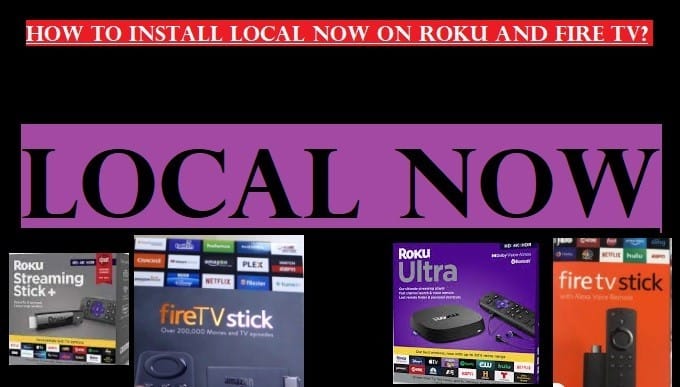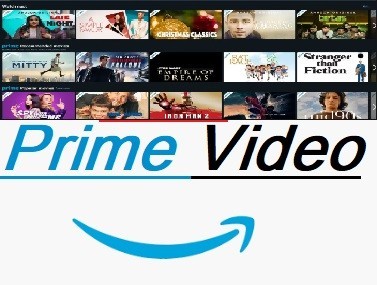Setting up a Roku screensaver is pretty easy. We will explain openly in this article how all this works and how to do it. Before we proceed further, let’s learn a little about Roku Screensaver.
What Is a Roku Screensaver?
A Roku screensaver is a feature on your Roku streaming device that helps protect your TV screen from image burn-in when the device is idle.
When you don’t use your Roku device for some time (such as when you stop watching TV for a while), the screensaver automatically turns on and begins displaying animated graphics, slideshows, or other visuals on your screen.
These are not only for protection, but also to make your TV screen look more personal and appealing when you’re not actively watching anything. You can choose a variety of screensavers, including simple graphics, nature scenes, artwork, and even some that display information like the weather or time.
Benefits of Roku Screensavers:
- Protection from screen burn-in: This is the most important benefit. If the same static image stays on the TV screen for a long time, especially on older plasma or OLED TVs, it can become permanently “burned-in”. Screensavers constantly change the image, which reduces this risk.
- Energy efficiency: Some screensavers can help put your Roku device into a low-power mode, though this mainly depends on the device.
- Aesthetics: When you’re not watching TV, it makes your screen show something entertaining and engaging instead of looking blank or back.
- Personalization: You can choose from a variety of screensavers according to your preference, matching your mood or home decor. There are many free and paid options available on the Roku Channel Store.
In short, Roku screensavers are a useful and attractive feature that protects your TV and improves your streaming experience.
The tutorial guides you through setting up and installing Roku Screensaver on your device.

How To Set up Roku Screensaver
There are a lot of Roku screensaver apps available on the Channel Store, including Getreel Fireplaces, Weather4us, Beauty Wild Nature, Aquatic Life, Easter Eggs, and more.
Install these channels directly by selecting the screensaver category in the Roku channel store.
How to Install a Screensaver App on a Roku Streaming Device
Just like you would visit the Google Play Store to install apps on your Mobile, you will need to visit the Roku Channel Store to install a Screensaver on your Roku device.
This is a simple way to do this. You have to install the screensaver app in the same way as you install other apps from the channel store. It is explained clearly in each step below.
- Press the Home button on your Roku remote to open the Roku Home Screen
- Scroll down and select the Streaming Channels to open the channel store

Select Streaming Channels OR
- Select the Search Channels option directly from the home page
- Type any name of a Roku Screensaver you like and choose from the list that appears
- Tap on Add Channel to install the Screensaver app on your Roku device
If the channel is free, then you can set it up directly without seeing the purchase option. If you choose a paid app, then you’ll have to pay to use that Roku screensaver app.
Let’s move on to learn how to set up Roku screensavers and themes.
You can set the Roku Screensaver using your Roku Remote
- Press the Home button: Press the “Home” button on your Roku remote.
- Go to Settings: Scroll down on the screen and select “Settings“.
- Choose a Theme: Select “Theme” in the Settings menu.
- Choose a Screensaver: Select “Screensavers” in the “Theme” menu.
- Browse and select a screensaver:
- My screensavers section: Here you’ll find the screensavers that are already installed on the Roku device.
- Download a new screensaver: If you want a new screensaver, search for and download a new screensaver from the list of available screensavers.
- Select a screensaver: Highlight the screensaver you want to set and press the “OK” button on your remote.
- Set the Screensaver:
- If the screensaver is already installed, choose “set as screensaver“.
- If the screensaver is not installed, you can see a preview of it by choosing “View screenshots“. Choose “Get screensaver” (if it’s free) or “Buy $X.XX” (if it’s paid) to install the new screensaver.
- Set the screensaver wait time (optional): You can also set how long your Roku device will wait before starting the screensaver:
- Open the “Theme” menu and described above.
- Select “Screensaver wait time“.
- Choose the time to wait (for example, 1 minute, 5 minutes, 10 minutes, 30 minutes) or choose to disable the screensaver.
- Press “OK” on your Roku remote to save.
By following these steps, you can easily set a screensaver on your Roku device.
How To Install Roku Screensavers and Themes?
When you install the screensaver, it will be added directly to the list of Screensavers. To find it on your Roku device, choose >>Settings > Screensaver.
Note: Most of the time, screensaver apps will not be added to the list of installed Channels on the Home page. To check Roku Screensaver Channels: Screensaver category in the Roku Channel Store

How Do You Change The Screensaver On Your Roku Device?
Once you have installed the Screensaver on your Roku Player or Roku TV, you can change it at any time by going to the Screensaver menu. Take a look at these steps to know more:
- Go to the Roku Home Screen by pressing the Home button on your Roku remote
- Select Settings
- Tap on the Screensaver option to open the Screensaver menu
- After opening the Screensaver menu, select the Screensaver to change or modify it
- Highlight any Screensaver from the list, and tap Preview to see how it will appear
- Once you have found the Screensaver of your choice and viewed the preview, click on the OK button.
Hope this tutorial helps you install or change the Roku Screensaver on your device.
FAQ Related Roku Screensaver
Q: Can I Make My Own Screensaver on Roku?
Ans: Yes, you can use the images from your phone or PC to create your own Screensaver on Roku, but you won’t need it. You can find tons of screensavers for free on Roku. You can also buy the paid screensavers if you don’t like the free ones.
Q: How Do I Get The Roku Screensaver?
Ans: Not too difficult, all you have to do is go to the Roku Channel Store and select Screensavers to choose the best Screensaver of your choice. Or to check the downloaded Screensaver, go to Settings >>Screensaver.
Q: What Are The Images On The Roku Screensaver?
Ans: Roku Screensaver brings you a lot of stunning images, including Spider-Man, King Kong, The Daily Planet Building, Mary Poppins, Stark Enterprises Headquarters, the clock tower from Back to the Future, and many more.
Q: How Do I Get Free Screensavers On Roku?
Ans: You’ll find tons of free Roku Screensavers on the Roku Channel Store. You can install it in the same way as any other streaming app. Refer to the “How Do We Find The Roku Screensaver app” steps above for more details.
Q: What are all the things on the Roku Screensaver Easter Eggs?
Ans: There have been some new changes and updates to Roku Screensavers in 2025, especially to their popular ‘Roku City’ and ‘Backdrops’ features.
Roku City: Movie Magic
The Roku City screensaver continues to be popular in 2025 and features new “Easter Eggs” and movie references. The screensaver shows a cityscape that changes from day to night.
- Movie references: It features cameos from several movies and TV shows, such as the dinosaur from “Jurassic Park,” the ship from “Pirates of the Caribbean,” and the Death Stars from “Star Wars.”
- Seasonal Changes: The screensaver changes automatically with the seasons as the trees change color during the fall months.
- Art and animation: It features an animated cityscape that includes flying cars and other little details that make it very visually appealing.
Roku Backdrops
Roku has also introduced a new feature called ‘Backdrops’, which allows users to further customize their screensavers.
- Photo and Art Gallery: This feature lets you turn your TV into a digital photo frame. You can upload your favorite photos from Google Photos or choose from a curated gallery of 4K art and photography provided by Roku.
- Customization: You can choose from different art and photography collections to match your mood and home decor.
Other Screensaver Options
The Roku Channel Store also has several other screensavers available that you can download or purchase for free.
- 4K Aquatic Life: For 4K Roku devices, there’s a free Aquatic Life screensaver that transforms your TV into an underwater scene.
- Clock and themes: You can also choose from screensavers with a digital clock and different theme packs that include screensavers, wallpapers, and navigation sounds.
Overall, Roku’s Screensaver 2025 has become even more personalized, animated, and fun for movie lovers.