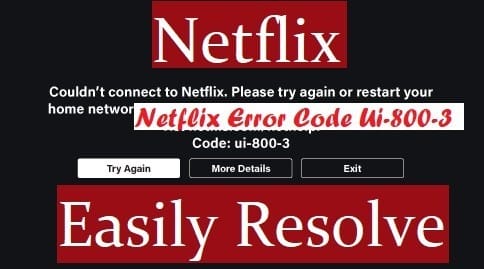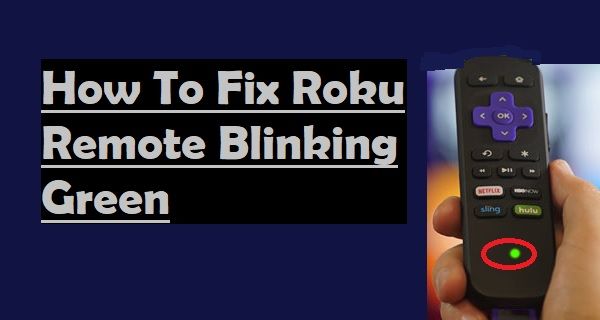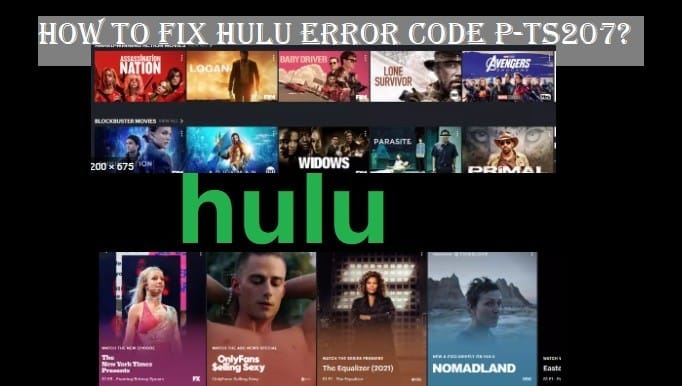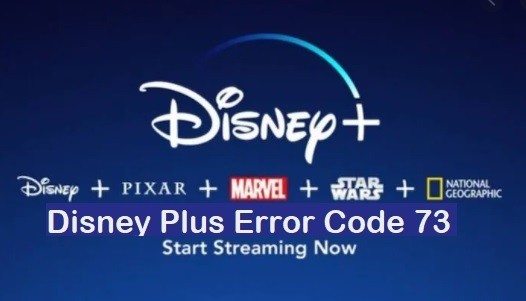Is your Firestick restarting frequently? So read this article carefully. In this guide, you will find the answer to your question, “Why does my FireStick keep restarting“?
We can understand that suppose you are watching a movie or show of your choice and suddenly your device starts turning off and on, again and again, how will it feel.
You will also get very angry, but this will not solve the problem. So keep calm and find a solution to the problem.
The device may be having power issues, not receiving power consistently, or there may be a hardware or software problem. There can be many reasons for this problem. Hopefully, the troubleshooting steps given below will solve your problem.

Why Does My Firestick Keep Restarting? Troubleshooting Steps
- Use Parent Company Cables: Sometimes, our accessories get lost or damaged, and we start using other accessories that are not right at all. Always use original accessories only. If it goes bad, then buy the original only.
- Plug The Firestick Into A Power Outlet: Be careful not to plug your Fire TV Stick directly into your TV’s USB port; if so, unplug it and plug it into a power outlet using an adapter because the USB port may not be able to play the streaming stick properly.
- Replace Firestick USB Power Cable: Micro USB cables can be prone to malfunctions as they may soon wear out, due to which they start misbehaving at some point. Try plugging in a different USB cable or ordering a new one if this happens.
- Replace Your Firestick USB Power Adapter: Your power adapter may not be working properly, due to which you have to deal with the problem of Firestick restart. Replace it and see, anyway, sometimes it wears out quickly.
- Isolate Other HDMI Connected Devices: Many smart TVs also have more than one HDMI port; If you have another device connected to another port on your TV, try disconnecting it; Your Firestick device might stop restarting frequently.
- Disable HDMI CEC Device Control: HDMI is a feature that allows you to control both your TV and your Firestick device with a single remote. You can also control Firestick from your TV remote with these functions enabled. But maybe doing so is giving you problems at the moment, and your Firestick is frequently restarting because of it being enabled.
So at this point, you have to disable the HDMI CEC Device Control feature by following the given instruction.
Related Article: Why Is Firestick Remote Not Working
From the home page of your Fire TV>>Go to the Settings option by clicking on Gear icon>>Come down and select Display & Sounds>>Then go down and select HDMI CEC Device Control and click on it to Disable it
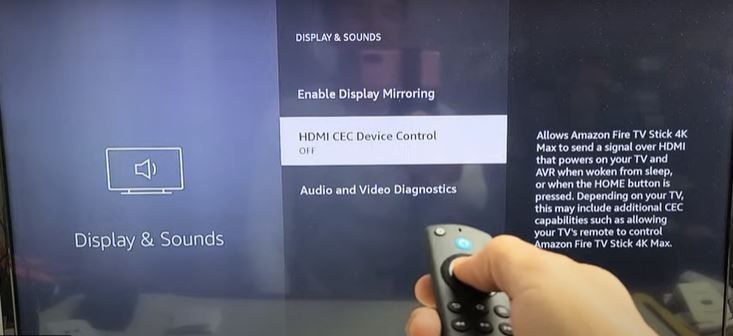
Please check again after disabling HDMI CEC Device Control. Your Firestick device may have stopped restarting.
- Update Your Firestick: Your Firestick Device may frequently be restarting due to a software bug. Update your Fire TV Stick once; if you’ve already tried the update, then go ahead.
- Reset Your Firestick: When none of the methods work, try resetting your Firestick once. To reset your Fire TV, Go to Settings>>My Fire TV>>Reset To Factory Default.
- Delete App Cache: Once you have cleared the app cache of your Firistic and checked it out, maybe this is the reason behind the frequent restarts of Firistic.
Like other devices, the Fire Stick stores cache files for installed apps. When these cache files become too large, you may experience problems with your stick.
- Check Your Firestick On Another TV: If you have other TVs, check by plugging your Firestick into it once. If your Fire TV device is still restarting frequently, then there is a problem with your device. For which you contact them from where you have bought Firistick.
And if Firistick is working properly on your other TV, it means that the problem is with your TV. Mostly this problem comes in HDMI port. For this, you should contact the TV manufacturer. If your TV is under warranty, contact the company.
Must Check: How To Jailbreak Firestick
I hope you will get rid of your problem after repeating these aspects. Still, if you want to say something, you can send it by writing in the comment box. Please stay connected with us for more informative articles.