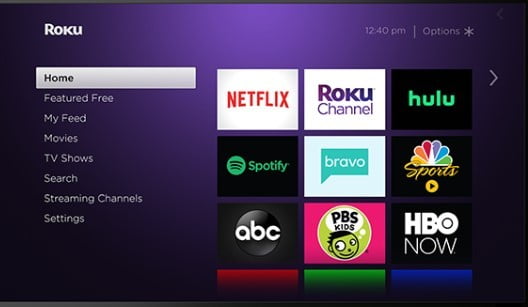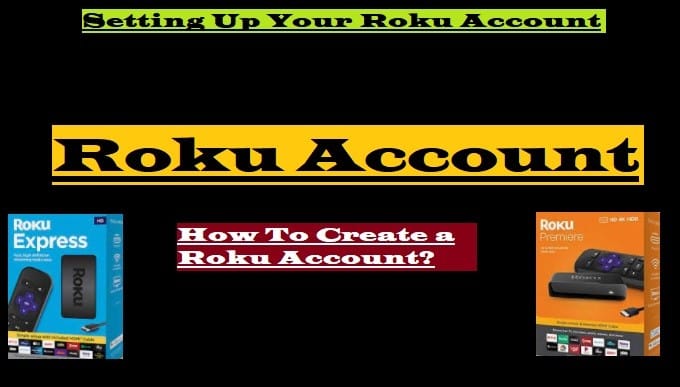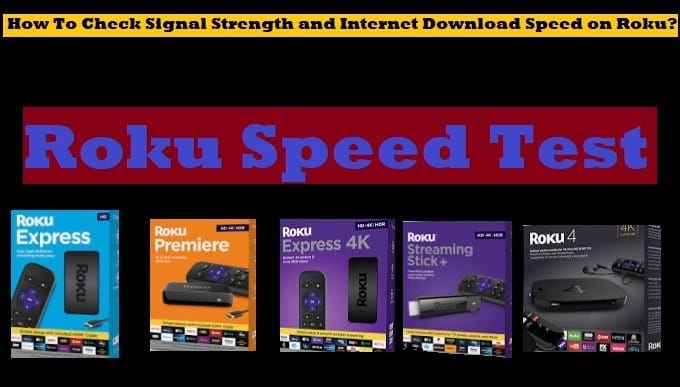Are you in a frustrating situation where you lost your Roku TV remote or your Roku remote is not working? Don’t worry, you’re not alone. Losing or damaging the remote is a common problem, but thankfully, there are several easy and effective ways to turn on and control a Roku TV even without a remote.
It may surprise you to learn that your smartphone can become a powerful alternative to your lost remote. The official Roku mobile app turns your phone into a full-featured remote, allowing you to not only turn on the TV but also navigate menus, launch apps, and control the volume.
In addition, many Roku TV models have a physical button, often located on the back or bottom of the TV. This button is primarily designed for basic functions like turning the TV on or off.
In this guide, we’ll show you three simple ways to turn on Roku TV without a remote so your movie night or binge-watching session doesn’t have to wait. Let’s get started and get you back to your favorite shows in no time.
There are a few ways to turn on a Roku TV without a remote:
- Use the Power button on the TV: Roku TVs have a power button that you can use to turn the TV on and off. This button is usually located on the back or bottom of the TV.
- Use the Roku Mobile App: If you have a smartphone or tablet, you can control your Roku TV using the Roku mobile app. This app allows you to change channels, adjust the volume, and perform other tasks.
- Use Voice Control: If you have a Google Home or Amazon Alexa device, you can control your Roku TV using voice control.
- Use HDMI-CEC: If your Roku TV and other devices support HDMI-CEC, you can control your Roku TV using the remote of your other device.
This is very common that which can happen due to a technical issue. If, after trying all the tricks, your Roku TV remote doesn’t work, then know what you have to do.
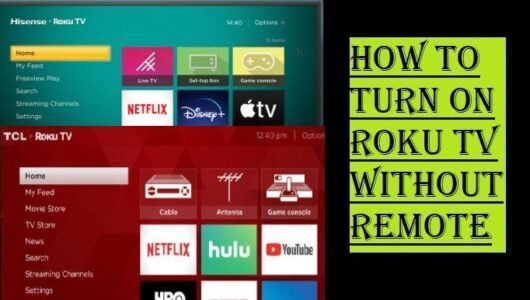
How To Turn on Roku TV Without Remote: 4 Easy Steps
Here you are reading about the four best methods that, if you lose your Roku TV remote or it doesn’t work, you won’t miss the remote and can easily turn on your Roku TV:
- Use the Roku mobile app
This is the easiest and most efficient way. Turn your smartphone into a remote:
- Download the app: Download and install the “Roku” app from the Google Play Store or Apple App Store on your phone.
- Connect to the same wi-fi: Make sure your smartphone and Roku TV are connected to the same wi-fi network.
- Connect the device: Open the app, and it will automatically find your Roku TV. If it doesn’t follow the instructions in the app to connect manually.
- Use the remote: Once connected, you can turn on the TV, change channels, control the volume, and navigate menus using the app’s virtual remote.
- Use the physical button on the TV
Many Roku TV models have a physical button that lets you turn the TV on/off.
- Find the button: Look for a small button on the back, bottom, or side of the TV. It’s often near the TV’s power indicator light.
- Turn the TV on: Pressing the button once will turn the TV on. However, this button can only turn the TV on, not change channels or other settings.
- Use HDMI CEC:
This method works if you have a device connected to the TV with an HDMI cable (like a game console or streaming stick):
- Enable HDMI CEC: Go to your Roku TV’s settings and turn on the “HDMI CEC” or “CEC” feature.
- Turn on the TV from the connected device: Now, when you turn on your game console (like a PlayStation or Xbox), it will automatically turn on the Roku TV via HDMI CEC.
- Use a universal remote
If you have an old or extra universal remote, you can pair it with your Roku TV and use it. Just follow the instructions in your remote’s manual to make it work with your Roku TV model.
These methods allow you to easily use your Roku TV even without a remote. Learn how to pair your remote below.
Pair your Roku remote:
- First, turn on the Roku device and make sure it’s properly connected to your Roku TV.
- Now, insert the new batteries into your Roku remote.
- Press and hold the pairing button on your Roku remote. This button is often inside the remote’s battery compartment.
- When the remote’s light begins to blink or flash, release the button. Your remote will now be paired with the Roku device.
To turn on a Roku TV without a remote, you can use a smartphone app or the physical button on your Roku device. This method is especially useful if you lose or damage your remote.
If the above methods don’t solve the problem, try these methods:
- Using Voice Control
If you have already linked your TV to a smart speaker like Google Home or Amazon Alexa, you can turn on the TV with just your voice. You just need to say the correct command, like “Hey Google, turn on the living room TV.”
- Using the physical power button
This is the most straightforward and often overlooked method. Nearly all Roku TVs have a physical power button. This button is usually hidden on the back, bottom, or side of the TV. On some models, it may look like a small joystick. It’s only used to turn the TV on/off, so it’s a good backup option.
- Using the power plug
This method is a very last resort and should not be used often, as it can damage the TV’s hardware. If your TV was previously on and you unplugged it, plugging it back in may restart it.
It’s important to note that the Roku mobile app won’t work if your Roku TV is disconnected from a wi-fi network. In such a case it’s best to use methods like physical buttons or HDMI-CEC.
FAQ
Q: Where is the power button on a Roku TV?
Ans: The power button on a Roku TV is usually located on the back or bottom of the TV.
It can be located in different locations depending on the brand and model. You can typically find it in the following locations:
- Underneath the TV: Many Roku TVs have the power button hidden on the bottom edge of the TV, near the manufacturer’s logo.
- Back of the TV: Some models have it on the back of the TV, where the cables plug in.
- Side: It may be on the edge of the TV (either the right or left).
The button is often small, round, or rectangular and may sometimes require a little groping to find.
Q: How to turn on an ONN Roku TV without a remote?
Ans: There are two main ways to turn on an ONN Roku TV without a remote:
- Use the power button on the TV
ONN Roku TVs have a hidden power/control button. This button is usually on the bottom or back of the TV.
- Where to find it: Look for this button near the TV logo, on the bottom edge, or on the back panel where the cables plug in. It’s a small, round, or rectangular button.
- How to use: Press this button once to turn on the TV. If you press and hold it, it may also be used to change menus or inputs.
- Use the Roku mobile app
If your TV is already connected to wi-fi, you can use your phone as a remote.
- Download the app: Download the Roku TV app from the Google Play Store or Apple App Store on your smartphone.
- Connect: Ensure both your phone and the ONN Roku TV are connected to the same Wi-Fi network.
- Use the remote: Open the app, and it will automatically find your TV. You can then turn the TV on and off directly from your phone.