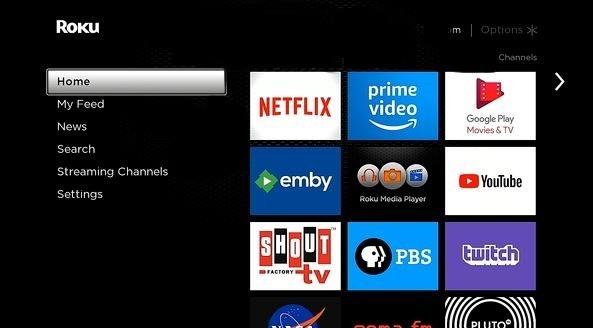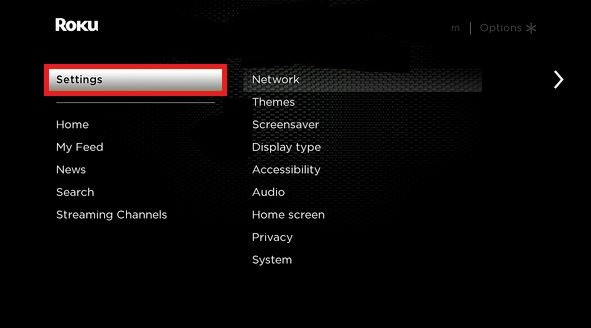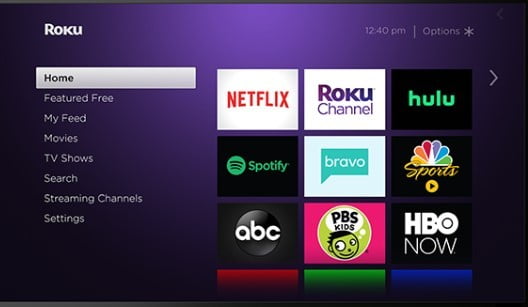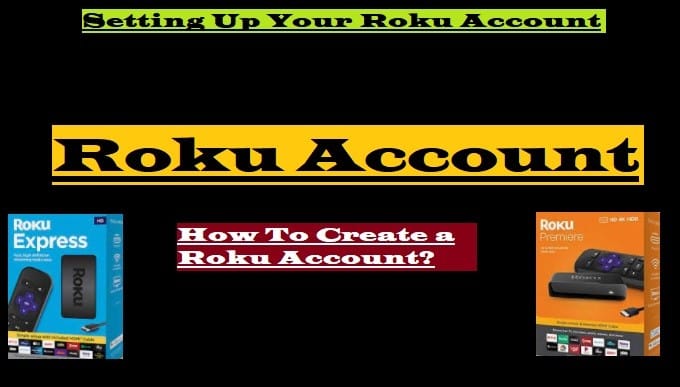In this guide, you will know about The Roku Speed Test. Which is very important to work with Roku.
You set up Roku on your TV and it gives you access to the audios and videos you want from available apps like Netflix, Prime Video, Hulu, Sling TV, ESPN, and more, which require a fast internet connection. So, you should know how to check the quality of this connection on your Roku device.
If you don’t want any interrruption to your streaming, you need to make sure that your Roku device has a good connection to your network and the internet. So let’s know how to check the connection.
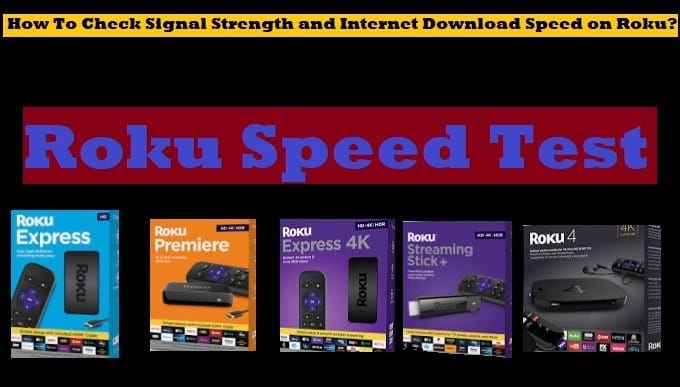
How To Initiate The Connection Check?
It’s very easy to initiate a connection check. You just follow these 4 steps given below:
- Tap the Home button on your Roku remote to open your Home Screen
- Tap the Up or Down arrow button to scroll up or down to select Settings, press OK
- Tap the Right Arrow button to Network and press OK
- After that again tap the Right arrow button to jump to the other line and tap down arror button to select Check Connection, press OK
Remember, you will only see the option to Check Connection, if you’ve already connected to Roku device to your Network. Otherwise, Connect the Roku device to your Home Network and internet connection first.
After checking the connection, you will know how strong is the strength of your each connection. If the signals for both your connections are strong then you will see a message at the end of the connection check “Connection Check Was Successful” as shown in this image.
If either of the connections works poorly, an error code message appears on your screen and offers a shortlist of suggestions to help your improve your connection.
How To Check The Roku Speed Test-Signal Strength-Internet Download Speed
To check your Roku Player or Roku TV speed test follow these given steps:
- Go to the Home Page of your Roku device
- Scroll up or down to select Settings option
- Select Network option
- Then select About option
Is your Roku device connected to a wireless network? If yes, then you should check two things. One is Signal Strength, and second Internet Download Speed. Let’s know what these two say.
What is Signal Strength?
Signal Strength is a measure of the strength of the wireless signal from your router.
What is Internet Download Speed?
Internet Download Speed refers to the quality of your internet connection speed.
You can check both by going to the About section of your Roku device.
If you are using a wired connection on a Roku device with an Ethernet port. So you will not be able to check Signal Strength. Only Internet Download Speed will be appear.
What Does It Mean If You See Red ‘X’?
If a red ‘X’ appears for your wireless or wired connection, it means your Roku device is unable to make a connection to the router. So what you have to do? Go back to the Network menu, select Set up connection and try again to connect your Roku device to your network.
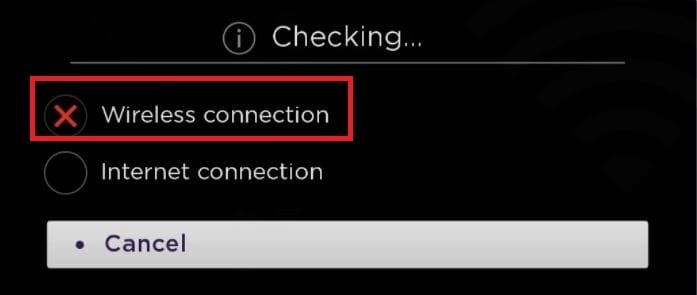
Connect Your Roku Device To Your Home Network And Internet
First of all, you have to select one from Wired or Wireless. If your Roku device doesn’t have an Ethernet port, you can’t use a wired connection. Or if you are using Roku with Ethernet port, you can use wired connection.
Selecting the Wired option will automatically connect your Roku device to your home network and the internet. See step by step instructions for more information.
- Select One, Wired or Wireless (You can select the Wired option only if your Roku device has an Ethernet Port), On selecting Wireless, proceed to the next step
- Select your Wireless network after viewing the available network, Scan again if you don’t see your home network
- After select your home network, enter the password of you wireless network (Use Strong Password), after entered your password select Connect, your Roku streaming device will connect to your home network and internet
After successfully connecting your Roku device, the latest available software will be downloaded and install, and your Roku device will restart.
If a red ‘X’ appear for your Internet Connection, It means your Roku device can’t make a connection to the internet. So What do you have to do?
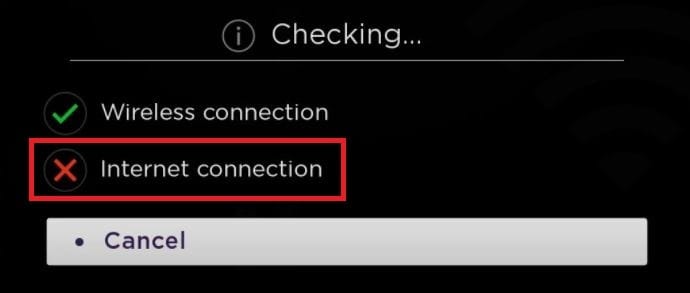
In such a situation, first of all check the internet connection at your home, take your internet connected device like mobile, PC, or laptop, open any browser and access any public site. If it doesn’t open, understand that your internet is not working and contact your ISP. And if internet is running on your mobile or computer then check once again your Roku devices are connected on the correct wireless network. If the problem still persists, restart your Roku device and router. For any support, visit Roku support page here.
How To Restart Your Roku Device?
- From your Home page of your Roku device, select Settings
- Select System
- Then select System Restart
This information is enough to connect your Roku device to the Network and Internet. You can do your own Roku Speed Test. Check to reset your Roku device. To know more about Roku, other devices and apps, explore the entire site.