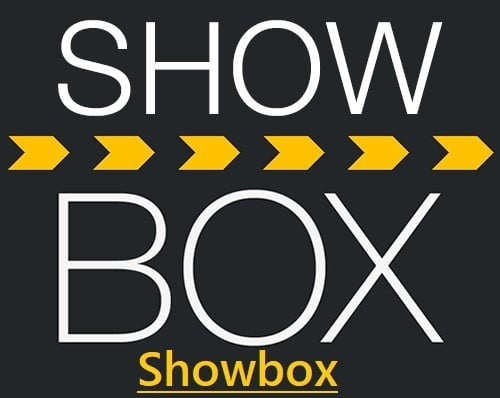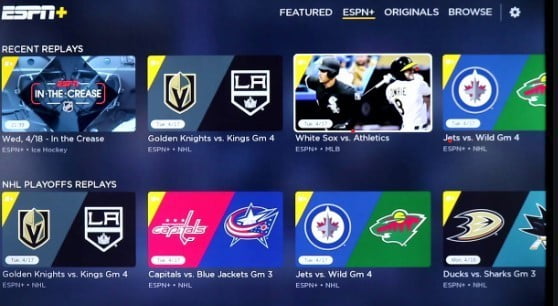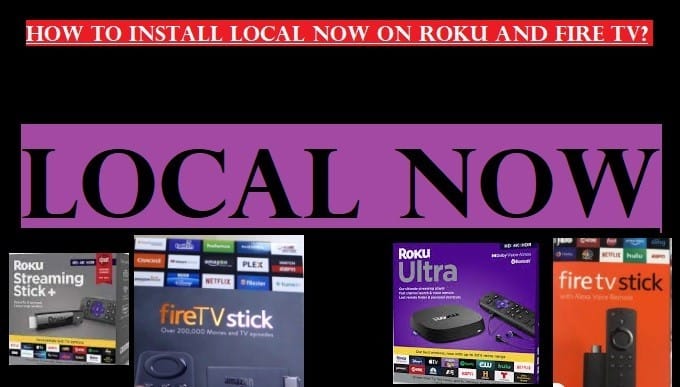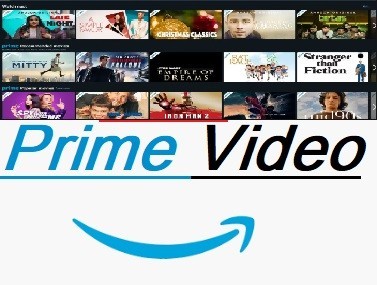This tutorial will explain how to install Plex on a Roku TV and a Roku Stick. It can be easily installed on all the models of Roku Streaming Players, including Roku Express, Roku Express+, Roku Ultra, Roku Premiere, Roku Ultra LT, Roku Streaming Stick+, Roku Streaming Stick+ HE, Roku Streambar, and Roku Soundbar, as it is available in the Roku channel store.
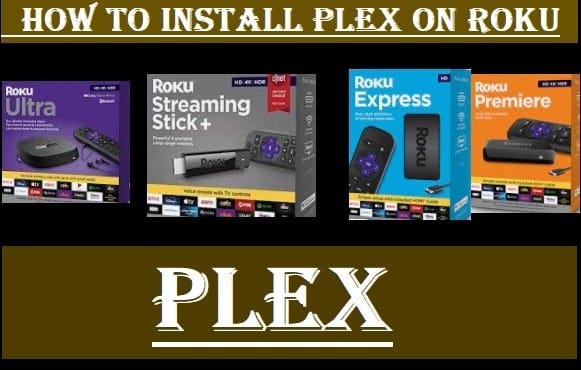
Before we proceed further, let us first know a little about Plex.
What is the Plex TV
Plex TV is a popular free streaming service that allows you to access Live TV with 100+ channels, on-demand content, and your favorite movies and TV shows.
Plex Media Server allows you to stream your media, including movies & TV shows, music, photos, and Home videos, from your computer, NAS, and other sources to any device.
Here are the main features of Plex:
- Managing and streaming your media library:
- Media Server: One of Plex’s key features is the Plex Media Server, which you can install on your computer or NAS (network attached storage) device, so you can organize all your favorite movies, TV shows, music, and photos, add metadata to them, and turn them into a beautiful, Netflix-like library.
- Stream on any device: Once your library is set up on the Plex Media Server, you can stream it from anywhere in the world, on any Plex-compatible device. This includes Smart TVs, streaming devices (such as Roku, Fire TV, Apple TV), mobile phones (iOS and Android), gaming consoles (PlayStation, Xbox), and web browsers.
- Transcoding: One of the key features of Plex TV is that it automatically transcodes your media files to suit devices’ capabilities and internet connection speed. This means you can stream smoothly even on low bandwidth.
- Sharing: You also get the facility to share your media library with family and friends, giving them access to your content. Access can also be controlled.
- Offline Viewing: With a Plex pass, you can download your content and watch it offline. This is very beneficial when you are away from your internet or while travelling.
- Free Streaming Content:
- Free Movies and TV Shows: On Plex, you can watch thousands of movies, TV shows, and sports content for free, which will be ad-supported.
- Live TV Channels: You can watch many free channels on Plex without any subscription.
- Other key features:
- DVR and Live TV Recording: With Plex Pass, you can record your live TV shows and watch them later.
- Parental Controls: Parental controls allow you to control the content in your library, ensuring kids only watch appropriate content.
- Multi-user support: You also get the option to create separate profiles for multiple users, allowing each user to have their own watchlist and preferences.
- Music Features: Plexamp is a dedicated music player for Plex Pass subscribers, with advanced features for the best music experience.
- Universal Watchlist: Plex lets you combine content from all your streaming services into a single watchlist, helping you know what you want to watch and where it’s available.
- Discover: By going to Plex’s ‘Discover’ feature, you can discover new movies and shows, whether they’re in your library or on other streaming services.
In short, we can say that Plex is a great platform for those who have a large media library. Also, you can stream a lot of movies, TV shows, sports, and live TV channels for free here.
With the Plex Pass membership, you will be able to watch, pause, and record your favorite free HD broadcasts.
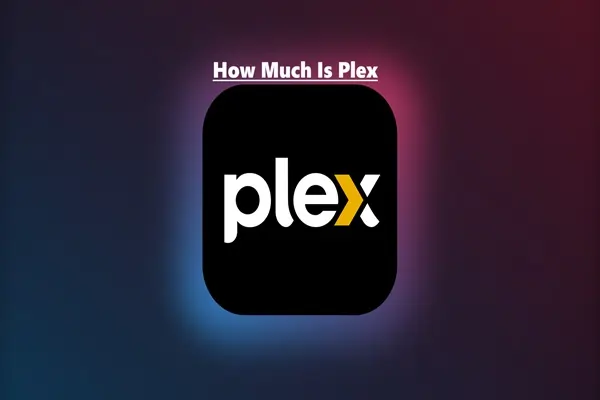
How Much Is Plex?
You’ll find two main types of subscription plans on Plex, including a free option:
- Plex Free
This is the basic and free tier of Plex. With it, you will get:
- Plex Media Server: Here, you can organize and manage your media library.
- Local Network Streaming: You can stream content on your Plex Media Server to any Plex-compatible device on your local network, including Smart TVs, streaming devices, game consoles, Android, iOS, and more.
- Ad-Supported Free Content: You can watch movies, TV shows, and live TV channels available on Plex for free.
- Free Streaming on Mobile Apps: Looking at some of the recent changes, it has been observed that there will no longer be any one-time activation fees or playback limits for streaming your media on the local network or mobile apps.
- Plex Pass (Premium subscription)
Plex Pass is a premium subscription that offers several advanced features to enhance the Plex experience. Prices are as follows:
- Monthly: $6.99 a month
- Yearly: $69.99 per year
- Lifetime: $249.99 (one-time payment)
- Remote Watch Pass:
This is a new subscription starting April 29, 2025:
- Monthly: $1.99 per month
- Yearly: $19.99 per year
Which Plex TV Plan is Right for You?
- Use your free Plex account to stream your media over a local network and access Plex’s free streaming content.
- The Plex Pass is the best option for advanced features like DVR, hardware transcoding, offline downloads, and remotely streaming your library. For long-term use, you can go for the Lifetime pass.
- If you want to remotely stream from someone else’s Plex server and don’t need the other features of the Plex Pass, the remote watch pass is a cheaper option.
You can visit the official website of Plex to check the latest prices and features.
Create Your Free Account On Plex
There are many ways to create a free account on Plex. You can continue with a Google account, Facebook, or Apple, or sign up with an email ID. Read all the steps to know how to do it:
- If you continue with Google, it will redirect to your email ID, and you have to select your email ID for creating a Plex account and allow all the permissions.
- If you continue with Facebook, it will redirect to your Facebook account and ask you to continue with your Facebook Page.
- If you are using iOS, you can continue with Apple.
- But if you don’t want to continue with all three, you can go with sign up with Email.
- When you go to sign up with Email, you have to fill in your Email ID and a Strong Password.
- After signing up, it will redirect you to the next page for streaming content from the Plex library.
After creating your free account on Plex, you can stream your favorite content from the extensive library of Plex. You can watch LIT, Nosey, KiDoodleTV, AFV, WayPoint TV, Film Stream, and more from the Live TV channels.
You can browse Live TV, Movies & Shows, Web Shows, News, Podcasts, Music, and much more with a single free sign-up on Plex.
With a Plex Pass premium service, you will also be able to go for Plex Arcade for playing dozens of Atari games and more.
We should know how to download and install Plex on Roku, Fire TV, Apple TV, Android, iOS, and other devices and operating systems.
How To ADD Plex on Roku-Stream For Free
You can add Plex directly from the Roku Channel Store to enjoy live programming with 80+ channels and thousands of free movies and TV shows from OscarTM award-winning movies, anime, documentaries, and more. However, here we are telling you a few steps to install Plex on Roku TV. Follow these steps carefully:
- From the Home Screen of your Roku TV, scroll down and select Streaming Channels
- On the next screen, select Search Channels
- Type Plex
- Select Plex-Stream for free, and click on Add Channel
- Within a few seconds, the Plex channel will be successfully added; click OK
After adding the Plex channel on Roku, you have to create an account for free streaming; then, you will be able to stream all your favorite programs from the extensive library of the Plex app. To know how to create an account on Plex for free streaming, read the above steps.
How To Stream Your Media on Roku Using Plex Media Server
It is straightforward to do all this; you pay attention to the steps explained by us:
- First, you need to download the Plex Media Server to your Computer, NAS, and others, then install it.
[It is available in FreeBSD, Linux, Mac, and Windows for computers, and in ASUSTOR, Drobo, FreeNAS, Netgear, QNAP, Seagate, Synology, Synology (DSM 7), TerraMaster, unRAID, Western Digital, Western Digital (OS 3) for NAS, and others.]
- Sign up for a Plex account; you can sign up with Facebook, Google, or your Apple account, or sign up with your email ID. To know how to create an account on Plex, read the above-given instruction “Create your free account on Plex.”
- Now, install the Plex on Roku and launch it.
- Go to the plex.tv/pin.
- Log in and copy the code from the Roku Plex channel on the website.
After following all these steps, you need to launch the Plex web app. After that, you can set up your media library for streaming your media on your Roku TV.
FAQ Related to Plex
Q 1: Is The Plex Free?
Ans: Yes, Plex is a free streaming service to watch thousands of movies & TV shows with 100+ live channels. It supports multiple devices and operating systems and will see fewer ads.
Q 2: Is Plex Like Netflix?
Ans: Plex is not a streaming service like Netflix because Netflix is a subscription program and only provides movies and TV shows over the internet. Plex is primarily for streaming your videos.
- You can add your media to the Plex Media Server.
- Stream ad-supported movies and shows
- 200+ Free live TV channels
Q 3: How Much Is A Monthly Subscription To Plex?
Ans: Well, Plex is an ad-supported free streaming service. If you switch to the premium service, you’ll get a one-month subscription for $4.99, a year for $39.99, and a permanent one for $119.99.
I hope you have understood well how you can stream a lot of content for free by installing Plex on Roku, and with the Plex Media Server, you can also stream your media on Roku. If you have any questions about the Plex App, share them with us, and we will suggest them to you soon. Please stay connected with us to read more exciting articles.