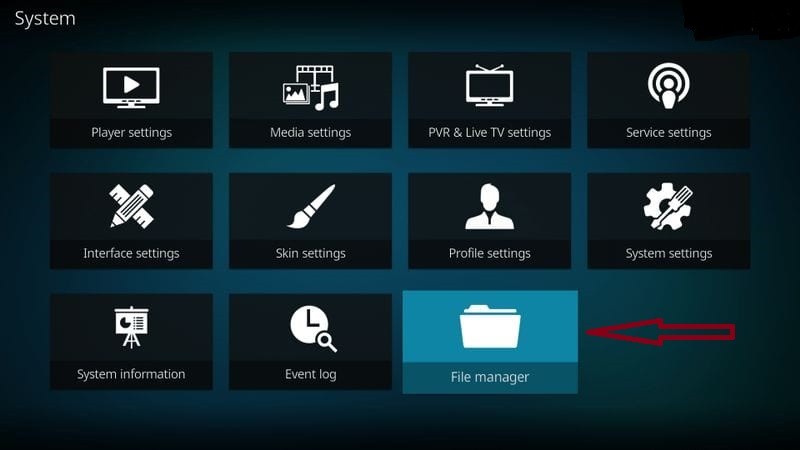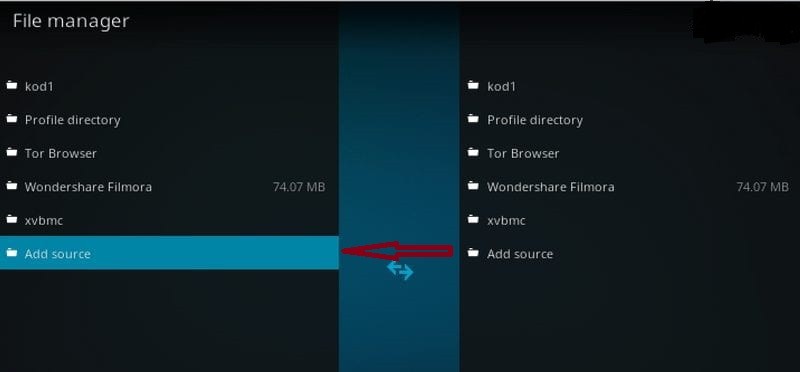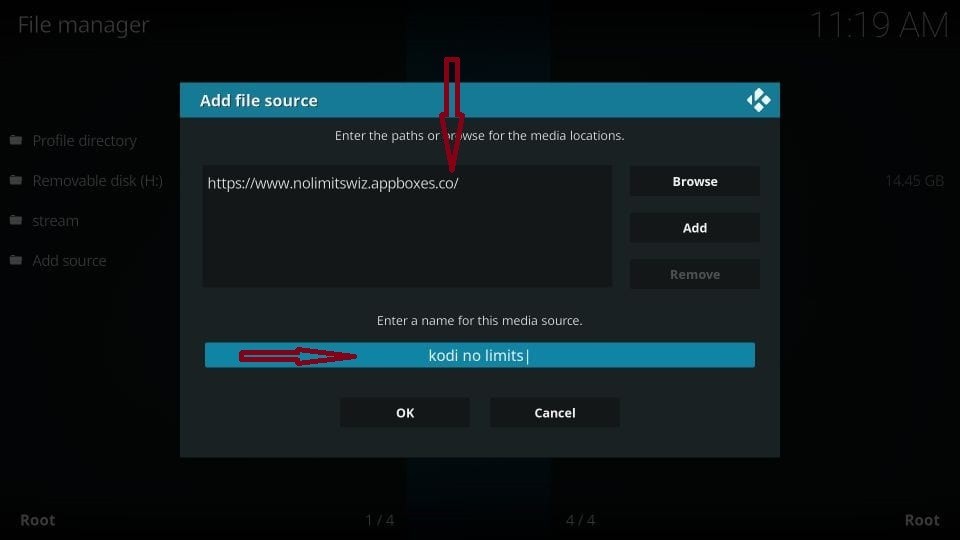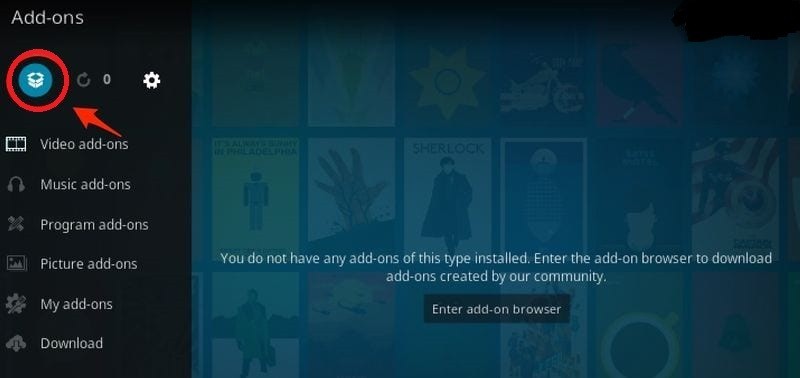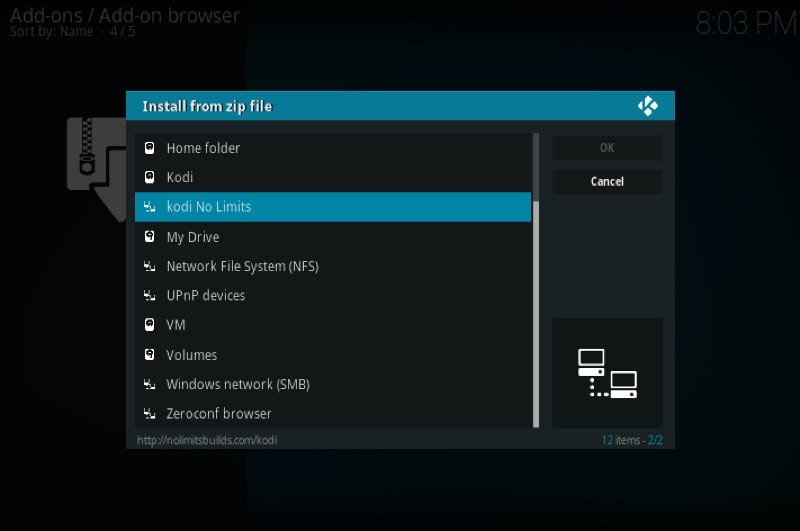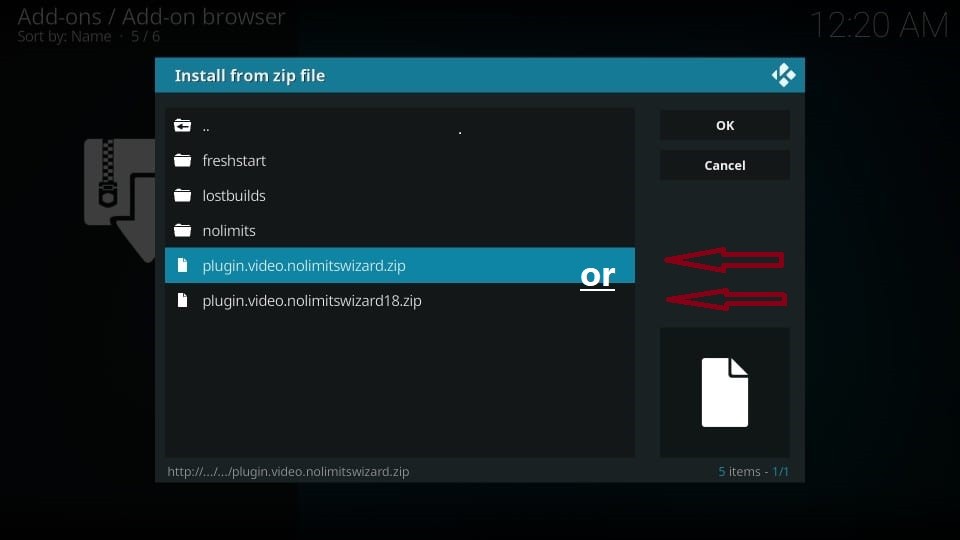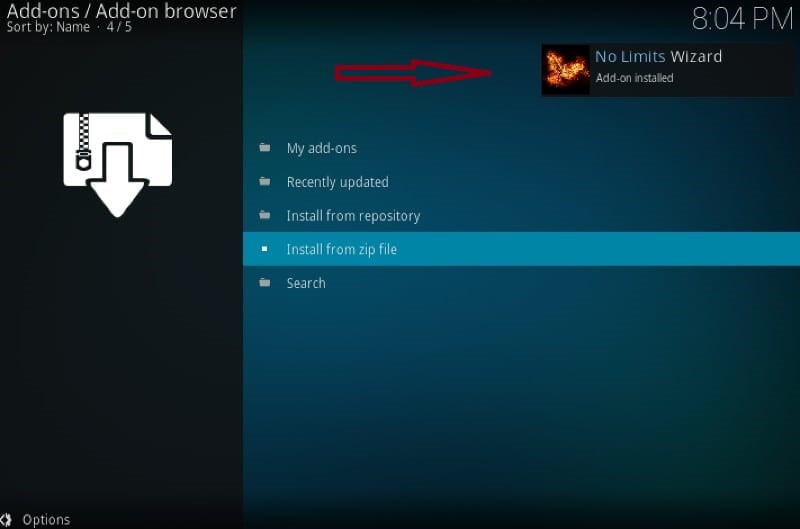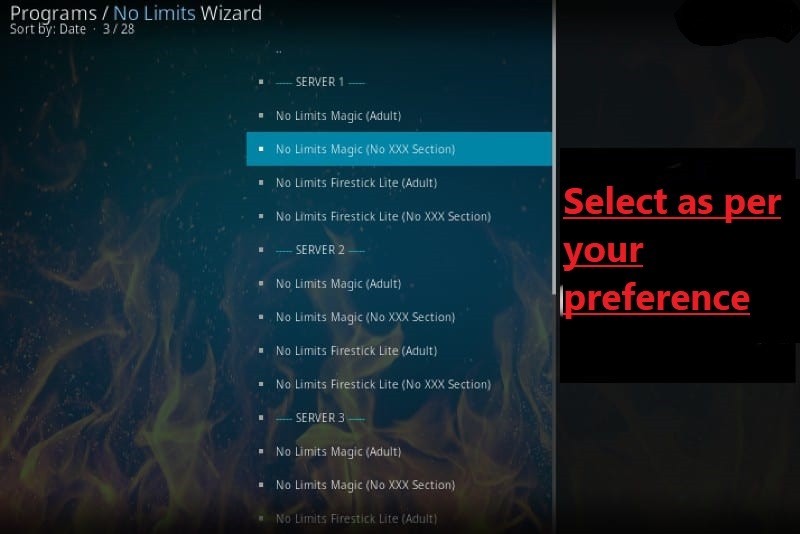All Kodi users will be well aware of the importance of Kodi Build. Kodi No Limits Magic Build is also placed in the list of the top 10 best Kodi Builds.
Here you will find the full guide about installing No Limits Magic Build on Kodi 17.6, Krypton, 18.1-18, and Leia. It uses Aeon Nox 5 and its Silvo Screen is very easy to use and takes you to a new world. Its regular update makes it always the best for us and brings something news.
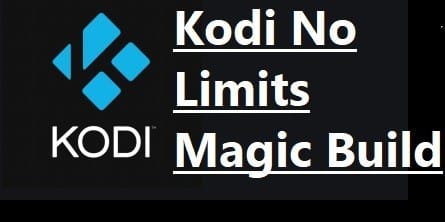
The Kodi No Limits Build has a large list of the best Kodi addons that provides you lots of content for your entertainment absolutely free. It has a good collection of the best video and music add-ons including The Magic Dragon, Death from Above, and more.
How to install Kodi No Limits Magic Build?
If you are using any streaming media device like Firestick or Roku, you will not be able to install Kodi directly. You have to Jailbreak your Fire Stick, and Screen Mirroring on Roku.
Without Jailbreak, you can’t install Kodi on any streaming media device because Kodi is a third-party media player for free streaming online.
Before starting anything, You should know that how to install Kodi on Firestick. After installing it, you can go for further process.
Kodi is a third-party free open source media software, so we already told you above, that you need to Jailbreak your device before installing it.
Roku is not compatible with Kodi. But still, we can watch free content with the help of Kodi on Roku, for which we have to jailbreak our Roku Player.
Let us now know how to set up No Limits Build on Kodi-compatible versions. Follow these steps one by one, you will install it successfully.
First of all, here we are showing how to Install Kodi No Limits Magic Build on Firestick. If you are new to Firestick then first know how to set up Fire TV Stick.
{Have you turned on the “Unknown Sources” option? Do it; Settings>>System Settings>>Add-ons>>Unknown Sources–Turn on–After that click Yes.
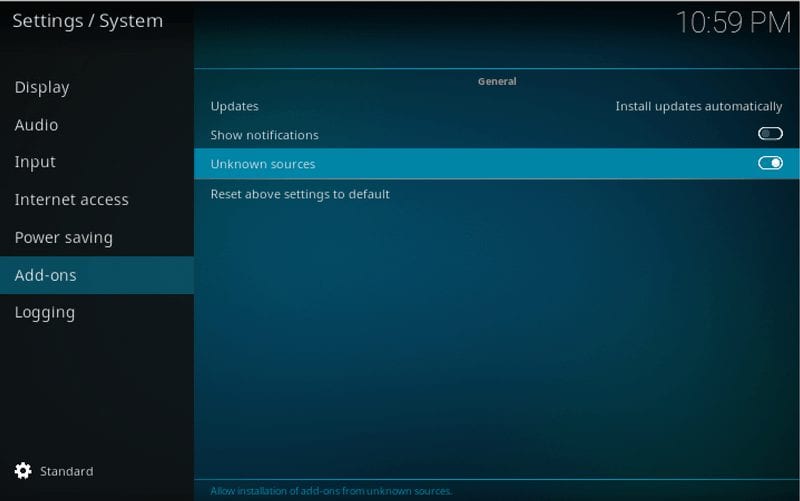
It will show a warning-(Add-ons will be given access to personal data stored on this device. By allowing, you agree that you are solely responsible for any loss of data, unwanted behavior, or damage to your device, Proceed?)}
- Go to Kodi Home Screen and tap the Settings icon
- On the next page, select “File Manager”
- Then go down to select the last option “Add Source”
- After that tap None and enter the given link https://www.nolimitswiz.appboxes.co
- In the media source name, give the name “Kodi No Limits Build” then tap OK
- Go back to Kodi Home Screen and tap Addons
- After that select “Package Installer” (as you can see in the picture)
- Then tap “Install from Zip File“
- Select “Kodi No Limits”
- On the next page, you will see 2 options, Plugin.video.nolimitwizard.zip, and Plugin.video.nolimitwizard18.zip, You have to select one from them, Plugin.video.nolimitwizard.zip for Kodi 17.6 Krypton and lower version, and Plugin.video.nolimitwizard18.zip for Kodi Leia.
- After selecting, tap OK
- Within a few seconds, you will see the notification on the right top side of your screen “No Limits Wizar Add-on installed”
Remember one thing if you are using Kodi Leia remember that after this notification “No Limits Wizar Add-on installed” you can see a lot of popups, select the correct one to get rid of it.
After completing these steps, You will have to go for another step which is “install No Limit Build from No Limits Wizard”. To do this correctly follow the instructions given below.
After completing these steps, You have to go for one more step which is “install No Limit Build from No Limits Wizard”
- After making the selection, wait for the downloading process to finish
- Once downloading will complete, wait for all processes to complete, after that, it will exit automatically
- Restart Kodi and wait to autocomplete the remaining steps
Congrats! Your No Limits Magic Build has been successfully installed on Kodi.
Hope you understand well how to install No Limit Magic Build. Check out more articles to read about Kodi, Kodi addons, Kodi Build, and the best streaming apps.