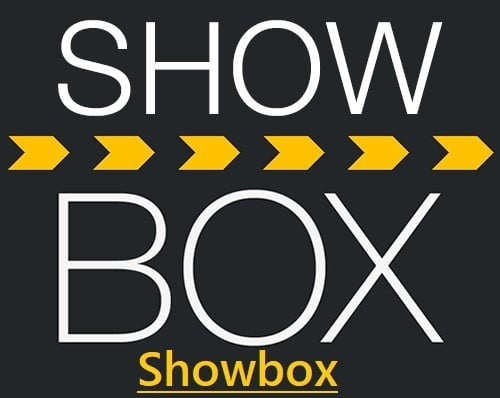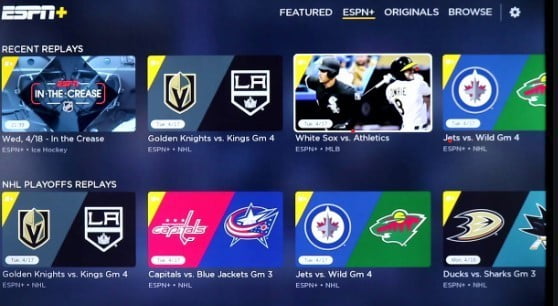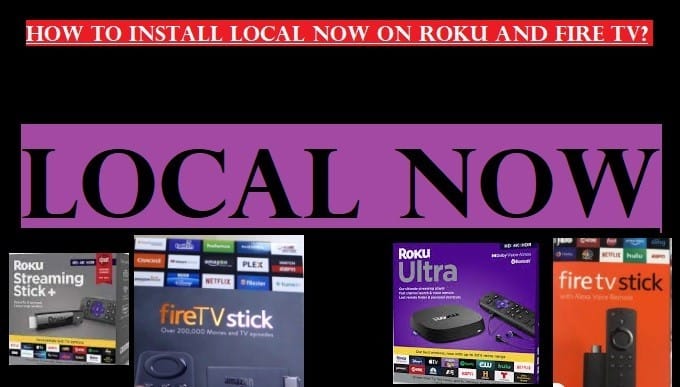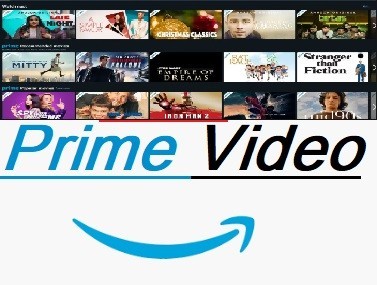Hulu is a very popular streaming service that gives you access to your favorite movies, TV shows, and other content. It can be installed on all devices very easily as it is available everywhere.
This article will teach you how you can easily install your favorite streaming service Hulu on your available devices such as Roku, Fire TV, iOS, Android, and Android TVs.
First of all, let us tell you that Hulu supports almost all devices which mainly includes Fire TV, Fire Tablet, Fire TV Stick, Android TV, Android Mobile, Tablet, Apple TV, iPhone, iPad, Chromecast, Chrome app, Echo Show, Xbox One, Xbox 360, Nintendo Switch, Playstation 3, Playstation 4, Sony TV & Blu-ray player, Samsung TV & Blu-ray player, LG TV & Blu-ray player, Roku & Roku Stick, Windows 10 PC & Tablet, Tivo, etc.

The Topics we will discuss here today:
- What is Hulu?
- How to download and install Hulu on Firestick?
- How to get Hulu on Android TV?
- How to connect Hulu to Fire Tablet?
- How to download Hulu on the iPhone and iPad?
What is Hulu?
Hulu is one of the best streaming sources to stream thousands of movies, TV shows, originals, Live TV, News, Sports, Kids, and other entertainment content. It was launched in 2007 and has grown to become one of the most popular streaming services in the world.
Hulu Offers Two Types of Subscription Plans:
- Hulu (with ads): Purchasing this plan gives you access to a wider variety of content at a lower cost, but it will include ads.
- Hulu (without ads): In this plan, you will have to spend a little more and will get access to the content without annoying ads.
Hulu + Live TV plan available add-ons: Enhances Cloud, DVR, Unlimited Screens, HBO Max, Showtime, Cinemax, Starz, Entertainment add-on, Espanol addon.
On Hulu, there are a variety of TV shows, movies, and other video content available for your entertainment, including:
- Popular TV Shows: The Handmaid’s Tale, The Simpsons, This is Us, and many more.
- Latest Movies: Marvel Movies, Disney Movies, and many more.
- Original Content: Hulu has also produced several original TV shows, and movies, including The Handmaid’s Tale, The Act, and PEN15.
We have already mentioned that Hulu is available on various types of devices such as smart TVs, computers, mobile devices, and gaming consoles.
If you are looking for a streaming service that offers a wide variety of content, Hulu is a good option.
How to Download Hulu on Firestick or Fire TV?
Amazon Fire TV Stick brings 1000s of channels and apps for your entertainment including Netflix, Youtube, Disney+, Prime Video, Apple TV, Hulu, Sling, IMDB, Pluto TV, and HBO.
With the prime membership, you get full of entertainment with 5,00,000+ movies and TV shows, TV series, live TV, news, sports, and more.
Today we will explain to you how to download Hulu on Firestick or Fire TV. This is not a big deal for you. You can download it very easily on your device.
Here we are providing the instructions to download and install Hulu on Fire TV Stick and Fire TV. To get Hulu on your device, follow these given below steps:
- First, Go to your Fire TV Stick “Home Page”
- Select the “search tab”
- Type “Hulu“, and it will show many results like Hulu, Hulu Live, Hulu App, Hulu Please, and more, but you need to select Hulu showing in the first option
- Then, You will see the Download Option, Click on it
- After downloading, click “Open“
- Now two options will appear on your screen, log in and start your free trial
- Select which option to go with and enjoy thousands of TV shows and movies
When you download Hulu on your Firestick device, you also have to think about whether you are happy with free content or want to take the Prime Membership (Paid).
If you buy Hulu, Disney+, and ESPN in a bundle, you will get 25% off and you have to pay $12.99/- month.
If you select Hulu alone, you have to pay $5.99/- month. See what is beneficial for you.
How to get Hulu on Android TV?
This is very easy to download Hulu on your Android TV. To know how to do it, let’s go with us. We are providing here some easy steps. You need to follow these steps one by one:
- First, go to the Google Play Store
- Type Hulu and search
- Then click “Download“
- After that click “Open“
- Select the Free or Paid option
If you have already installed Hulu on your Android TV, you can log in with the verified email address and start streaming.
How to connect Hulu to your Fire Tablet?
If you are using a Fire Tablet and want to connect with Hulu, follow these given below steps:
- First, Home Screen go to Appstore
- Click the search option and type “Hulu“
- From the available searches select the first option “Hulu“
- Click Download and wait until the end
- Then click “Open“
- Select which option you want, free trial or paid
Now you are ready to enjoy endless entertainment on your Fire Tablet. If you face any issues or trouble after downloading the app, you should update the latest version.
How to install Hulu on the iPhone or iPad?
If you use an iOS Android device and want to stream unlimited entertainment for a free and cheap paid option, select Hulu. Follow these steps to know how to download Hulu on the iPhone or iPad:
- Go to the Apple app store
- Select the search option and type “Hulu“
- Now choose Hulu from the available list after searching
- Click download and wait till the end
- Click Open
- If they ask for your password, enter the password for your Apple ID
Now enjoy full entertainment on your iOS device after downloading the Hulu app.
To know about more apps and addons visit our Home Page and visit category Apps. Even if you don’t understand anything or having any problem downloading the Hulu app on Fire TV Stick, spell it out in the comment box.