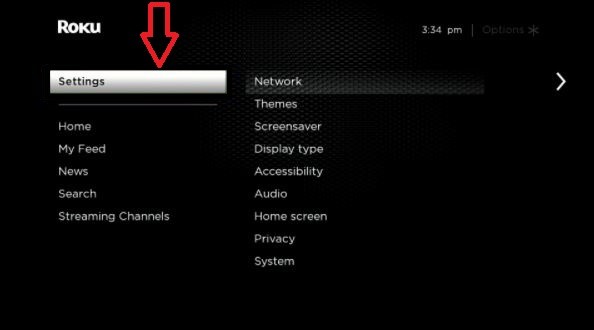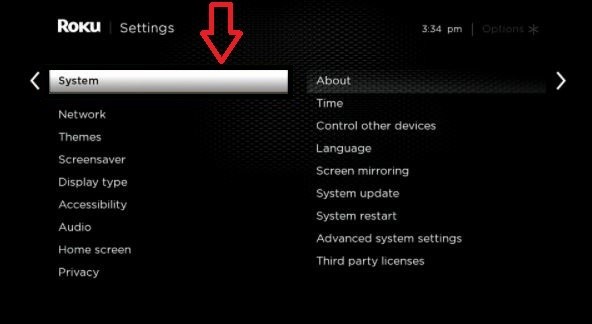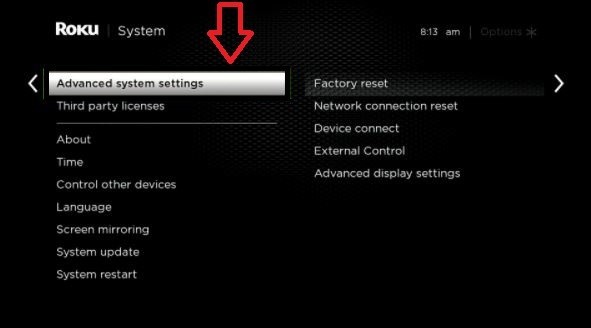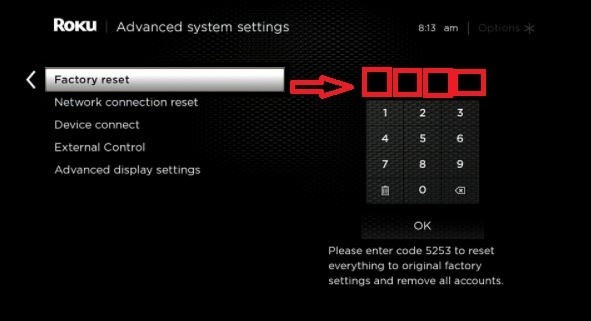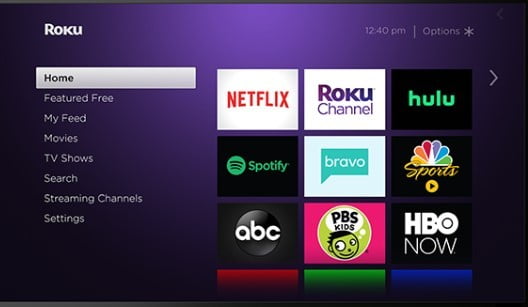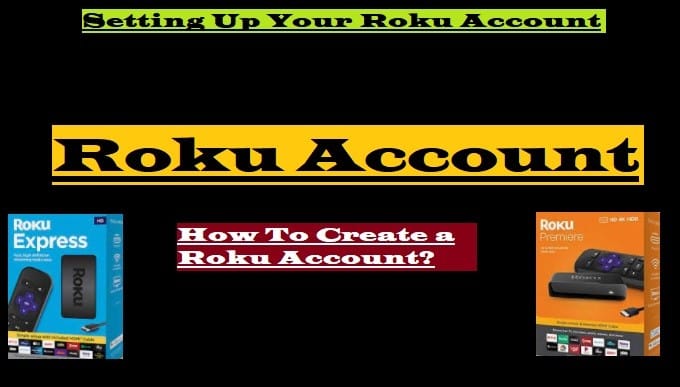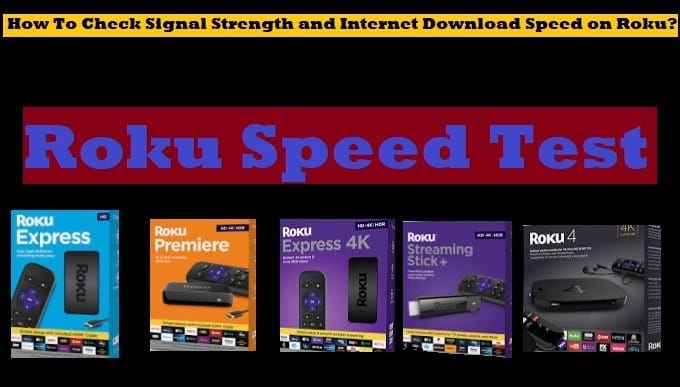Resetting a Roku device or Roku TV is straightforward, but doing so without proper knowledge can be harmful. So please read this entire article carefully to know what it means to reset your Roku device and what the pros and cons of doing so are.
You may need to do this at any time if your Roku device stops working for some reason and cannot be fixed by all other methods.
This last tip to solve it is the most useful. Finally, by “factory resetting your Roku device“, you can use your Roku TV as before.

Remember Before Resetting Your Roku Device
Resetting a Roku Streaming Stick Player or Roku TV means bringing it back to its original factory settings. By doing this all your data, personal settings, account information, and installed channels will be erased.
Here are some important points to keep in mind before factory resettings your Roku device:
- Backup Necessary Information:
- When you factory reset your Roku Device or TV, all your settings will be erased including account information, channel preferences, and any saved data.
- Be sure to note any significant account details, channel passwords, or other preferences that you will need to re-enter after resetting your Roku device.
2. Internet Connection:
- It is important to pay attention to your internet speed as you may have a stable internet connection to complete the Roku setup process after the reset.
- You need to have a strong Wi-Fi signal which will help you reconfigure your Roku Stick quickly.
3. Forbearances:
- After you factory reset your Roku player, the setup process will take some time to complete, especially if you have a lot of channels to reinstall.
- Be patient, and follow all the on-screen instructions carefully for proper setup.
4. Evaluate Alternative Solutions:
- Before Resetting your Roku device, you should try other troubleshooting steps including power cycling the Roku device, or router, or checking for software updates.
- Keep in mind to use factory reset as a last resort.
How To Reset Roku or Factory Reset Roku TV?
Resetting the Roku device is not a difficult task. Here are two ways to factory reset a Roku streaming stick or Roku TV:
First Method: Factory Reset Your Roku Player from Device Settings Menu:
- Go to the Home Screen of your Roku device by pressing the Home button on your Roku remote
- Select Settings option

Select Settings - Scroll down and select System

Select System - Again scroll down and select Advanced System Settings

Advanced System Settings - Select Factory Reset
- You will see a safety and confirmation screen, Fill in the code (usually 0000) below the number pad, and press the OK button for a Factory reset

Fill in the below code for Factory Reset Related Article: How To Pair Roku Remote
Second Method: Factory reset using the Hardware reset button:
Before going for this method, you should make sure that the first method works or not. If it doesn’t work, try the second method.
- You should find the reset button on your Roku device, It’s usually a small button on the back or side of the device.
- Now you have to press and hold that reset button for about 10 seconds.
- The indicator light will blink rapidly when the factory reset is complete and your Roku device will restart.
Additional Tips:
- Try restarting the system before factory resetting your Roku device.
- Make sure that your internet connection is stable and strong. During this process, the speed should not be lowered or the internet should not be disconnected.
- It’s important to keep your Roku device and apps updated to the latest version.
(Note: If a pinhole button is available on your Roku device, you will need a paper clip to perform a factory reset.)
Hopefully, the above tips will help you to get rid of your dilemma. Still, if you have any problem, visit Roku support and get your question resolved.
Conclusion: If you have tried other solutions to fix your problem and it hasn’t been resolved, factory resetting your Roku device is the last resort, and only resort to this method if none of the other solutions work. However, it is important to follow this method carefully and ensure that you have your backup, and all passwords saved. By following both the methods and steps mentioned above, you can successfully reset your Roku device or Roku TV and enjoy a smooth streaming experience.