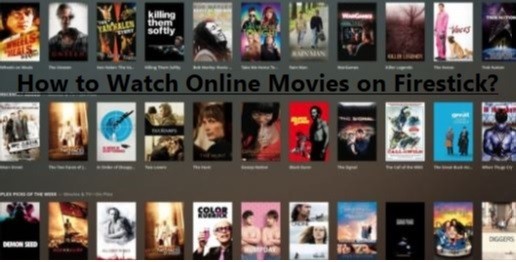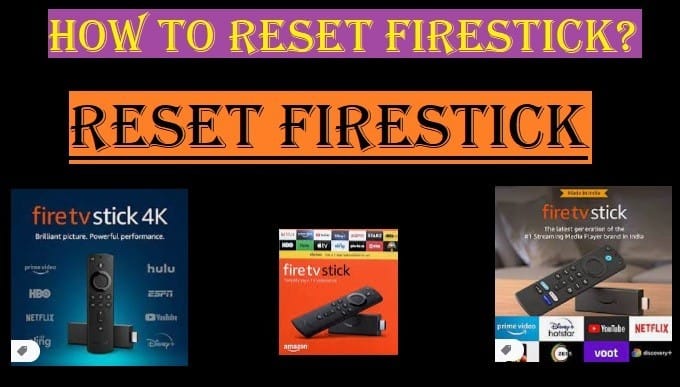Pairing a Firestick remote is usually straightforward. Before proceeding, let me tell you that installing a Fire TV Stick can convert your ordinary television into a smart TV. The article will guide you on how to pair Firestick remote, what happens if it gets unpaired, and why the original remote sometimes stops working.

How To Pair Firestick Remote
Before we discuss how to pair a Firestick remote, let us tell you that the Fire TV device is a remarkable streaming device launched in the U.S. in 2014 and has changed how people watch regular TV.
If you set it up on your regular TV, it turns into a Smart television. Then, you don’t need cables; you can access your entertainment and favourite channels with streaming apps available in the Amazon App Store.
Here’s an essential guide to pairing the Firestick remote:
Method 1: Simple and Easy Pairing
- Remove the batteries: Remove the batteries from your Amazon Fire Stick remote.
- Reinsert the batteries: Put the batteries back in.
- Press and Hold the Home button: Hold the Home button on your remote for about 10 seconds until the light starts flashing.
- Wait for Pairing: Your Fire TV Stick will automatically detect and pair the remote.
Related Article: Roku Remote Not Working
Method 2: Manual Pairing
- Go To Settings: On Your Fire Stick, Navigate to Settings.
- Select Controller and Bluetooth Devices: Choose these options from the Settings menu.
- Select Amazon Fire TV Remotes: Select this option to proceed with pairing.
- Add New Remote: Choose this option to initiate the pairing process.
- Press and hold the Home button: On your remote, hold the Home button for about 10 seconds until the light starts blinking.
- Confirm Pairing: Your Amazon Fire TV Stick will show the remote when found; select it to finish the pairing.
Related Article: How To Pair Roku Remote
Reasons And Solutions For Firestick Remote Not Pairing
- Check Battery Level: Sometimes, the remote fails to connect due to a weak battery. Therefore, always keep checking the battery of your remote.
- Restart Your Fire Stick: Sometimes, the Firestick can have some issues, too. Unplug it and, after waiting a few seconds, plug it in again and turn it on.
- Try a Different HDMI Port: Plugging your Fire Stick directly into the TV using an HDMI extender or switcher.
- Use the Fire TV App: You can pair your remote with the Fire TV app on your smartphone.
If you still can’t pair your remote after trying these instructions, text us in the comment box or visit Amazon’s help page here. All your queries will be answered soon.
FAQ Related To Pairing Firestick Remote
Q: How to pair a Firestick remote to a Samsung TV?
Ans: Pairing the Firestick remote to a Samsung TV is also not a difficult thing. To do this, follow these steps carefully:
- Turn on your Samsung TV and Fire TV Device: Make sure your Samsung TV and Fire TV Stick are turned on and connected to the same Wi-Fi network.
- Connect your Fire TV Stick to an HDMI Port: Connect your Firestick to the HDMI port of the Samsung TV you have.
- Navigate to the HDMI source: Using your Samsung TV remote, navigate to the HDMI source where your Firestick is connected. This will allow you to see the Fire TV setup on your TV screen.
- Insert Batteries into the Fire Stick remote: Insert batteries into your Firestick remote and make sure the provided batteries are inserted correctly; the batteries must be fresh.
- Pair the remote: *The Firestick remote automatically goes into pairing mode once you insert the batteries. Just make sure the batteries are not weak.
Programming the Firestick remote is already explained above; if the remote is not paired, then go back to the steps above and follow them.
Once your Firestick remote is paired with your Samsung TV, you can use your Fire TV remote to adjust the TV’s volume or turn the TV on or off.
Q: Why is my Firestick remote not working?
Ans: There are many reasons why your Fire Stick remote might not be working. Here are some common reasons:
- Battery Problem: Replace the remote batteries; old batteries may have worn out and prevented the remote from working properly.
- Remote Pairing Problem: Try re-pairing the remote to the Firestick. how to do so is explained in detail above in this article. When pairing, keep the remote close to the Fire Stick.
- Obstructions: Make sure there are no obstructions between the Fire TV device and the remote. Walls, furniture, or other electronic devices may disrupt the remote’s signal.
- Firestick Software Problem: Restarting the Fire Stick device can fix some software issues.
- Remote Malfunction: Check the remote to see if your Firestick remote is damaged, as this might be the case if all the above solutions fail.
- Wi-Fi Problem: Although you might know that the remote doesn’t work directly on Wi-Fi, if the Firestick device is not properly connected to Wi-Fi, some functions won’t work properly.
If you are still having issues, there complete article is available for you on the topic “Firestick Remote Not Working“.
Q: Is the Fire Stick remote IR or Bluetooth?
Ans: The Firestick remote supports both Infrared (IR) and Bluetooth, but it depends on what you’re using the remote for.
- Bluetooth:
- The Fire TV device’s remote primarily uses Bluetooth to communicate with the Fire TV device.
- It means you don’t need to point the remote directly at the Firestick device, and it can even work through walls or other objects.
- Once the remote is paired with the Firestick, it can send commands via Bluetooth.
- Infrared (IR):
- The Fire Stick remote has an IR transmitter, which is used to control the volume and power of your TV.
- IR only works when you point the remote directly at the device you want to control, and there are no obstructions between.
- The remote sends IR signals when changing the TV’s volume.
So, in short, the remote uses Bluetooth to communicate with the Fire TV device and uses IR to control your TV or other devices.