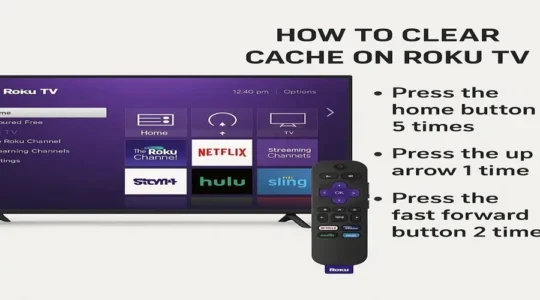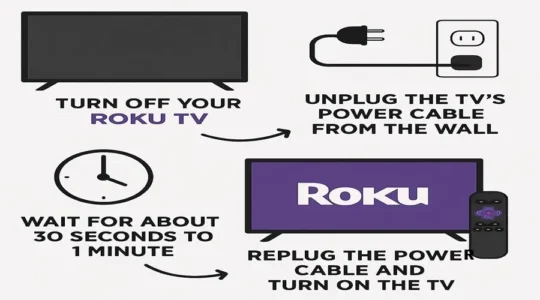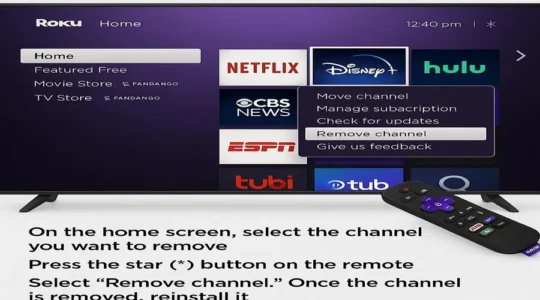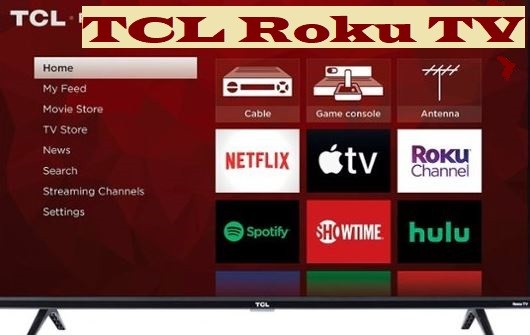Before learning how to clear cache on Roku TV, it’s important to know what exactly cache on Roku is, what problems it can cause, and what the benefits of deleting it are. This will help you make the right decision about when, where, and how to clear the cache.

What is cache on Roku?
Caches on Roku TV are a type of temporary files that apps and systems running on the TV create so that the next time you open that app or channel, it can load faster, and it doesn’t have to download all the data from the server again. This will make the streaming experience even better for you.
Why is cache created?
When you open an app like Netflix or YouTube, it saves the information you’ve watched, including thumbnails and some data. The next time you open that app, it doesn’t have to download all this information again from the internet, which makes the app open faster.
The main reason for creating a cache is to improve the speed and performance of apps or websites you open frequently.
When your computer or whatever device you are using uses some data repeatedly, it stores it in a place (cache) near it.
The great advantage of this is that the next time you go to get the same data, it will be immediately retrieved from the cache, which reduces the loading time a lot. This also doesn’t put much load on the server on the internet.
What problems can the cache cause?
- Outdated information: If you’ve just updated a website or app, the cache may not show you the latest content because it contains out-of-date information.
- Storage constraints: Sometimes a lot of cache data gets accumulated, filling up your device’s storage.
- Data corruption: Sometimes, corrupt cache files can cause an app or website to stop working properly.
- Security risks: On public computers, the cache may contain sensitive data, such as login information, that is best deleted.
Over time, the cache can build up and sometimes become corrupt. When this happens, your TV may experience performance issues, such as:
- Apps run more slowly or take longer to load.
- Video buffering is excessive.
- Apps close or freeze mid-run.
- The Roku TV’s overall performance slows down.
What is the benefit of clearing the cache?
Clearing the caches removes these temporary files, giving the system space to save new and accurate information. This improves your TV’s performance and makes apps run smoothly.
If you have a Fire TV, learn how to clear cache on Firestick.
How To Clear Cache on Roku TV: 3 Simple Methods
Here are some methods to clear the cache on Roku TV. You can try them.
- Using the secret trick of remote control:
This is the most common and easiest method. Press the button below on your Roku remote control in sequence:
- Press the Home button 5 times.
- Press the Up arrow 1 time.
- Press the Rewind button 2 times.
- Press the Fast Forward button 2 times.
After pressing these buttons, your TV will freeze for a few seconds and then restart automatically. This will clear the system cache of your Roku device.
- Power Cycling:
If the above method doesn’t work, you can try turning your TV completely off and then on.
- Turn off your Roku TV.
- Unplug the TV’s power cable from the wall.
- Wait for about 30 seconds to 1 minute.
- Replug the power cable and turn on the TV.
This process can also help clear the cache and improve the device’s performance.
- Reinstall a channel:
If you’re having problems with a specific app (like Netflix, YouTube, Prime Video, etc.), you can uninstall and reinstall the app. This will completely clear the app’s cache and data.
- On the home screen, select the channel you want to remove.
- Press the star (*) button on the remote.
- Select “Remove channel.” Once the channel is removed, reinstall it.
Note: Roku doesn’t have a direct “clear cache” option like smartphones or computers do. The methods above, by restarting the device or reinstalling the channel, remove temporary files that may be causing performance issues.
FAQ
Q: Should I clear the cache on Roku?
Ans: Yes, you should clear the cache on Roku. It helps improve the performance of your Roku TV. When you stream, the Roku apps store data and temporary files (cache). Over time, this cache builds up and can slow down your device, causing apps to hang, take longer to load, or not work properly.
Clearing the cache:
- Increases speed: Your Roku works faster.
- Improve performance: Apps run smoother and don’t shut down.
- Fixes bugs: Some common glitches and bugs are fixed.
This is a simple and effective way to keep your Roku TV running fast and smoothly. You should do this from time to time, especially when you notice a drop in performance.
Q: How to speed up Roku TV?
Ans: If your Roku TV is running slow, you can speed it up by doing the following:
- Clear cache: Clear the cache of apps first. An accumulated cache can slow down the device. You can clear the cache by unplugging the Roku TV or using a secret remote code.
- Remove unused apps: Remove apps that you don’t use. Too many apps are using up the device’s memory, which affects performance.
- Turn off auto-play: Some apps have an autoplay option. Turning it off can increase the app’s loading speed.
- Close background apps: Make sure no apps are running in the background.
- Check internet connection: Slow internet speed can also affect Roku’s performance. Check your wi-fi connection speed and restart the router if necessary.
These methods will help make your Roku TV fast and smooth again.
Q: Why is my Roku TV so slow and laggy?
Ans: Your Roku TV can be slow and sluggish for several reasons:
- Accumulated cache: When you use apps, these accumulate temporary data (called cache). Over time, this cache grows large and slows down the device’s performance, causing apps to stutter.
- Too many apps: If you have a lot of apps installed, they use up the device’s internal memory and processing power even when you’re not using them. This can slow down the TV.
- Weak Internet connection: Roku TV relies entirely on the internet. If you have a weak wi-fi signal or low internet speed, videos may buffer and apps may load slowly.
- Software issues: Sometimes, a minor glitch or bug in the software can affect performance. In such a case, restarting the device can help.
- Older model: If you have a very old Roku TV model, its processing power might not be enough for new apps and updates.
To fix these problems, you can try the steps like clearing the cache, deleting apps, and checking your internet connection.
Read More: