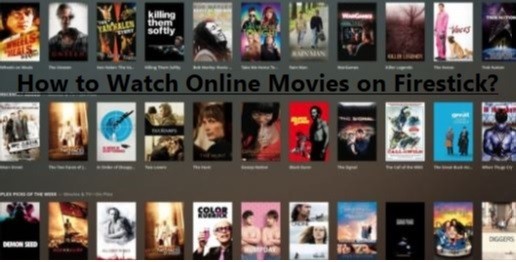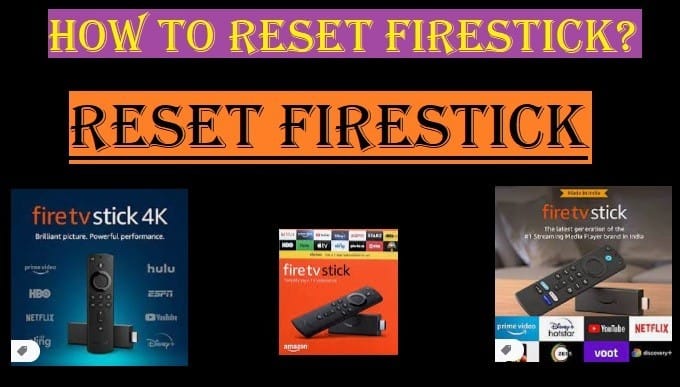Is your Firestick remote not working properly or freezing? Don’t panic, there is a solution to every problem.

Through this article, you will be able to find the cause and solution of every problem related to the Fire TV remote.
It is common for any device or TV remote to have problems. If the cause of that problem is known, then its solution can also be found easily.
So today we will share with you some information about Firestick remote problems and their solutions.
What Are The Reasons Behind Your Firestick Remote Not Working Properly?
There can be many reasons behind the Firestick remote not working properly. Here are some of the most common reasons that you can easily check yourself:
- Battery problem
- The battery is dead: This is a common problem. Your remote may have lost its battery due to age, your remote may have stopped working.
- Batteries are not installed correctly: It may also be possible that someone has not installed the battery in the correct direction (+ and – signs).
This could be the most common reason for your Firestick remote not working.
- Pairing Problems
Your remote and Firestick may not be able to connect.
- Lost connection: Your Bluetooth connection might have been lost for some reason, and that might be the cause of the problem.
- New remote: If you just got a new remote, you’ll need to pair it with the Firestick for the first time.
- Signal interference
After reading the above, you must have understood that remote work via Bluetooth and some things can interfere with its signal.
- Distance: Sometimes the Firestick’s distance may be the reason your remote is not working.
- Obstruction: The problem could be a large object between your remote and the Fire TV device.
- Other devices: Signal interference may be caused by microwaves, wireless headphones, or other Bluetooth devices.
The signal interface is also a big problem with the FireStick remote not working properly.
- Firestick technical problems
The problem may not be with the remote, but with the Fire TV device itself.
- Overheating: Your Firestick device may be overheating and thus not working properly. Let it cool down.
- Software problems: Sometimes your Firestick’s software may be out of date or have a bug that can affect the functionality of your remote.
- Faulty remote
If the problem persists after checking all the above causes, then your remote may be faulty. In this case, the remote may need to be replaced.
As these five reasons are given above, if none of these five reasons are behind the FireStick remote not working, then the only solution is to replace the remote. Do consider all the other solutions given below once.
5 Quick Solutions When Your Firestick Remote Doesn’t Work
Above, you have read about the reasons why your Firestick is not working properly, and most of these problems can be easily fixed at home. Here are some detailed steps you can take to get your Firestick remote working again:
Step 1: Solve basic problems
First, check for some of the most common and easiest problems and try to fix them. This is often the most effective method.
- Replace the batteries: Insert new AAA batteries into your Fire TV remote and make sure they’re facing the right way.
- Restart the device: Remove your Fire TV Stick from its power adapter and from the HDMI port on your TV. Wait about 60 seconds, then plug it back in. Wait until the device fully powers on.
- Repair the remote: If the remote’s light isn’t blinking or it isn’t working, it may need to be paired again.
- Press and hold the Home button on your remote until the “Press to Start” message appears on the screen.
- If this doesn’t work, press and hold the back button for 10 seconds. This will help pair the remote with the FireStick.
If there is a minor problem behind your FireStick remote not working, then it will get solved by doing this; otherwise, move ahead.
Step 2: Fully reset the remote
If using the usual method doesn’t make your Firestick remote work again, resetting the remote completely may help fix the glitch.
- Unplug your Firestick from its power source.
- On your remote, Press and hold the Menu (three lines), Back (arrow), and Left (left) buttons simultaneously.
- Hold these buttons down for 12 seconds.
- Release the buttons and remove the batteries from the remote.
- Plug your Fire TV Stick back into the power.
- Wait until the message “Cannot detect your remote” appears on the TV screen (this may take about a minute).
- Insert the batteries back into the remote.
- Now, press and hold the Home button for 10 seconds. A message confirming pairing should appear on your screen.
This is a great way to deal with issues like FireStick remote not working. If the problem still persists, move on to the next method.
Step 3: Fix interference and signal issues
The Firestick remote uses Bluetooth, which can be interfered with by other wireless devices.
- Remove obstacles: Make sure there are no large objects between your Firestick and the remote.
- Move other devices away: Microwaves, wireless speakers, or other Bluetooth devices that are close to your Firestick may interfere with the signal. Move them away.
- Change HDMI ports: Plug your Firestick into a different HDMI port on your TV. Sometimes one port may be the problem.
Maybe by doing this, you will get rid of the trouble, like the FireStick remote not working. Otherwise, the next solution is the best after all the above suggestions fail.
Step 4: Use alternative solutions
If your remote still doesn’t work, you can use your phone as a makeshift remote.
- Download the Fire TV app: Download the Amazon Fire TV Remote App from the App Store on your phone.
- Pair the app: Make sure your phone is connected to the same wi-fi network as your Firestick. Open the app and connect to your Firestick by following the on-screen instructions. This will allow you to access your settings and update the software.
By doing this, you will not need a new remote and will get rid of the problem FireStick remote not working properly or being damaged, as well as you will save money.
Step 5: Final solution
If none of the solutions work, there are a few more options:
- Update the software: If you can control the Firestick using the app, go to Settings > My Fire TV > About > Check For Updates. Out-of-date software can cause remote problems.
- Buy a new remote: If you have tried all the solutions and the remote is still not working, the remote may be damaged. You can buy a new and compatible remote from Amazon.

Guide to Pairing Your Firestick Remote
Follow these steps to properly pair or re-pair your Fire TV remote:
- Turn on the Firestick device and remote: Make sure both the Firestick device and remote are turned on and near each other.
- Press and hold the home button: Press and hold the home button on the Firestick remote for 10 seconds.
- Confirm pairing: After a few seconds, a message will appear on the Firestick device’s screen stating that the remote is paired.
If the above method doesn’t work, you can try these additional steps:
- Restart the Firestick: Unplug the device, wait a few seconds, and plug it back in.
- Check the remote’s batteries: Make sure the batteries are working properly.
- Use the Fire TV app: You can also pair the remote using the Fire TV app on your mobile device.
If the problem persists, you can contact Amazon customer service.
Unplug your Firestick>>Press and hold the Left button, Menu button, and the Back button at the same time for 12 seconds. Insert new batteries and try pairing again.
For Alexa Voice Remote Follow the same steps as above, but press and hold the Left and Menu buttons instead.
If the remote still doesn’t work after following the instructions above, your remote may be damaged. You’ll need to buy a new remote, or you can use your Smartphone as a Firestick remote.
How to pair a new Firestick remote?
Read on to learn how to pair the new Fire TV Stick remote with your device or use your phone as a Fire TV remote.
- From the Home Page, select “Settings.“
- Click “Controllers & Bluetooth devices.“
- Select “Amazon Fire TV Remotes.“
- Choose “Add New Remote.“
- Your device will search for a new remote and display it in a list
- Now hold the home button of your new remote for 10 seconds
- Then select the name of your second Alexa remote
- You have received the message on your screen after pairing
You are now ready with a new remote to control all the options of your device. Choose this option only if your remote is damaged.
As we mentioned above, if you want to avoid spending on a new remote, you can use your mobile phone as a Fire TV remote, and you will get rid of the hassle of the FireStick remote not working.
How to use your phone as a remote control
By using your phone as a remote, you will avoid the hassle of buying a new remote and will also save money. But if you are adamant about buying a remote, then definitely buy this one.
To use your phone as a remote, follow the instructions given here:
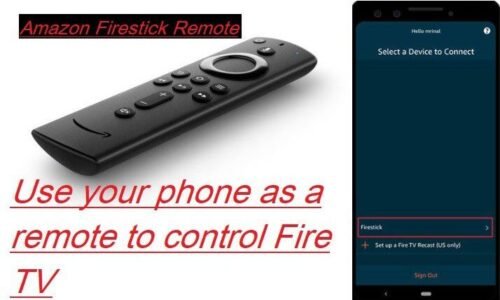
- Download and install the Fire TV app from the Google Play Store, Amazon, or Apple App Store for iOS
- Open it and click the Fire TV device
- Account Sign in with your Amazon username and password
- Copy and paste the 4-digit PIN from the TV to your app
- Now your phone is ready to work as a firestick remote
In the end, we will say, check which of the following problems is causing your “firestick remote not working“. You will benefit from some instructions. If your problem is still not solved, you may need to buy a new remote, or you can use your mobile as a Fire TV remote.
Read More:
- Jailbroken Firestick
- Set up Fire TV Recast
- How To Turn on Fire TV without a Remote
- What is Fire TV Cube? How To Set up
- How To Set Up Fire TV Recast
Frequently Asked Questions
Q: How Do I Fix An Unresponsive Firestick Remote?
Ans: If your Fire TV Stick is not working properly, there is no need to despair. Sometimes, minor problems can cause the remote to stop working. Here are some ways you can try to fix your remote:
- Replace The Battery:
- First, check if the battery in the remote is properly inserted.
- If the battery is low or damaged, replace it with a new battery.
Note: Always use good-quality Alkaline batteries.
2. Pair The Remote and Firestick:
- Sometimes the connection between the remote and the Firestick is poor. To fix this:
♦ Disconnect the Fire TV from the TV and reconnect it.
♦ Press and hold the remote’s Home button for 10 seconds.
♦ Follow the instructions on the Firesticks.
3. Reset The Remote:
- If the above methods don’t work, try resetting the remote.
- The method for resetting the remote depends on the remote model.
- You can find reset instructions for your remote model on Amazon’s website or app.
4. Restart The Firestick:
- Sometimes, the Firestick may have a problem, due to which the remote will not work. To restart the Firestick:
♦ Disconnect the Fire TV Stick from the power source.
♦ Wait for a few seconds and reconnect it.
5. Use a Mobile Device as a Remote:
- You can use your smartphone or tablet as a Fire TV Stick remote.
- For this, you need to download the Fire TV app on your mobile device.
6. If the Problem Persists:
- If all the above methods don’t work, then your remote may have a hardware problem.
- In such a case, you will have to buy a new remote.
Additional Tips:
- Clear the Remote: Dust or dirt accumulated on the remote can also interfere with the remote’s working. You can use a soft cloth to clean the remote.
- Test the Remote on Another Device: If you have another FireStick device, test the remote on it to see if it works.
If you’re still having trouble, you can contact Amazon customer service.
Q: Why is My Firestick Remote Not Working Even with New Batteries?
Ans: If your Firestick remote is still not working after installing new batteries, there could be several reasons for it. Let’s look at some possible causes and their solutions:
- Connection Between Remote and Firestick:
- Pairing: The connection between the remote and the Firestick may have been lost. To fix this:
♦ Disconnect the Fire TV from the TV and reconnect it.
♦ Press and hold the remote’s Home button for 10 seconds.
♦ Follow the instructions on the Fire Stick.
- Maximum Connections: If you have already paired 7 controllers, you can add a new one only after removing one.
- Mobile App: The Fire TV app can also pair with the remote.
2. Problem With The Remote:
- Resetting: Sometimes, resetting the remote can solve the problem. The method for resetting depends on your remote model.
- Hardware Problem: The remote may have a hardware problem. In this case, you may need to buy a new remote.
3. Problem With The Fire Stick:
- Restarting: Restarting the Firestick sometimes resolves the issue.
- Software Update: The Firestick might be receiving the Software update.
Other Causes:
- Ensure the distance between the remote and the firestick is not too far apart.
- There should be no obstacles between the remote and the Fire TV Stick, such as walls or furniture.
- Signals from other electronic devices may also be interfering with remote functioning.
I hope that after doing this, you will get relief from this problem.
If the above details don’t work, try these suggestions:
- Battery Connection:
- Solution: Check that the batteries are correctly installed in the remote. Make sure the connections are good and the batteries are not loose.
- Remote Reset:
- Solution: Try resetting the remote. Usually, you need to press and hold a few specific buttons simultaneously (such as Home, Back, and Menu) located on the back of the remote for a few seconds. Refer to the user manual for your Fire TV model for specific instructions.
- Connection to Firestick:
- Solution: Check that the remote is correctly connected to the Firestick device. Sometimes, the connection between the remote and the Firestick is lost. You can try reconnecting the remote to the Firestick.
- Remote Malfunction:
- Solution: Unfortunately, the remote may be defective. If the above solutions don’t work, the remote may need to be replaced. You can buy a new remote from Amazon or other authorized sellers.
- Firestick Problems:
- Solution: While unlikely, there may be a problem with the Firestick device. You can try restarting the Firestick or doing a factory reset.
If the problem persists, try contacting Amazon Customer Support. They can help you troubleshoot or provide you with a remote replacement option.
Q: How do I fix the Fire TV remote not working?
Ans: If the Fire TV remote doesn’t work, follow these steps, and the problem will be solved:
- Replace the batteries:
- The first thing to do is to replace the batteries in the remote because old or low-charged batteries can often cause the remote to stop working.
- As we mentioned above, if you want good performance, use alkaline batteries.
- Distance between the remote and the Fire TV:
- Make sure your remote and Fire TV distance within 10 meters.
- There are no obstacles between the remote and the Fire TV.
- Restart the Fire TV:
- Try the same steps above to restart the Fire TV.
- Pair the Fire TV remote:
- The steps to pair the remote with the Fire TV are also described above.
- Reset the remote:
- If the steps above don’t work, you can try resetting your remote.
- This will return your Fire TV remote to its original settings and make it ready to pair with your Fire TV again.
For most Fire TV remotes:
- Unplug your Fire TV from the power supply, then wait for 60 seconds.
- Press the hold the Left button, Menu button, and Back button at the same time. Hold them for 12 seconds.
- Release the buttons and wait 5 seconds.
- Remove the batteries and insert them again.
- Press the Home button.
- When the LED indicator flashes blue, your remote is successfully paired.
Follow these steps and get rid of your Fire TV remote issue. If the problem persists the your remote might be damaged you need to replace it.