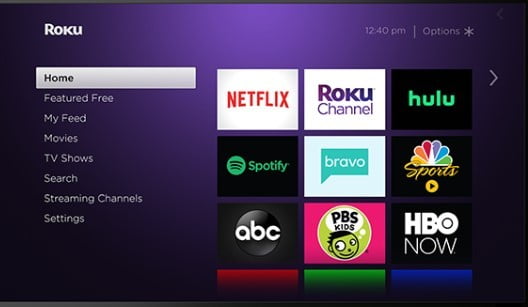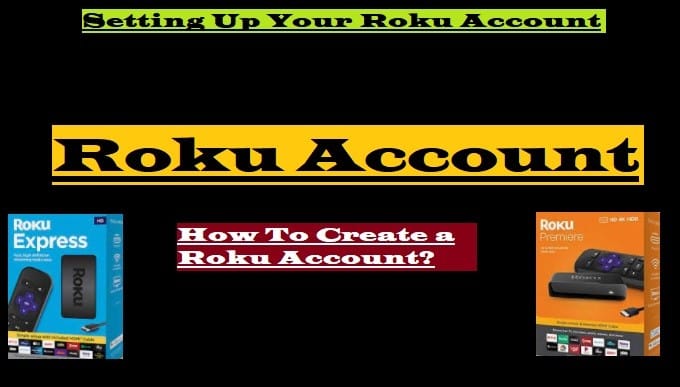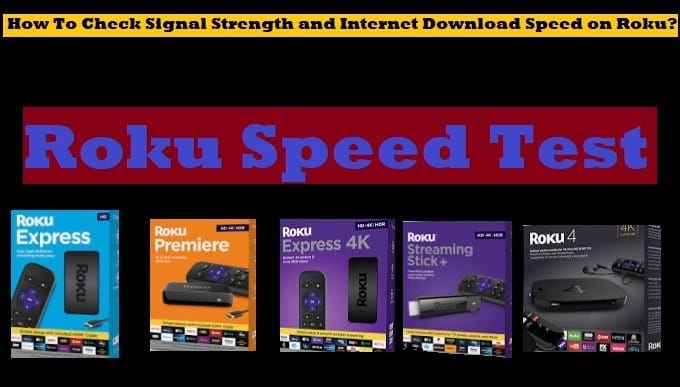Roku is among the most popular streaming devices and platforms that get you hooked to the universe of TV soaps and movies. If you are looking for some inexpensive entertainment, Roku devices are considered reliable.
If you’re a Roku user and finding a glitch that’s stopping you from watching your favorite show, this article is for you.

Unresponsive Roku Device
At times, your Roku streaming devices become unresponsive and won’t allow you to do anything. If you’re facing issues with the Roku device, a restart can be a quick solution. This is simple, but since the device is not working, you may find it difficult to restart it.
Go to Settings, tap System, and select Power. Based on the streaming device you are using, you may see the Power selection or System Restart option. Highlight the Restart button using the remote and press OK. Wait for the device to Restart.
Slow & Sluggish Streaming
Sometimes, the Roku streaming devices start to work slower than usual, but that’s completely normal. There are distinct reasons why Roku performs sluggishly; internet speed is one among them. If you experience slow functioning of Roku, consider checking the WiFi.
If the internet is working slowly on other devices, such as the phone or laptop, there might be an issue with the modem or the router devices. Reset these devices by turning them off and then restarting them after 20 seconds. Check if Roku starts to work normally.
There might be a problem with a particular channel, so try switching to other channels. For example, a YouTube restriction might be preventing you from viewing the selected content. So before you plan to reset internet devices, check that other channels are working.
Sudden Freezing of Streaming Device
While watching videos on Roku, you might have experienced situations when The Roku freezes completely. Even the remote becomes unresponsive. In this case, restarting the device or a factory reset can be the ideal solution.
Since a factory reset will erase all the apps you have installed on Roku, that should be the last resort. You should only factory reset Roku when all other methods don’t seem to be effective. So, try to restart the streaming device using the steps mentioned above.
Unusual Device Behavior
While setting up Roku, if you see unusual behavior of the device, you might require to update the software. Even though Roku software updates happen automatically, and you hardly need to take any action, sometimes manual updates help.
There are many ways you can check and update Roku software manually. To check the software status, press the Home button on the Roku remote. Scroll to see Settings, select System, and then tap System Update. Click Check Now to check for updates.
If any new version of the system update is available, your device will install it automatically. Wait for the Roku to reboot. Do not interrupt till the process completes.
Unfunctional Remote Control
Roku streaming devices come with two different types of remote controls – Roku simple remote and Roku voice remote. Check the type of remote you have to troubleshoot the problem. Download the Roku remote app from Google Play Store or iOS Store.
If the remote is not working, try pulling out the batteries and replacing them with new ones. When the batteries deplete, Roku’s remote stops working. You can also use your phone as Roku’s remote control and watch videos as usual.
Roku Setup Not Completing
When setting up Roku, if you face problems and the setup process is not complete, try to restart the device or factory reset it to fix the problem. The new Roku device might not display any problem, but there are times when you find a difficulty setting it up or downloading apps.
To factory reset Roku, press the Home button on the remote. Select Settings by scrolling up or down and then tap on System. Select Advanced system settings, then tap on Factory Reset, and click on Factory Reset Everything.
Next, follow the on-screen instructions to complete the process. If you look carefully, the Roku streaming device has a reset button, depending on which device you have.
On the Streaming Stick 4K, you can clearly see the reset button, while on Roku Ultra, there’s a recessed button available that you can use to reset the device using a pointed object.
Distorted Sound Issues
Audio problems on Roku are normal, and you may face common issues like audio dropout, no audio, distorted sound, and similar glitches. Sound problems may result from inappropriate software settings or a malfunctioning hardware component.
Before you reset the settings or try to detect the problematic hardware, turn off the Roku device. Unplug all the connected devices and wait for 20 seconds before reconnecting them. This simple trick can help you fix audio problems on Roku without doing much.
Alternatively, check that the HDMI, component cables, and optical cables are inserted properly into the Roku on one end and the AVI Receiver, soundbar, or HDMI Switcher on the other end. Ensure that all the components are powered on and are in good working condition.