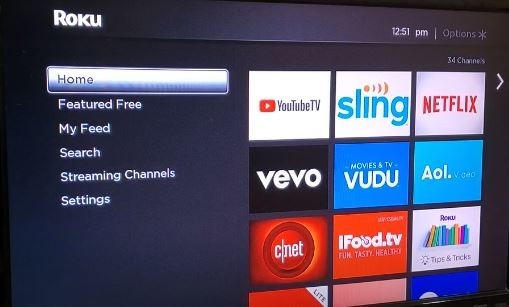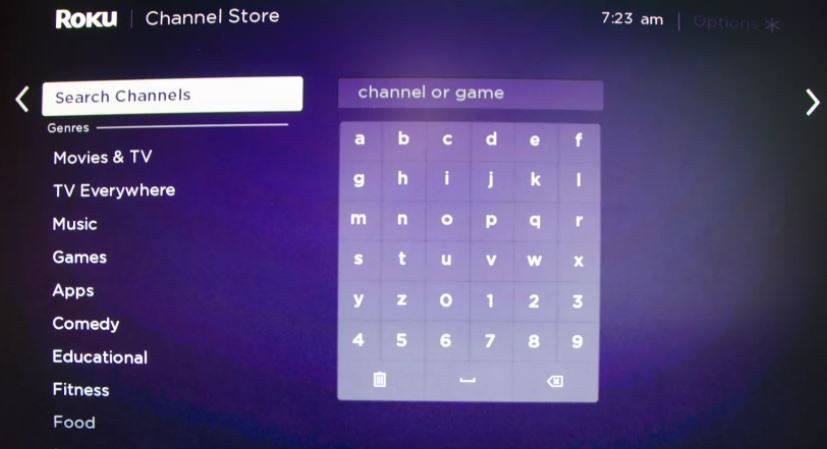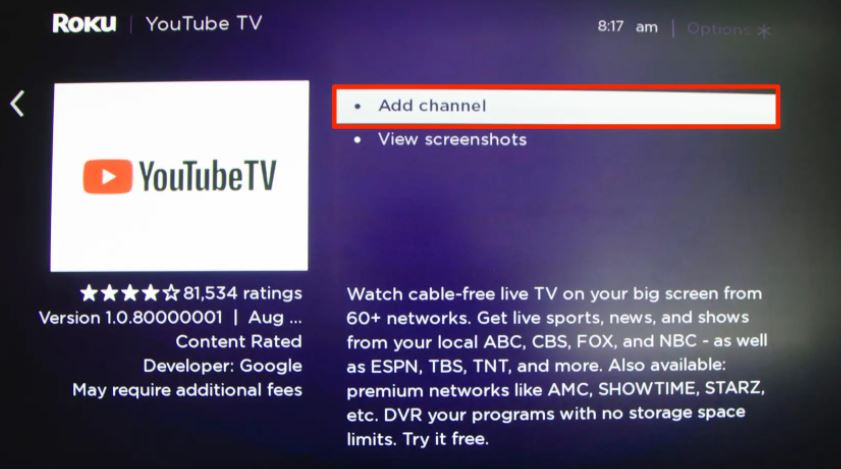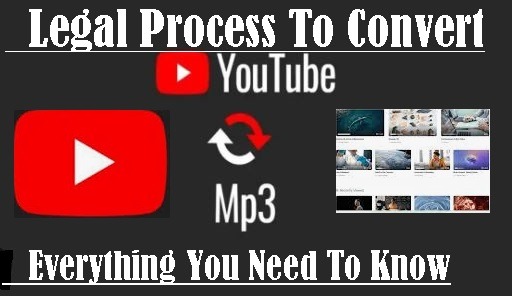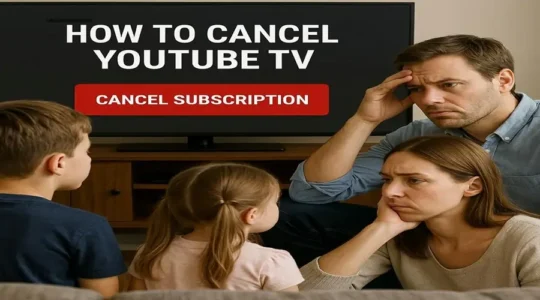YouTube TV is a popular live TV streaming service in the United States, operated by Google. This means you don’t need a cable or satellite connection to watch it. Subscriptions are available in the United States.
Some key features of YouTube TV:
- Live TV channels: It offers access to popular channels like ABC, CBS, Fox, NBC, and sports channels like ESPN and Fox Sports.
- On-demand content: In addition to Live TV, you also get access to a variety of on-demand shows and movies that you can watch whenever you want.
- Unlimited DVR: With YouTube TV’s unlimited cloud digital video recording (DVR), you’ll never miss your favorite shows and movies, as you can record and watch them whenever you want. These records can be saved for up to 9 months and then automatically deleted.
- Watch on multiple devices: This allows you to watch on three devices simultaneously from a single account, allowing three different members of the household to watch different shows.
- Available on multiple devices: It’s compatible with almost all devices, including smart TVs, streaming devices like Roku, Amazon Fire TV Stick, Apple TV, and even mobile phones and computers.
- Additional channels: You can add additional channels and add-ons, such as HBO Max or Showtime, to your plan in addition to the base plan.
- Price: Its cost is $73 in the United States.
How To Get Started With YouTube TV?
Before starting any streaming service, everyone wants to test it first. So, visit the YouTube TV website or download the mobile app. When you sign up, you’ll get a 5-day free trial. During these five days, you can explore this streaming service and determine if it’s right for you.
YouTube TV is a channel for Roku users that caters to all their entertainment needs in one place. We can place it in the list of the top 10 Roku Channels.

How to install YouTube TV on a Roku Streaming Stick?
To watch YouTube TV, you don’t require a Cable or a Dish. You can stream your major broadcast, live news, sports, and more from available 85+ channels, including ABC, FOX, CBS, AMC, etc.
Now we are going to explain here how to add YouTube TV to Roku. You also follow these steps to connect.
- Go to the Home Page of your Roku Device and select Streaming Channels
- After that, select Search Channels
- Type YouTube TV and select in the search results
- Click YouTube TV
- Then click +Add Channel
- Once you add the channel, click OK
- After that, Open YouTube TV
- Then go for signing up for an account and start your free trial
After finishing the trial, you can continue the YouTube TV service with a monthly plan of $64.99 with 85+ channels, Hulu + Live TV with 65+ channels for $74.98, and Traditional Service with 100s of channels for $109.30.
In the YouTube TV 85+ channels package, you will get unlimited cloud DVR storage space and rewind, fast forward, and pause capabilities.
In the Hulu + Live channel, you have to pay $9.99 for a total of 200 DVR and full fast forward capability.
In the Traditional Service, you have to pay a $7.90 DVR/box rental fee various storage space limits.
YouTube TV supported Roku streaming media devices
All Roku TVs including TCL Roku TV, Hisense, and more, Roku Smart Soundbar, Roku Ultra, Roku Ultra LT, Roku Streaming Stick+, Roku Streaming Stick+ HE, Roku Streaming Stick (3600x and newer models), Roku Express & Express+, Roku Premiere & Roku Premiere+, Roku 4, Roku 3 (4200x, 4230x), and Roku 2 (4210x).
These streaming media devices fully support the YouTube TV app. Apart from this, if you have any other old Roku model on which you want to install YouTube TV, first check because it may not work on them.
Note: If you run an HDCP error, turn on the HDMI Ultra HD Color settings on your TV.,
If you face choppy playback on your Roku device, turn off the HDR on the “Display type” settings on Roku. Go to Settings, then choose Display Type, and then 4K 30 Hz TV, 4K 60 Hz TV, or 4K HDR 60 Hz.
Hope you have understood the topic “how to set up YouTube TV on Roku” explained by us. However, if you are having any difficulty in understanding, then tell us by writing in the comment box.