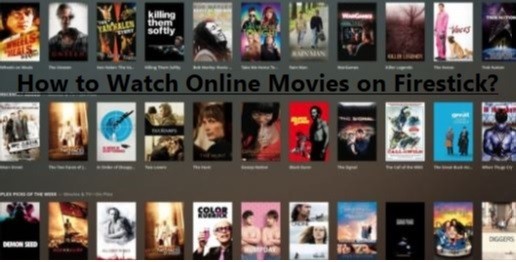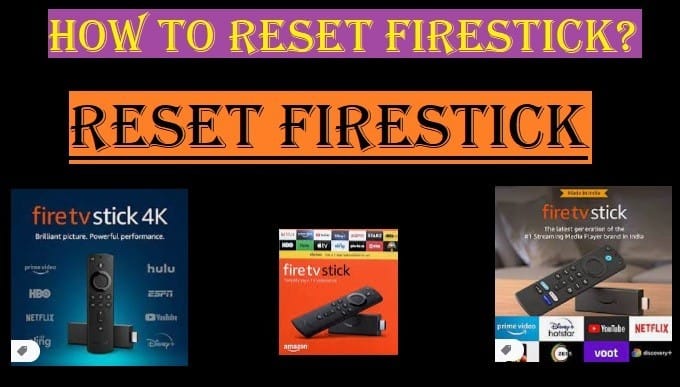The Fire TV Cube is also a popular streaming device from Amazon, which you can set up on your regular TV to convert it into a smart TV. You can control it without a remote. It is considered a more powerful and advanced version of the Fire TV Stick.

Here are some of the key features of Fire TV Cube:
- Hands-Free Control: The primary feature of the Fire TV Cube is its built-in microphones, which enable voice control of the TV. You can easily use it by speaking commands like “Alexa play, Mandalorian, or Disney Plus” or “Alexa, tune to ESPN.” After this, your TV changes, and streaming starts.
- Fast and Powerful: It is called fast and powerful because it has a more powerful processor (such as an octa-core processor) than the Fire TV Stick, which helps apps open faster and makes streaming smoother, especially 4K content.
- 4K Ultra HD and HDR Support: It supports up to 4K Ultra HD resolution as well as various HDR formats like Dolby Vision, HDR10+, and HDR, helping to enhance your picture quality.
- Dolby Atmos Audio: It also supports Dolby Atmos audio, which gives you a great sound quality and a theater-like sound experience.
- Wi-Fi 6E Support: It supports the latest Wi-Fi 6E, which provides even smoother 4K streaming with less interference from other devices.
- Built-in Alexa Speaker: The Fire TV Cube also works as a full-fledged Alexa speaker, even when the TV is off. You can ask Alexa the weather, turn off the lights, set reminders, or play music.
- Set-top Box Control: It also lets you control your compatible cable or satellite set-top box. You can change channels or watch live TV with your voice.
- Additional Ports: It has additional ports like an HDMI input port, a USB-A port, and an Ethernet port, allowing you to connect and control other entertainment devices.
- Endless Entertainment: You can stream millions of movies and TV shows from any of your favorite apps like Netflix, Prime Video, YouTube, Disney+, and many other services.
In short, the Fire TV Cube is a premium streaming device for those who want to go completely hands-free and elevate their TV viewing experience, and those who want a powerful streaming device as well as a full-fledged Alexa speaker.
How To Set Up Fire TV Cube with TV?
Setting up the Fire TV Cube is not difficult, even though it has a few more features than the Fire TV Stick. Here’s a step-by-step guide:
Things you need to have:
- Fire TV Cube: First, you need to have the Fire TV Cube device and its accessories (remote, power cable, power adapter, AAA batteries).
- High-Speed HDMI Cable: Usually, you don’t get the HDMI cable in the box; you have to buy it separately.
- A TV: There should be a TV with an empty HDMI port.
- Amazon Account: You must have an Amazon account. If not, create one, which requires you to enter an email address/phone number and a password.
- Internet Connection: You must have a fast and stable Wi-Fi connection.
Steps to Set Up Fire TV Cube
- Connect the Fire TV Cube:

- Insert Batteries: First, insert AAA batteries into your Alexa voice remote to power it up.
- Choose a Location: To position the Fire TV Cube correctly, place it at least 1 foot (30 cm) away from any speakers. Position the device so that its ports are not facing you. Important: Don’t cover it in any way, as it needs to hear your voice.
- Connect the Power: Plug the power adapter into an outlet and then connect it to the Fire TV Cube.
- Connect HDMI: Plug one end of your High-Speed HDMI cable into an empty HDMI port on your TV, and the other end into the “HDMI Out” port on the Fire TV Cube.
- Turn on the TV: Turn on your TV and switch to the correct HDMI input to which you connected the Fire TV Cube. You can select the HDMI source or input using your TV’s remote.
- Remote and Internet Setup:

- Pair the Remote: Your Alexa voice remote will automatically pair with the Fire TV Cube. If it doesn’t pair automatically, press and hold the “Home button” on the remote until “Press to start” appears on the screen (about 10 seconds).
- Connect Wi-Fi: Follow the on-screen instructions
- You will see a list of Wi-Fi networks. Select the name of your Wi-Fi network.
- Enter your Wi-Fi password.
- Tap “Connect” or “Join” to connect
- Sign in to your Amazon Account:
- You’ll need to sign in to your Amazon account.
- You can sign in by scanning the QR code or by entering the activation code by visiting the web address shown on the screen using your mobile phone or computer.
- Enter your Amazon email ID and password.
- Set up Equipment Control:

- Fire TV Cube lets you control your TV, soundbar, and other compatible devices.
- During the setup process, Fire TV Cube will ask you a few questions about controlling your devices (eg, TV, soundbar, AV receiver, set-top box).
- Follow these instructions, this will try to find the correct IR profiles for your devices so the Fire TV Cube can control them.
- You’ll also be able to control your devices using your voice.
- Set Up Alexa:

- Alexa begins the setup process once the Fire TV Cube is connected to the internet and linked to your Amazon account.
- The Fire TV Cube has built-in microphones, meaning you can give commands by simply saying “Alexa.”
- You may be asked to test out some basic Alexa commands (such as “Alexa, what’s the weather?” or “Alexa, play music”).
- Download Apps and Start Watching:
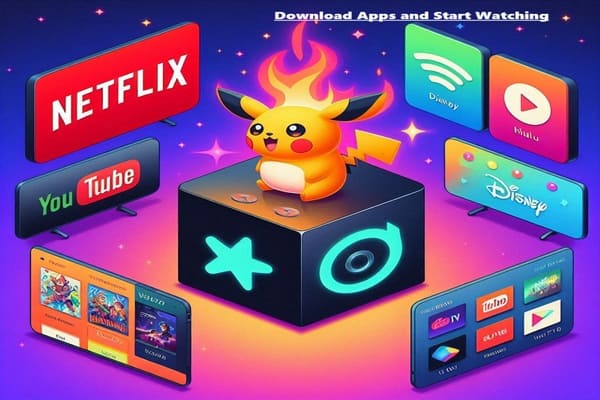
- Now your Fire TV Cube is ready to stream. You can download and install your favorite apps (like Netflix, Disney+, YouTube, Prime Video, etc) as per your content demand.
- You can search for apps by typing manually or by speaking into the Alexa voice remote.
Related Article: How To Stream Live TV on Fire TV Recast
Some additional tips:
- Software Updates: When you first set up the Fire TV Cube, it may take some time to download and install software updates; allow it to do so.
- Alexa Language: You can change Alexa’s language to Hindi or English in settings.
- Fire TV App (Mobile): By downloading the Fire TV app on your Smartphone, you can turn your phone into a remote for the Fire TV Cube, and it also has a keyboard where you can type search for anything.
By following these steps, you can easily set up your Fire TV Cube and enjoy hands-free streaming!