Updating Kodi on Firestick is quite easy. But before that, we would like to tell you a little about Kodi.

What is Kodi?
Kodi is a very popular and powerful open-source media center software. It was previously known as XBMC (Xbox Media Center) because it was created for Microsoft’s original Xbox game console.
In some words, Kodi is a software that lets you organize, play, and watch your digital media, such as videos, music, photos, and podcasts, in one place. It can run on your computer, smartphone, tablet, or streaming devices (such as Fire TV) and presents all your media in a beautiful and intuitive interface.
Kodi’s main features and why it’s so popular:
- Media Organization: Kodi automatically scans your media library and adds cover art, summaries, ratings, and other information for movies, TV shows, music, and photos. This makes your library look great and is easy to navigate.
- Platform Independent: Kodi is available on almost every operating system, including Windows, macOS, Linux, Android, iOS, Raspberry Pi, and more. That’s why it works so well on Fire TV, too.
- Add-on Support: This is one of Kodi’s biggest features. Add-ons are small programs that extend Kodi’s functionality. They allow you to access streaming content from the internet (such as YouTube, Twitch, WeMo), weather information, games, and more. This is also where the concept of “third-party add-ons” comes in, which are sometimes used to access copyrighted content, although this is not always legal.
- Customizable: Kodi has a lot of settings, skins, and themes you can change to your liking. You can completely change the look and feel of the interface.
- Network Capabilities: You can stream media from any device located on your home network, whether it’s a network-attached storage (NAS) device or another computer.
- Audio and Video Playback: Kodi supports almost all types of audio and video formats, so you don’t have to worry about converting files.
- Live TV and DVR: With the right hardware and add-ons, Kodi can also let you watch and record live TV.
In short, Kodi is a multimedia hub that allows you to manage and consume all your entertainment in a centralized, attractive, and user-friendly interface. It’s great for people who have a large digital media library or who want to customize their media viewing experience.
How To Install and Update Kodi On Firestick
Here are some ways you can update Kodi on Firestick:
- Using Kodi’s Built-in Updates:
Some Kodi builds have a built-in updater. If you have such a build, this is the easiest way:
- Open Kodi: Launch the Kodi app on your Firestick.
- Go to Add-ons: On the main screen, find the “Add-ons” section.
- Go to Program Add-ons: Under ‘Program Add-ons’, you may find the updater for your build (e.g., if you are using a popular build).
- Run the Update: Click the updater and follow the instructions. This will usually download and install the new version of Kodi.
- Installing APKs Directly Using ES File Explorer:
This method is a little technical, but very effective:
Step 1: Allow Apps from Unknown Sources (Jailbreak FireStick)
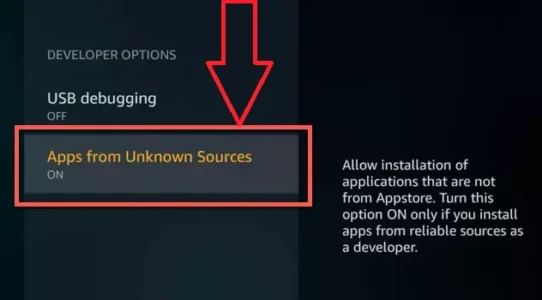
First, you need to allow the installation of apps from external sources on your Firestick:
- Go to your Fire TV’s home screen.
- Go to Settings (gear icon).
- Select My Fire TV or Device.
- Click Developer Options.
- Turn Apps from Unknown Sources ON. You must get a warning, accept it.
Step 2: Install ES File Explorer
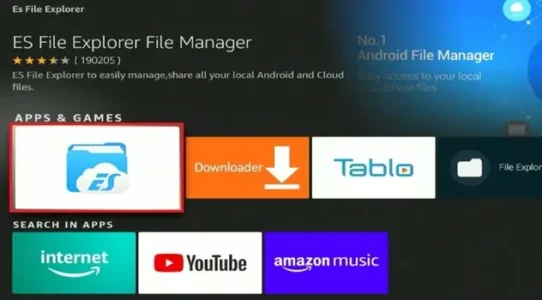
If you don’t already have it, install ES File Explorer.
- On the FireStick’s home screen, click the search icon (magnifying glass).
- Type “ES File Explorer” and search for it.
- Download and install the app.
Step 3: Download Kodi APK File
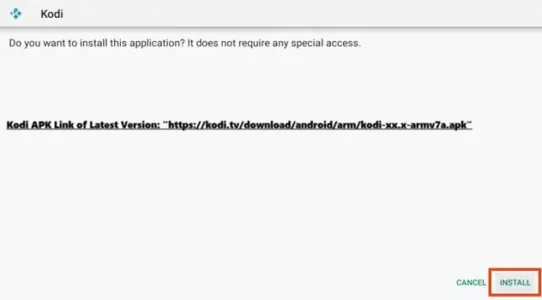
- Open ES File Explorer.
- In the menu on the left, click Downloader (or click new and select “Downloader”).
- Click the +New button on the right.
- In the path, enter the APK download link from Kodi’s official website. For the latest stable version, you’ll need to go to https://kodi.tv/download/android/arm/kodi-xx.x-armv7a.apk (where xx.x is a version number).
- In Name, enter anything (such as “Kodi Update”)
- Click Download Now.
- Once the file is downloaded, click Open file and then select Install.
- This will update the existing Kodi installation, keeping your settings and add-ons intact.
- Using the Downloader App
Similar to ES File Explorer, the Downloader app is another simple way to install APK files directly:
Step 1: Allow Apps from Unknown Sources
(This step is the same as the one mentioned for ES File Explorer above – skip it if you’ve already done it).
Step 2: Install the Downloader App
- On your FireStick’s home screen, click the search icon.
- Type “Downloader” and search.
- Download and install the app.
Step 3: Download and Install the Kodi APK File
- Open the Downloader App.
- A URL field will appear on the main screen.
- Visit Kodi’s official website Kodi.tv/download/android and copy the direct link to the Android APK file.
- Paste it into the Downloader app.
- Click the Go button.
- The APK file will begin downloading.
- When the download is complete, you will get an installation prompt.
- Click install.
- This will update your existing Kodi installation.
- Using the ADB Debug Bridge from a Computer
This is the most technical method and will require a computer and the ADB command line tools. This is for those who want more control:
Step 1: Enable ADB Debugging on FireStick
- On your FireStick’s home screen, go to Settings.
- Select My Fire TV or Device.
- Click Developer Options.
- Turn ADB Debugging On.
Step 2: Install ADB on your computer
- You will need to install the Android SDK platform-Tools on your computer, which includes ADB. You can download it from the Google Developers website.
Step 3: Download the Kodi APK file
- Download the latest APK file from Kodi’s official website.
Step 4: Push Kodi APK to FireStick
- Find your FireStick’s IP address: Go to Settings > My Fire TV > About > Network.
- Open a command prompt (Windows) or terminal (Mac/Linux) on your computer.
- Navigate to the folder where you installed the ADB tools.
- Run the following command (replace IP_ADDRESS with your FireStick’s IP address).:
Bash
adb connect IP_ADDRESS adb install -r path /to/your/kodi-xx.x-armv7a.apk
The -r flag means “reinstall,” which will update the existing app.
Important Notes:
- Always download the APK file from Kodi’s official website: Avoid downloading from any unofficial sources, as they may contain malware.
- Backup your settings and add-ons: Although your settings should remain intact from the update, it is always a good idea to have a backup. You can use Kodi’s built-in backup add-on or other backup tools.
- Use the stable version: Unless you are a beta tester, update to the latest stable version of Kodi.
- Ensure you have enough free space on your FireStick: Make sure your Fire TV Stick has enough free space before updating.
Using any of these methods, you can successfully update Kodi on your FireStick. For US users, these methods will work perfectly and help you to take advantage of Kodi’s latest features and improvements.

