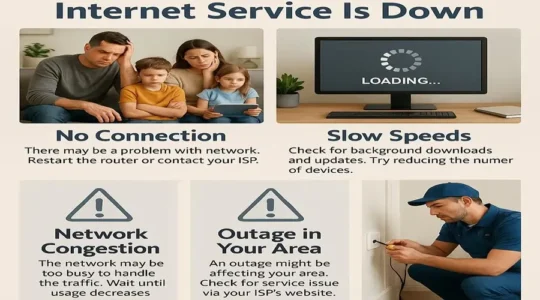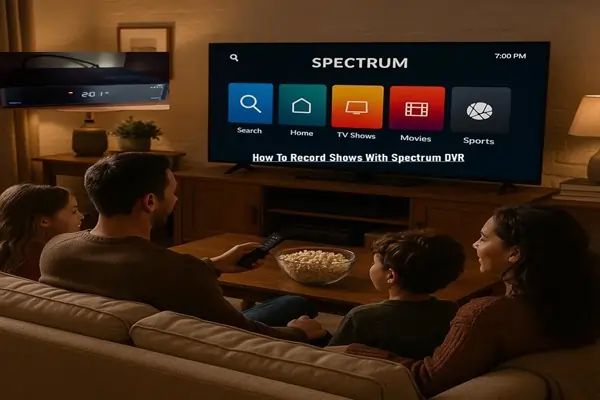Resetting a Spectrum Router is not a difficult task. This article will explain step-by-step how to reset your Spectrum Wi-Fi Router.
Before we proceed, it’s a good idea to learn a little about Spectrum Internet Service.
Spectrum is an internet service provider that offers routers for the internet and Wi-Fi to its customers. Spectrum routers are generally of two types:
- Modem/Router Combo: This is a single device that works as both a modem and a router. It saves space and power and is easy to set up.
- Separate Modem and Router: In this, the modem and router are separate devices. This is more flexible and you can choose both devices based on your needs.
Spectrum routers have many features, such as:
- Wi-Fi: It provides you with a wireless internet connection in your home. To use Wi-Fi, you must have a device that supports Wi-Fi, such as a laptop, smartphone, or tablet. You also need to know the router’s password.
- Ethernet Ports: This provides ports for connecting wired devices, such as computers or gaming consoles. These ports allow you to connect to the internet or a local area network (LAN) via a wired connection.
- Firewall: It protects your network from external threats. It acts as a gatekeeper, monitoring and controlling the data traffic that comes in and out of your network.
- Parental Control: It helps to control your internet usage.
Setting up a Spectrum router is easy. All you need to do is connect your modem to the cable, connect the router to the modem, and then connect your computer or mobile device to the router. You can also get help from Spectrum’s website or customer service.

How To Reset Spectrum Router Wi-Fi, Internet Modem
There are several ways to reset a Spectrum Wi-Fi router. Here are some of the easiest methods:
- Using the reset button on the router:
- There is a small reset button on the back of the router.
- Use a pen or paperclip to press and hold the button for 10-15 seconds.
- The router will restart and reset to factory settings.
- Using the Spectrum website or app:
- Login to the Spectrum website or app.
- Go to the “My Account” or “Support” section.
- Look for the “Troubleshooting” and “Reset Router” option.
- Follow the on-screen instructions.
- Contacting Spectrum customer service:
- If you are unable to reset the router using the above methods, you can contact Spectrum customer service.
- They will be able to help you reset the router.
Anything else you should know:
- Resetting the router will reset your Wi-Fi network’s name and password. You will need to reconnect your devices to the network.
- If you have customized your router’s settings, they will be reset as well.
- If you are having trouble resetting the router, you can contact Spectrum customer service.
If you need further assistance, you can visit Spectrum’s website or contact customer service.
FAQ Releated To Spectrum Router
Q: How Do I Fix My Internet Spectrum Router?
Ans: There are many ways to fix Spectrum Router, here are some common problems and their solutions:
- The Internet is not working at all:
- Restart the router and modem: Remove the power code from both the router and modem. wait 30 seconds, then connect the modem first, and then the router.
- Check the cables: Ensure that all cables (power, coaxial, ethernet) are properly connected to the router and modem and are not broken or damaged.
- Check for a Spectrum outage: Visit the Spectrum website or app to check if there is an outage in your area.
- Restart the device: Restart the device you are using the internet on (phone, computer).
- Internet is running slow:
- If too many devices are connected, disconnect them: If many devices are using the internet simultaneously, the speed may decrease. Disconnect the devices which are not being used.
- Check the location of the router: Place the router in a place where the signal is strong, away from wall or furniture.
- Change the Wi-Fi channel: If many people around you are using the same Wi-Fi channel, there can be interference. Go to the router settings and change the channel.
- Clear the browser cache: The data stored in your browser can also affect the internet speed. Go to the browser settings and clear the cache.
- Wi-Fi is not connecting:
- Restart the router: This is a common and effective solution.
- Check the Wi-Fi password: Make sure you are entering the correct password. If you have forgotten it, press the reset button on the router and reset it to factory settings (the password will be reset).
- Restart the device: Restart the device on which you are connecting to Wi-Fi.
- Turn airplane mode on/off: Turn on airplane mode on the device, wait a few seconds, and then turn it off.
- Specific error messages are occurring:
- Google the error message: Search for any error message you are receiving on Google and you will find many solutions.
- Contact Spectrum Support: If you are unable to find a solution, contact Spectrum customer support.
Some more tips:
- Update router firmware: To improve router performance, update its firmware to the latest version.
- Check antivirus software: Sometimes antivirus software can also create problems in internet connection. Check by temporarily disabling it.
- If you have connected a new device, check it: Sometimes a new device can also create problems in the network.
If the issue is not resolved after trying all these, the best option is to contact Spectrum customer service. They will be able to guide you according to the specific problem.