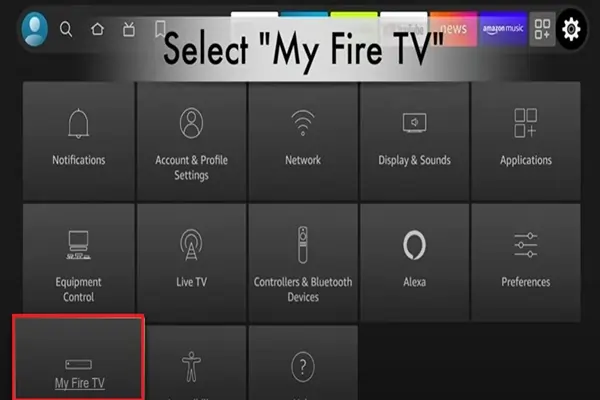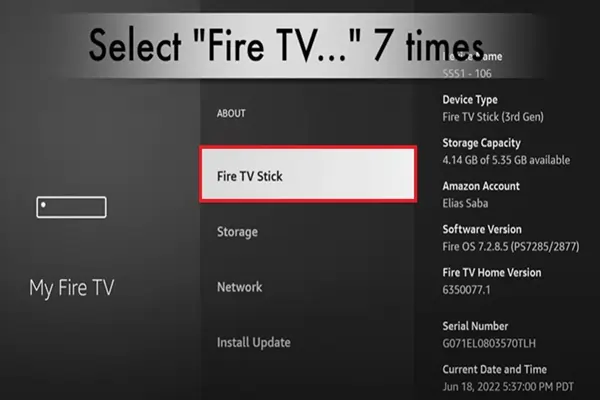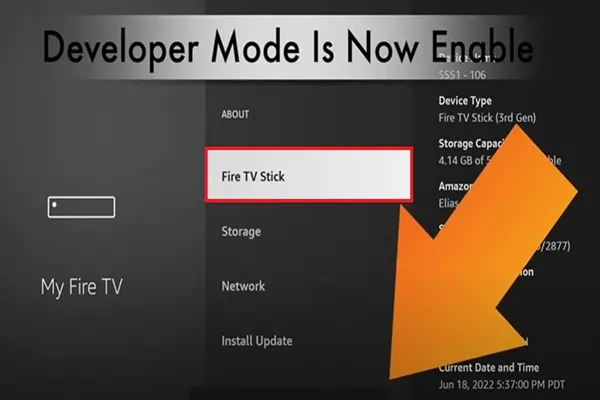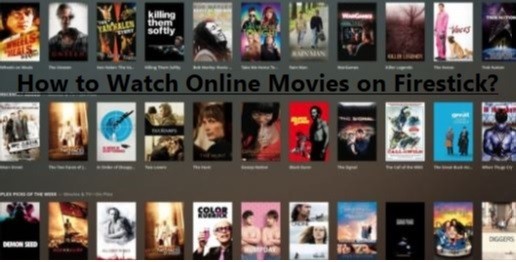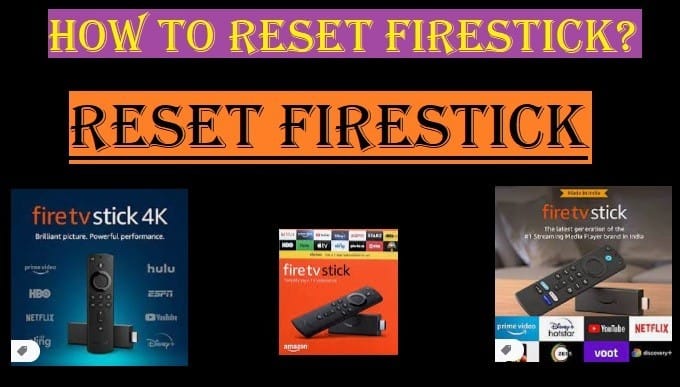Before you learn how to enable apps from unknown sources on Firestick, you should know what it means.
“Turn on apps from unknown sources” on your Firestick 4K max means that you can install and run apps downloaded from outside the Amazon Appstore.
Generally, if you buy any streaming device, it only allows you to install apps from its app store. The Fire TV device also allows you to install apps only from the Amazon App Store, which are verified by Amazon.
When you “enable apps from unknown sources,” you are bypassing this security feature and allowing you to install apps from any source on your Fire TV Stick.

What does enabling it mean?
- More Freedom: You can install apps that are not available on the Amazon App Store, such as Kodi, Cinema HD, or other streaming apps made by third parties.
- Sideloading: This process is called “sideloading,” where you download and install apps directly from APK files.
Warnings and Risks:
- Security risks: Enabling apps from unknown sources increases the risk of malware or viruses getting onto your device. You should only download apps from sources you trust.
- Instability: Non-official apps may not work properly on your Firestick or cause instability.
- No support: Amazon will not provide any support for apps that are not from their app store.
In short, it’s a setting known as “jailbreak Firestick” that allows you to install apps from outside the Amazon App Store on your Firestick, giving you more app options but also increasing security risks.
How To Enable Apps From Unknown Sources: Unlock Your FireStick 4K Max
To “enable apps from unknown sources” on your Firestick 4K Max, you must first unlock “Developer Options”, as it is hidden by default. Here’s the step-by-step process:
Step 1: Enable Developer Options
- Go to Settings: Scroll down and select the gear icon at the top or right of your Fire TV home screen.
- Select My Fire TV: In the Settings menu, scroll down and select the “My Fire TV” option.
- Select About: In the “My Fire TV” menu, select the “About” option.
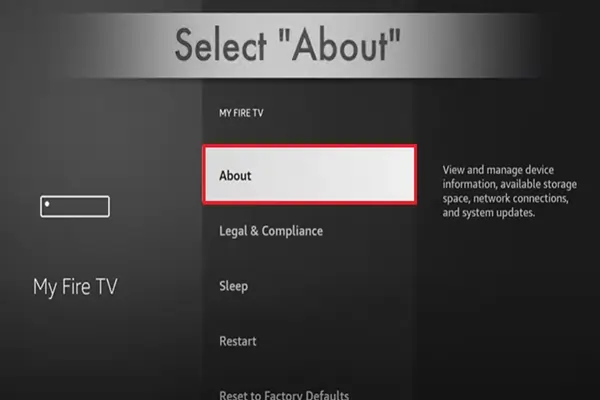
- Click Fire TV Stick 4K Max 7 Times: In the “About” section, you’ll see your device’s name, “Fire TV Stick 4K Max” (or whatever your specific model name is). Press the “Select” button on your remote 7 times in quick succession.
- When you do this, you will see a small message at the bottom of the screen that will say something like “You are x steps away from being a developer”. After pressing 7 times, it will say “No need, you are already a developer”.
- Go Back: Once you see that message, go back to the “My Fire TV” menu by pressing the ‘Back’ button on your remote. You will now see the “Developer Options” under “About”.
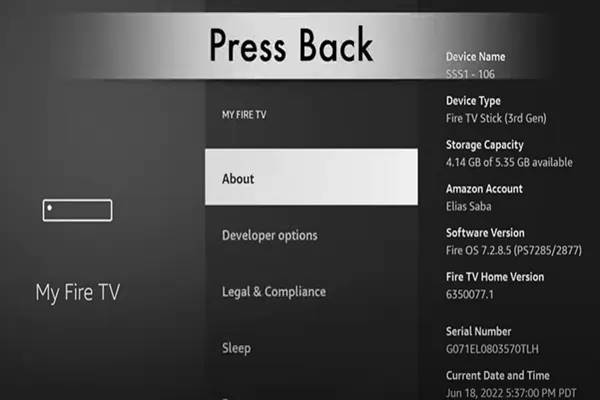
Step 2: Enable Apps From Unknown Sources
- Select Developer Options: In the “My Fire TV” menu, now select “Developer Options”.
- Enable Apps from Unknown Sources: Inside “Developer Options”, you will see the “Apps from Unknown Sources” option. Select it and turn it “ON”.
- You may see a warning message that installing apps from unknown sources may be risky for your device. Understand it and select “Turn On” to continue.
Additional Tips:
- Install Downloader App: To easily sideload apps from unknown sources, you can install an app called “Downloader” from the Amazon App Store. It allows you to download and install APK files directly from websites.
- Be Careful: As mentioned in the previous answer, there is always some security risk in installing apps from unknown sources. Make sure you only download apps from sources you trust.
By following these steps, you can successfully enable apps from unknown sources on your Firestick 4K Max and install apps from outside the Amazon App Store.
Frequently Asked Questions
Q: What are the developer options on Fire TV Stick 4K Max?
Ans: To enable Developer options on Fire Stick 4K Max:
- Go to Settings > My Fire TV > About.
- Click on your device’s name 7 times in a row.
- Now, in My Fire TV, you will see Developer options.
Q: How to install APK on Fire TV Stick 4K?
Ans: To install APK (Android Package Kit) files on Fire Stick 4K, you need to follow a process called “sideloading.” This allows installing apps from outside the Amazon App Store.
Here’s a step-by-step guide:
Step 1: Enable Developer Options: Repeat the step-by-step process explained above to enable developer options.
Step 2: Enable Apps from Unknown Sources: For this, also repeat the process given above.
Step 3: Install the Downloader App: You will need an app to download and install APK files, and the Downloader app is the most popular and easiest option.
- Go back to the Fire Stick’s home screen.
- Go to the search icon (magnifying glass) at the top left or use voice commands.
- Type “Downloader” and select it from the search results.
- Select the Downloader app and it by clicking Download or Get.
Step 4: Install the APK Files: Once the downloaded app is installed, you can use it to sideload APK files:
- Open the Downloader app.
- It may ask for some permissions, allow them.
- On the home screen of the Downloader, you will see a URL field. Enter the direct URL of the APK file you want to install.
- Click Go. The downloaded app will start downloading the file.
- Once the download is complete, the installation prompt will open automatically. Click Install.
- Once the installation is complete, you can choose Done or Open.
- It is recommended that you delete the file from the Downloader, as you no longer need it, and it will save space.
Important Notes:
- Security Warning: Installing apps from Unknown sources may pose security risks. Amazon does not verify them. Only download APKs from trusted sources.
- Compatibility: Not all Android APK files are compatible with the Fire Stick, especially those that heavily rely on the touchscreen or Google Play Services.
- Updates: Sideloaded apps do not update automatically; you will need to update them manually.
By following these steps, you can easily install APK files on your Fire Stick 4K.
Q: Is it legal to use apps from unknown sources?
Ans: As you may know, installing apps from unknown sources can be dangerous for your device.
If we talk about it, using apps from unknown sources is generally legal, but it can be risky.
“Unknown sources” means apps that do not come from official app stores like the Google Play Store or Apple App Store.
Legally, unless an app provides illegal content or is used for illegal activities, downloading it is usually not considered illegal.
However, there is a risk that these apps can expose your device to malware, viruses, or data theft at any time. You can also put your privacy at risk through these apps, as these apps may have unauthorized access to your data. So, always double-check before installing an app from unknown sources, and always be cautious and consider the potential risks involved.
Install an app from unknown sources only when it is necessary; otherwise, don’t do it at all.