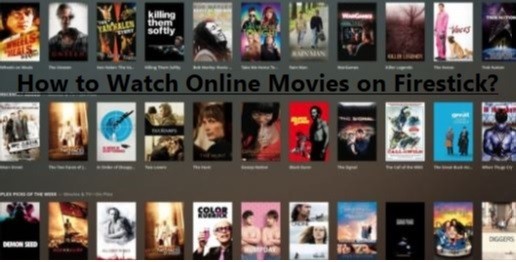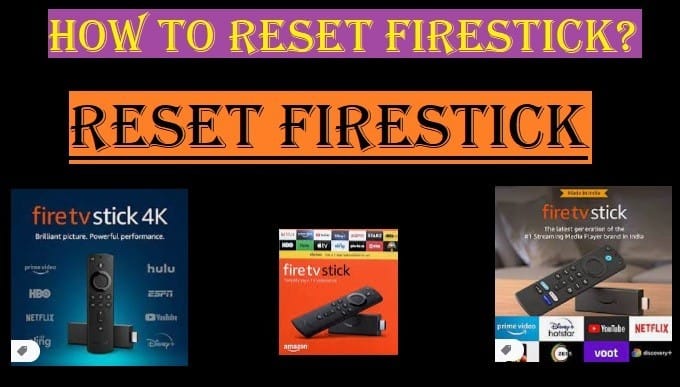This article explains how to control Alexa on Firestick.
It is very easy to turn Alexa on or off on any Fire TV device. You can usually find it in one of the settings.
The Alexa voice remote is not included with all Fire TV devices.
Here is a detailed guide on how to turn your Alexa remote on or off on a Fire TV Stick, what its settings are, how to use the Alexa microphone button, what hands-free Alexa is, and how to use it:
The Easiest Way To Turn On/Off Alexa on Firestick

Here are two simple and accurate ways to control Alexa on Fire Stick:
- The microphone button on the remote
Turning Alexa on and off on your Firestick is easy. Press and hold the microphone on your Fire TV remote and say something. As long as you hold the button down, Alexa will listen to you. Release the button, and Alexa will turn off.
This is the safest and default way to enable or disable Alexa voice on a Fire TV device.
This way, Alexa won’t be able to hear what you’re saying unless you intentionally press and hold the button.
- Hands-free Alexa
Some new Fire TV models, like the Fire TV Cube, have hands-free Alexa. You don’t have to hold down the remote button; you just say “Alexa” to wake it up.
Here’s how to turn it on or off:
- First, go to the settings on your Fire TV.
- Then select Alexa or Alexa & Voice.
- Here you will find the option for Hands-free Alexa. Toggle it on or off.
Note: If you don’t see any Alexa option on your FireStick, your model won’t support hands-free Alexa.
What to do if the Alexa voice remote is not working?
If Alexa doesn’t work when you press the microphone button, check these things:
- Battery: First, try replacing the batteries in your remote.
- Software Update: Check the software instructions, make sure your Firestick is running on the latest software.
- Internet Connection: Check your internet speed and stability. Alexa needs a stable internet connection to work.
Learn How To Use The Alexa Voice Remote To Its Fullest
Now you will learn how to make full use of Alexa. Some more important and useful things you should know about Alexa:
- Remote Finder
People who have a device like the Alexa Voice Remote Pro or Fire TV Cube, if they lose their remote, then they don’t need to worry because they also get the option to find the remote by calling it.
You just have to say, “Alexa, find my remote.” The remote will start ringing, and you will easily find it.
- Backlit Buttons
Another special feature available in the Alexa Voice Remote Pro is very useful in the dark. When you are watching a movie in a dimly lit room, its buttons automatically light up in the dark, which helps you a lot in using it.
What are backlighted buttons?
Above, we have briefly described backlighted buttons. These are buttons that have a light behind them. When you movie or move the remote in the dark, these buttons will automatically light up. This feature is especially available on newer and premium remotes, like the Alexa Voice Remote Pro:
What are they so useful?
- Easy navigation even in low light:
In the dark or when you are watching a movie or show at night with the lights off, it becomes difficult to see the body on the remote without any light, but you don’t have to worry about this anymore, as the backlighted buttons will eliminate this problem. They glow, making it easier for you to select the right button, be it the volume button, play/pause button, or any other.
- Uninterrupted living room view:
The backlight saves you the need to turn on your mobile flashlight or turn on the lights in the room, and your movie viewing experience is still intact.
- Battery Saving:
Now you must be wondering how it saves battery. These buttons are very smart. They light up only when the remote is shaken or picked up. The light turns off automatically after you press the remote button. This prevents unnecessary battery drain.
- Premium Feel:
Backlighted buttons give you a remote a premium and modern look. Granted, this is a small feature, but it makes your Fire TV experience a lot better.
In short, the backlighted buttons are a great feature; it is a practical and useful feature that makes your TV viewing experience at night or in the dark very comfortable and convenient.
- More Voice Commands:
You can use Alexa for more than just finding content:
- For navigation: “Go to Home” or “Scroll Down”
- For playback control: “Fast forward 30 seconds” or “Rewind 1 minute”
- For volume: “Mute the TV” or “Set volume to 5”
- To launch apps: “Launch Netflix” or “open YouTube”
- For smart home control: “Dim the living room lights”
- Customizable Buttons
Some new remotes have two custom buttons that you can set to any app or Alexa command of your choice.
- For example, you can set a button to open Disney+ directly or to perform a “Show me the weather” command.
Let’s talk about it in a little more detail:
What are custom buttons?
These buttons are usually in the form of a star (*) at the bottom of the remote, which works as a shortcut for you.
How can we use them?
These custom buttons can be very useful for you, as you can set them for things you use most. Such as:
- Launching Favorite apps: You can set a custom button to directly open apps like YouTube or whatever service you watch most. Once set up, just press the button once and the app will open instantly.
- Triggering Alexa Commands: You can set a custom button to any Alexa command. For example, you could set it to commands like “Show me the weather” or “Switch off the living room lights.”
How to set up custom buttons?
Here’s how to set them up:
- Go to your Fire TV’s Settings.
- Select Controller & Bluetooth Devices.
- Go to Alexa Voice Remote.
- Now you will see an option called Customizable Button
- Select the button you want to set and assign it to the app or command of your choice.
This feature gives you quick access to your favorite apps and commands, which not only saves your time but also improves your experience.
Knowing all of these features will help you make your Fire TV experience even better.
Read More: